| Skip Navigation Links | |
| Exit Print View | |

|
Oracle Solaris Cluster 3.3 With Sun StorEdge 6120 Array Manual |
| Skip Navigation Links | |
| Exit Print View | |

|
Oracle Solaris Cluster 3.3 With Sun StorEdge 6120 Array Manual |
1. Installing and Maintaining a Sun StorEdge 6120 Array
Storage Array Cabling Configurations
How to Install a Single-Controller Configuration in a New Cluster
How to Install a Dual-Controller Configuration in a New Cluster
How to Add a Single-Controller Configuration to an Existing Cluster
How to Perform Initial Configuration Tasks on the Storage Array
How to Connect the Storage Array to FC Switches
How to Connect the Node to the FC Switches or the Storage Array
How to Add a Dual-Controller Configuration to an Existing Cluster
How to Perform Initial Configuration Tasks on the Storage Array
How to Connect the Storage Array to FC Switches
How to Connect the Node to the FC Switches or the Storage Array
How to Create a Logical Volume
How to Remove a Logical Volume
How to Upgrade Storage Array Firmware
How to Remove a Single-Controller Configuration
How to Remove a Dual-Controller Configuration
Replacing a Node-to-Switch Component
How to Replace a Node-to-Switch Component in a Cluster That Uses Multipathing
How to Replace a Node-to-Switch Component in a Cluster Without Multipathing
This section contains the procedures for installing single-controller and dual-controller storage array configurations in new and existing Oracle Solaris Cluster configurations. The following table lists these procedures.
Table 1-1 Task Map: Installing a Storage Array
|
You can install your storage array in several different configurations. Use the Sun StorEdge 6120 Array Installation Guide to evaluate your needs and determine which configuration is best for your situation.
The following figures illustrate example configurations.
Figure 1-1 shows two storage arrays, and two have controllers. The storage arrays connect to a two-node cluster through two switches. Dual-controller configurations require software RAID-1 (host-based mirroring).
Figure 1-1 Installing a 1x1 Configuration With Software RAID-1

Figure 1-2 shows four storage arrays, and two have controllers. The first storage array without a controller connects to the second storage array, which has a controller. The third storage array without a controller connects to the fourth storage array, which has a controller. The two storage arrays with controllers connect to a two-node cluster through two switches. Dual-controller configurations require software RAID-1 (host-based mirroring).
Figure 1-2 Installing a 1x2 Configuration With Software RAID-1
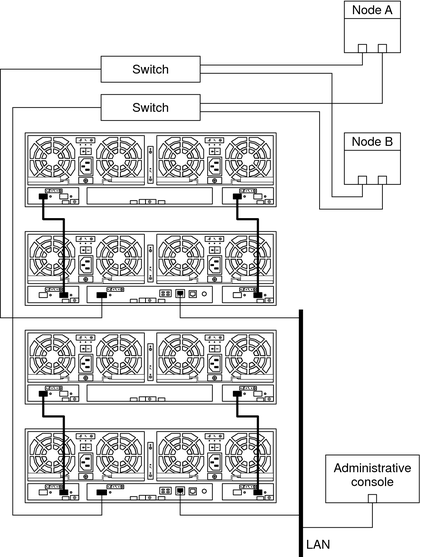
Figure 1-3 shows two storage arrays, and two have controllers. The two storage arrays are daisy-chained. The two storage arrays connect to a 2-node cluster through two switches.
Figure 1-3 Installing a 2x2 Configuration
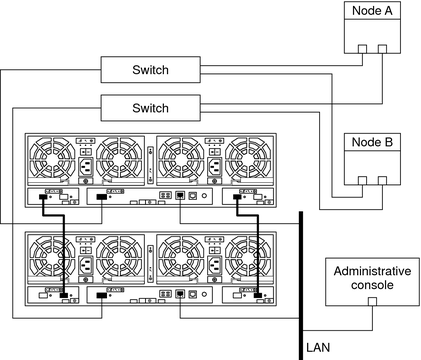
Figure 1-4 shows four storage arrays, and two have controllers. All storage array are daisy-chained in the following order: alternate master, master, alternate master, and master. The two storage arrays with controllers connect to a two-node cluster through two switches.
Figure 1-4 Installing a 2x4 Configuration
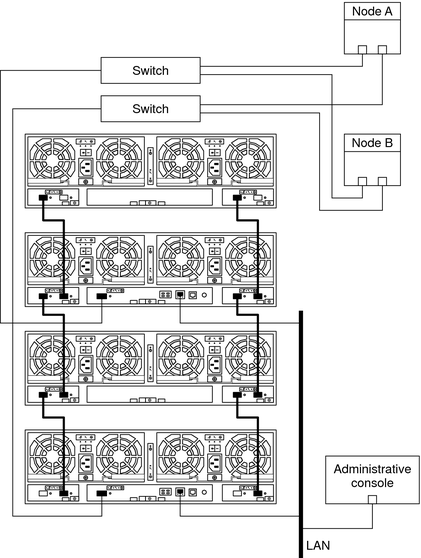
Use this procedure to install a storage array in a single-controller configuration before you install the Solaris operating environment and Oracle Solaris Clustersoftware on your nodes. The following procedures contain instructions for other array-installation situations:
How to Install a Dual-Controller Configuration in a New Cluster
How to Add a Single-Controller Configuration to an Existing Cluster
How to Add a Dual-Controller Configuration to an Existing Cluster
For the procedure about how to install host adapters, see the documentation that shipped with your host adapters and nodes.
For the procedure about how to install FC switches, see the documentation that shipped with your FC switch hardware.
Use the RARP server to set up the following network settings.
IP address
gateway (if necessary)
netmask (if necessary)
hostname
For the procedure about how to set up a RARP server, see the Sun StorEdge 6120 Array Installation Guide.
For the procedures on how to connect your storage array, see the Sun StorEdge 6120 Array Installation Guide.
Verify that all components are powered on and functional.
Note - The storage array might require a few minutes to boot.
For the procedure about how to power on a storage array, see the Sun StorEdge 6120 Array Installation Guide.
For the required controller firmware for the storage array, see the Sun StorEdge 6120 Array Release Notes.
The Oracle Enterprise Manager Ops Center 2.5 software helps you patch and monitor your data center assets. Oracle Enterprise Manager Ops Center 2.5 helps improve operational efficiency and ensures that you have the latest software patches for your software. Contact your Oracle representative to purchase Oracle Enterprise Manager Ops Center 2.5.
Additional information for using the Oracle patch management tools is provided in Oracle Solaris Administration Guide: Basic Administration at http://docs.sun.com. Refer to the version of this manual for the Oracle Solaris OS release that you have installed.
If you must apply a patch when a node is in noncluster mode, you can apply it in a rolling fashion, one node at a time, unless instructions for a patch require that you shut down the entire cluster. Follow the procedures in How to Apply a Rebooting Patch (Node) in Oracle Solaris Cluster System Administration Guide to prepare the node and to boot it in noncluster mode. For ease of installation, consider applying all patches at the same time. That is, apply all patches to the node that you place in noncluster mode.
For required firmware, see the Sun System Handbook.
For more information, see the Sun StorEdge 6020 and 6120 Array System Manual.
For more information, see the Sun StorEdge 6020 and 6120 Array System Manual.
For more information about how to bring controllers online, see the Sun StorEdge 6020 and 6120 Array System Manual.
For the procedure about how to reboot or reset a storage array, see the Sun StorEdge 6020 and 6120 Array System Manual.
For the procedure about how to install the Oracle Solaris operating environment, see your Oracle Solaris Cluster software installation documentation.
The Oracle Enterprise Manager Ops Center 2.5 software helps you patch and monitor your data center assets. Oracle Enterprise Manager Ops Center 2.5 helps improve operational efficiency and ensures that you have the latest software patches for your software. Contact your Oracle representative to purchase Oracle Enterprise Manager Ops Center 2.5.
Additional information for using the Oracle patch management tools is provided in Oracle Solaris Administration Guide: Basic Administration at http://docs.sun.com. Refer to the version of this manual for the Oracle Solaris OS release that you have installed.
If you must apply a patch when a node is in noncluster mode, you can apply it in a rolling fashion, one node at a time, unless instructions for a patch require that you shut down the entire cluster. Follow the procedures in How to Apply a Rebooting Patch (Node) in Oracle Solaris Cluster System Administration Guide to prepare the node and to boot it in noncluster mode. For ease of installation, consider applying all patches at the same time. That is, apply all patches to the node that you place in noncluster mode.
For required firmware, see the Sun System Handbook.
See Also
To continue with Oracle Solaris Cluster software installation tasks, see your Oracle Solaris Cluster software installation documentation.
Use this procedure to install a storage array in a dual-controller configuration before you install the Oracle Solaris operating environment and Oracle Solaris Cluster software on your nodes. The following procedures contain instructions for other array-installation situations:
How to Install a Single-Controller Configuration in a New Cluster
How to Add a Single-Controller Configuration to an Existing Cluster
How to Add a Dual-Controller Configuration to an Existing Cluster
For the procedure about how to install host adapters, see the documentation that shipped with your host adapters and nodes.
For the procedure about how to install FC switches, see the documentation that shipped with your FC switch hardware.
For the procedure about how to install a GBIC or an SFP, see the documentation that shipped with your FC switch hardware.
Use the RARP server to set up the following network settings.
IP address
gateway (if necessary)
netmask (if necessary)
hostname
For the procedure about how to set up a RARP server, see the Sun StorEdge 6120 Array Installation Guide.
For the procedures on how to connect your storage array, see the Sun StorEdge 6120 Array Installation Guide.
For the procedure about how to install fiber-optic, Ethernet, and interconnect cables, see the Sun StorEdge 6120 Array Installation Guide.
Verify that all components are powered on and functional.
For the procedure about how to power on the storage arrays, see the Sun StorEdge 6120 Array Installation Guide.
Access the master controller unit and administer the storage arrays. The master controller unit is the storage array that has the interconnect cables attached to the second port of each interconnect card, when viewed from the rear of the storage arrays.
For the required controller firmware for the storage array, see the Sun StorEdge 6120 Array Release Notes.
The Oracle Enterprise Manager Ops Center 2.5 software helps you patch and monitor your data center assets. Oracle Enterprise Manager Ops Center 2.5 helps improve operational efficiency and ensures that you have the latest software patches for your software. Contact your Oracle representative to purchase Oracle Enterprise Manager Ops Center 2.5.
Additional information for using the Oracle patch management tools is provided in Oracle Solaris Administration Guide: Basic Administration at http://docs.sun.com. Refer to the version of this manual for the Oracle Solaris OS release that you have installed.
If you must apply a patch when a node is in noncluster mode, you can apply it in a rolling fashion, one node at a time, unless instructions for a patch require that you shut down the entire cluster. Follow the procedures in How to Apply a Rebooting Patch (Node) in Oracle Solaris Cluster System Administration Guide to prepare the node and to boot it in noncluster mode. For ease of installation, consider applying all patches at the same time. That is, apply all patches to the node that you place in noncluster mode.
For required firmware, see the Sun System Handbook.
For the procedure about how to assign a target address to a storage array, see the Sun StorEdge 6020 and 6120 Array System Manual.
For more information, see the Sun StorEdge 6020 and 6120 Array System Manual.
For more information, see the Sun StorEdge 6020 and 6120 Array System Manual.
For more information about how to bring controllers online, see the Sun StorEdge 6020 and 6120 Array System Manual.
For the procedure about how to reboot or reset a storage array, see the Sun StorEdge 6020 and 6120 Array System Manual.
For the procedure about how to install the Oracle Solaris operating environment, see How to Install Solaris Software in Oracle Solaris Cluster Software Installation Guide.
# luxadm probe
See Also
To continue with Oracle Solaris Cluster software installation tasks, see your Oracle Solaris Cluster software installation documentation.
Use this procedure to add a single-controller configuration to a running cluster. The following procedures contain instructions for other array-installation situations:
How to Install a Single-Controller Configuration in a New Cluster
How to Install a Dual-Controller Configuration in a New Cluster
How to Add a Dual-Controller Configuration to an Existing Cluster
This procedure defines Node N as the node with which you begin working.
Note - The storage array might require a few minutes to boot.
For the procedure about how to power on a storage array, see the Sun StorEdge 6120 Array Installation Guide.
IP address
gateway (if necessary)
netmask (if necessary)
hostname
For the procedure about how to set up an IP address, gateway, netmask, and hostname on a storage array, see the Sun StorEdge 6020 and 6120 Array System Manual.
For more information, see the Sun StorEdge 6020 and 6120 Array System Manual.
For more information about, see the Sun StorEdge 6020 and 6120 Array System Manual.
For the required controller firmware for the storage array, see the Sun StorEdge 6120 Array Release Notes.
The Oracle Enterprise Manager Ops Center 2.5 software helps you patch and monitor your data center assets. Oracle Enterprise Manager Ops Center 2.5 helps improve operational efficiency and ensures that you have the latest software patches for your software. Contact your Oracle representative to purchase Oracle Enterprise Manager Ops Center 2.5.
Additional information for using the Oracle patch management tools is provided in Oracle Solaris Administration Guide: Basic Administration at http://docs.sun.com. Refer to the version of this manual for the Oracle Solaris OS release that you have installed.
If you must apply a patch when a node is in noncluster mode, you can apply it in a rolling fashion, one node at a time, unless instructions for a patch require that you shut down the entire cluster. Follow the procedures in How to Apply a Rebooting Patch (Node) in Oracle Solaris Cluster System Administration Guide to prepare the node and to boot it in noncluster mode. For ease of installation, consider applying all patches at the same time. That is, apply all patches to the node that you place in noncluster mode.
For required firmware, see the Sun System Handbook.
For the procedure about how to reboot or reset a storage array, see the Sun StorEdge 6020 and 6120 Array System Manual.
# luxadm probe
For the procedure about how to install a GBICs or SFPs, see the Sun StorEdge 6120 Array Installation Guide.
For the procedure about how to install a GBIC or an SFP, see the documentation that shipped with your FC switch hardware.
For the procedure about how to install interconnect cables, see the Sun StorEdge 6120 Array Installation Guide.
For the procedure about how to install a fiber-optic cable, see the Sun StorEdge 6120 Array Installation Guide.
Before You Begin
This procedure provides the long forms of the Oracle Solaris Cluster commands. Most commands also have short forms. Except for the forms of the command names, the commands are identical.
To perform this procedure, become superuser or assume a role that provides solaris.cluster.read and solaris.cluster.modify role-based access control (RBAC) authorization.
Record this information because you use this information in Step 19 and Step 20 of this procedure to return resource groups and device groups to these nodes.
Use the following command:
# clresourcegroup status + # cldevicegroup status +
# clnode evacuate nodename
If you do not need to install host adapters, skip to Step 10.
For the required packages, see the documentation that shipped with your host adapters. If the host adapter that you are installing is not the first FC host adapter on Node N, skip to Step 6.
The storage array packages are located in the Product directory of the Oracle Solaris CD-ROM. Add any necessary packages.
For the procedure about how to shut down and power off a node, see your Oracle Solaris Cluster system administration documentation.
For the procedure about how to install a host adapter, see the documentation that shipped with your host adapter and node.
For the procedure about how to boot a node in noncluster mode, see Chapter 3, Shutting Down and Booting a Cluster, in Oracle Solaris Cluster System Administration GuideChapter 3, Shutting Down and Booting a Cluster, in Oracle Solaris Cluster System Administration Guide.
The Oracle Enterprise Manager Ops Center 2.5 software helps you patch and monitor your data center assets. Oracle Enterprise Manager Ops Center 2.5 helps improve operational efficiency and ensures that you have the latest software patches for your software. Contact your Oracle representative to purchase Oracle Enterprise Manager Ops Center 2.5.
Additional information for using the Oracle patch management tools is provided in Oracle Solaris Administration Guide: Basic Administration at http://docs.sun.com. Refer to the version of this manual for the Oracle Solaris OS release that you have installed.
If you must apply a patch when a node is in noncluster mode, you can apply it in a rolling fashion, one node at a time, unless instructions for a patch require that you shut down the entire cluster. Follow the procedures in How to Apply a Rebooting Patch (Node) in Oracle Solaris Cluster System Administration Guide to prepare the node and to boot it in noncluster mode. For ease of installation, consider applying all patches at the same time. That is, apply all patches to the node that you place in noncluster mode.
For required firmware, see the Sun System Handbook.
For the procedure about how to install a GBIC or an SFP, see the documentation that shipped with your FC switch hardware. For the procedure on how to install a GBIC or an SFP, see the Sun StorEdge 6120 Array Installation Guide.
For the procedure about how to install a fiber-optic cable, see the Sun StorEdge 6120 Array Installation Guide.
For a list of required Oracle Solaris patches for storage array support, see the Sun StorEdge 6120 Array Release Notes.
# devfsadm -C
For the procedure about how to boot a node, see Chapter 3, Shutting Down and Booting a Cluster, in Oracle Solaris Cluster System Administration Guide.
# cldevice populate
For the procedure about how to label a logical volume, see the Sun StorEdge 6020 and 6120 Array System Manual.
# cldevice clear # cldevice list -v
Perform the following step for each device group you want to return to the original node.
# cldevicegroup switch -n nodename devicegroup1[ devicegroup2 ...]
The node to which you are restoring device groups.
The device group or groups that you are restoring to the node.
Perform the following step for each resource group you want to return to the original node.
# clresourcegroup switch -n nodename resourcegroup1[ resourcegroup2 …]
For failover resource groups, the node to which the groups are returned. For scalable resource groups, the node list to which the groups are returned.
The resource group or groups that you are returning to the node or nodes.
For more information, see your Solaris Volume Manager or Veritas Volume Manager documentation.
Use this procedure to add a dual-controller configuration to a running cluster. The following procedures contain instructions for other array-installation situations:
How to Install a Single-Controller Configuration in a New Cluster
How to Install a Dual-Controller Configuration in a New Cluster
How to Add a Single-Controller Configuration to an Existing Cluster
This procedure defines Node N as the node with which you begin working.
Note - The storage arrays might require several minutes to boot.
For the procedure about how to power on storage arrays, see the Sun StorEdge 6120 Array Installation Guide.
IP address
gateway (if necessary)
netmask (if necessary)
hostname
Assign an IP address to the master controller unit only. The master controller unit is the storage array that has the interconnect cables attached to the second port of each interconnect card.
For the procedure about how to set up an IP address, gateway, netmask, and hostname on a storage array, see the Sun StorEdge 6020 and 6120 Array System Manual.
For the procedure about how to assign a target address to a storage array, see the Sun StorEdge 6020 and 6120 Array System Manual.
For more information, see the Sun StorEdge 6020 and 6120 Array System Manual.
For more information, see the Sun StorEdge 6020 and 6120 Array System Manual.
Access the master controller unit and administer the storage arrays. The master controller unit is the storage array that has the interconnect cables attached to the second port of each interconnect card, when viewed from the rear of the storage arrays.
For the required controller firmware for the storage array, see the Sun StorEdge 6120 Array Release Notes.
For the procedure about how to reboot or reset a storage array, see the Sun StorEdge 6020 and 6120 Array System Manual.
For the procedure about how to install a GBICs or SFPs, see the Sun StorEdge 6120 Array Installation Guide.
For the procedure about how to install a GBIC or an SFP, see the documentation that shipped with your FC switch hardware.
For the procedure about how to install interconnect cables, see the Sun StorEdge 6120 Array Installation Guide.
For the procedure about how to install a fiber-optic cable, see the Sun StorEdge 6120 Array Installation Guide.
Before You Begin
This procedure provides the long forms of the Oracle Solaris Cluster commands. Most commands also have short forms. Except for the forms of the command names, the commands are identical.
To perform this procedure, become superuser or assume a role that provides solaris.cluster.read and solaris.cluster.modify role-based access control (RBAC) authorization.
Record this information because you use this information in Step 18 and Step 19of this procedure to return resource groups and device groups to these nodes.
Use the following command:
# clresourcegroup status + # cldevicegroup status +
# clnode evacuate nodename
If you do not need to install host adapters, skip to Step 10.
For the required packages, see the documentation that shipped with your host adapters.
If the host adapter that you are installing is not the first host adapter on Node N, skip to Step 6.
The support packages are located in the Product directory of the Solaris CD-ROM.
For the procedure about how to shut down and power off a node, see Chapter 3, Shutting Down and Booting a Cluster, in Oracle Solaris Cluster System Administration Guide.
For the procedure about how to install host adapters, see the documentation that shipped with your host adapters and nodes.
For the procedure about how to boot a node in noncluster mode, see Chapter 3, Shutting Down and Booting a Cluster, in Oracle Solaris Cluster System Administration Guide.
The Oracle Enterprise Manager Ops Center 2.5 software helps you patch and monitor your data center assets. Oracle Enterprise Manager Ops Center 2.5 helps improve operational efficiency and ensures that you have the latest software patches for your software. Contact your Oracle representative to purchase Oracle Enterprise Manager Ops Center 2.5.
Additional information for using the Oracle patch management tools is provided in Oracle Solaris Administration Guide: Basic Administration at http://docs.sun.com. Refer to the version of this manual for the Oracle Solaris OS release that you have installed.
If you must apply a patch when a node is in noncluster mode, you can apply it in a rolling fashion, one node at a time, unless instructions for a patch require that you shut down the entire cluster. Follow the procedures in How to Apply a Rebooting Patch (Node) in Oracle Solaris Cluster System Administration Guide to prepare the node and to boot it in noncluster mode. For ease of installation, consider applying all patches at the same time. That is, apply all patches to the node that you place in noncluster mode.
For required firmware, see the Sun System Handbook.
For the procedure about how to install a GBIC or an SFP, see the documentation that shipped with your FC switch hardware. For the procedure on how to install a GBIC or an SFP, see the Sun StorEdge 6120 Array Installation Guide.
For the procedure about how to install a fiber-optic cable, see the Sun StorEdge 6120 Array Installation Guide.
The Oracle Enterprise Manager Ops Center 2.5 software helps you patch and monitor your data center assets. Oracle Enterprise Manager Ops Center 2.5 helps improve operational efficiency and ensures that you have the latest software patches for your software. Contact your Oracle representative to purchase Oracle Enterprise Manager Ops Center 2.5.
Additional information for using the Oracle patch management tools is provided in Oracle Solaris Administration Guide: Basic Administration at http://docs.sun.com. Refer to the version of this manual for the Oracle Solaris OS release that you have installed.
If you must apply a patch when a node is in noncluster mode, you can apply it in a rolling fashion, one node at a time, unless instructions for a patch require that you shut down the entire cluster. Follow the procedures in How to Apply a Rebooting Patch (Node) in Oracle Solaris Cluster System Administration Guide to prepare the node and to boot it in noncluster mode. For ease of installation, consider applying all patches at the same time. That is, apply all patches to the node that you place in noncluster mode.
For required firmware, see the Sun System Handbook.
For the procedure about how to boot a node, see Chapter 3, Shutting Down and Booting a Cluster, in Oracle Solaris Cluster System Administration Guide
# cldevice populate
For the procedure about how to label a logical volume, see the Sun StorEdge 6020 and 6120 Array System Manual.
# cldevice clear # cldevice list -v
Perform the following step for each device group you want to return to the original node.
# cldevicegroup switch -n nodename devicegroup1[ devicegroup2 ...]
The node to which you are restoring device groups.
The device group or groups that you are restoring to the node.
Perform the following step for each resource group you want to return to the original node.
# clresourcegroup switch -n nodename resourcegroup1[ resourcegroup2 …]
For failover resource groups, the node to which the groups are returned. For scalable resource groups, the node list to which the groups are returned.
The resource group or groups that you are returning to the node or nodes.
For more information, see your Solaris Volume Manager or Veritas Volume Manager documentation.