To View a File or Folder's Information
Use the Information dialog box to view information about a file or folder.
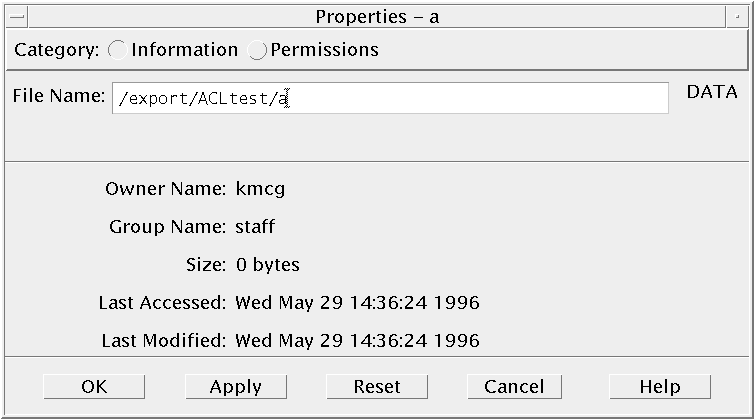
-
In File Manager, select the icon of the file or folder whose information you want to view.
-
Choose Properties from the File Manager Selected menu, or from the icon's pop-up menu (displayed by pressing Shift+F10 or mouse button 3).
The Properties dialog box appears.
-
Click the Information radio button.
-
Examine the information about the file or folder:
-
Owner Name – The name of the file or folder's owner
-
Group Name – The name of the group to which the file or folder belongs
-
Size – The size of the file or folder
-
Last Accessed – The date on which the file or folder was last accessed
-
Last Modified – The date on which the file or folder was last modified
-
Note –
If you want to view the information for another file or folder, select the object, choose Properties from the Selected menu, and click the Information radio button. If you bring up the Properties dialog box by typing sdtfprop& on the command line, you can click Browse in the dialog box and select the file or folder name to view properties.
- © 2010, Oracle Corporation and/or its affiliates
