Parts of a Drag Icon
The drag icon is composed of three parts, as shown in Figure 3-5. Starting from the left, the drag icon is composed of the state indicator plus the operation indicator plus the source indicator (here shown as a folder icon). On the right is the composited drag icon.
Figure 3-5 Example drag icon showing the three parts
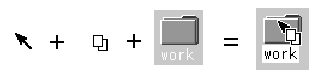
State Indicator
The state indicator is really a pointer for positioning combined with a valid or invalid drop zone indicator. The valid state indicator should resemble an arrow pointer with a hot spot so users can position the cursor in a predictable manner. The invalid state indicator, a cannot pointer (illustrated in Figure 3-3), appears when users are over an invalid drop zone.
Operation Indicator
The second part of the drag icon is the operation indicator. A drag operation can be a move, copy or link.
- move
-
The item being dragged is moved to the destination.
- copy
-
The item is copied to the destination.
- link
-
A connection is retained between the destination and the source. This operation is defined to some extent by the application and is not commonly used.
See "Actions"to see how move, copy, and link map to user actions.
The operation indicator gives the user feedback on what operation is occurring during the drag. Figure 3-6shows the copy and link feedback. Because most drags are move operations, an operation indicator is added to the drag icon only for copy or link operations.
Figure 3-6 Examples of copy (left) and link operation indicators
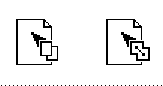
Note -
Operation feedback is drawn on top of the state and source feedback. This is basic Motif behavior.
The user can force a drag to be a move, copy or link by pressing certain keys during a drag (Shift = move, Control = copy, and Shift+Control = link).
The source application can also force a copy. When the user forces an operation, the drop zone should match that operation for the drop to succeed; otherwise the drop zone should indicate the operation is invalid.
|
Required |
4-36: |
If the move, copy, or link operation the user requests is not available, the transfer operation fails. |
|
Required |
4-55: |
In a collection that supports selection, Shift+BTransfer Release or Shift+BSelect Release forces a drag move operation. If a move is not possible, the operation fails. |
|
Required |
4-56: |
In a collection that supports selection, Control+BTransfer Release or Shift+BSelect Release forces a drag copy operation. If a copy is not possible, the operation fails. |
|
Required |
4-57: |
In a collection that supports selection, Control+Shift+BTransfer Release or Shift+BSelect Release forces a drag link operation. If a link is not possible, the operation fails. |
|
Recommended |
s: |
In a collection that supports selection, if BTransfer Motion (or BSelect Motion) results in the start of a drag operation, feedback is presented to the user that indicates that a copy, move, or link operation is in progress. Whether the operation is a copy, move, or link depends on the type of object created at the drop zone and whether the source object is removed. |
|
Recommended |
t: |
In a collection that supports selection, if Control+BTransfer Motion or Control+BSelect Motion results in the start of a drag operation, feedback is presented to the user that indicates that a copy operation is in progress. |
|
Recommended |
u: |
In a collection that supports selection, if Control+Shift+BTransfer Motion or Control+Shift+BSelect Motion results in the start of a drag operation, feedback is presented to the user that indicates that a link operation is in progress. |
Source Indicator
The source indicator is a representation of the selection (or the thing being dragged). It comes in several versions depending upon whether the selection represents single or multiple items and what kind of thing the selection is representing. Table 3-1 shows examples of drag icons.
Note -
Since the drag icons are dynamically composited as cursors, screen shots cannot be taken; therefore, Table 3-1is an approximation of what is seen on the screen and may not be completely accurate.
The hot spot is located on the top left corner (1,1) for the text drag icons. The hot spot for the single and multiple drag icons is located at the top left pixel of the invalid icon (3,3). Each drag icon has been tuned to increase user accuracy at targeting and positioning.
Table 3-1 The possible drag icons shown with generic source indicators.|
Operation |
Text Selection |
Single Selection |
Multiple Selection |
|---|---|---|---|
|
Valid Move | |||
|
Valid Copy | |||
|
Valid Link | |||
|
Invalid Move None |
|
|
|
|
Invalid Copy |
|
|
|
|
Invalid Link |
|
|
|
- © 2010, Oracle Corporation and/or its affiliates

