Configuration Walkthrough
This section provides high-level steps to configure Identity Synchronization for Windows in a high-availability environment.
Note –
Only important steps are provided. Any configuration instructions already discussed in the Example Bank case study have been omitted.
For detailed configuration instructions, see the Sun Java System Directory Server Enterprise Edition 6.0 Installation Guide.
Primary Installation
After the Identity Synchronization for Windows Core is installed on config-us.gt.com, the Identity Synchronization for Windows Console is started. You configure the preferred Directory Server source first.
In this case, master1-us.gt.com is chosen as the preferred Directory Server. The connector communicates with the Directory Server source over SSL.
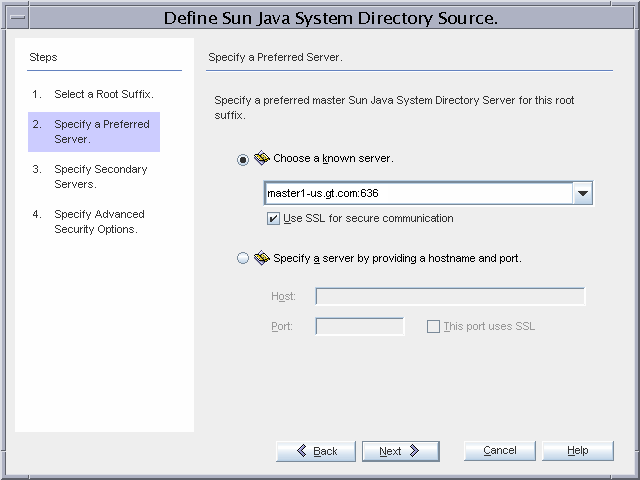
master2-us.gt.com is chosen as the secondary Directory Server. The connector communicates with Directory Server over SSL.
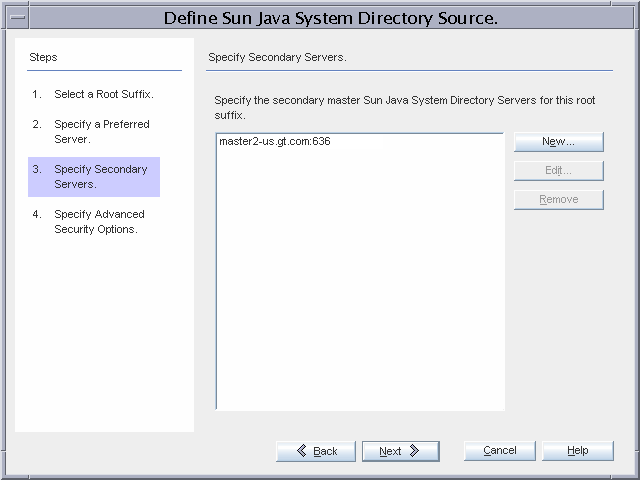
Because Global Telco requires the strictest security possible, the Directory Server Connector will require a trusted SSL certificate from the directory server, and the Identity Synchronization for Windows Directory Server Plug-ins will communicate over SSL to Active Directory.
Note that the Identity Synchronization for Windows Plug-ins inherit the SSL configuration of the directory server. Therefore, if the Directory Server requires trusted certificates, the plug-in can only communicate with Active Directory if it provides a trusted certificate. Enabling these enhanced security options implies the following additional installation actions.
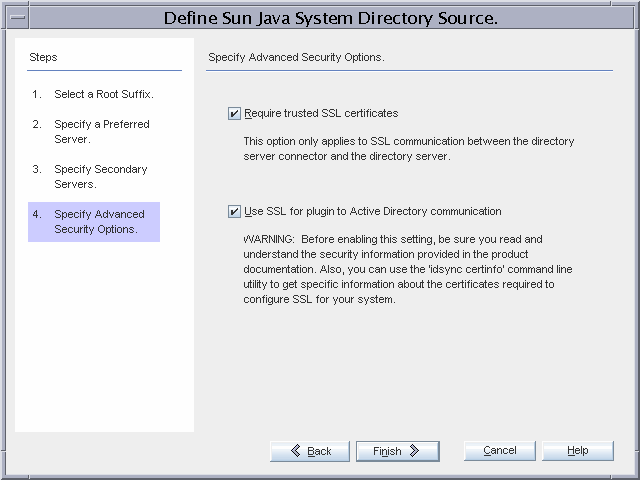
ad1-us.gt.com is the PDC FSMO role owner and is selected as the domain with which the controller for the Active Directory Connector will communicate. The connector communicates over SSL.
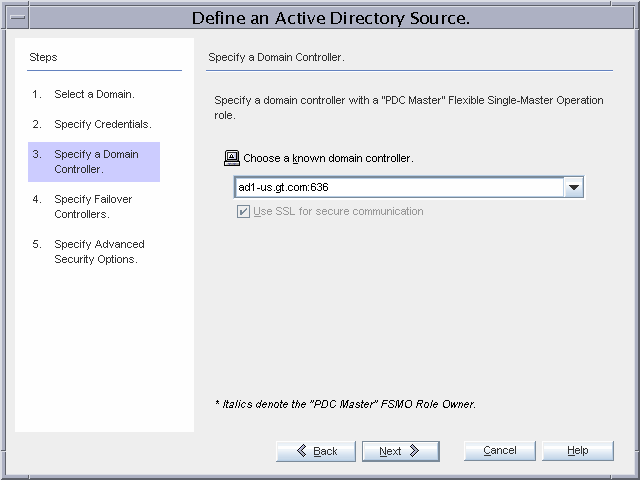
All three remaining domain controllers will be used for failover during on-demand password synchronization.
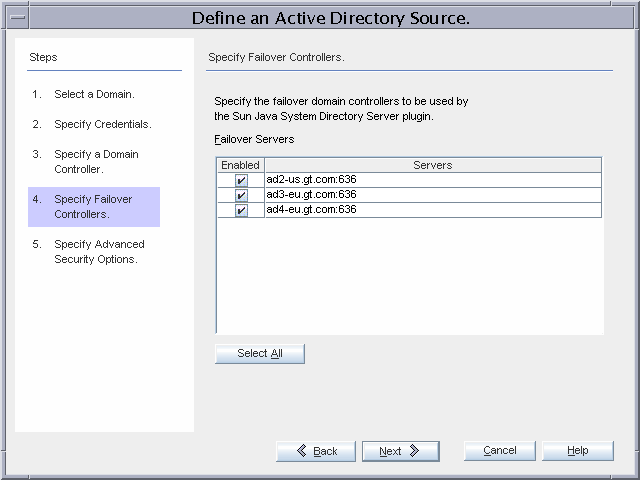
Because Global Telco requires the strictest security possible, the Active Directory Connector will require a trusted SSL certificate from ad1-us.gt.com.
Enabling this advanced security option implies additional installation steps as outlined below.
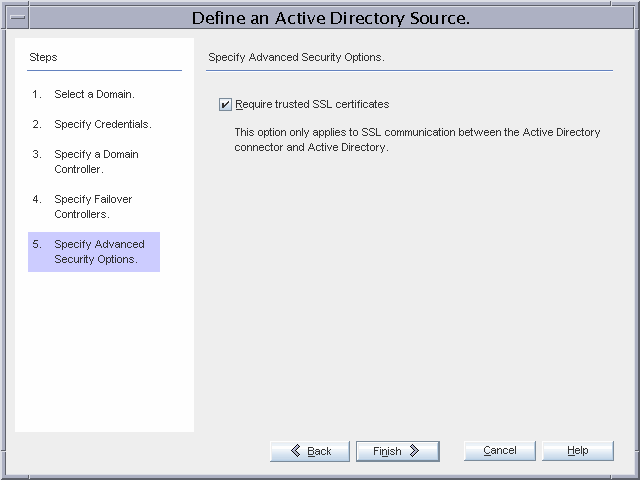
The only default global setting that is changed is the synchronization of attribute modifications from Active Directory to Directory Server, and from Directory Server to Active Directory.
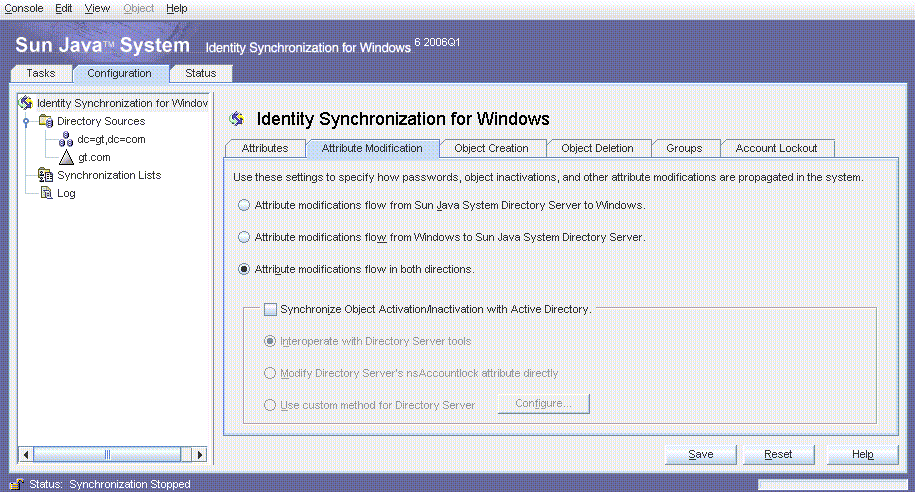
Only passwords are synchronized. No additional attributes are synchronized.
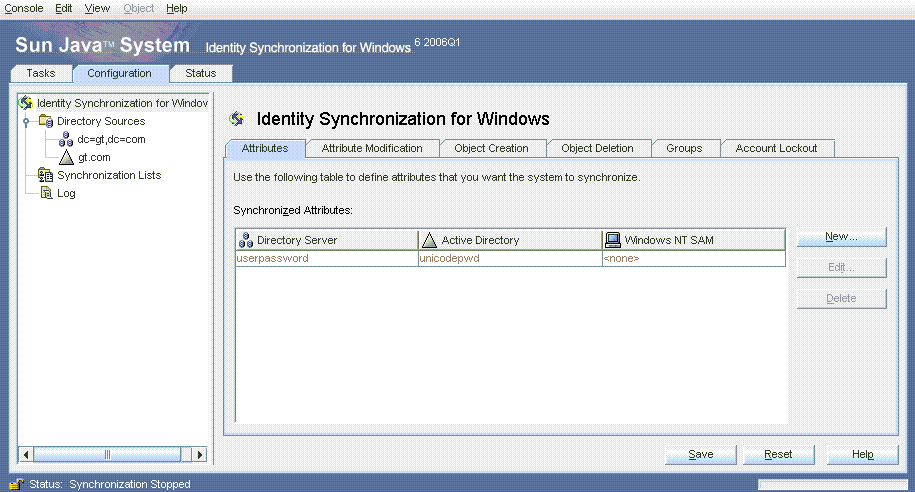
A single SUL, GT_USERS, is created as shown in Primary Installation.
Active Directory users are stored under the default cn=users,dc=gt,dc=com container. The existing users (Administrator, Guest, TsInternetUser, and iswUser) are excluded from synchronization.
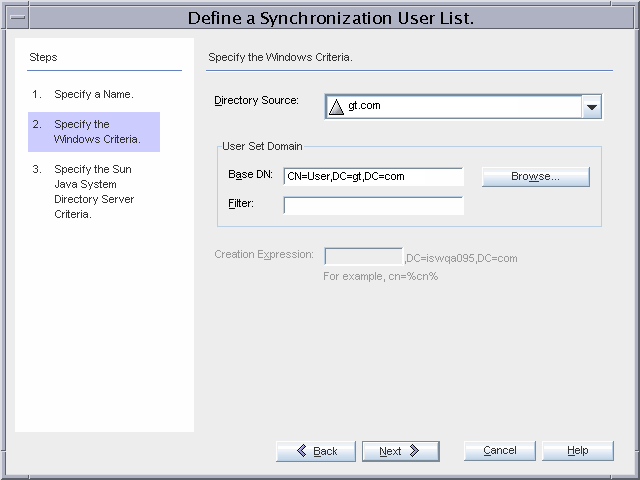
The Directory Server users are stored in the default ou=people,dc=gt,dc=com container.
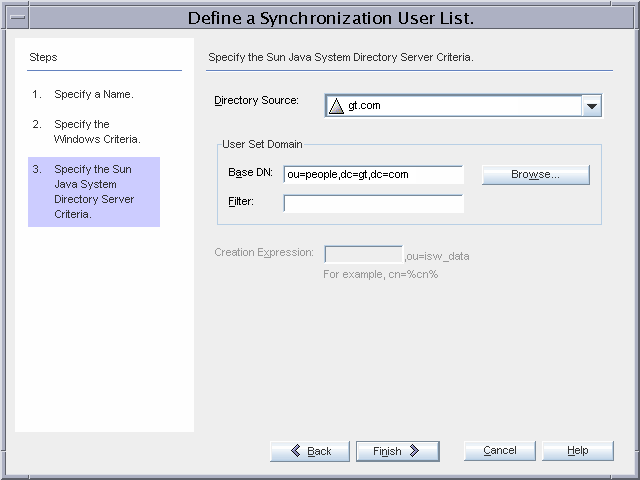
After the configuration is saved, each connector is installed on connectors-us.gt.com, and the Identity Synchronization for Windows Plug-in is installed.
bash-2.05# ./idsync printstat -w <password omitted\> -q <password omitted\> Exploring status of connectors, please wait... Connector ID: CNN100 Type: Sun Java(TM) System Directory Manages: dc=gt,dc=com (ldaps://master1-us.gt.com:636) (ldaps://master2-us.gt.com:636) State: READY Installed on: connectors-us.gt.com Plugin SUBC100 is installed on ldaps://master1-us.gt.com:636 Plugin SUBC101 is installed on ldaps://master2-us.gt.com:636 Plugin SUBC102 is installed on ldaps://master3-eu.gt.com:636 Plugin SUBC103 is installed on ldaps://master4-eu.gt.com:636 Plugin SUBC104 is installed on ldaps://replica1-us.gt.com:636 Plugin SUBC105 is installed on ldaps://replica2-us.gt.com:636 Plugin SUBC106 is installed on ldaps://replica3-eu.gt.com:636 Plugin SUBC107 is installed on ldaps://replica4-eu.gt.com:636 Connector ID: CNN101 Type: Active Directory Manages: gt.com (ldaps://ad2-us.gt.com:636) (ldaps://ad3-eu.gt.com:636) (ldaps://ad4-eu.gt.com:636) (ldaps://ad1-us.gt.com:636) State: READY Installed on: connectors-us.gt.com Sun Java(TM) System Message Queue Status: Started Checking the System Manager status over the Sun Java(TM) System Message Queue. System Manager Status: Started Remaining Installation and Configuration Steps: 1. Install the Sun Directory Server Plugin on every other master and read-only replica that manage users under dc=gt,dc=com. 2. Run 'idsync resync' to establish links between existing Directory Server and Windows users. 3. Start synchronization using the console or the 'idsync startsync' command. SUCCESS
Failover Installation
After the primary installation is complete, you install the Identity Synchronization for Windows Core on config-eu.gt.com, and configure it using the console.
master3-eu.gt.com is the preferred Directory Server in the failover installation.
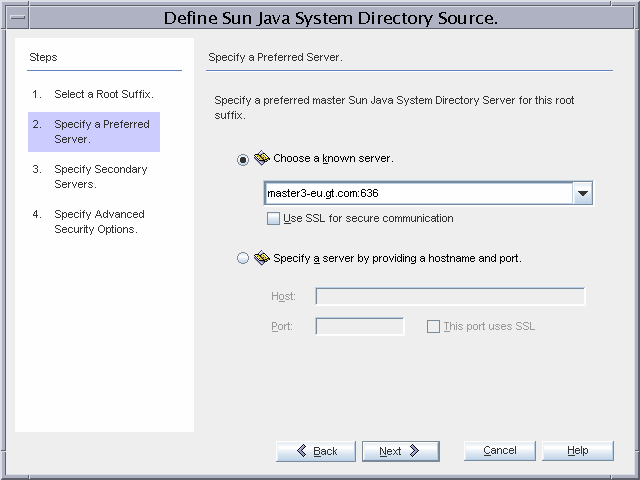
master4-eu.gt.com is the secondary Directory Server in the failover installation.
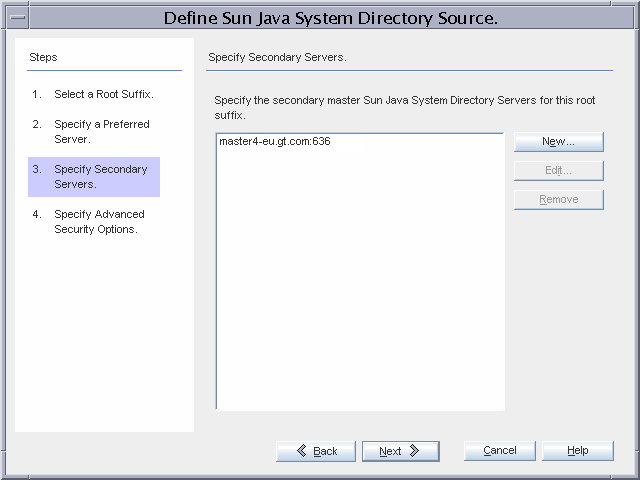
ad3-eu.gt.com is chosen as the domain controller with which the Active Directory Connector will communicate.
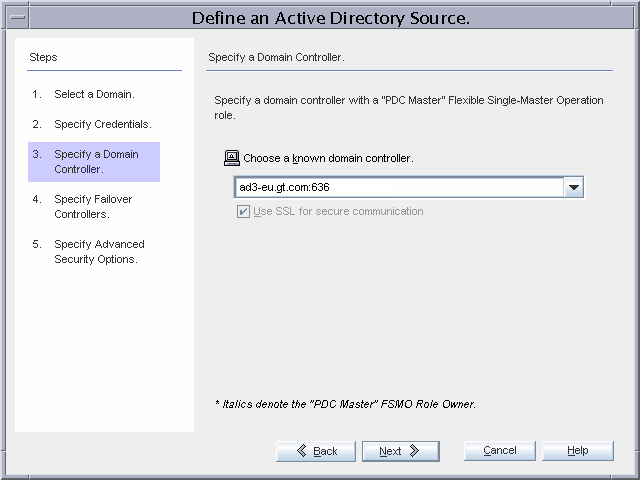
Note that a warning will be displayed stating that the password updates might become slow because ad3-eu.gt.com is not the PDC FSMO role owner. This warning can be ignored because changing the PDC FSMO role to this domain controller is part of the failover procedure. A similar warning is also displayed when the configuration is saved.
The remaining domain controllers are selected for failover during on-demand password synchronization.
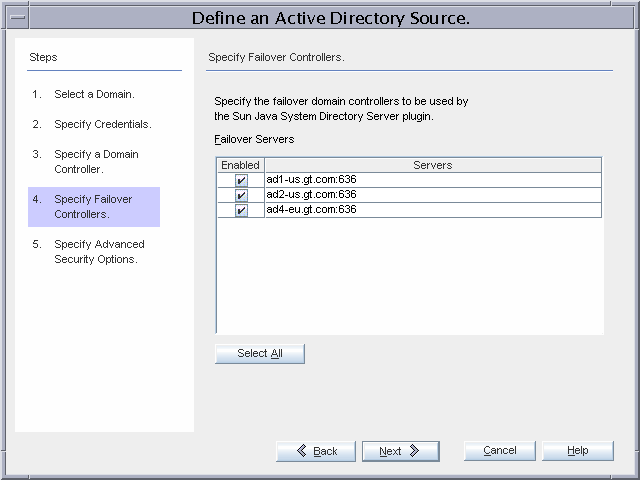
bash-2.05# /opt/SUNWisw/bin/idsync printstat -q < omitted password\> -w <omitted password\> Exploring status of connectors, please wait... Connector ID: CNN100 Type: Sun Java(TM) System Directory Manages: dc=gt,dc=com (ldaps://master3-eu.gt.com:636) (ldaps://master4-eu.gt.com:636) State: READY Installed on: connectors-eu.gt.com
Connector ID: CNN101 Type: Active Directory Manages: gt.com (ldaps://ad1-us.gt.com:636) (ldaps://ad2-us.gt.com:636) (ldaps://ad4-eu.gt.com:636) (ldaps://ad3-eu.gt.com:636) State: READY Installed on: connectors-eu.gt.com Sun Java(TM) System Message Queue Status: Started Checking the System Manager status over the Sun Java(TM) System Message Queue. System Manager Status: Started Remaining Installation and Configuration Steps: 1. Install the Sun Directory Server Plugin at master ldaps://master3-eu.gt.com:636 by re-running the installer. 2. Install the Sun Directory Server Plugin at master ldaps://master4-eu.gt.com:636 by re-running the installer. 3. Install the Sun Directory Server Plugin on every other master and read-only replica that manage users under dc=gt,dc=com. 4. Run 'idsync resync' to establish links between existing Directory Server and Windows users. 5. Start synchronization using the console or the 'idsync startsync' command. SUCCESS
- © 2010, Oracle Corporation and/or its affiliates
