Sound Event Settings
Use the Sound Events tabbed section of the Sound preference tool to associate particular sounds with particular
events.
Note –
You must select the Enable sound server startup option, and the Sounds for events option before you can access the Sound Events tabbed section.
Figure 9–14 Sound Events Tabbed Section in the Sound Preference Tool
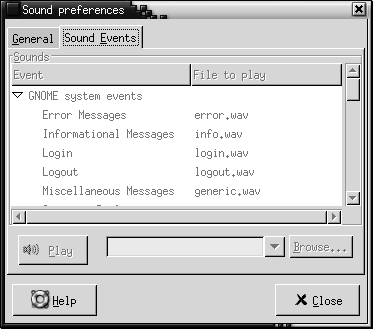
Table 9–14 lists the sound events settings that you can configure.
Table 9–14 Settings for Sound Events|
Option |
Function |
|---|---|
|
Sounds table |
Use the Sounds table to associate particular sounds with particular events. The Event column displays a hierarchical list of events that can occur. To expand a category of events, click on the right arrow beside a category of events. The File to play column lists the sound file that plays when the event occurs. |
|
Play |
Click on this button to play the sound file that is associated with the selected event. |
|
Sound file drop-down combination box, Browse |
To associate a sound with an event, select the event in the Sounds table. Enter the name of the sound file that you want to associate with the selected event in the drop-down combination box. Alternatively, click Browse to display a Select sound file dialog. Use the dialog to specify the sound file that you want to associate with the selected event. Note – You can only associate sound files in .wav format with events. |
- © 2010, Oracle Corporation and/or its affiliates
