Desktop Environment Theme Settings
Use the Widget Theme tabbed section of the Theme preference tool to select a theme for your desktop environment.
Your desktop environment theme specifies the visual appearance of your panels,
menus, and applets. The desktop environment theme also specifies the appearance
of GNOME-compliant application interface items. For example, the theme affects
the appearance of buttons, scrollbars, check boxes, and so on.
You can choose from the list of available themes, or you can install new themes. The list of available desktop environment themes includes several themes for users with accessibility requirements.
Figure 9–15 Widget Theme Tabbed Section in the Theme Preference Tool
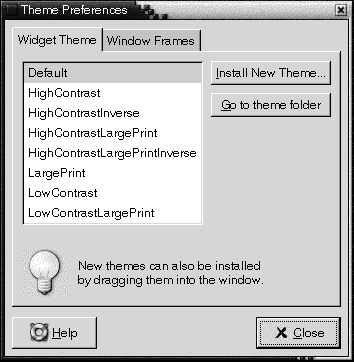
Table 9–15 lists the desktop environment theme settings that you can configure.
Table 9–15 Settings for Desktop Environment Themes|
Option |
Function |
|---|---|
|
Available themes |
Select the theme that you require from the list box. |
|
Install new theme |
You can add a theme to the list of available themes. The new theme must be an uncompressed folder. To add a theme to the list of available themes, click on the Install new theme button. A dialog is displayed. Enter the location of the theme folder in the drop-down combination box. Alternatively, to browse for the folder, click on the Browse button. When you have selected the folder, click OK. You can find many GTK themes on the Internet. |
|
Go to theme folder |
Click on this button to open a file manager window on the default theme folder. You can delete themes from the file manager window. |
- © 2010, Oracle Corporation and/or its affiliates
