Using the Run Program Dialog
The Run Program dialog gives you access to the command line. When you run a command in the Run Program dialog, you cannot receive output from the command.
To run a command from the command line perform the following steps:
-
Display the Run Program dialog. You can display the Run Program dialog in any of the following ways:
-
From the Menu Panel
Choose Actions -> Run Program.
-
From the GNOME Menu
Open the GNOME Menu, then choose Run Program.
-
Use shortcut keys
The default shortcut keys to display the Run Program dialog are Alt + F2. You can change the shortcut keys that display the Run Program dialog in the
Keyboard Shortcutspreference tool. To change the shortcut keys, choose Applications -> Desktop Preferences -> Keyboard Shortcuts. -
From a menu item popup menu
Right-click on an item in a menu, then choose Put into run dialog from the popup menu. The Run Program dialog opens with the command from the menu in the command field.
The Run Program dialog is displayed.
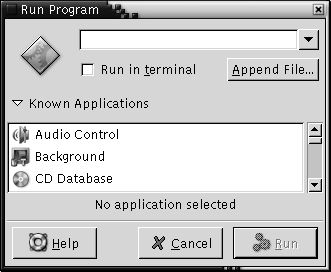
-
-
Enter the command that you want to run in the blank field. Alternatively, to choose a command that you ran previously, click the down arrow button beside the command field, then choose the command to run.
Alternatively, click on the Known Applications button to display a list of available applications.
You can also use the Append File button to choose a file to append to the command line. For example, you can enter
emacsas the command, then choose a file to edit.Select the Run in terminal option to run the application or command in a terminal window. Choose this option for an application or command that does not create a window in which to run.
-
Click on the Run button on the Run Program dialog.
- © 2010, Oracle Corporation and/or its affiliates
