| C H A P T E R 4 |
|
Configuring the AMC |
This chapter describes how to configure the AMC using the SAS Boot BIOS Configuration Utility, the OpenBoot BIOS, and the Extensible Firmware Interface (EFI) Boot Services Driver.
BIOS, and the Extensible Firmware Interface (EFI) Boot Services Driver.
This chapter contains the following topics:
The configuration tools are preloaded on a flash ROM device embedded on the AMC. A MicroTCA or host carrier CPU can read the code to facilitate booting from SAS drives. The BIOS contains an embedded configuration manager, which you use to configure RAID or other adapter options prior to OS boot. The BIOS integrates with a standard system BIOS, extending the standard disk-service routine provided through INT13h.
Three types of BIOS are available for the AMC.1-HDD SAS disk:
All of these BIOS images are stored on the flash device located on the AMC.
The Boot BIOS utility allows you to change the default (factory) configuration of the AMC. The utility is stored in a flash device located on the AMC module. The sections that follow provide a summary of the BIOS configuration capabilities. A full description of capabilities is published in User’s Guide, Integrated RAID for SAS, available from LSI Corporation, which writes the BIOS used on the AMC.
| Note - The Boot BIOS utility is disabled by default on all AMCs. To use it, enable the utility per the instructions in this chapter. |
When Boot is enabled, the Boot BIOS scans for SAS hard drive disks (HDDs) connected to the AMC. It sorts which HDDs might be participating in RAID volume definitions. All discovered disks and RAID volumes are enumerated with drive letters and appended to a master list of devices discovered on the host. Upon scan completion, the host serially inspects the master list of devices beginning with drive letter A, and attempts to boot from the first device it finds with a boot record.
The Boot BIOS supports the following:
| Note - Not all devices detected by the utility can be controlled by the BIOS. Devices such as tape drives and scanners require loading a device driver specific to that peripheral device. |
1. Initiate loading of the BIOS, and watch for the following message.
Press Ctrl-C to start LSI Configuration Utility...
This message remains on your screen for about five seconds, giving you time to start the utility.
Please wait, invoking LSI Configuration Utility...
After a brief pause, the Boot BIOS Main menu is displayed, as shown in the following figure.
FIGURE 4-1 Boot BIOS Main Menu

The menu displays a scrolling list of all the AMC SAS modules visible in the system, with PCI Express (PCIe) identification information.
3. Use the arrow keys to highlight the AMC module you want to configure.
4. Press ENTER to display the next screen.
The Adaptor Properties menu is displayed, where you can view and modify AMC parameters.
This menu provides the top-level view of AMC status and configurable parameters.
FIGURE 4-2 Adapter Properties Menu
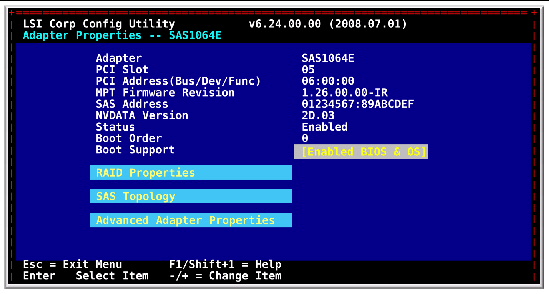
5. Using the arrow keys, select the item of interest.
6. Press ENTER to display the next screen.
For information about the OpenBoot BIOS, refer to the Sun Solaris OS and SPARC documentation. The documentation is available at the following site:
http://www.sun.com/documentation/
The AMC.1-HDD SAS disk includes an EFI boot services driver for use with ATCA blades that feature Intel® IA64 processors. Additional information is available at http://www.lsi.com.
As shipped from the factory, the AMC.1-HDD SAS disk will not drive AMC channel ports, due to the default “disable” setting. You can enable these ports using lsiutil, a command line utility. For instructions, see Section 1.7, Enabling and Disabling SAS Ports.
Copyright © 2010, Oracle and/or its affiliates. All rights reserved.