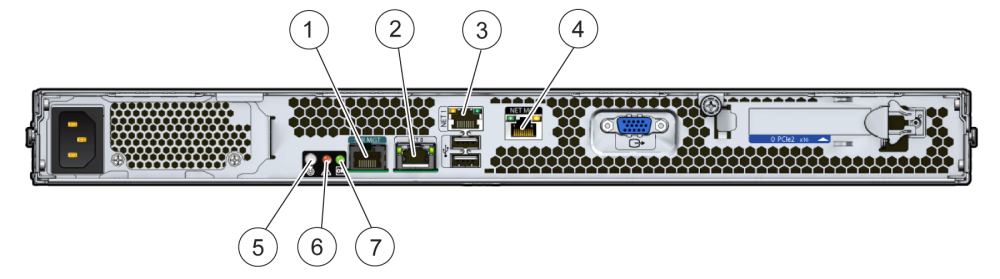Rear Panel System Status LEDs
The rear panel LEDs:
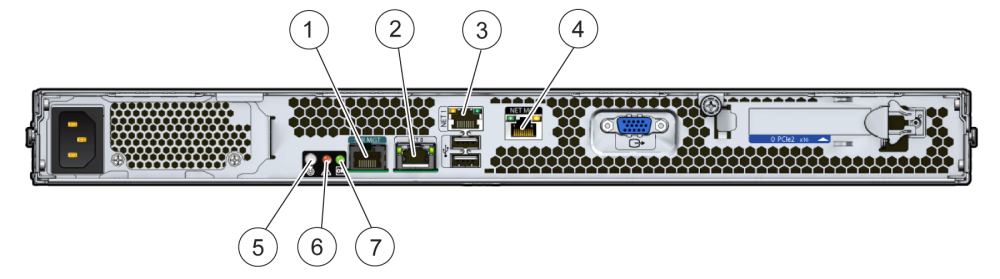
|
|
|
|
|---|
1 |
NET MGT 10/100 Ethernet LED |
Green and Amber |
|
2,3,4 |
GigabitEthernet
LED |
Green and Amber |
|
5 |
Server Locate LED |
White |
Use to identify a server in a
rack. Activate locally by pressing the Locate button or activate remotely using the
ILOM.
|
6 |
Server Service Action Required LED |
Amber |
The SP monitors the health of the system
and activates the Service Action Required LED.
Off: Normal operation. Slow blink: A new (unacknowledged) event that requires a service action has been detected. Steady on: An event has been acknowledged, but the problem still requires attention.
The following conditions cause the SP
to activate the Service Action Required LED:
Voltage outside thresholds Temperature above thresholds Fan speed below thresholds (or not present) 24 correctable errors have occurred in a 24 hour period. One correctable error has occurred.
|
7 |
Power OK LED |
Green |
Use to discern the power
state of the server.
Steady On: Full-power mode on and OK. Blinking: Standby power is on, but main power is off Quick blink: in POST, diagnostics running Off: No power. AC cords not attached.
|
|
Table 1 10/100 Ethernet LED Activity Table
|
|
|
|---|
10/100 Ethernet (right side) |
Green |
On: Link established at 100
Megabits. |
|
Amber |
On: Link established at 10 Megabits. Amber LED indicates that the link established
is not at full capacity for that port. |
10/100 Ethernet (left side) |
Green |
On: Link Activity. |
|
Table 2 10/100/1000 Base-T Ethernet Activity Table
|
|
|
|---|
10/1000/1000 Base-T Ethernet LED (left side) |
Green |
On: Link established at 1 Gigabit. |
Amber |
On: Link established at 100 Megabits. Amber LED indicates that the link established
is not at full capacity for that port. |
Amber |
Off: Link established at 10
Megabits. Amber LED indicates that the link established is not at full capacity for
that port. |
10/1000/1000 Base-T Ethernet LED (right side) |
Green |
On: Link activity. |
|