| Skip Navigation Links | |
| Exit Print View | |

|
Sun Fire X2270 M2 Server Installation Guide for Windows Operating System |
| Skip Navigation Links | |
| Exit Print View | |

|
Sun Fire X2270 M2 Server Installation Guide for Windows Operating System |
About This Documentation (PDF and HTML)
Download Server System Tools and Drivers
Planning the Operating System Installation
Verifying BIOS Settings for New Installations
How to View or Edit BIOS Settings for New Installations
Installing Windows Server 2008 Operating System
Task Map for the Windows Server 2008 Installation
Booting Windows Server 2008 Using Local or Remote Media
How to Install Windows Server 2008 Using Local or Remote Media
How to Install Windows Server 2008 Using PXE Network
Prerequisites for Installing PXE Network
Installing Platform-Specific Device Drivers
How to Install Platform-Specific Drivers Using the Tools and Drivers DVD
How to Install Supplemental Software Using the Tools and Drivers DVD
How to Manually Launch the Tools and Drivers Application Using a DVD
Incorporating Sun Fire Drivers Into a WIM Image
How to Install the WIM Image on a Client System
Configuring RAID Controller in the BIOS Setup Utility
For example:
From the ILOM web interface, select Remote Control -> Remote Power Control, then select the Power Cycle option from the Host action drop-down list box.
From the local server, press the Power button on the front panel of the server to turn the server off, then press the Power button again to turn the server on.
From the ILOM CLI on server SP, type: reset /SYS.
Note - The next events occur very quickly. Watch carefully for these messages as they appear on the screen for a brief time. You might want to enlarge the size of your screen to eliminate scroll bars.
The boot screen appears.
The Please Select Boot Device menu appears.
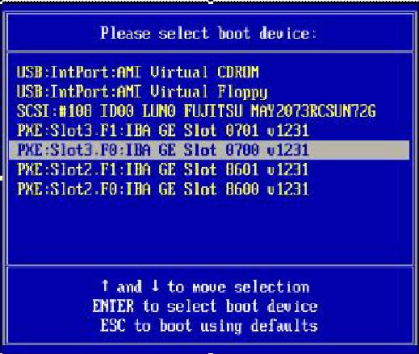
The PXE installation boot device is the physical network port configured to communicate with your network installation server.
The Boot Agent screen appears.
For additional information, consult Microsoft’s Windows Deployment Services product documentation.