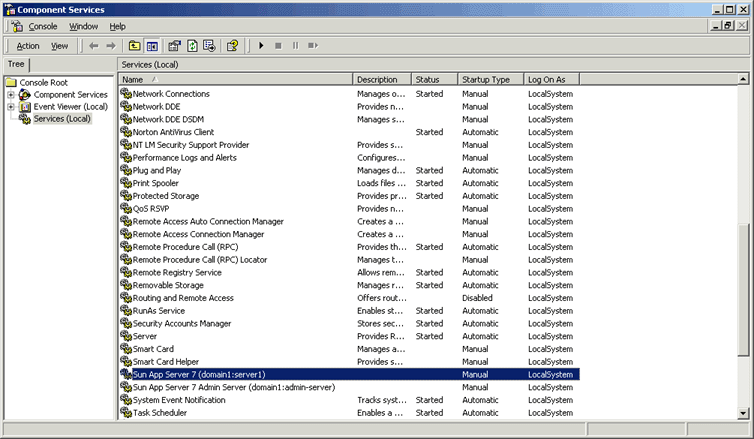|
|
| Sun ONE Web Services Platform Developer Edition Installation Guide |
Post-Installation TasksThis section describes the post-installation tasks required after installing the Sun™ ONE Web Services Platform Developer Edition software on the Solaris 8 or 9, and Windows 2000 platforms.
This section contains the following topics:
- Configuring the Sun ONE Studio 4 update 1, Enterprise Edition for Java with the Sun ONE Application Server (for Solaris 8 or 9, and Windows 2000)
- Starting and Stopping Servers (Windows 2000 Only)
- Using Windows Services
Configuring the Sun ONE Studio 4 update 1, Enterprise Edition for Java with the Sun ONE Application Server (for Solaris 8 or 9, and Windows 2000)
How to Set Up a Value for the Property Sun One App Server Home
- Start the Sun ONE Studio 4 update 1, Enterprise Edition for Java software.
- Click the Runtime tab.
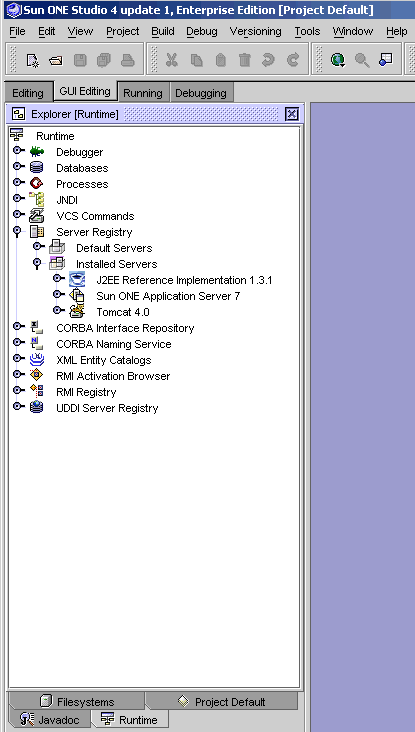
- Extend Installed Servers.
- Highlight Sun One Application Server 7.
- At the properties sheet, specify Sun One App Server Home.
How to make the Sun ONE Application Server 7 a Default Server
- Start the Sun ONE Studio 4 update 1, Enterprise Edition for Java software.
- Click the Runtime tab.
- Extend Installed Servers.
- Right-click Sun One Application Server 7.
- Choose Add Admin Server from the menu.
- Add admin server.
- Extend Default Servers.
- Right-click J2EE Applications.
- Choose Set Default Server from the menu.
- At the Select Default Application Server window:
Extend Sun One Application Server 7.
Extend <machine_name>:<port_number>.
Select server1(<machine_name>:<port_number>).
Click OK.
- Right-click Web Tier Application.
- Repeat steps 9 and 10.
Starting and Stopping Servers (Windows 2000 Only)
Application Server
Administrative Server
- Start/Stop
Start > Programs > Sun Microsystems > Sun ONE Application Server 7 > Start Application Server (or Stop Application Server)
OR
Double-click:
<install_dir>/AppServer7/domains/domain1/admin-server/bin/startserv.bat (and stopserv.bat)
OR
Start/Stop the Sun App Server7 (domain1:admin-server) service
- Browser access
Application Server Instance
- Start/Stop
Start > Programs > Sun Microsystems > Sun ONE Application Server 7 > Start Application Server or Stop Application Server
OR
Double-click:
<install_dir>/AppServer7/domains/domain1/server1/bin/startserv.bat and stopserv.bat
OR
Start/Stop the Sun App Server7 (domain1:server1) service
- Browser Access
Identity Server
DSAME Server
- Start/Stop
Start > Programs > Sun Microsystems > Sun One Identity > Start Sun One Identity Servers (or Stop Sun One Identity Servers)
OR
Enter the following commands in a DOS prompt window:
cd <install_dir>\IdentityServer\bin
amserver start; amserver stop
OR
Start/Stop DSAME-<machine_name>.<domain_name> service
- Browser access:
Directory Server (LDAP)
- Start/Stop
Start > Programs > Sun Microsystems > Sun One Identity > Start Sun One Identity Servers (or Stop Sun One Identity Servers)
OR
Go to <install_dir>\IdentityServer\DSServers\slapd-<machine_name>
Double-click:
start-slapd.bat (or stop-slapd.bat)
OR
Start/Stop the iPlanet Directory Server 5 (<machine_name>) service
Directory Server (LDAP) Administration
- Start/Stop
Go to <install_dir>\IdentityServer\DSServers
Double-click:
start-admin.cmd (or stop-admin.cmd)
OR
Start/Stop the iPlanet Administration Server 5.1 service
- Browser access:
Web Server Administration
- Start/Stop
Go to <install_dir>\IdentityServer\Servers\http-admserv
Double-click:
startsvr.bat (or stopsvr.bat)
OR
Start/Stop the iPlanet Web Server Administration Server (6.0) service
- Browser access:
Sun ONE Studio
- Start
On Solaris 8 or 9
<install_dir>/studio/ee/bin/runide.sh
On Windows 2000
Double-click the Sun ONE Studio desktop icon.
OR
Start > Programs > Sun Microsystems > Sun ONE Web Services Platform Developer Edition > Start Sun One Studio
OR
Go to <install_dir>\studio\ee\bin
Double-click the runide.exe file
Note To access the Service window:
Using Windows Services
The following table shows the products and the Windows services entries that must be present for a Windows 2000 installation.
The left column shows the Products. The right column shows the corresponding Windows services entries.
Product
Services
Sun ONE Application Server
Sun ONE Identity Server
To view your Window services, go to Start Menu > Settings > Control Panel > Administrative tools > Component Services > Services (Local).