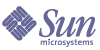
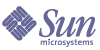
| |
| Sun Java System Identity Pack 2005Q4M3 Installation | |
6
Installing Identity Install Pack for WebSphere 5.0
Use the following information and procedures to install Identity Install Pack for use with the IBM WebSphere Application Server, Version 5.0.
Before You BeginDuring installation, you will need to know:
Installation StepsFollow these installation and configuration steps, located in this chapter and following chapters:
These procedures assume that you have set up an application server and servlet engine in WebSphere. For detailed information about installing and using WebSphere, refer to the Web page or reference information provided by the application server software provider.
Step 1: Install and Configure the Identity Install Pack Software
To install and configure the software:
- Unjar the idm.war file into an idm_staging folder on a file system:
jar -xvf idm.war
Note The idm.war file is located in the base directory of the Installation CD.
- If you plan to use an index database, you may need to copy one or more files to the idm\WEB-INF\lib directory. To determine the steps you may need to perform before you go on, see Appendix A, Index Database Reference. When finished, launch setup to continue with installation.
WARNING If you launch setup before copying your index database files, setup will not proceed correctly. Copy the files, and then use the lh setup command to restart the setup portion of the installation process.
- Set the environment variables JAVA_HOME and WSHOME:
set JAVA_HOME=c:\Program Files\WebSphere\AppServer\java
set WSHOME=Path to IDM Staging Directory- Change to the staging directory, and delete the following files, if they exist:
WEB-INF\lib\cryptix-jce-provider.jar
WEB-INF\lib\cryptix-jce-api.jar
Note The Cryptix jars are no longer included and no longer supported. You need to remove them if you haven't already. If you've customized your Waveset.properties file please make sure that security.jce.workaround property is set to false or removed. An exception will be thrown if this property is set to true because the intention of this property will not be fulfilled.
- Run the following command.
bin\lh setup
The installer displays the Locate Repository panel.
- Select an index database:
- Oracle (JDBC Driver)
- Oracle (Data Source)
- MySQL (JDBC Driver)
- MySQL (Data Source)
- DB2 (JDBC Driver)
- DB2 (Data Source)
- SQL Server (JDBC Driver)
- SQL Server (Data Source)
- LocalFiles
Depending on your selection, setup prompts for additional setup information.
Note See Appendix A, Index Database Reference, for selections and setup instructions. For example, you may need to place into idm/WEB-INF/lib a JAR file containing a JDBC driver (for a DriverManager connection) or a JAR file containing a JNDI InitialContextFactory (for a DataSource connection).
Note If you are planning to use a WebSphere or WebLogic Data Source as your repository location, see the special instructions in Appendix C Configuring Data Sources for Identity Manager.
- Click Next.
The installer displays the License Key panel with a valid Identity Manager Free use license and License Key as default.
- Click Import from File to import your license key data from an XML file.
Note If you have an Identity Manager license key, enter it to enable support services.
If you re-license the product you must import update.xml again. This will insure that you get all the objects for the products which are licensed to you.
- Click Next.
- The Continue Identity Manager Demo Setup? panel appears.
- If this is a non-demo installation click No, I will configure Identity Manager myself. Go to Step 20.
- If appropriate, click Yes, I would like to continue setting up a demonstration environment.
This allows you to quickly configure users and enter environment and server information.
- Enter the following personal information:
- Enter the following Approver information:
- Click Next.
- Select the Server Type from the list.
Select None if your environment has no server to manager. If there is a server you wish to manage, select the appropriate server type. You will be prompted for further server information as appropriate.
- If you have an email SMTP server, click SMTP Host and enter the server address. If desired, click Test Server to verify communication to the SMTP server.
- If you would like email notifications to be written to a file, click Notification File. Click Browse to select another notification file.
- Click Next.
- The installer displays the Import Save Configuration panel.
- Click Execute to perform all the listed functions. If desired click Hide Details.
- When all functions complete, click Done in the setup panel.
- Delete these files, if they exist:
- Install the Java Secure Socket Extension (JSEE) 1.0.3 .jar files, located at http://java.sun.com/products/jsse/index-103.html:
- Download the latest jlog package from WebSphere at:
http://www.alphaworks.ibm.com/tech/loggingtoolkit4j
- Copy the com\ibm\logging\log.jar file to idm/WEB-INF/lib/log.jar.
- Create a .war file from WSHOME:
jar -cvf idm.war *
- Start the application server. You must use WebSphere’s script to do this. For example, if WebSphere’s binary files are installed in c:\Program Files\WebSphere\AppServer\bin, and that the application server is named server1:
cd c:\Program Files\WebSphere\AppServer\bin
startServer.bat server1
- Start the WebSphere administration console, and then select
Applications—>Install New Application.- Add the full path to the idm.war file in the Path:ServerPath field.
- Add the path to the Context Root for the Identity Manager installation (for example, /idm), and then click Next.
- Select the Generate Default Bindings option. (Use the default selections for Override and Virtual Host.)
- Click Next.
- Accept the was.policy file that is displayed under the heading Application Security Warnings. Scroll down to the bottom of this file and click the Continue button.
- Configure the Step 1: provide options to perform the installation page as needed.
- If you want to install the application to a different location than WebSphere’s default location, enter the path to install the application in the Directory to Install Application field; for example:
c:\Program Files\WebSphere\AppServer\installedApps\Hostname
- Make sure the Distribute Application and Use Binary Configuration options are selected.
- Make sure that the Create Mbeans for Resources and Deploy EJBs options are not selected.
- Enter the name of the application in the Application Name field (the default is idm).
- If desired, select the Enable class reloading option.
Click Next after configuring this dialog.
- Make sure the Step 2: Map virtual hosts for web modules panel displays a line for the current release of Identity Manager and that it maps to the appropriate virtual host, and then click Next.
- Make sure the Step 3: Map modules to application servers panel displays a line for the current release of Identity Manager and that it maps to the appropriate server, and then click Next.
- Review the summary of options, then click Finish.
- After Identity Manager has been installed, click Save to Master Configuration to save the configuration.
- Click Save, and then wait for the page to clear.
Step 2. Install the Sun Identity Manager Gateway
If you plan to set up Windows Active Directory, Novell NetWare, Novell GroupWise, Exchange 5.5, Remedy, or RSA ACE/Server resources, you should install the Sun Identity Manager Gateway. Follow the procedures in Chapter 11, Install the Sun Identity Manager Gateway.