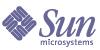
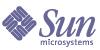
| |
| Sun Java System Identity Manager 2005Q4M3 Upgrade | |
1
Upgrade Overview
The following sections contain an overview of the Identity Manager upgrade process:
Why Upgrade?Upgrading to the later releases of Identity Manager provides you with many advantages. These include:
When upgrading Identity Manager you should be aware of the impact on software components. These include:
A good understanding of your current Identity Manager installation and the latest Identity Manager version helps you define and determine an appropriate upgrade method and strategy.
Upgrade PhasesThe following figure shows the major phases you should plan for when upgrading Identity Manager.
The following paragraphs provide an overview of each phase and provide references for additional information.
Figure 1.
Upgrade Phases
Prepare for Upgrade
Careful preparation allows for a smoother upgrade path. To properly prepare for the upgrade keep in mind the following.
List Goals for the Upgrade
You should list your goals for the upgrade in order to make a decision in line with your companies desired performance. Document the Existing Environment on page 2-1 has some tips for managing expectations based on expected results.
Document the Existing Environment
It is important that you have a complete assessment of your platform, Identity Manager installation, and custom work. Based on this information, you determine what is the best path and extent of complexity for your upgrade. Document the Existing Environment on page 2-1 contains procedures for determining what is currently present in your systems, such as:
Determine the Upgrade Version
Based on the assessment, release notes, and known defects determine the Identity Manager version that most likely fulfills your requirements. Often this is the latest version but some feel more comfortable with a version that already has a couple of service packs.
Note If your current Identity Manager installation has a large amount of custom work you should contact Sun Professional Services to assist in determining and executing your upgrade.
Determine the upgrade using information in Determine the Upgrade Version on page 2-5.
Examples
If your current deployment is Lighthouse 4.1 and you determined that Identity Manager 5.0 SP4 is the desired version, then the upgrade path includes upgrading to Identity Manager 5.0 first and then Identity Manager 5.0 SP4.
The following table list possible upgrade paths depending on your current version with end of life information.
Existing Version
Upgrade Path
EOL Date
3.0 SPx
4.1 -> 5.0 -> 5.0 SPx
September 2005
4.0 SP1
5.0 -> 5.0 SPx
September 2004
4.1 SPx
5.0 -> 5.0 SPx
March 2006
5.0 SPx
5.0 SPx+n -> 6.0
September 2007
Create the Test Environment
For a successful upgrade, detail planning is required for major phases as described below. Find further development information in Create a Test Environment on page 3-1.
Develop the Test Environment
Create a test environment that mimics the production environment as best as possible. This is a function test with simulated systems.
- Your environment should have the same Identity Manager version as the production environment
- If real test resources do not exist create simulated resources for function test
- Update the test environment to match the production environment
- Only extract production environment configuration objects to avoid getting the user data base
Upgrade the Test Environment
Upgrade the test environment following procedures in Upgrade the Environment.
Test the Upgrade Package
Testing is vital prior to deploying to the production environment. Major steps include:
- Develop a test plan
- Allocate test resources
- Execute the test plan
- Find further development information in Test and Resolve Issues on page 3-10.
Develop the Production Deployment Package
Find further development information in Develop a Production Rollout Plan on page 3-11.
Production Environment Deployment
A thoroughly tested and debugged upgrade package can now be deployed to the production environment. Major steps include:
- Develop a production rollout plan
- Notify user community of downtime
- Should include a roll back procedure
- Shutdown all long running processes
- Prevent End user client access
- Backup environment (define this process)
- Upgrade environment
- Deploy upgraded customizations
- Test major features
- Re enable production environment
Find further development information in Develop a Production Rollout Plan on page 3-11.
Example UpgradeThe following example situation describes steps and notes to upgrade from 3.1 to the latest 5.x/6.0 release.
Always go with the latest available 5.x or 6.x service pack for your final release target.
- Review the following documentation prior to upgrading:
- As always, back up your existing database and lighthouse file structure. Then if the upgrade causes you issues, you can always restore the database and file structure under lighthouse/ to get back to your working 3.x environment.
- Ensure you have a test environment install that mimics your production install functionality.
- Develop a comprehensive test scenario to ensure all currently utilized product functionality still functions after the upgrade and before moving into production.
- Examine your supporting infrastructure (operating systems, JDK, application server, database, etc.) versions as well as the resource versions to ensure that the 5.x/6.0 product supports what you are currently running (supported versions can be found at the start of the installation guide).
Note The product has been re-branded as Identity Manager in 5.0.
- Rebuild any custom java classes against the target product libraries for example, new JAR files, new JDK, and Application Server libraries.
- Document and make any necessary changes in Xpress, and Workflow and Form utility calls.
- Remove any hotfix class files from your WEB-INF/classes directory, if any exist.
- Upgrade any individual gateway or PasswordSync installations at the same time.
- Complete the entire upgrade before attempting to start the application server and performing any activity.
- You may also wish to set to manual start any active sync processes as well as disable any scheduled reconciliations (if this applies) until your upgrade is complete and appears to have gone well.
- The jump from 5.x to 6.x requires a database schema upgrade. See the Identity Install Pack 6.0 Release Notes for more details.
- If you have modified any of the jsp files or stylesheets, the changes you made will need to be merged into the new jsp files or stylesheets.
- If you modified any default Identity Manager objects, like the Default User Form these will be moved into the savedObjects directory upon upgrade. If this is the case, take the time to rename these custom objects to a custom name and reference that name in the SystemConfiguration object for ease of future upgrades.
- If you have extracted WPMessages.properties to /config and customized the messages, you will need to re-extract and re-apply their customizations. In 5.x the preferred way of customizing messages is to use a configuration object. Please refer to page 11-2 of Identity Manager 5.0 Installation and page 4-114 of 5.0 SP3 Identity Manager Technical Deployment.