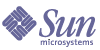
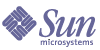
| |
| Sun Java[tm] System Identity Manager 6.0 Quick Start Guide for Evaluators 2005Q4M3 | |
2
Before You Install
This chapter describes the prerequisites for installing the Identity Install Pack, including:
Required PrivilegesYou must have administrator privileges on the resource you are going to manage (Active Directory, LDAP, Red Hat Linux, or Solaris) for the product demonstration.
Memory RequirementsDetermine your memory requirements and set values in your Apache Tomcat application server's JVM by adding maximum and minimum heap size to the Java command line. For example:
java -Xmx512M -Xms512M
You can specify these values in Tomcat by setting the JAVA_OPTS environment variable as follows:
- On Windows: set JAVA_OPTS=”-Xmx512m -Xms512m”
- On Unix: JAVA_OPTS=”-Xmx512m -Xms512m”
Notes
- For best performance, set these values to the same size.
- Depending on your specific implementation, you may need to increase these recommended values if you run reconciliation.
- For performance tuning purposes you can also set the waveset property max.post.memory.size value to specify the maximum number of bytes that a posted file (for example, via an HTML FileSelect control) can contain without being spooled to the disk. For cases where you do not have permission to write to temp files, increase the max.post.memory.size to avoid having to spool to the disk. The default value is 8 Kbytes.
Prerequisite TasksBefore installing the Identity Install Pack software, you must:
Decide Where to Store Index Repository Files
You must create the directory where you will store application files before launching the installation program. You can store application files in a staging folder, or you can install into your application server's Web application directory.
Note This guide assumes you are using MySQL 5.0.
Using a Staging Directory
Because the applications are based on J2EE Web, you can store them in a staging folder. This staging folder is used to deploy the application into your specific application server. Typically, a Web Application Archive (.war) file is created for use in the deployment steps.
Using a Web Application Directory
You can choose to install directly into Tomcat's Web application directory. In this case, you will specify the Web application directory during installation. The installation program will place the Identity Install Pack files in folder named idm in that location by default.
Set Up a Java Virtual Machine and Java Compiler
The application requires a Java compiler and a Java Virtual Machine (JVM) to run the Java classes that perform actions within Identity Install Pack. Both of these can be found in a Java SDK. (The JRE packages do not include a Java compiler.)
Notes
- The Tomcat application server bundles JDK 1.4.2 with its installation. This JDK version is always preferred to any other JDK installed on your server.
- You should add JAVA_HOME to your list of system environment variables and to your system path.
Add JAVA_HOME to your system environment and JAVA_HOME\bin to your path, making sure to list it before any other Java variables. While adding JAVA_HOME to your list of system environment variables is helpful for Identity Install Pack, it may affect other applications.
Set Up an Index Database
To set up an index database, you can
- Use a third-party relational database to store the system index data.
- Modify the sample database scripts provided by Identity Install Pack to create tables and indexes.
Note If you modify these scripts, you must make equivalent changes to any sample database upgrade scripts that you receive in the future.
- Use an alternate method to create equivalent tables and indexes, but it must meet these requirements:
- Tables (or views) must exist with the names specified in the sample DDL.
- Each named table (or view) must be owned by (or aliased to) the proxy user that is represented as “waveset” in the sample DDL.
- Each named table (or view) must contain all of the columns specified for that table in the sample DDL.
- Each named column must have a data type that is consistent with the data type specified for that column in the sample DDL.
WARNING If you store the Index data in a local file system, select a location outside of the application or Web server directory structure. The dynamic directories created for the index data cannot be protected from intruders who might use a Web browser to scan directories serviced by the Web server.
Note You must configure an index database with a character set that supports the characters that you want to store. To store multi-byte characters, use a character set (such as UTF-8) that supports Unicode.
Software RequirementsBefore you install Identity Manager, you must install the following software:
- Java SDK 1.4.2 — Download from http://java.sun.com/j2se/1.4.2/download.html
- Install MySQL 5.0 — Download from http://dev.mysql.com/downloads/mysql/5.0.html
You must set up MySQL 5.0 as the Identity Manager repository.
See Setting Up MySQL in this section for instructions.- Install Tomcat 5.0 — Download from: http://tomcat.apache.org/
See Installing Tomcat 5.0 Software in this section for installation instructions.
Caution Be sure to install the software versions noted in the preceding list.
Earlier versions of the software do not meet Identity Manager requirements and problems will result with your installation.Setting Up MySQL
Follow these steps to set up MySQL for use with Identity Manager.
- Install the MySQL software and start the MySQL process (if it does not start automatically).
- Create the database. To do this:
- Copy the create_waveset_tables.mysql script from the db_scripts directory on the installation CD (or from the idm\sample directory if you have already installed) to a temporary location.
- Modify the following three lines in the create_waveset_tables.mysql script to change the database user password. Replace the waveset in single quotes with the password:
GRANT ALL PRIVILEGES on waveset.* TO waveset IDENTIFIED BY 'waveset';
GRANT ALL PRIVILEGES on waveset.* TO waveset@'%' IDENTIFIED BY 'waveset';
GRANT ALL PRIVILEGES on waveset.* TO waveset@localhost IDENTIFIED BY 'waveset';
- Use one of the following commands to create the new tables:
- On Windows, type
<MYSQL_HOME>\bin\mysql -u root [-p] < create_waveset_tables.mysql
- On UNIX, type
$MYSQL/bin/mysql -u root [-p] < create_waveset_tables.mysql
Note For additional information about setting up and configuring MySQL, which database server versions are supported, and for download or product locations see the Sun Java™ System Identity Install Pack Installation Guide.
Installing Tomcat 5.0 Software
Install the Tomcat software according to the instructions provided by the application server provider. You will find helpful information at the Jakarta Project site, located at http://jakarta.apache.org/tomcat/.
Installing on Windows
If you are installing from the Tomcat installer:
- Specify the Tomcat installation location.
- Select to start Tomcat as a service, and then specify the port on which to run.
The default port is 8080.
- Add the Java mail.jar and activiation.jar files to the following directory:
./tomcat/common/lib
The mail and activation jar files can be found at these locations:
http://java.sun.com/products/javamail http://java.sun.com/products/beans/glasgow/jaf.html
Installing on UNIX
After downloading and unpacking the Tomcat 5.0 installation bundle, modify the Tomcat start-up script by adding these lines to the top of the setclasspath.sh file in the $TOMCAT_HOME/bin directory:
JAVA_HOME=Location of a JDK
BASEDIR=Location of your unpacked Tomcat
export JAVA_HOME BASEDIRAfter downloading and installing all of the prerequisite software, you can install and configure Identity Manager. Continue to the next chapter for instructions.