
This appendix contains directions for removing and installing the earlier
version of the one-piece disk drive mounting bracket, the hard drive, and the
diskette drive. You may find this bracket in your system if you have upgraded
from a SPARCstation IPC to a SPARCstation IPX.
The earlier disk drive bracket resides in the top part of the system unit in front
of the power supply (see Figure F-1). It houses the diskette drive supplied
with the unit and has space for an optional hard disk drive. You must remove
the earlier disk drive mounting bracket before removing either the diskette
drive or hard drive. Refer to Figures F-1, F-2, and F-3 for the location of the
earlier disk drive mounting bracket and the screw securing it to the system.
.

Figure F-1
Open View of the Unit with Earlier Disk Drive Mounting Bracket
To remove the earlier disk drive mounting bracket, follow these steps:
1.
See and follow the instructions in Chapter 3 on halting your system, tools
needed, removing expansion units, opening the system unit, and attaching a
wrist strap. When removing the disk drive bracket, the wrist strap should
be attached to the metal casing of the power supply.
2.
Make sure that the system unit's power is turned off by checking to make
sure that the green LED at the front of the chassis is not lit and that the fan
in the power supply is not running. The power cord should be attached to
the system unit and to the wall outlet.
3.
Place an antistatic mat, shiny side up, near the unit.
4.
Detach the cables from the cable securing guides on the cable management
clip over the diskette drive (see Figure F-2).
5.
Disconnect the power cable leading from the hard disk (if a hard disk is
present).
6.
Disconnect the internal power cable leading from the main logic board.
Press the clip on the plug to release it from the main logic board.
7.
Disconnect the diskette drive data cable and the hard disk data cable (if a
hard disk is present) from their connectors on the main logic board. (See
Figures F-1 and 4-17.
Note -
When pulling up on pull tabs, brace the main logic board near the
socket to minimize board flex.
8.
Remove the captive Phillips head screw in the center rear of the bracket
(closest to the power supply). See Figures F-2 and F-3.
9.
Tilt the bracket toward the front of the unit and disconnect the power cable
from the diskette drive.
10.
Lift the bracket out of the system unit and place it on an antistatic mat.
The data cables can remain connected to the hard drives.

Figure F-2
Earlier Disk Drive Mounting Bracket
To replace the earlier disk drive mounting bracket follow these steps:
1.
Before setting the earlier disk drive bracket flat in the unit top, connect the
power and data cables to the diskette drive and the data cable to the hard
drive, if one is present.
2.
Tilt the earlier disk drive bracket toward the front of the unit. Gently lower
the bracket into position in front of the power supply. (See Figure F-4).
Note -
The earlier disk drive bracket must engage a securing ridge at the
inside front of the unit top. If installed incorrectly, you will not be able to
insert diskettes into the diskette drive.
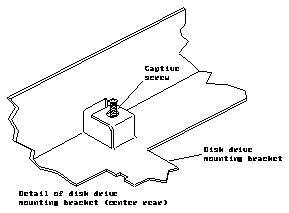
Figure F-3
Detail of Disk Drive Mounting Bracket
3.
Tighten the captive Phillips head screw at the center rear of the bracket it to
secure the bracket to the chassis.
4.
If a hard drive is present, connect the power cable to it.
5.
Secure the cables to the cable management clip over the diskette drive (see
Figure F-2 for the location of the clip and the cable securing guides).
6.
Connect the diskette drive data cable and the hard disk data cable (if a hard
disk is present) to their respective connectors on the main logic board. (See
Figures F-1 and 4-16).
7.
Connect the internal power cable to its connection on the main logic board.
8.
Close the system unit. To do this, see "Closing the System Unit" near the
end of Chapter 4.

Figure F-4
Removing and Replacing the Earlier Disk Drive Mounting Bracket
The diskette drive is in the unit top at the front right side (see Figures F-1 and
F-2). A 34-pin data cable and a 4-pin power cable connect to the rear of the
drive. Four Phillips head screws attach the diskette drive to the mounting
bracket. The drive and the mounting bracket (described above) are secured to
the chassis by a single captive Phillips head screw at the center rear of the
bracket. See Figure F-3 for detail.
Caution -

The diskette drive contains electronic components that are
extremely sensitive to static electricity. Ordinary amounts of static from your
clothes or work environment can destroy the components.
Do not touch the components themselves or any metal parts. Wear a
grounding strap attached to the metal casing of the power supply when
handling the drive. See "Attaching a Wrist Strap" in Chapter 3.
Do not disconnect the power cord from the system unit's power outlet or
from the wall socket. This connection provides the ground path necessary to
safely remove and install the diskette drive.
To remove the diskette drive:
1.
See and follow the instructions earlier in this appendix for removing the
disk drive mounting bracket.
2.
Disconnect the diskette drive's data cable from the main logic board.
Remove the power cable from the diskette drive, if you have not already
done so.
3.
Remove the four Phillips head screws holding the diskette drive to the disk
drive mounting bracket. (See Figure F-2.)
4.
Set the cable management clip aside for installation later.
5.
Slide the diskette drive out of the bracket as shown in Figure F-2 and place
it on an anti-static mat.
This completes the diskette drive removal process.
To replace the diskette drive:
1.
Follow instructions above for removing the disk drive mounting bracket if
you have not already done so.
2.
Remove the defective diskette drive as instructed earlier in this appendix.
3.
Connect the data cable to the replacement diskette drive.
4.
Thread the data cable under the cable management clip so that it can be
folded back over the clip for connection to the main logic board (see Figures
F-1 and F-4).
5.
Slide the replacement drive forward into the disk drive mounting bracket at
the left side.
6.
Place the cable management clip on the floppy drive.
7.
Align the four screw holes in the mounting bracket and the cable
management clip with the holes in the diskette drive, insert the screws, and
tighten them so that the diskette drive is securely fastened in the bracket.
8.
Replace the disk drive mounting bracket in the unit top. (See "Replacing
the Disk Drive Mounting Bracket" earlier in the appendix). This procedure
includes connecting the power and data cables from the diskette drive and
optional hard drive and securing them on the cable management clip.
9.
Close the system unit. To do this, see "Closing the System Unit" near the
end of Chapter 4.
10.
Turn the system unit's power on, and check for proper operation of the
system unit and the installed diskette drive. See "How to Turn the Power
Back On" in Chapter 4.
One 3 1/2-inch half-height hard disk drive can be installed in the top section of
the system chassis. A 50-pin SCSI data cable and a 4-pin power cable connect
to the rear of the drive. The hard disk drive is mounted beside the diskette
drive in the system top.
The principal difference between the one-piece bracket and the two-piece
bracket is that the one-piece bracket must be removed from the unit top before
the hard disk drive can be installed or removed. To do this see "Removing the
Disk Drive Mounting Bracket" earlier in this appendix.
Caution -

The hard disk drive contains electronic components that are
extremely sensitive to static electricity. Ordinary amounts of static from your
clothes or work environment can destroy the components.
Do not touch the components themselves or any metal parts. Wear a
grounding strap when handling the drive. See "Attaching a Wrist Strap" in
Chapter 3. Attach the wrist strap to the metal casing of the power supply.
Caution -

Do not disconnect the power cord from the system unit's power
outlet or from the wall outlet. This connection provides the ground path
necessary to safely remove and install the hard disk drive.
Make sure that the system unit's power is turned OFF by checking to make
sure that the green light-emitting diode (LED) at the front of the chassis is not
lit and that the fan in the power supply is not running.
Removing a Hard Disk Drive
To remove a a hard disk drive:
1.
See and follow the instructions in Chapter 3 on halting your system, tools
needed, removing expansion units, opening the system unit, and attaching
a wrist strap. When working with the disk drives, attach the wrist strap to
the metal casing of the power supply.
2.
Make sure that the system unit's power is turned off by checking to make
sure that the green LED at the front of the chassis is not lit and that the fan
in the power supply is not running. The power cord should be attached to
the system unit and to the wall outlet.
3.
Follow the instructions for removing the disk drive mounting bracket earlier
in this appendix.
The power cables leading from the hard disk and the diskette drive should
already be disconnected.
4.
Remove the four Phillips head screws securing the hard drive to the bracket
(see Figure F-2).
5.
Slide the hard disk drive out of the bracket and set it on the anti-static mat.
6.
Remove the data cable from the hard drive and set it aside for use with
another drive.
This completes the hard disk drive removal process.
Preparing a Hard Disk Drive for Replacement
Before replacing a hard disk drive, you must verify that the jumpers on the
drive controller board are set correctly.
To gain access to the hard drive's controller board, turn the hard driver over
gently on the antistatic mat. The drive controller board and the jumpers are on
the bottom.
The number of jumpers and their location on the drive's controller board
depends on the drive shipped with your system. Use Figures F-5 and F-6 to
verify the jumper settings on your hard drive.
The drive shown in Figure F-5 has six jumpers located near the lower right
corner of the drive. The jumpers are in two blocks of three jumpers, separated
by an empty jumper slot (no pins).
The drive shown in Figure F-6 has five jumpers located in one block near the
lower left corner of the drive.
Note -
The labels for the jumpers on the drive shown in Figure F-5 are etched
onto the drive's controller board. The jumpers on the drive shown in Figure F-
6 are not labeled.

Figure F-5
Jumper Settings for Hard Drives with Six Jumpers (settings labeled)
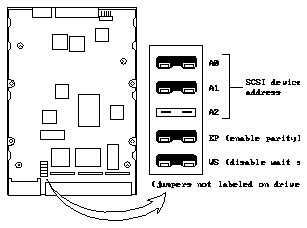
Figure F-6
Jumper Settings for Hard Drives with Five Jumpers
(settings not labeled)
Installing a Hard Disk Drive
To install a hard disk drive:
1.
Make sure you have followed the previous procedure on preparing the hard
disk drive for replacement.
2.
If you have not already done so, remove the disk drive mounting bracket as
instructed earlier in this appendix.
3.
Slide the hard disk drive into the bracket with the power and data cable
connections facing the front of the unit.
4.
Align the four screw holes in the hard drive with those in the bracket. Insert
the screws and tighten them with a Phillips head screwdriver.
5.
Connect the data cable leading to the hard drive.
6.
Follow the directions earlier in the appendix for replacing the disk drive
mounting bracket.
7.
If you have not already reconnected the data cable to the main logic board,
do so now.
8.
Close the system unit. See "Closing the System Unit" near the end of
Chapter 4.
9.
Turn the system unit's power on, and check for proper operation of the
system unit and the installed hard disk drive. See "How to Turn the Power
Back On" in Chapter 4.



