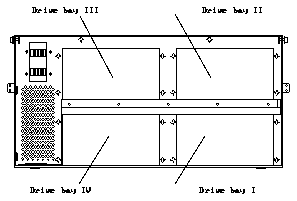

Make sure you have read the Preface for the safety precautions and Chapter 1 for an overview of the installation and replacement procedures and the list of required tools before proceeding with this chapter.
Before you can install the 5.0 Gbyte 8 mm tape drive in the Multi-Tape Backup Tray, you must determine if you need to edit the configuration file for your system. The two factors that determine if you need to edit the configuration file for your system are:
Refer to Table 7-1 to determine if you need to edit the configuration file for your system.
Figure 7-1 Drive Bays in the Multi-Tape Backup Tray
---------------------------------------------------------------------------------------
Drive Bay I Drive Bay II Drive Bay III Drive Bay IV ---------------------------------------------------------------------------------------
Solaris 1.x Do not edit Edit the con Edit the con Do not edit
(SunOS 4.1.x) the configura figuration figuration the configura
tion file. Go to file. Go to file. Go to tion file. Go to
Section 7.1. Appendix A. Appendix A. Section 7.1.
Solaris 2.x Do not edit Do not edit Do not edit Do not edit
the configura the configura the configura the configura
tion file. Go to tion file. Go to tion file. Go to tion file. Go to
Section 7.1. Section 7.1. Section 7.1. Section 7.1.
---------------------------------------------------------------------------------------
For example, if your system is running on the Solaris 1.x (SunOS(TM) 4.1.x) operating system and you are installing the tape drive in drive bay II, you would have to edit the configuration file for your system before you could install the tape drive.
You must power off the system cabinet or 56-Inch Data Center Expansion Cabinet before proceeding with the following sections. Refer to the installation manual you received with your system for instructions on safely powering off the cabinet:
Extend the anti-tilt bar from the cabinet bottom by grasping it underneath the front edge and pulling it out to its fully-extended position (see Figure 7-2).
Figure 7-2 Extending the Anti-Tilt Bar
Follow the instructions in the following sections to remove the necessary panels from your system.
If you have a SPARCserver 690MP system, pull on the left side of the top front panel on the cabinet to open the panel (see Figure 7-3).
If you have a 56-Inch Data Center Expansion Cabinet, pull on both sides of the top front panel on the cabinet to remove the panel (see Figure 7-4).
Note - Figure 7-4 shows the generic front panel being removed from the 56- Inch Data Center Expansion Cabinet; the front panel for the Multi-Tape Backup Tray will look slightly different.
Follow these steps to remove the vented rear panel:
Figure 7-5 Removing the Vented Rear Panel
Set the vented rear panel aside.
Note - If you are installing or removing a 5.0 Gbyte 8 mm tape drive in a Multi-Tape Backup Tray that is not yet installed in the cabinet, go to Step 5.
Follow these instructions to prepare the Multi-Tape Backup Tray for installing or removing the 5.0 Gbyte 8 mm tape drive:
Do not remove the terminator from the OUT port
Figure 7-7 Removing the Tray Assembly in the Cabinet
There are three at each side and two at the front and back.
Caution -
Circuit board components can be damaged by electrostatic discharge (ESD). An electrostatic charge can build up on the human body and then discharge when you touch a board or a magnetic storage device, such as a tape drive. Such discharge can be produced by walking across a carpet and touching a board, or by any other similar action. Before handling any board or magnetic storage device, make sure you dissipate your body's charge by carefully following these instructions.Follow these instructions to unpack and inspect the drive:
Placing the drive on the bag will prevent static discharge from accumulating in the device.
If damaged, keep all contents and packing materials for the carrier's agent to inspect.
The shipping container should have the following items:
A jumper is a small sleeve that slides over two adjacent pins in the SCSI ID connector to provide an electrical connection. If the jumpers have not been removed, use the needle-nose pliers to remove them from the SCSI ID connector at the rear of the tape drive.
Figure 7-8 Location of the SCSI ID Connector and the SCSI ID Dip Switch for the 5.0 Gbyte 8 mm Tape Drive
The 5.0 Gbyte 8 mm tape drive can be installed in a Multi-Tape Backup Tray with two to four drives per tray. Follow these instructions to install a 5.0 Gbyte 8 mm tape drive in a Multi-Tape Backup Tray:
If you are replacing the 5.0 Gbyte 8 mm tape drive, you can use the mounting brackets you removed from the old tape drive.
When installing the mounting brackets to the tape drive, make sure the following items are done properly:
The 5.0 Gbyte 8 mm tape drives must be installed in the drive bays in the following order:
See Figure 7-10 for the location of each drive bay. The drive bays are also labelled on the tray.
Figure 7-10 Drive Bays in the Multi-Tape Backup Tray
Figure 7-11 Removing the Plate from the Tray
Figure 7-13 Securing the Tape Drive to the Tray
Table 7-2 gives the correct DC harness connections for each 5.0 Gbyte 8 mm tape drive in the Multi-Tape Backup Tray, and Figure 7-15 shows how the DC harness cables should be routed in the tray.
------------------------------------------
Tape Drive Location DC Harness Connector ------------------------------------------
I P7
II P8
III P5
IV P6
------------------------------------------
Figure 7-15 Connecting the DC Harness Cable
Table 7-3 gives the correct SCSI connections for each 5.0 Gbyte 8 mm tape drive in the Multi-Tape Backup Tray, and Figure 7-16 shows how the SCSI data cables should be routed in the tray. The connector is keyed so that you cannot install the cable incorrectly.
-----------------------------------------
Tape Drive Location SCSI Data Connector -----------------------------------------
I P2
II P3
III P4
IV P5
-----------------------------------------
Figure 7-16 Connecting the SCSI Data Cable
Table 7-4 gives the correct SCSI ID connections for each 5.0 Gbyte 8 mm tape drive in the Multi-Tape Backup Tray, and Figure 7-17 shows how the address cables should be routed in the tray. Position the address cable so that the black wire is located at the lower right corner of the SCSI ID connector (see Figure 7-18).
---------------------------------------
Tape Drive Location Address Connector ---------------------------------------
I SWI
II SWII
III SWIII
IV SWIV
---------------------------------------
Figure 7-17 Connecting the Address Cable
Figure 7-18 Positioning the Address Cable
The SCSI addresses for the 5.0 Gbyte 8 mm tape drives within the Multi- Tape Backup Tray will vary depending on the location of the tape drive in the tray. Table 7-5 shows the SCSI addresses for tape drives in a tray in a SPARCserver 690MP system, and Table 7-6 shows the SCSI addresses for tape drives in a tray installed in a 56-Inch Data Center Expansion Cabinet.
------------------------
Drive Bay SCSI Address ------------------------
I 0
II 3
III 2
IV 4
------------------------
Table 7-6 SCSI Addresses for Multi-Tape Backup Tray Drives in a 56-Inch Data Center Expansion Cabinet
------------------------
Drive Bay SCSI Address ------------------------
I 5
II 3
III 2
IV 4
------------------------
Note - The SCSI addresses given in Table 7-5 and Table 7-6 for tape drives in drive bays II and III are valid only if you followed the recommended procedure for editing the configuration file for a three- or four-drive tray given earlier in this chapter. If you give the new tape drive a different SCSI address than those listed above, you may have a conflict in SCSI addressing if you install a tape drive in the cabinet at a later date.
There are four device select switches at the front of each Multi-Tape Backup Tray, one for each drive within the tray. The addresses range from 0 to 7, but you can only use addresses from 0 to 5 for the drives within the Multi-Tape Backup Tray. Figure 7-19 shows the location of the device select switches on the Multi-Tape Backup Tray.
To set the SCSI address for the 5.0 Gbyte 8 mm tape drive, press the button
marked "+" to increment the address shown, or press the button marked
"-" to decrement the address shown until you see the proper address in the
window.
Follow these instructions to remove an existing 5.0 Gbyte 8 mm tape drive from the tray:
Figure 7-20 shows the three connectors that should have cables installed.
For the cables connected to the SCSI ID and power connectors, grasp each cable connector on both sides and firmly, but gently, pull the cable away from the connector at the rear of the tape drive.
For the cable connected to the SCSI connector, press out on the ejectors at the sides of the SCSI connector on the 5.0 Gbyte 8 mm tape drive to release the SCSI data cable from the tape drive (see Figure 7-21). Then grasp the cable connector by the attached strain relief tab and firmly, but gently, pull the cable away from the SCSI connector on the tape drive (see Figure 7-22).
Figure 7-21 Releasing the Ejectors
Figure 7-22 Disconnecting the SCSI Data Cable
Figure 7-23 Removing the Tape Drive from the Tray
Each mounting bracket is secured to the drive with two screws. Save the screws for the new drive or the cover plate.
Figure 7-24 Removing the Mounting Brackets from the Drive
Figure 7-26 Installing the Plate on the Tray
Follow these instructions to secure the Multi-Tape Backup Tray to the cabinet:
Figure 7-27 Securing the Tray Assembly in the Cabinet
Figure 7-28 Location of the Power Receptacle on the Tray
The OUT port should have a terminator already installed.
Follow the instructions in the following sections to replace the panels on your SPARCserver 690MP system or 56-Inch Data Center Expansion Cabinet.
Follow these steps to install the vented rear panel:
Figure 7-29 Installing the Vented Rear Panel
If you have a SPARCserver 690MP system, push on the left side of the top front panel on the cabinet to close the panel (see Figure 7-30).
If you have a 56-Inch Data Center Expansion Cabinet, place the vented front panel in the proper position and press on both sides of the panel until it engages (see Figure 7-31).
Note - Figure 7-31 shows the generic front panel being installed on the 56-Inch Data Center Expansion Cabinet; the front panel for the Multi-Tape Backup Tray will look slightly different.
Refer to the installation manual you received with your system for instructions on safely powering on the cabinet:
You may have to enter a specific software command when booting the system so that the system will recognize the new drive; refer to the software handbook for your operating system for more information. For example, if your system is running on the Solaris 2.x operating system, you would enter the following command to boot up the system so that it would recognize the new drive:
Once you have completed the procedure for installing the 5.0 Gbyte 8 mm tape drive in the Multi-Tape Backup Tray, you should have the following items remaining:
The remaining items will be used when you operate the 5.0 Gbyte 8 mm tape drive.
The method for verifying connection for a Multi-Tape Backup Tray will vary from system to system.
Follow these instructions to probe for SCSI devices off a SPARCserver 690MP system or off a 56-Inch Data Center Expansion Cabinet connected to a SPARCserver 690MP system. Refer to the section entitled "When You Need Help with UNIX Commands" in the Preface of this manual if you need references to help with the commands or system administration procedures given below.
Once you have halted your system, you will see several system messages.
This will bring you to the "ok" prompt.
The command you enter to probe your system for SCSI devices will vary depending on which SCSI port you have the Multi-Tape Backup Tray connected to:
The "Target #" lines will tell you the SCSI addresses of the devices you have connected to your system.
Your screen will go blank for several seconds after you've entered this command, and then the system will reboot.
Follow these instructions to probe for SCSI devices off a 56-Inch Data Center Expansion Cabinet connected to a SPARCcenter 2000 system. Refer to the section entitled "When You Need Help with UNIX Commands" in the Preface of this manual if you need references to help with the commands or system administration procedures given below.
Once you have halted your system, you will see several system messages.
This will bring you to the "ok" prompt.
Figure 7-33 shows the board slot numbers for the SPARCcenter 2000 system.
Figure 7-33 Location of Boards and SBus Slot in the Boards
Figure 7-33 shows the SBus slot numbers in the system board.
Enter the following command to probe your system for SCSI devices, leaving a space after every quotation mark ("), where A is the board slot number (given in Step 5) and B is the SBus slot number within the board (given in Step 6):
For example, if the tray is connected to a card installed in SBus slot 1 in a board, and the board is installed in board slot 2 in the SPARCcenter 2000 card cage, you would enter the following command:
The "Target #" lines will tell you the SCSI addresses of the devices you have connected to your system.
Your screen will go blank for several seconds after you've entered this command, and then the system will reboot.
