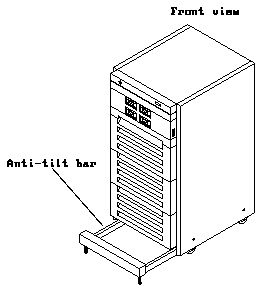

Make sure you have read the Preface for the safety precautions and Chapter 1 for an overview of the installation and replacement procedures and the list of required tools before proceeding with this chapter.
You must power off the SPARCcluster 1 host before proceeding with the following sections. Refer to the SPARCcluster 1 System Installation Manual (P/N 801-3964-xx) for instructions on safely powering off the host. Note that you only have to power down the one host that you will be connecting the tape drive to; you do not have to power down the remaining hosts in the system. Refer to Table 5-1 to see which tape drive is connected to each host.
Table 5-1 Host and Tape Drive Connections
-----------------
Host Tape Drive -----------------
0 I
1 II
2 III
3 IV
-----------------
Extend the anti-tilt bar from the cabinet bottom by grasping it underneath the front edge and pulling it out to its fully-extended position (see Figure 5-1).
Figure 5-1 Extending the Anti-Tilt Bar (Front View)
Pull on both sides of the top front panel on the cabinet to remove the panel (see Figure 5-2).
Figure 5-2 Removing the Top Front Panel from the SPARCcluster 1 System (Front View)
Follow these steps to remove the vented rear panel:
Figure 5-3 Removing the Vented Rear Panel (Rear View)
Set the vented rear panel aside.
Follow these instructions to prepare the media tray for installing or removing the 5.0 Gbyte 8 mm tape drive:
You will disconnect the SCSI data cables from the IN ports in the next step, and since each SCSI data cable connects to a separate host within the SPARCcluster 1 system, labeling the data cables will keep you from plugging them into the wrong ports when you reinstall the media tray.
Do not remove the terminators from the OUT ports.
There are three top cover captive screws at each side and two at the front and back.
Caution -
Circuit board components can be damaged by electrostatic discharge (ESD). An electrostatic charge can build up on the human body and then discharge when you touch a board or a magnetic storage device, such as a tape drive. Such discharge can be produced by walking across a carpet and touching a board, or by any other similar action. Before handling any board or magnetic storage device, make sure you dissipate your body's charge by following these instructions carefully.To unpack and inspect the 5.0 Gbyte 8 mm tape drive:
Placing the drive on the bag will prevent static discharge from accumulating in the device.
If damaged, keep all contents and packing materials for the carrier's agent to inspect.
The shipping container should have the following items:
A jumper is a small sleeve that slides over two adjacent pins in the SCSI ID connector to provide an electrical connection. If the jumpers have not been removed, use the needle-nose pliers to remove them from the SCSI ID connector at the rear of the tape drive.
Figure 5-6 Location of the SCSI ID Connector and the SCSI ID Dip Switches for the 5.0 Gbyte 8 mm Tape Drive (Rear View)
Note - If you just removed a tape drive using the instructions given in Section 5.4, "Removing a 5.0 Gbyte 8 mm Tape Drive," then skip to Step 5.
Follow these instructions to install a 5.0 Gbyte 8 mm tape drive in the SPARCcluster 1 system:
If you have not prepared the system yet, follow the instructions given in Section 5.1, "Preparing the System," to do this, then return here.
The 5.0 Gbyte 8 mm tape drives must be installed in the drive bays in the following order (refer to Figure 5-7 for the location of each drive bay):
Figure 5-7 Drive Bays in the Media Tray (Front View)
Figure 5-8 Removing the Filler Panel from the Tray
If you are replacing the 5.0 Gbyte 8 mm tape drive, you can use the mounting brackets you removed from the old tape drive.
When installing the mounting brackets to the tape drive, make sure the following items are done properly:
Figure 5-11 Securing the Tape Drive to the Tray
Table 5-2 gives the correct DC harness connections for each 5.0 Gbyte 8 mm tape drive in the media tray, and Figure 5-13 shows how the DC harness cables should be routed in the tray.
------------------------------------------
Tape Drive Location DC Harness Connector ------------------------------------------
I P7
II P8
III P5
IV P6
------------------------------------------
Figure 5-13 Connecting the DC Harness Cable
Table 5-3 gives the correct SCSI ID connections for each 5.0 Gbyte 8 mm tape drive in the media tray, and Figure 5-14 shows how the address cables should be routed in the tray. Position the address cable so that the black wire is located at the lower right corner of the SCSI ID connector (see Figure 5-15).
---------------------------------------
Tape Drive Location Address Connector ---------------------------------------
I SWI
II SWII
III SWIII
IV SWIV
---------------------------------------
Figure 5-14 Connecting the Address Cable
Figure 5-15 Positioning the Address Cable (Rear View)
Figure 5-16 shows how the SCSI data cables should be routed for drives in drive bays I and II, and Figure 5-17 shows how the SCSI data cables would be routed for drives in the drive bays III and IV. The connector is keyed so that you cannot install the cable incorrectly.
There are four device select switches at the front of the media tray (see Figure 5-18). Since each tape drive is connected to a separate host within the SPARCcluster 1 system, you can assign all four tape drives the same SCSI address without having any problems with SCSI address conflicts (SCSI address 4 is usually assigned to the first tape drive on a system).
To set the SCSI address for the 5.0 Gbyte 8 mm tape drive, locate the device select switch that corresponds to the location of the tape drive in the tray and press the button marked "+" to increase the address shown or press the button marked "-" to decrease the address shown until you see "4" in the window.
Follow these instructions to remove an existing 5.0 Gbyte 8 mm tape drive from the media tray:
If you have not prepared the system yet, follow the instructions given in Section 5.1, "Preparing the System," to do this, and then return here.
Figure 5-19 shows the three connectors that should have cables installed.
For the cables connected to the SCSI ID and power connectors, grasp each cable connector on both sides and firmly, but gently, pull the cable away from the connector at the rear of the tape drive.
For the cable connected to the SCSI connector, press out on the ejectors at the sides of the SCSI connector on the 5.0 Gbyte 8 mm tape drive to release the SCSI data cable from the tape drive (see Figure 5-20). Then grasp the cable connector by the attached strain relief tab and firmly, but gently, pull the cable away from the SCSI connector on the tape drive (see Figure 5-20).
Figure 5-21 Removing the Tape Drive from the Tray
Each mounting bracket is secured to the drive with two screws. Save the screws for the new drive or the filler panel.
Figure 5-22 Removing the Mounting Brackets from the Drive
Figure 5-23 Location of the Fan Assembly in the Media Tray
Figure 5-24 Installing the Filler Panel on the Tray
Complete the procedures in the following sections to replace the assemblies and power on your SPARCcluster 1 system.
Follow these instructions to secure the media tray to the cabinet:
You should have the SCSI data cables labeled so that you can connect each data cable to the proper IN port. The OUT ports should have terminators already installed.
Follow these steps to install the vented rear panel:
Figure 5-27 Installing the Vented Rear Panel (Rear View)
Place the vented front panel in the proper position and press on both sides of the panel until it engages (see Figure 5-28).
Refer to the SPARCcluster 1 System Installation Manual (P/N 801-3964-xx) for instructions on powering on the cabinet.
You may have to enter a specific software command when booting the system so that the system will recognize the new drive; refer to the software handbook for your operating system for more information. For example, if your system is running on the Solaris 2.x operating system, you would enter the following command to boot up the system so that it would recognize the new drive:
-------------------
boot -r <return'> -------------------
Once you have completed the procedure for installing the 5.0 Gbyte 8 mm tape drive in the SPARCcluster 1 system, you should have the following items remaining:
The remaining items will be used when you operate the 5.0 Gbyte 8 mm tape drive.
Follow these instructions to probe for SCSI devices off a SPARCcluster 1 system. Refer to the section entitled "When You Need Help with UNIX Commands" in the Preface of this manual if you need references to help with the commands or system administration procedures given below.
There should be three to five input windows on the screen, one for each host and one common window. Move the cursor into the input window for the host that the 5.0 Gbyte 8 mm tape drive is connected to.
Note - If you do not see three to five input windows on the system administrator workstation, follow the instructions given in the SPARCcluster 1 System Installation Manual (P/N 801-3964-xx) to bring up the input windows.
Once you have halted your system, you will see several system messages.
------------------------------------------------------
Type b (boot), c (continue), or n (new command mode) ------------------------------------------------------
>
type n at the > prompt and press Return:
----------------
> n <return'> ----------------
This will bring you to the ok prompt.
------------------------------
ok probe-scsi-all <return'> ------------------------------
You should several lines similar to the following:
-----------------------------------------------------
/io-unit@f,e1200000/sbi@0,0/dma@2,81000/esp@2,80000 Target 4 Unit 0 Tape <drive brand name'> /io-unit@f,e1200000/sbi@0,0/dma@1,81000/esp@1,80000 Target 0 Unit 0 Disk <drive brand name'> Target 1 Unit 0 Disk <drive brand name'> Target 2 Unit 0 Disk <drive brand name'> Target 3 Unit 0 Disk <drive brand name'> -----------------------------------------------------
The Target # lines will tell you the SCSI addresses of the devices you have connected to your system; find the lines in the display that give information on the tape drive.
-----------
ok reset -----------
Your screen will go blank for several seconds after you've entered this command, and then the system will reboot.
