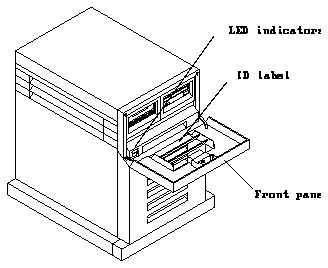

Here is a checklist of common installation problems. Use this list as a guide in isolating common installation problems.
This partial list highlights areas of possible trouble to speed hardware troubleshooting. If the system still fails to function properly, contact the Sun Microsystems Customer Service Center. Make sure you have the serial number of your SCSI Expansion Pedestal available before you call for assistance (Figure A-1 shows the location of the serial number ID label).
Note - Some SCSI Expansion Pedestals may have the serial number ID label in a different location than that shown in Figure A-1.
Once you have connected your SCSI Expansion Pedestal to your system and powered it up, you should probe your system for SCSI devices to make sure all the devices in your SCSI Expansion Pedestal are connected. The commands you will use to probe your system for SCSI devices will vary depending on what system you have your SCSI Expansion Pedestal hooked up to.
Follow these instructions to probe for SCSI devices off your SPARCstation:
Once you have halted your system, you will see several system messages:
This will bring you to the "ok" prompt.
The command you enter to probe your system for SCSI devices will vary depending on which SCSI port(s) you have your SCSI Expansion Pedestal tray(s) connected to:
Enter the total number of SCSI devices listed here: ____
Enter the total number of SCSI devices listed here: ____
Enter the total number of SCSI devices listed here: ____
Enter the total number of SCSI devices listed here: ____
Write that number here:____
For example, if your system consists of a SPARCstation and the SCSI Expansion Pedestal, and you have a 207 Mbyte disk drive in your SPARCstation and four 1.3 Gbyte disk drives in your SCSI Expansion Pedestal, you should see a total of five SCSI devices shown in Step 5.
Note - If you connected your SCSI Expansion Pedestal to the SPARCstation using the method given in Appendix B of this manual, you will not see the disk drives in your SPARCstation listed when you probe your system for SCSI devices.
If you find that one or more SCSI devices did not come up when you probed for SCSI devices, it could mean that the devices were not installed properly. Contact the Sun Microsystems Customer Service Center for assistance. Make sure you have the serial number of your SCSI Expansion Pedestal available before you call for assistance (Figure A-2 shows the location of the serial number ID label).
Note - Some SCSI Expansion Pedestals may have the serial number ID label in a different location than that shown in Figure A-2.
Figure A-2 Serial Number ID Label Location
Your screen will go blank for several seconds after you've entered this command, and then the system will reboot.
Caution - To avoid damage to internal circuits, do not disconnect or plug in any cable while the system is powered on. Also, once the system is installed, do not move or attempt to move the SCSI Expansion Pedestal with the system power ON. Failure to heed this warning may result in catastrophic disk drive failure. Always power the system OFF fully before moving it.
Follow these instructions to probe for SCSI devices off your SPARCstation:
Once you have halted your system, you will see several system messages:
This will bring you to the "ok" prompt.
The command you enter to probe your system for SCSI devices will vary depending on which SCSI port(s) you have your SCSI Expansion Pedestal tray(s) connected to:
Enter the total number of SCSI devices listed here: ____
Enter the total number of SCSI devices listed here: ____
Enter the total number of SCSI devices listed here: ____
Write that number here:____
For example, if your system consists of a SPARCstation and the SCSI Expansion Pedestal, and you have a 207 Mbyte disk drive in your SPARCstation and four 1.3 Gbyte disk drives in your SCSI Expansion Pedestal, you should see a total of five SCSI devices shown in Step 5.
Note - If you connected your SCSI Expansion Pedestal to the SPARCstation using the method given in Appendix B of this manual, you will not see the disk drives in your SPARCstation listed when you probe your system for SCSI devices.
If you find that one or more SCSI devices did not come up when you probed for SCSI devices, it could mean that the devices were not installed properly. Contact the Sun Microsystems Customer Service Center for assistance. Make sure you have the serial number of your SCSI Expansion Pedestal available before you call for assistance (Figure A-3 shows the location of the serial number ID label).
Note - Some SCSI Expansion Pedestals may have the serial number ID label in a different location than that shown in Figure A-3.
Figure A-3 Serial Number ID Label Location
Your screen will go blank for several seconds after you've entered this command, and then the system will reboot.
Caution - To avoid damage to internal circuits, do not disconnect or plug in any cable while the system is powered on. Also, once the system is installed, do not move or attempt to move the SCSI Expansion Pedestal with the system power ON. Failure to heed this warning may result in catastrophic disk drive failure. Always power the system OFF fully before moving it.
Follow these instructions to probe your system for SCSI devices:
Once you have halted your system, you will see several system messages:
This will bring you to the "ok" prompt.
The command you enter to probe your system for SCSI devices will vary depending on which SCSI port(s) you have your SCSI Expansion Pedestal tray(s) connected to:
Enter the total number of SCSI devices listed here: ____
Enter the total number of SCSI devices listed here: ____
Enter the total number of SCSI devices listed here: ____
Enter the total number of SCSI devices listed here: ____
Write that number here:____
For example, if your system consists of a SPARCserver 670MP and the SCSI Expansion Pedestal, and you have a SunCD in your SPARCserver 670MP and four 1.3 Gbyte disk drives in your SCSI Expansion Pedestal, you should see a total of five SCSI devices shown in Step 5.
If you find that one or more SCSI devices did not come up when you probed for SCSI devices, it could mean that the devices were not installed properly. Contact the Sun Microsystems Customer Service Center for assistance. Make sure you have the serial number of your SCSI Expansion Pedestal available before you call for assistance (Figure A-4 shows the location of the serial number ID label).
Note - Some SCSI Expansion Pedestals may have the serial number ID label in a different location than that shown in Figure A-4.
Figure A-4 Serial Number ID Label Location
Your screen will go blank for several seconds after you've entered this command, and then the system will reboot.
Caution - To avoid damage to internal circuits, do not disconnect or plug in any cable while the system is powered on. Also, once the system is installed, do not move or attempt to move the SCSI Expansion Pedestal with the system power ON. Failure to heed this warning may result in catastrophic disk drive
