5.1.5 Creating and Modifying File Services
TAS allows LM-NT-OS/2-compatible clients to share file and print resources by connecting them through the LM-NT-OS/2 realm.
Follow the steps below to create or modify a file service in the LM-NT-OS/2 realm. You can also use the file service creation wizard at LM-NT-OS/2 Realm->File Service Creation or System->File Service Creation->LM-NT-OS/2 Realm File Service to create a file service.
-
Follow these links:
-
LM-NT-OS/2 Realm->Manage File Services
The List of LM-NT-OS/2 File Services screen appears.
-
-
From the list, select the file service you want to modify, or enter the name of a service you want to create in the text field. A file service name can contain up to 15 ASCII characters and no spaces, and it must not begin with an asterisk (*). The list contains nothing if no file services exist.
-
Click Create or Administer. The Administer button does not appear if no file services exist.
If you clicked Create, the New LM-NT-OS/2 File Service screen below appears. Go to Step 4.
If you clicked Administer, the LM-NT-OS/2 File Service servicename screen appears. Click Configuration, or click the appropriate link from the following, then click OK on the subsequent screen: Accept Service Connections, Reject Service Connections, Status, Start Service, Shutdown Service. If you click Configuration, the Update LM-NT-OS/2 File Service servicename screen, same as the New LM-NT-OS/2 File Service screen below, appears. Go to Step 4.
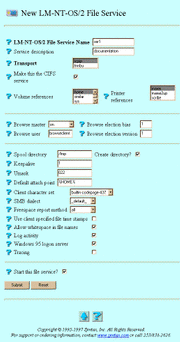
-
Enter or select values for the following attributes, as needed:
-
LM-NT-OS/2 File Service Name -- The file service to which users connect, according to its appearance in their Network Neighborhood lists. The file service name conventionally appears in lower-case on clients and in upper-case on the network. Windows, DOS, and OS/2 clients convert service names to uppercase. If you clicked Administer and Configuration, this attribute does not appear.
-
Service description -- The description used within TAS for the service. It consists of an arbitrary line of text.
-
Transport -- The transports supported in the LM-NT-OS/2 realm: TCP/IP (tcpip) and TAS NetBEUI (tnnbu). You may select one or both transports, depending on the protocols your clients use.
-
Make this the CIFS service -- The option to allow some PCs, such as Windows NT 4.0 PCs, to locate and connect to servers using TCP/IP name resolution or IP addresses, bypassing the need for NetBIOS. To enable CIFS (Common Internet File System), you must enable the TCP/IP transport for this service and ensure that no other service has CIFS enabled. You should also match the service name to the system host name, if possible.
-
Volume references -- A list of the volumes this file service references and exports. You can configure the referenced volumes and their attributes via System->Volumes. Select the volumes you want to reference.
-
Printer references -- A list of the printers this file service exports. You can configure the referenced printers and their attributes via System->Printers. Select the printers you want to reference.
-
Browse master -- LM-NT-OS/2 file service participation in the browse master election. The service attempts to become browse master for the LM-NT-OS/2 realm. This attribute defaults to off. If you select domain, the file service becomes the domain browse master--browse master for its network segment--by means of rigged elections. You may only configure one service in a domain as the domain browse master.
-
Browse user -- The UNIX user identity you want LM-NT-OS/2 realm clients who log in solely for accessing Network Neighborhood windows to assume. This attribute defaults to the TotalNET administrator. It has no effect with Browse master set to off.
-
Browse election bias -- Configuration of the LM-NT-OS/2 realm to attempt to win the browse-master election. Select a value from 0 to 255. TAS associates the following numbers and operating systems: 1 for Windows for Workgroups and Windows 95, 16 for Windows NT workstations, and 32 for Windows NT servers. A value of 255 causes the service to try as hard as possible to win the election. The value defaults to 0, indicating that this attribute does not exist. This attribute has no effect with Browse master set to off.
-
Browse election version -- Decision between two hosts with the same operating system in a browser election. Select a value from 0 to 65535. A value of 65535 causes the service to try as hard as possible to win the election. The value defaults to 0, indicating that this attribute does not exist. This attribute has no effect with Browse master set to off.
-
Spool directory -- The directory in which TAS spools print data files for the service. The attribute defaults to /tmp. On some UNIX systems, the /tmp directory has the "sticky bit" set. This prevents the system from deleting spooled files after users print them. On such systems, do not use this directory as the spool directory.
-
Create directory? -- The option to create the specified spool directory if it does not already exist.
-
Keepalive -- The number of minutes between dispatches of keepalive packets. The server sends keepalive probes to detect active client sessions. Keepalive here refers to a NetBIOS keepalive. Use it only with inactive TCP keepalives or TCP keepalives with too lengthy of an interval. This attribute defaults to 1 minute.
-
Umask -- The default file access permissions for TAS clients. The three-digit umask number represents the UNIX file protection mask. It works the same as the UNIX umask command. Refer to the UNIX umask(1) man page for more information on how the system interprets umask digits.
-
Default attach point -- The server directory to which clients connect when they do not specify volume names. The attach point defaults to the first volume defined for this file service.
-
Client character set -- The character set that TAS assumes all of this service's clients use. It defaults to builtin-codepage-437. Select a different character set if necessary.
-
SMB dialect -- The dialect level at which the service identifies itself to client PCs. Choosing default allows the file server to set its identification to the highest level supported by both the server and the client machine. Other levels include the following:
core
lanman 1.0
lanman 2.0
lanman 2.1
basic service
performance-enhanced network IO
long OS/2 and NT file names
long Windows95 file names
named pipe support
OS/2 extended file attributes
secure authentication
-
Freespace report method -- The method for calculating the amount of free disk space. Systems that do not support the UNIX statfs() system call or its equivalent do not support this option. If set to the default all, this attribute makes TAS report to clients all of the free space on all of the partitions. If set to root, this attribute makes TAS report only the free disk space on the TAS volume for this connection.
-
Use client specified file time stamps -- The option to stamp files created or modified on the server by clients with the clients' date and time rather than the server's date and time.
-
Allow whitespace in file names -- The option to allow LM-NT-OS/2-compatible clients to use spaces in file names.
-
Log activity -- The option to enable activity logging. This directs this file service to record client activity in activity.tn in the TAS home directory. When a client disconnects, TAS appends a line of data about the client's session to the log file at activity.tn. This attribute defaults to no activity logging.
-
Windows 95 logon server -- The option to cause the LM-NT-OS/2 file service to act as a logon server for its domain. Only Windows 95 clients support this attribute. If you select this option, you must also have a NETLOGON volume reference or attach point for this file service; the absence of a NETLOGON volume reference causes unexpected errors for clients when they connect.
-
Tracing -- The option to direct this file service to write debugging traces to a file. Syntax Technical Support can use the trace file to help diagnose problems.
-
Start this file service? -- The option to start this file service when you click Submit. If you clicked Administer and Configuration, this attribute does not appear.
-
-
Click Submit.
The Create New LM-NT-OS/2 File Service servicename screen or the Update LM-NT-OS/2 File Service servicename screen appears.
-
Click OK.
To administer a file service from the UNIX command line, use the tnservice command.
- © 2010, Oracle Corporation and/or its affiliates
