Updating a Workspace
Jane makes changes to the files putback.1 and locks.4 in man_pages_jane. Before she attempts to put the changes back to the man_pages workspace, she wants to update her workspace with the changes that Bob has just put back to man_pages. She uses the Bringover Update transaction.
-
Jane selects the man_pages_jane icon on the Workspace Graph pane and chooses Transactions > Bringover > Update.
Figure 11-9 Opening the Bringover Update Transactions Window
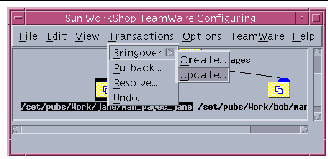
-
When the Bringover Update pane of the Transactions window opens, Jane chooses the Preview option. By choosing this option, the transaction proceeds without actually copying files. Jane is able to view the output of the transaction without actually altering files. By using this option she is able to determine which files have been changed prior to taking any real action.
Figure 11-10 Transactions Window--Bringover Update of man_pages_jane
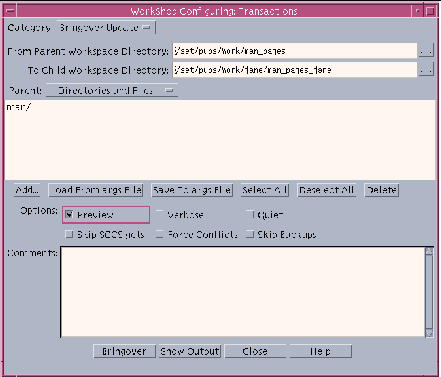
The output of the Bringover Update transaction (see Figure 11-11) indicates that:
-
args.5 and bringover.1 will be updated in man_pages_jane.
-
There will be a conflict created on putback.1. The conflict occurs because putback.1 is changed both in man_pages by Bob and in man_pages_jane by Jane.
-
One file (locks.4) is changed only in man_pages_jane.
-
The other 11 files are unchanged.
Figure 11-11 Output From Bringover Update of man_pages_jane
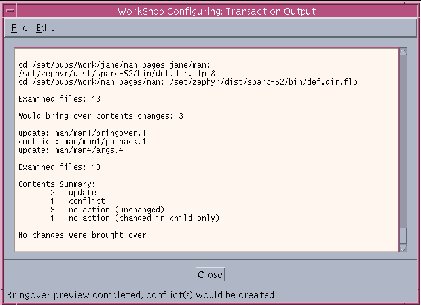
-
-
None of these changes surprises Jane, so she decides to complete the transaction by re-executing it with the Preview option deselected. After the transaction completes as expected, the Configuring program automatically presents Jane with the option to resolve the conflict created on putback.1 (see Figure 11-12).
Figure 11-12 Resolve Confirmation Dialog Box
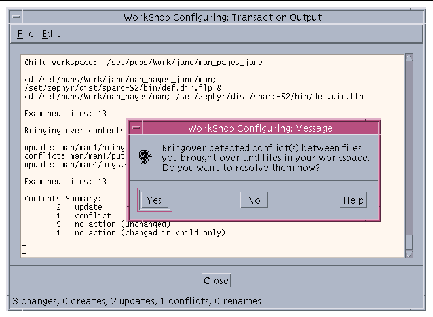
- © 2010, Oracle Corporation and/or its affiliates
