Resolving Conflicts
Jane decides that she wants to resolve the conflict now and she clicks Yes. The Resolve pane of the Transactions window opens (see Figure 11-13).
Note -
If the conflict is left unresolved, the Resolve transaction can be initiated later by either double-clicking the man_pages_jane icon, or by selecting the icon and choosing Transactions > Resolve.
Figure 11-13 Transactions Window--Resolve Conflict on putback.1
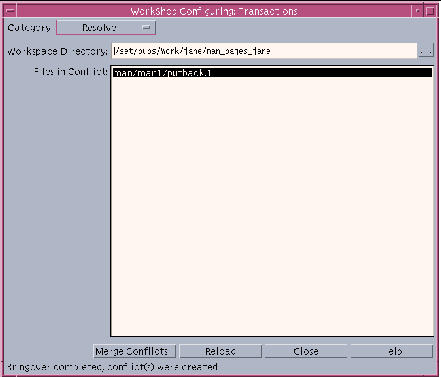
Note -
If the Auto Start Merging window property is set for the Resolve pane, Merging begins execution automatically.
The file in conflict (man/man1/putback.1) is listed in the File List pane of the Transactions window. The file is automatically selected (highlighted) so Jane clicks Merge Conflicts. If there had been multiple files in the list, Jane could have deselected any portion of the list. If the Auto Advance property is selected (the default), the Configuring program automatically works its way down through the list of selected files.
Configuring starts Merging (see Figure 11-14) and passes it the name of putback.1.
Figure 11-14 Merging Window--Merging putback.1
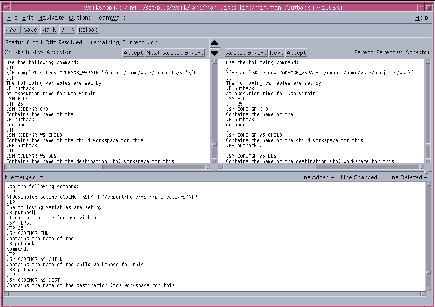
Jane works her way through the merging process, accepting Bob's changes from the right pane and her changes from the left. When all the differences have been resolved, she saves the changes. See Chapter 13, Starting Merging and Loading Files," and Chapter 14, Examining Differences" for more information about using Merging.
Jane can now put back her changes to the parent workspace (man_pages) following the same procedure that Bob used (see "Putting Back Changes").
- © 2010, Oracle Corporation and/or its affiliates
