Starting Freezepointing
You can start Freezepointing by:
-
Typing twfreeze at a shell command prompt, followed by the ampersand symbol (&)
-
Choosing TeamWare > Freezepointing in the Configuring, Merging, or Versioning window
The Freezepointing window opens in Creation mode (see Figure 15-1).
Figure 15-1 Freezepointing Window in Creation Mode
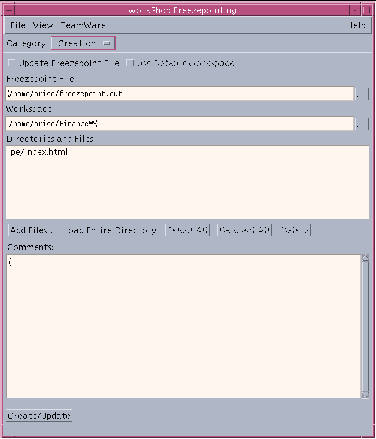
|
File menu |
Provides a command to exit Freezepointing |
|
View menu |
Provides the Show Output command |
|
TeamWare menu |
Provides commands for starting other TeamWare tools |
|
Category list box |
Lets you switch between the Creation and Extraction panes of the Freezepointing window |
|
Update Freezepoint File checkbox |
Lets you choose to update an existing freezepoint file rather than create a new one |
|
Use Default Workspace checkbox |
Lets you use the workspace named in the freezepoint file |
|
Freezepoint File text box |
Lets you type the absolute path name of the freezepoint file |
|
Workspace text box |
Lets you specify the source workspace. |
|
Directories and Files pane |
Contains a list of files and directories that will be preserved in the freezepoint file |
|
Add Files button |
Opens the Add Files dialog box, where you can select files to add to the Directories and Files pane |
|
Load Entire Directory button |
Loads the entire workspace directory |
|
Select All |
Selects all the files and directories listed in the pane |
|
Deselect All |
Deselects all the files and directories listed in the pane |
|
Delete |
Deletes the selected items from the pane |
- © 2010, Oracle Corporation and/or its affiliates
