Recreating (Extracting) a Source Hierarchy
To extract a new source hierarchy described by a freezepoint file:
-
Select Extraction from the Category list box.
The Extraction pane is displayed (see Figure 15-2).
-
Type the path name of your freezepoint file in the Freezepointing File text box.
Path names that are not absolute are assumed to be relative to the directory in which Freezepointing is started.
-
Select the Full Extract radio button or the Partial Extract radio button.
Full Extract extracts the complete set of frozen files. Partial Extract extracts a subset that you identify.
You must choose either a full or partial extract whether or not you choose to create a workspace.
-
Select the Create Workspace checkbox if you want to create a workspace that contains the SCCS histories of the frozen files.
-
Select one of the three Extract FreezePoint Sources radio buttons to specify the source workspace.
-
The Use default from freezepoint files radio button uses the path name of the source workspace as it is in the freezepoint file.
-
The You specify radio button lets you type a workspace path name.
-
The Show default radio button displays the path name of the source workspace in the Workspace text box.
If you wish to specify a source workspace hierarchy other than the one contained in the freezepoint file, select the You specify radio button and type the path name of the alternate source workspace in the Workspace text box.
-
-
Type the path name of the directory in which you want the new (extracted) hierarchy to be located in the Destination Directory text box.
Path names that are not absolute are assumed to be relative to the directory in which Freezepointing is started.
The destination directory that you specify can be new or existing. If you extract the hierarchy to an existing directory, you receive a warning message and must confirm the operation.
-
Click the Extract button to begin the extraction.
If you selected Partial Extract, Freezepointing opens a dialog box listing the source files in the freezepoint file. Select the files you want to extract.
Clicking the Extract button causes a series of sccs get operations to be performed on the source files listed in the freezepoint file. The version of each file extracted is the version specified by the SMID in the freezepoint file. The extracted g-files are written to destination directory. If you have selected Create Workspace, SCCS histories are also written to the destination directory.
A counter on the bottom left corner of the Freezepointing window displays the progress of the extract operation
Note -
If, during an extraction, Freezepointing cannot locate a file that has been renamed or deleted, the extraction is aborted and the offending entry is named. You must edit the freezepoint file to remove the entry. Refer to the freezepointfile(4) man page for information that enables you to determine the new name of a renamed file.
Figure 15-2 Freezepointing Window in Extraction Mode
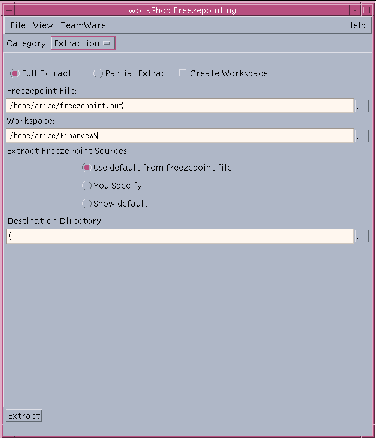
|
File menu |
Provides a command to exit Freezepointing |
|
|
View menu |
Provides the Show Output command |
|
|
TeamWare menu |
Provides commands for starting other TeamWare tools |
|
|
Category list box |
Lets you switch between the Creation and Extraction panes of the Freezepointing window |
|
|
Full Extract radio button |
Lets you extract the complete set of frozen files |
|
|
Partial Extract radio button |
Lets you extract a subset of the frozen files |
|
|
Create Workspace checkbox |
Lets you create a TeamWare workspace from the freezepoint file |
|
|
Freezepoint File text box |
Lets you type the absolute path name of the freezepoint file |
|
|
Workspace text box |
Lets you specify the source workspace |
|
|
Extract Freezepoint radio buttons |
Use default from freezepoint file: You Select: Show default: |
Uses the path name of the source workspace
Lets you type a workspace path name Uses the path name of the source workspace |
|
Destination Directory text box |
Leta you specify the path name of the directory in which you want the new hierarchy to be located |
|
- © 2010, Oracle Corporation and/or its affiliates
