Selecting Attributes
Each object class you have selected has a number of mandatory and optional attributes associated with it. Mandatory attributes are marked with (M), optional attributes with (O). To complete the entry, you must provide values for the mandatory attributes. The names of the mandatory attributes are already listed in the entry definition.
Note -
Deja produces an error message if you try to add an entry to the directory without naming all the mandatory attributes.
For the example entry, the mandatory attributes are cn and sn (common name and surname). Optional attributes for the person object class can include description, see also, telephone number and userpassword.
Some attributes accept multiple values, others can only have one value. This is defined in the schema by the SINGLE-VALUE keyword. If you try to add more than one value to a single-valued attribute, an error message is displayed.
Assigning a Value to an Attribute
-
From the Choose Attribute list, or from the entry definition, select the attribute for which you want to add a value.
For the example, select sn from the Choose Attribute list.
-
Type the value for the attribute in the text field.
Type Smith in the text field.
-
Click Add to add the value of the attribute to the entry definition.
The value appears in the entry definition next to the attribute.
John Smith's entry is now functionally complete, all of the mandatory attributes have been named. However, we will add a couple of optional attributes to make the entry more useful in the directory; telephone number and userpassword. Add the value 123 456 789 for the telephonenumber attribute, and add a user password for the entry. Note that the value for the userpassword attribute is hidden in the entry definition.
To add an additional value for an attribute, repeat steps 1 to 3.
Finally, to complete the entry we will add a second value for the telephonenumber attribute, John Smith's internal extension number -- 789. When you have added the additional value, click on Done to add the entry to the directory. Double click on the entry in the browser to display all of its attributes. See Figure 2-5.
Figure 2-5 Example Entry View Window
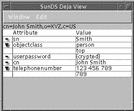
When an attribute has more than one value, an arrow is displayed next to the attribute name in the entry definition. Click on the arrow to collapse or expand the attribute definition. See "The View Window" for more information.
Deleting a Value From an Attribute
-
Select the value or the attribute name in the entry definition.
-
Click Delete.
-
If you delete the only value for an optional attribute, the attribute is removed from the entry definition.
-
If you delete the only value for a mandatory attribute, the value is cleared from the entry definition. The attribute stays in the definition.
-
Modifying an Attribute Value
- © 2010, Oracle Corporation and/or its affiliates
