Hostview Detach Buttons
The Hostview detach window displays the following buttons at various times during a detach operation:
Table 2-1 Hostview Buttons|
Button |
Description |
|---|---|
|
drain |
Drains the memory (see "Drain"). After the drain operation is finished, the drain button becomes the complete button. |
|
Completes the detach operation after the board has been fully drained (see "Complete Detach"). |
|
|
Permits you to complete the detach operation by forcibly quiescing the domain (refer to "System Quiescence Operation" in the Sun Enterprise 10000 DR Configuration Guide). If the complete detach operation fails due to a forcible quiesce condition, the force button is enabled. |
|
|
Reconfigures device directories in a domain automatically. You may want to run reconfig after permanently detaching a board. Use reconfig with extreme caution (refer to "Reconfiguration After a DR Operation" in the Sun Enterprise 10000 DR Configuration Guide for more information). |
|
|
Cancels the DR operation, and returns the board to normal operation. This button is enabled after the drain operation starts and remains enabled until the complete detach operation starts. To stop the draining of memory and cancel the detach, choose abort (see "Detaching a System Board"). |
|
|
Cancels any step that is in progress, and leaves the board in its current state (In Use, drain, Present). At any point during the DR detach operation you can remove the DR detach window by choosing dismiss which terminates any work being done on the SSP for the detach operation. Note that dismiss does not terminate work being done on the host through RPC calls to the dr_daemon(1M). After an RPC call is initiated, the host completes the RPC call regardless of whether or not Hostview is waiting for the RPC call to finish. The host dr_daemon(1M) keeps track of the progress of the detach operation. After the drain is started, it remembers this state. Therefore, you can dismiss the window and then return later to either complete or abort the detach operation. |
|
|
Accesses online information regarding DR detach operations. |
To Detach a Board With Hostview
Note -
Before you execute the following steps, read "Detaching a System Board".
-
From the Hostview window, use the View menu to select the domain in which the board is attached.
-
Click the icon of the board you want to detach.
-
From the Hostview menu, choose Configuration > Board > Detach.
The Detach Board and Domain Selection window is displayed.
Figure 2-4 DR Detach Window
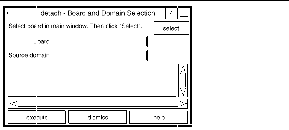
-
Click the select button.
The Board and Source domain fields are automatically filled in for you. (You can also manually edit these fields if you wish.)
-
Click the execute button.
If the target domain is not currently booted, the detach operation simply manipulates the domain configuration file on the SSP. However, if the domain is running, the following window is displayed.
Figure 2-5 DR Window With the Drain Button
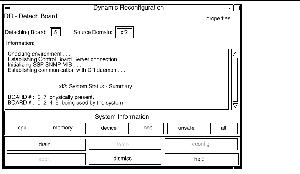
-
Click the drain button.
Hostview begins draining memory. The memory information is displayed and enables you to monitor the progress of the drain operation.
The memory drain statistics are automatically updated at periodic intervals if you enable the Auto Update Domain Information Displays option in the DR Properties window, as described in "Viewing Domain Information".
If the drain operation fails, an explanatory message appears in the Information pane. After you have determined the cause, and corrected it, you can choose drain again.
You may proceed to the next step without waiting; it does not depend on completion of the drain.
-
To determine which devices are active on the board, click the device button.
The DR Device Configuration window is displayed and is periodically updated, providing you with a current snapshot of device usage.
-
Terminate all usage of board-resident I/O devices.
For more information, see "Complete Detach".
When the complete button is displayed, DR is finished draining the memory, and you can proceed to the next step.
-
This operation may take several minutes to complete, particularly if an operating environment quiescence is necessary. When it is finished, the board devices are detached from the operating system.
If your attempt to complete the detach fails, it may be due to any of the following reasons:
-
All online processors in the domain are on the board being detached.
-
The board you want to detach contains the last processor in the "default" processor set. You must add an additional processor from another system board before you retry the detach operation.
-
Primary network interfaces are on the board being detached. You must stop all usage of these networks manually (see "Complete Detach").
-
All usage of the I/O devices on the board you want to detach has not been stopped. The Information pane identifies the device on which the error was encountered (see "Complete Detach").
-
The operating environment quiescence failed. You must determine and resolve the cause of the error (refer to "System Quiescence Operation" in the Sun Enterprise 10000 DR Configuration Guide).
After you have resolved the reason for the failure, you can select either complete or force to complete the detach. If there are no further problems, the board is detached and reset. When the board is successfully detached, the following message is displayed:
Board detachment completed successfully.
 Caution -
Caution - Before you choose the reconfig button, you should read "Reconfiguration After a DR Operation" in the Sun Enterprise 10000 DR Configuration Guide.
-
You can now either reconfigure the device directories or dismiss the detach window. The board can be powered off and removed by hot-swapping; attached to another domain; left in the system unattached; or reattached at a later time.
To Detach a Board Using the Command Line Interface (CLI)
Before you execute the following steps, read "Detaching a System Board". The process of detaching a board is very similar with either Hostview or dr(1M). The basic concepts are not repeated in this section. The dr(1M) program was introduced in Chapter 1.
-
Set SUNW_HOSTNAME to the appropriate domain using the domain_switch(1M) command.
-
Use the dr(1M) command in an SSP Window to bring up the dr(1M) prompt.
In the following example, the target domain is called xf3.
% dr Checking environment... Establishing Control Board Server connection... Initializing SSP SNMP MIB... Establishing communication with DR daemon... xf3: Domain Status - Summary BOARD #: 0 1 2 5 6 8 9 10 11 13 physically present. BOARD #: 4 7 being used by the domain. dr>
-
Use the drain(1M) to drain the board.
dr> drain 6 Removing board 6 from domain_config file. Start draining board 6 Board drain started. Retrieving Domain Info... Bound Processes for Board 6 cpu user sys procs --- ---- --- ----- 24 0 1 25 0 1 26 0 1 27 0 1 Active Devices for Board 6 device opens name usage ------ ----- ---- ----- ssd384 0 /dev/rdsk/c5t0d0s4 AP database Memory Drain for Board 6 - IN PROGRESS Reduction = 1024 MBytes Remaining in Domain = 1024 MBytes Percent Complete = 99% (5696 KBytes remaining) Drain operation started at Wed Oct 09 18:06:00 1996 Current time Wed Oct 09 18:06:34 1996 Memory Drain is in progress. When Drain has finished, you may COMPLETE the board detach. dr>
The drain(1M) command initiates the drain operation and returns to the shell prompt immediately. You can monitor the progress of the drain operation with the following command:
dr> drshow board_number drain
Note -In addition, you can initiate the drain with the wait option of the drain(1M) command, which does not return to the shell prompt until after the drain has completed. Refer to drain(1M) for more information regarding the wait option.
-
After the drain operation has finished successfully, use the complete_detach(1M) command to complete the detach.
dr> complete_detach 6 Completing detach of board 6 ...Checking IDN state of domain_name_a : UP Issuing IDN UNLINK (domain_name_a) Verifying IDN UNLINK... IDN (XM) UNLINK succeeded (domain_name) Operating System has detached the board. Reconfiguring domain mask registers. ...Checking IDN state of domain_name_a : UP ...Checking IDN state of domain_name_b : UP Initiating IDN LINK... IDN LINK succeeded (domain_name_a + domain_name_b) Board 6 placed into loopback. Board detachment completed successfully. dr>
If the complete detach fails with the message "Operating system failed to quiesce due to forcible conditions" and if you have determined the root cause of the quiescent failure, you can retry the complete_detach with the force option. (You can see the console messages to help determine the cause of the quiescent failure.) Refer to complete_detach(1M) for more information.
You can abort the detach operation, rather than complete it. To do so, use the command abort_detach board_number, instead of the complete_detach command shown above.
- © 2010, Oracle Corporation and/or its affiliates
