Scheduling Test Sequences With the Deterministic Scheduler
SunVTS provides a Deterministic Scheduler that you can use to define what tests run and in what order. If you do not use this feature, selected tests run in an order that is determined by SunVTS.
Deterministic Scheduler Overview
The Deterministic Scheduler is available as a dialog box from the SunVTS CDE interface menu-bar area.
The following list provides an overview of the steps you perform to start, run, and quit the Deterministic Scheduler feature. Detailed instructions follow.
-
Start SunVTS with the SunVTS CDE user interface.
-
Start the Deterministic Scheduler.
-
Create one or more tasks. A task is a SunVTS test session configuration (one or more selected SunVTS tests, test options, and specified test mode).
-
Create the sequence. A sequence is a group of tasks specified to run in a certain order.
-
Start the sequence.
-
When the sequence is done, reset the Deterministic Scheduler if desired.
-
Quit the Deterministic Scheduler feature.
Getting Started With the Deterministic Scheduler
-
Start SunVTS with the SunVTS CDE user interface as described in Chapter 3, Starting SunVTS.
-
Start the Deterministic Scheduler by selecting DSched->start DS from the SunVTS menu bar.
The Deterministic Scheduler Dialog box is displayed (Figure 4-11).
Note -When you start the Deterministic Scheduler, many of the commands from the main SunVTS window such as Start, Stop, Resume, Suspend, Record, Replay, Load, and Set are not permitted. When you stop the Deterministic Scheduler, these SunVTS features become functional.
Note -The Help button displays a dialog box with Deterministic Scheduler information and instructions.
Figure 4-11 Deterministic Scheduler Dialog Box
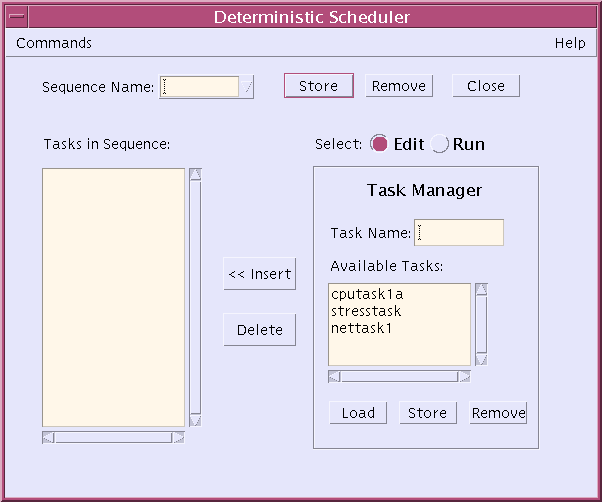
-
Define your task(s) as described below:
-
In the Deterministic Scheduler dialog box, click on the Edit button.
The Deterministic Scheduler displays the Task Manager panel and shows a list of existing tasks (if any have been created) in the Available Tasks list. You can use existing tasks or create new tasks. If this is the first time that the Deterministic Scheduler is used, you must create your own.
-
In the SunVTS main window, configure a test session (select one or more devices and your desired test mode).
If you assign more than one test to a task, the order of the tests within this task will be determined by SunVTS. If you want to control the order of every test, assign only one test for each task.
When the Deterministic Scheduler is started, it changes the default values of Max System Passes from 0 (run indefinitely) to 1 (run one pass). This is necessary so that each task only runs selected tests once and proceeds to run subsequent tasks in the sequence.
-
In the Deterministic Scheduler dialog box, enter a task name.
-
Click on Store in the Task Manager panel.
Your task appears in the Available Task list.
Figure 4-12 Tasks Defined in the Task Manager Panel
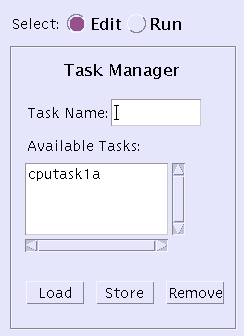
-
To see the tests configured for a particular task, select the task from the Available task list and press Load.
The SunVTS main window shows the SunVTS test configuration that is associated with the selected task.
-
If you want to modify a task: select it; load it; change the test configuration in the SunVTS main window; and press Store in the Task Manager panel.
-
If you want to delete a task, select it and press Remove in the Task Manager panel.
The task is removed from the Available Task list.
-
-
Define the sequence as follows:
-
Select a task from the task list.
-
Press the Insert button.
The task is added to the sequence list.
-
Repeat the previous steps until all desired tasks are added to the sequence list in the order that you want them to run.
You can add the same task more than once.
When you begin testing, the tasks run from the top of the list down.
-
If you want to remove a task from the sequence list, select it and press Delete.
-
To save the sequence for future use, enter a name in the Sequence name field and press Store in the Task Manager panel.
The sequence will be saved for easy retrieval for future testing.
Figure 4-13 Deterministic Scheduler Dialog Box
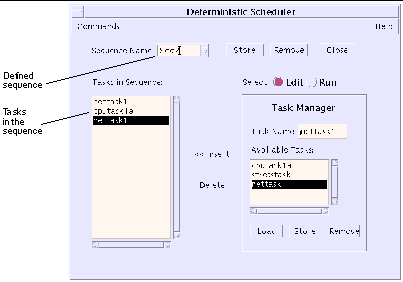
-
With the Sequence selected, press the Run button.
The right-hand panel displays the Sequence Runner panel (Figure 4-14), providing access for you to define the number of times (loops) for the sequence to run and to start running the sequence.
Figure 4-14 Sequence Runner Panel
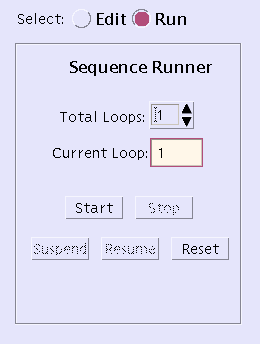
-
-
Press the Start button to start the sequence.
While testing is underway you can:
-
monitor the test progress in the main SunVTS window. All test results are logged in the SunVTS log files.
-
close the Deterministic Scheduler dialog box by pressing the close button or by selecting Commands->Quit Options->Quit UI only from the Deterministic Scheduler dialog box. Testing will continue, and results will be displayed in the SunVTS main window. You can reopen the Deterministic Scheduler dialog box from the SunVTS main window.
-
suspend and resume the sequence by pressing the suspend and resume buttons in the Deterministic Scheduler dialog box.
-
-
Use the Reset button to reset the SunVTS main window and the Deterministic Scheduler.
The SunVTS main window test statistics and the Deterministic Scheduler current loop count are reset.
-
Quit the Deterministic Scheduler when you are done by selecting Commands->Quit Options->Quit DS and UI.
The Deterministic Scheduler and the Deterministic Scheduler dialog box are dismissed.
- © 2010, Oracle Corporation and/or its affiliates
