Chapter 7
Administering My Compass
- My Compass Administrator Tasks -- Provides step-by-step explanations of the tasks you perform to administer your My Compass system.
- My Compass Administrator's Reference -- Describes the main windows, menu options, buttons, and symbols for the My Compass administrator interface.
- Profiler Scheduling Tips -- Describes factors that influence decisions on when to schedule the activation of the Profiler.
My Compass Administrator Tasks
The following My Compass administrator tasks are covered in this section:- Managing the Profiler -- Immediately activate or set up scheduled runs for the Profiler.
- Managing My Compass Users -- Obtain registration information about users and change their registration status.
- Purging Personal News Pages -- Remove old My Compass newsletters from users' personal news pages.
- Upgrading to grapeVINE for Compass Server -- Upgrade to grapeVINE for Compass Server.
Managing the Profiler
The Profiler is a batch job, or server agent, that processes the users' interest profile requests and matches them against new or changed information in the Compass Server. The Profiler updates users' personal news pages and sends out email newsletters to users who have requested this. The Profiler is managed with the Profiler Control Panel and the Profiler Schedule Editor.Managing the Profiler comprises the following tasks:
Configuring the Profiler Schedule
Use the Profiler Schedule Editor (as shown in Figure 7.1) to set up the times when you want the Profiler activated. See Profiler Scheduling Tips for more information.As a general rule, always schedule the Profiler to run after the robot has completed its job. Note that you should schedule a time for the robot to start as well as for it to stop. The Profiler should be scheduled to run after the time you have scheduled for the latter. To configure the Profiler's schedule, using the Profiler Schedule Editor, follow these steps:
Immediately Activating the Profiler
You can immediately activate the Profiler by clicking Activate Profiler Now on the Profiler Control Panel (shown in Figure 7.2). This is useful for sending out new information immediately, rather than waiting for the next scheduled Profiler run.Some examples of when activating the profiler immediately would be beneficial are:
- After you have manually activated the robot or import agents
Configuring the Email Notification
You can configure the email notification to allow subscribers to receive their newsletters in email. Before email notification can be used, you must already have set up your SMTP (Simple Mail Transfer Protocol) server where undelivered newsletters are sent. To set up email notification, in the Profiler Control Panel click the Yes button to the right of Allow Email Notification. In the Mail Undelivered Newsletters To box, type in an email address. Any undelivered mail from the Profiler (for example, if user's email address is incorrect) is returned to this address.Managing My Compass Users
Before your users can use My Compass, you must first ensure that a Netscape user account exists for each user. To access user account information, click the Users and Groups button on the Netscape Server Administration panel. Refer to Managing Netscape Servers for complete details about how to create user accounts. The Manage My Compass Users window (as shown in Figure 7.3) allows administrators to perform searches for users (user IDs, registered, unregistered, and invalid) so they can manage My Compass user registrations.With the Managing My Compass Users panel, you can:
- Register and unregister users, both individually and as a group.
Checking Subscriber Information
The Manage My Compass Users form (shown in Figure 7.3) allows you to generate a list of users at the site based on their My Compass registration status or user ID.To check user registration information, follow these steps:
- Click the pop-up menu next to "Find all" and select the type of users you want to find.
- Click Find.
You can search for unregistered users, registered users, and invalid users.
A list of all the users matching your query appears.
Registering and Unregistering Users
There are two ways that a user becomes a registered My Compass user:
NOTE: In both these situations, the user account must already exist containing basic details such as a user name, password, and email address. If the user account does not exist, use the Users and Groups button on the Netscape Administration Server to create user accounts, as described in Managing Netscape Servers.To register users, follow these steps:
- Generate a list of users you want to register.
- Click the checkbox next to each user in this list you want to register.
- Set up Interest Profiles for each user by doing the following:
- Click the Unregistered link for each user to open the New Interest Profile form (similar to Figure 7.5) for that user.
- In the New Interest Profile form, type user preferences and click Save Changes to return to the list of users.
- Repeat this process for each new user.
You can use the procedure in Checking Subscriber Information to find the
users. Figure 7.4 shows a typical list.
- Perform a search for registered users.
- Select the users you want to unregister.
- To selectively register one or more users, click the checkbox for each user entry.
- To register a group of users, click the Select All Users checkbox.
- Choose Unregister in the Action pop-up menu.
The process is described in Checking Subscriber Information. The result is a
list of registered users, similar to the one in Figure 7.4.
Finding and Deleting Invalid Registrations
A registration becomes invalid if the user to whom the registration belongs is removed from the user directory. Invalid registrations are harmless; however, the Profiler will continue to send newsletters for invalid registrations. Deleting these is a good idea. To delete an invalid registration, do the following:- Perform a search for invalid users.
- From the initial Find list, select "invalid registrations."
Finding a Specific User
The Manage My Compass Users Form can help you locate users either by name or by using search keys.You can find a user with the following options:
- Type the full name or user ID in the textbox and click Find.
- To find all users with accounts, type an asterisk (*) in the Find User textbox.
- In the field, "Find all users whose," click the arrows to select specific criteria about the user and click the Find button. The available options are described beneath Figure 7.4.
Modifying a User's Interest Profile
You can edit a user's Interest Profile from the Manage My Compass Users Form.
- Search for the user whose profile you want to edit.
- In the Search Results window, click the Registered link to access the Interest Profile.
This process is described in Finding a Specific User.
Purging Personal News Pages
Purging old My Compass Newsletters from the users' personal news pages helps save storage space and keeps your site up-to-date (see Figure 7.6). This feature allows you to specify the purge date for older newsletters. Simply type in a number representing the amount of days to keep newsletters. All newsletters older than those dates will be removed.
Upgrading to grapeVINE for Compass Server
This option allows you to check current version information and to visit the grapeVINE web site with the grapeVINE Version window (see Figure 7.7).
My Compass Administrator's Reference
This section describes the functions of the various elements on the My Compass administration forms.
To access the administration forms for My Compass, do the following:
- Access the Server Manager for the Compass Server.
- Click the My Compass button to access My Compass administrative features.
- Profiler Schedule Editor -- Allows you to schedule the Profiler.
- Profiler Control Panel -- Allows you to immediately activate the Profiler and configure email settings.
- Managing My Compass Users -- Allows you to search for users so you can manage your site's My Compass users.
- Purge Personal News Pages Form -- Allows you to manage users' Personal News Pages.
- Log -- Allows you to check administrator log files.
- Upgrade to grapeVINE for Compass Server Form -- Allows you to upgrade to grapeVINE for Compass Server.
Profiler Schedule Editor
The Profiler Schedule Editor allows you to schedule the Profiler and provides status for the Profiler. Figure 7.1 Profiler Schedule Editor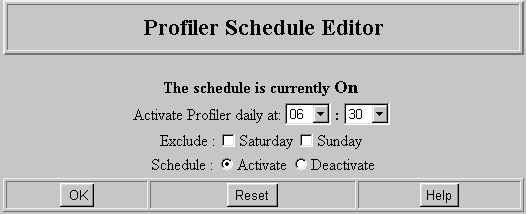 The elements of the Profiler Schedule Panel are:
The elements of the Profiler Schedule Panel are:
Profiler Control Panel
The Profiler Control Panel form allows you to immediately activate the Profiler and configure email settings.
Figure 7.2 Profiler Control Panel form
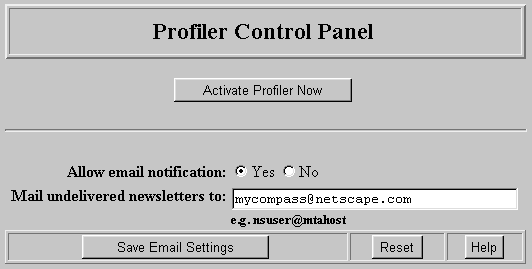 The elements of the Profiler Control Panel form are:
The elements of the Profiler Control Panel form are:
Manage My Compass Users Form
The Manage My Compass Users window allows you to search for users so you can manage your site's My Compass users.
Figure 7.3 Manage My Compass Users form
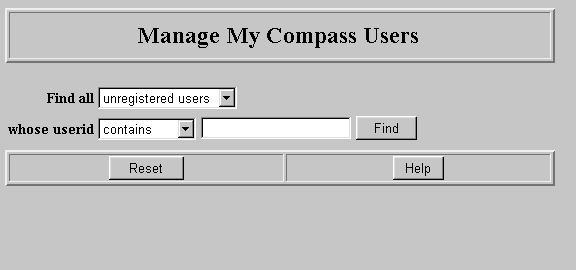 The elements of the Manage My Compass Users form are:
The elements of the Manage My Compass Users form are:
Example Search Results Form
This window is an example showing the results of a search (see Figure 7.3).
Figure 7.4 Example search results form
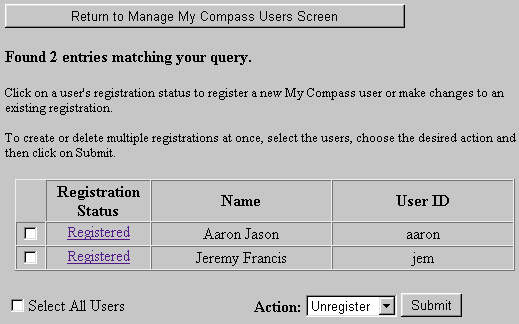 The columns in the above listing and their meanings are:
The columns in the above listing and their meanings are:
Interest Profile Form
The Interest Profile form allows you to modify the selected My Compass user's interest profile.
Figure 7.5 Modify Interest Profile form
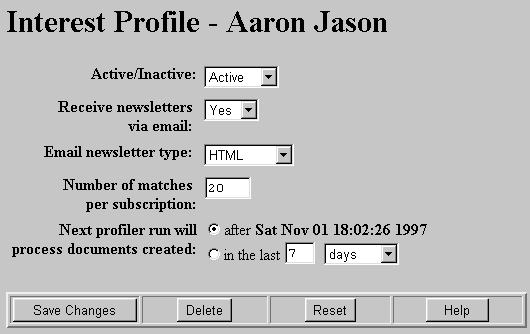
Purge Personal News Pages Form
The Purge Personal News Pages form allows you to remove users' news pages older than the specified number of days.
Figure 7.6 Purge Personal News Pages form

| Element | Description |
|---|---|
| text box | Type in the number of days for keeping newsletters. |
| OK button | Click to purge newsletters older than the specified number of days. |
Upgrade to grapeVINE for Compass Server Form
The Upgrade to grapeVINE for Compass Server form describes grapeVINE for Compass Server features and allows you to upgrade.
Figure 7.7 Upgrade to grapeVINE for Compass Server form
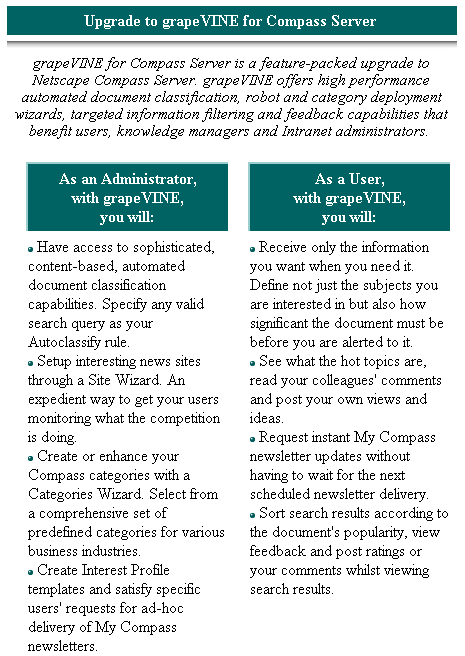
Profiler Scheduling Tips
When scheduling the Profiler, you should consider the following factors:
[Contents] [Previous] [Next] [Index]
Last Updated: 02/12/98 13:34:32
Any sample code included above is provided for your use on an "AS IS" basis, under the Netscape License Agreement - Terms of Use