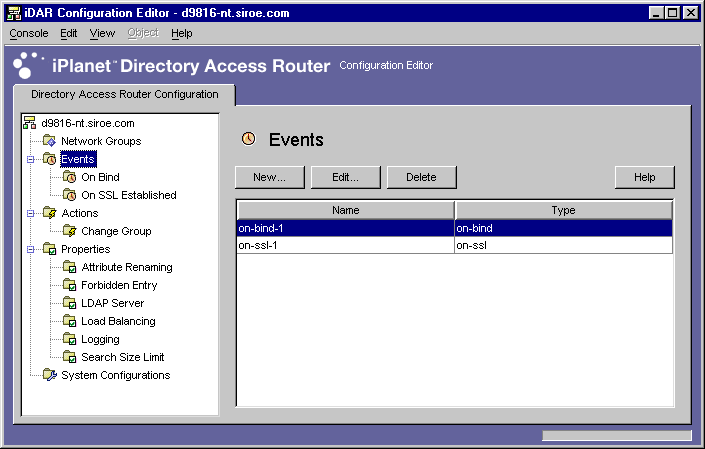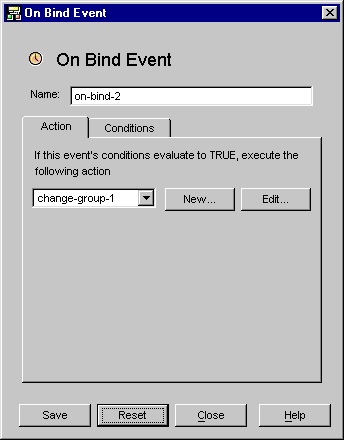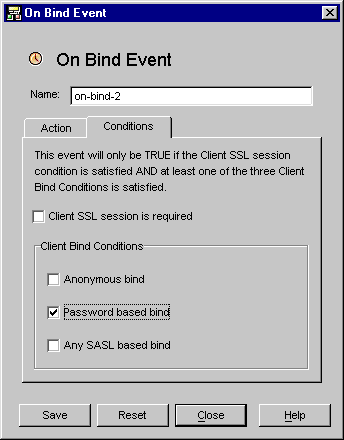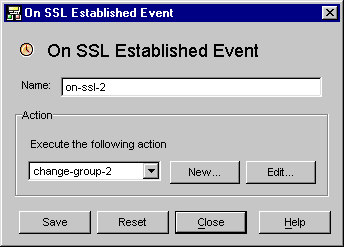| Previous Contents Index Next |
| iPlanet Directory Access Router Administrator's Guide |
Chapter 8 Creating and Managing Event Objects
iPlanet Directory Access Router (iDAR) supports event-driven actions; that is, you can configure iDAR to execute specified actions when specific events occur. This chapter explains how to create and manage event objects using the iDAR Configuration Editor Console.The chapter has the following sections:
Overview of Events
Overview of Events
An event is a certain iDAR state at a certain point while it's running. You use event objects to specify conditions that iDAR should evaluate at predetermined states. As a part of defining an event object, you also specify the action iDAR should take if the conditions are satisfied. For details about actions, see Chapter 9 "Creating and Managing Action Objects."Currently, iDAR can recognize or keep track of two types of events:
OnBindSuccess event—This event is evaluated when a client successfully completes a bind operation.
You can define event objects based on these two events only. For example, you can define an event object for detecting when a client completes a successful bind. A part of this definition could be to take certain action when the event occurs, for example, to change the access group of that client. For details about groups, see Chapter 6 "Creating and Managing Groups."OnSSLEstablished event—This event is evaluated when a client successfully establishes an SSL session. This event does not have any associated conditions and always executes its list of actions.
Creating Event Objects
This section explains how to create event objects that are based on OnBindSuccess and OnSSLEstablished events. For details about these events, see Overview of Events.
Creating OnBindSuccess Event Objects
Creating OnBindSuccess Event Objects
To create an event object based on the OnBindSuccess event:
Access the iDAR Configuration Editor Console; see Accessing the iDAR Consoles.
In the navigation tree, expand the Events node, and then select On Bind.
Click New.
In the Name field, type a name for the event object. The name must be a unique alphanumeric string.
In the Action tab, select the action to be performed when the event occurs (that is, when the event evaluates to true).
Select the Conditions tab and specify the conditions.
- Click the Edit button to modify the parameters pertaining to the currently-selected action object. You can also define a new action object by clicking the New button.
Click Save to create the event object.
- The event will evaluate to TRUE only when the specified conditions are met—that is, the criteria specified in this tab must evaluate to TRUE in order for the action specified in the Action tab to be executed. The conditions will only be TRUE if the Client SSL session condition is satisfied and at least one of the three client bind conditions is satisfied.
- Client SSL session is required. Select this option to indicate that the condition will evaluate to TRUE only if the client has established an SSL session with iDAR. The default is FALSE.
- Client bind conditions. Conditions are one of the following: "Anonymous bind," "Password based bind," and "Any SASL based bind."
- Anonymous bind. Select this option to indicate that the condition will evaluate to TRUE only if the Client SSL session requirement is met and the client has just completed a successful anonymous bind.
- Password based bind. Select this option to indicate that the condition will evaluate to TRUE only if the Client SSL session requirement is met and the client has just completed a successful password based bind.
- Any SASL based bind. Select this option to indicate that the condition will evaluate to TRUE only if the Client SSL session requirement is met and the client has just completed a successful bind using any SASL mechanism.
Repeat Step 3 through Step 7 to create any additional objects.
- The iDAR configuration is modified, and you're prompted to restart the servers that rely on this configuration. Don't restart the servers yet. You can do this after you've completed all the configuration changes.
Restart the servers; see Restarting iDAR.
Creating OnSSLEstablished Event Objects
To create an event object based on the OnSSLEstablished event:
Access the iDAR Configuration Editor Console; see Accessing the iDAR Consoles.
In the navigation tree, expand the Events node, and then select On SSL Established.
Click New.
- The right pane shows the list of existing event objects that are based on the OnSSLEstablished event.
In the Name field, type a name for the event object. The name must be a unique alphanumeric string.
In the Action section, select the action to be performed when the event occurs (that is, when the event evaluates to TRUE).
Click Save to create the event object.
- Click the Edit button to modify the parameters pertaining to the currently-selected action. You can also define a new action by clicking the New button.
Repeat Step 3 through Step 6 to create any additional objects.
- The iDAR configuration is modified, and you're prompted to restart the servers that rely on this configuration. Don't restart the servers yet. You can do this after you've completed all the configuration changes.
Restart the servers; see Restarting iDAR.
Modifying Event Objects
To modify an event object:
Access the iDAR Configuration Editor Console; see Accessing the iDAR Consoles.
In the navigation tree, select Events.
In the list, select the event object you want to modify and click Edit.
- The right pane shows the list of existing event objects. To view objects pertaining to an event type, expand the Events node, and then select the event type of your interest.
Make the required modifications.
Click Save to save your changes.
Repeat Step 3 through Step 5 to modify any additional objects.
- The iDAR configuration is modified, and you're prompted to restart the servers that rely on this configuration. Don't restart the servers yet. You can do this after you've completed all the configuration changes.
Restart the servers; see Restarting iDAR.
Deleting Event Objects
You can delete any unwanted event objects from the iDAR configuration. To delete an event object:
Access the iDAR Configuration Editor Console; see Accessing the iDAR Consoles.
In the navigation tree, select the Events node.
In the list, select the event object you want to delete and click Delete.
- The right pane shows the list of existing event objects. To view objects pertaining to an event type, expand the Events node, and then select the event type of your interest.
When prompted, confirm your action.
Repeat Step 3 and Step 4 to delete any additional objects.
- The name of the event object you deleted is now removed from the list. The iDAR configuration is modified, and you're prompted to restart the servers that rely on this configuration. Don't restart the servers yet. You can do this after you've completed all the configuration changes.
Restart the servers; see Restarting iDAR.
Previous Contents Index Next
Copyright © 2001 Sun Microsystems, Inc. Some preexisting portions Copyright © 2001 Netscape Communications Corp. All rights reserved.
Last Updated July 26, 2001