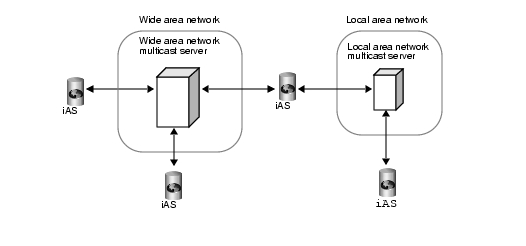| Previous Contents Index DocHome Next |
| iPlanet Application Server Administrator's Guide |
Chapter 10 Configuring Multiple Servers
This chapter describes how to configure multiple iPlanet Application Server machines using iPlanet Application Server Administration Tool.The following topics are included in this chapter:
The Web Connector Plug-in in a Multiple-Server Enterprise
The Web Connector Plug-in in a Multiple-Server Enterprise
The Web Connector Plug-in directs users' requests to applications on your iPlanet Application Server machine. In a multiple-server enterprise, you can specify the application server where the Web Connector Plug-in connects and logs web server requests. The application server you specify is the default server where the web connector exchanges requests and other application information. When the load balancer plug-in of iPlanet Application Server does not specify an alternate application server where application requests are forwarded, application requests are sent only to this default server.You can also specify the application server where the Web Connector Plug-in sends the application request information for logging.
This section includes the following topics:
Configuring the Web Connector Plug-in for Multiple Servers
Configuring the Web Connector Plug-in for Multiple Servers
When you use multiple iPlanet Application Server machines to support your enterprise application or applications, you must choose how to configure the web server to forward requests to iPlanet Application Server. These configuration options are provided by the Web Connector Plug-in. Use the configuration scenarios described in the following table to help you decide how best to configure the web connector plug-in for your enterprise:
When you balance application loads, the web connector plug-in works with the load balancer plug-in to automatically distribute requests across multiple iPlanet Application Server machines. This prevents all requests from going to one iPlanet Application Server machine.
If you are not balancing application loads, you must determine where a web server forwards application requests.
Specifying the Application Server Where Requests Are Sent
In a multiple application server enterprise, you can specify where the web connector sends application requests.If you have enabled load balancing, the load balancer plug-in first dictates where the request is forwarded. However, if you have not configured the load balancer plug-in to decide where to send the request, the web connector forwards the request to the iPlanet Application Server machine you specify.
To specify the iPlanet Application Server machine to which the web server connects, perform the following steps:
Start iPlanet Registry Editor.
Open the following key:
- (See "About iPlanet Registry Editor")
- The editor opens and displays the keys and values that apply to the iPlanet Application Server instance.
SOFTWARE\iPlanet\Aplication Server\6.0\CCSO\HTTPAPI\
Double-click the GXIP String value.
For the value data, enter the host IP address for the default iPlanet Application Server machine and click OK.
- The Modify Value dialog box appears.
Specifying the Application Server Responsible for Logging
In a multiple-server enterprise, you can specify the application server used for web server logging.In a single-server enterprise, the single server is the iPlanet Application Server machine where the web connector forwards application requests by default. For single-server enterprises, this value should not be changed.
In a multiple-server enterprise, the logging application server is the same server where the web connector sends application requests by default
To specify the iPlanet Application Server machine responsible for logging, perform the following steps:
Start iPlanet Registry Editor.
Open the following key:
- (See "About iPlanet Registry Editor")
- The editor displays the keys and values that apply to the application server.
SOFTWARE\iPlanet\Application Server\6.0\CCSO\HTTPLOG\
Double-click the Host String value.
For the value data, enter the host IP address for the application server you want to perform web server logging and click OK.
- The Modify Value dialog box appears.
Double-click the Port DWORD value.
For the value data, enter the port number for the Executive Server process of the same application server and click OK.
Distributed Data Synchronization and Load Balancing
When you create a multiple application server enterprise, you must decide if you want to enable load balancing across those servers. Applications that are distributed for load balancing might have dependencies on the distributed synchronization service of the application server if those applications require state and session management.Distributed data synchronization is configured when you install iPlanet Application Server. The installation script asks whether the server will participate in distributed data synchronization, as well as the host name and port number of the primary server. For more information about distributed data synchronization, see .
Configuring a Distributed Data Synchronization Environment
Once you install iPlanet Application Server on multiple machines, you must update the cluster keys of the servers participating in distributed data synchronization. This is done using the iPlanet Registry Editor.Updating the keys of servers in a cluster ensures that each server has the same information about the primary server, the immediate backups, and the priority in which other servers might become a primary server in the event of a server failure.
To configure a distributed data synchronization environment, see
Multicast Communication
In a multiple-server enterprise, application servers communicate with each other, for purposes of load balancing and administration, using a multicast wide area network (WAN) service. The multicast service provides a virtual server to which all messages can be posted and distributed. The application servers use an N-Way multicast configuration that allows each server to send or receive the broadcast information. The following illustration shows how this network looks:
Multicast services are handled by the network hardware for all servers within a local area network (LAN). For these servers, you do not have to register or change the default multicast address. When you are implementing an enterprise in a wide area network, you should use a publicly registered multicast address that allows only your iPlanet Application Server machines to communicate with each other.
How Multicast Services Apply to Load Balancing
For load balancing, you can have all servers communicate with each other, or you can create islands of servers that only balance application loads between themselves. For example, an application in New York does not need to load balance with the same application in Los Angeles. However, an application in Cupertino, Sunnyvale, and Santa Clara probably would share load responsibilities for all the users in the San Jose area.For load balancing, multicast communication is determined by the Executive Server multicast address.
Previous Contents Index DocHome Next
Copyright © 2001 Sun Microsystems, Inc. Some preexisting portions Copyright © 2001 Netscape Communications Corp. All rights reserved.
Last Updated November 09, 2001