 |
You are now ready to create a simple HelloWorld web application. In Forte, web applications must reside within a web module. If you have not created a web module, please follow the instructions in Creating a Web Module.
To create a Java Server Page HelloWorld application:
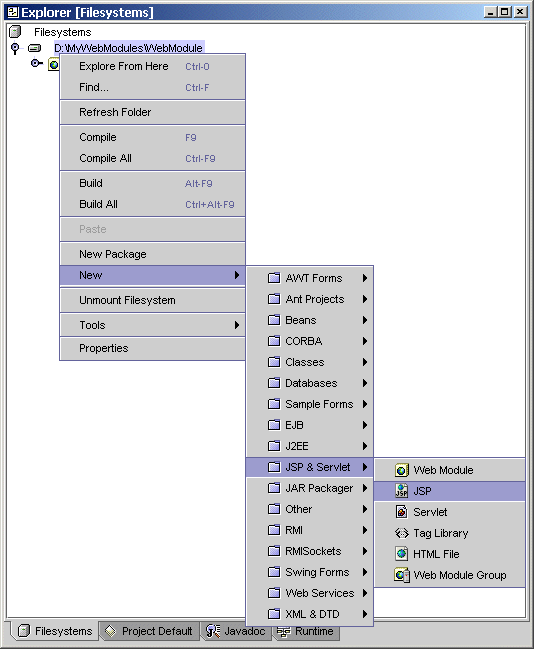
 JSPs must be created within a web module but must reside outside of the WEB-INF directory of the web module.
JSPs must be created within a web module but must reside outside of the WEB-INF directory of the web module.
The Hello.jsp file is created and added to the web module. The Source Editor window is also displayed showing the default structure of the Hello.jsp file.

The IDE Content status bar indicates the successful deployment of this web module to the target virtual server instance.


Forte switches to the Running view and displays status messages in the status bar that the Web Server Engines are starting. Additionally, Forte also displays an Output window.
A WAR file is created and deployed to the iPlanet Web Server default virtual server instance.
You can see the output information in either the Output window or the IDE status bar under the Content menu.
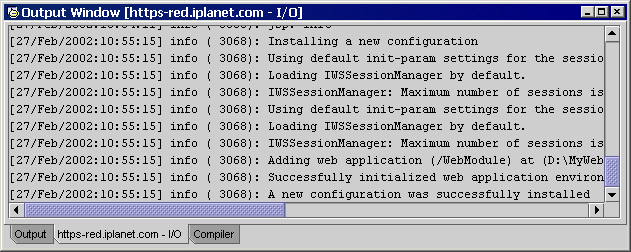

When the execution is completed, the browser launches and points to the proper URL to view the page. For example, http://serverinstance:80/WebModule/Hello.jsp.
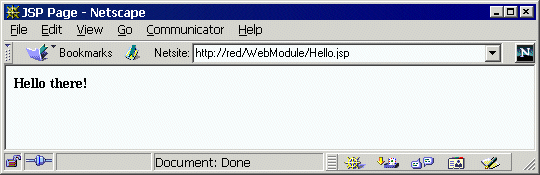
If the Hello.jsp file does not display in the browser, check the WEB-INF Properties sheet Context Root setting to make sure it identifies the WebModule directory.
If you switch to a different browser, be sure to identify the desired browser from the Tools menu | Options | JSP & Servlet Properties Web Browser settings.
The next step in the iPlanet Web Server Integration Module Tutorial is creating a Servlet.
| © 2002 Sun Microsystems, Inc. | terms of use privacy policy feedback |