Name the new project "cdx1" in directory "<nasRoot>\cdx1".
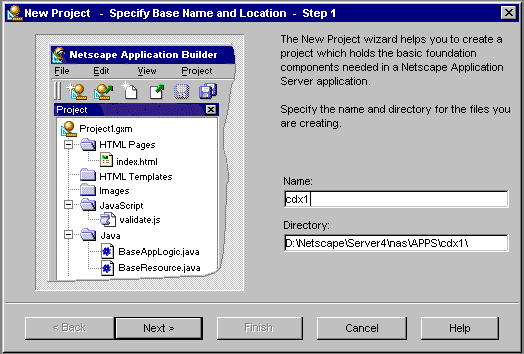
Click Next to create each of the project starter files.
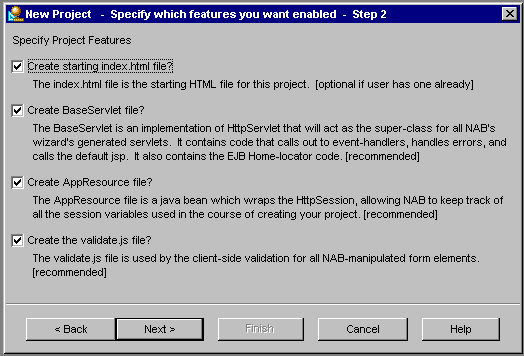
Click Next. The New Project wizard shows you the files it will create.

Click Finish. Netscape Application Builder creates the following files: