In the palette, right-click the area below the title bar, and choose "Add custom palette," as shown in Figure 17.3. This adds a new tab to the palette.
Figure 17.3 Adding a custom palette
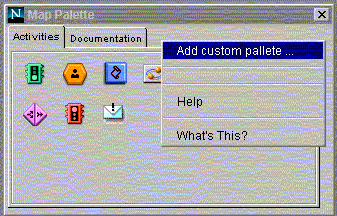
In the "New palette name" dialog box (shown in Figure 17.4), type the label for the new tab. For example, enter "HelloWorld".
Figure 17.4 Enter a name for the new palette
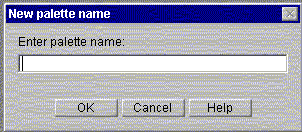
A new tab is added to the palette.
Click your new custom tab to make it active. Note that the area contains no icons.
Right-click in the empty area under the tabs, and select "Add Custom Activity ...". See Figure 17.5.
Figure 17.5 Add a custom activity to the palette
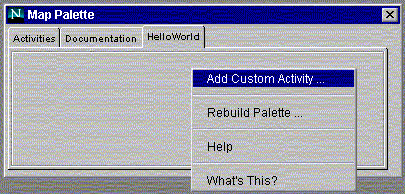
A file selection window appears.
Using the file selection window, locate the archive file that represents the custom activity, and select the file. For example, Figure 17.6 show the selection of HelloWorld.zip:
Figure 17.6 Select the file that represents a custom activity
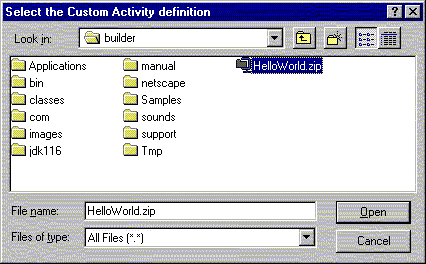
The custom activity is added to your new palette. For example, as shown in
Figure 17.7, the HelloWorld activity appears on the palette like this:
Figure 17.7 A custom activity icon appearing on the HelloWorld custom palette
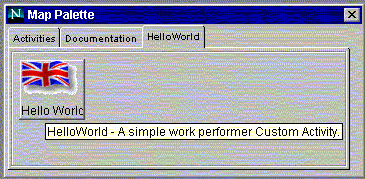
Note that the custom activity's appearance in Process Builder is controlled
by the DESIGN section of the XML file. In the HelloWorld tab pictured
above, you see the effects of setting the Icon, Label, and BubbleHelp
parameters in the DESIGN section.
To add the activity to your application, drag the icon from the custom palette to the process map.