Chapter 2
Getting Started
Architecture of JavaScript Applications
As discussed in earlier sections, JavaScript applications have portions that run on the client and on the server. In addition, many JavaScript applications use the LiveWire Database Service to connect the application to a relational database. For this reason, you can think of JavaScript applications as having a three-tier client-server architecture, as illustrated in Figure 2.1.
Figure 2.1 Architecture of the client-server JavaScript application environment
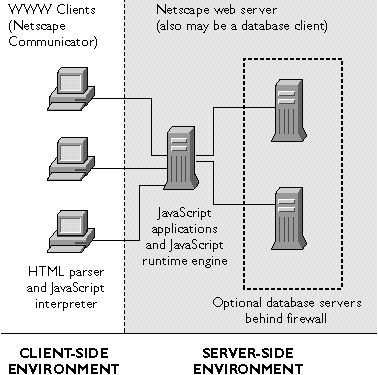
- WWW clients (such as Netscape Navigator clients): This tier provides a cross-platform end-user interface to the application. This tier can also contain some application logic, such as data-validation rules implemented in client-side JavaScript. Clients can be inside or outside the corporate firewall.
- Netscape WWW server/database client: This tier consists of a Netscape server, with server-side JavaScript enabled. It contains the application logic, manages security, and controls access to the application by multiple users, using server-side JavaScript. This tier allows clients both inside and outside the firewall to access the application. The WWW server also acts as a client to any installed database servers.
- Database servers: This tier consists of SQL database servers, typically running on high-performance workstations. It contains all the database data, metadata, and referential integrity rules required by the application. This tier typically is inside the corporate firewall and can provide a layer of security in addition to that provided by the WWW server. Netscape Enterprise Server supports the use of ODBC, DB2, Informix, Oracle, and Sybase database servers. Netscape FastTrack Server supports only ODBC. For further information about the LiveWire Database Service, see Part 4, "LiveWire Database Service."
videoapp application) and any applications you create.
Figure 2.2 Server-side JavaScript in the Netscape server environment
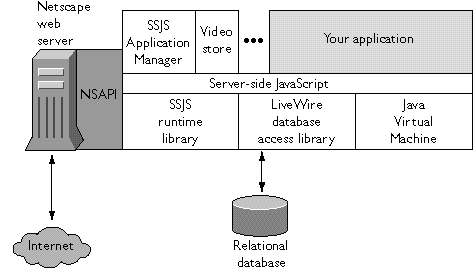
- The JavaScript runtime library: This component provides basic JavaScript functionality. An example is the Session Management Service, which provides predefined objects to help manage your application and share information between the client and the server and between multiple applications. The Session Management Service is described in Chapter 13, "Session Management Service."
- The LiveWire database access library: This component extends the base server-side JavaScript functionality with classes and objects that provide seamless access to external database servers. It is described in Part 4, "LiveWire Database Service."
- The Java virtual machine: Unlike the other components, the Java virtual machine is not only for use with JavaScript; any Java application running on the server uses this virtual machine. The Java virtual machine has been augmented to allow JavaScript applications to access Java classes, using JavaScript's LiveConnect functionality. LiveConnect is described in Chapter 21, "LiveConnect Overview."
SCRIPT tag and server-side JavaScript by the SERVER tag.
You can also write files that contain only JavaScript statements and no HTML tags. A JavaScript file can contain either client-side JavaScript or server-side JavaScript; a single file cannot contain both client-side and server-side objects or functions.
If the HTML and JavaScript files contain server-side JavaScript, you then compile them into a single JavaScript application executable file. The executable is called a web file and has the extension .web. The JavaScript application compiler turns the source code HTML into platform-independent bytecodes, parsing and compiling server-side JavaScript statements.
Finally, you deploy your application on your web server and use the JavaScript Application Manager to install and start the application, so that users can access your application.
At runtime, when a client requests a page from a server-side JavaScript application, the runtime engine locates the representation of that file in the application's web file. It runs all the server code found and creates an HTML page to send to the client. That page can contain both regular HTML tags and client-side JavaScript statements. All server code is run on the server, before the page goes to the client and before any of the HTML or client-side JavaScript is executed. Consequently, your server-side code cannot use any client-side objects, nor can your client-side code use any server-side objects.
For more details, see Chapter 12, "Basics of Server-Side JavaScript."
System Requirements
To develop and run JavaScript applications that take advantage of both client-side and server-side JavaScript, you need appropriate development and deployment environments. In general, it is recommended that you develop applications on a system other than your deployment (production) server because development consumes resources (for example, communications ports, bandwidth, processor cycles, and memory). Development might also disrupt end-user applications that have already been deployed. A JavaScript development environment consists of- Development tools for authoring and compiling JavaScript applications. These tools typically are resident on the development machine.
- A development machine with a web server for running JavaScript applications that are under development.
- A deployment machine with a web server for deploying finished applications. End users access completed applications on this server.
- A JavaScript-enabled browser, such as Netscape Navigator, included in Netscape Communicator.
- A JavaScript application compiler, such as the one bundled with Netscape web servers.
- An editor, such as Emacs or Notepad.
- A web server.
- A JavaScript runtime engine, such as the one bundled with Netscape web servers.
- A way to configure your server to run JavaScript applications, as provided in the JavaScript Application Manager bundled with Netscape web servers.
- Relational database server software on your database server machine. For more information, refer to your database server documentation. In some cases, you may want to install the web server and the database server on the same machine. For specific requirements for server-side JavaScript, see Chapter 17, "Configuring Your Database."
- Your database's client and networking software on your web server machine. If you use one machine as both your database server and web server, typically the necessary database client software is installed when the database server is installed. Otherwise, you must ensure that the database client software is installed on the same machine as the web server, so that it can access the database as a client. For more information on database client software requirements, refer to the database vendor's documentation.
Configuration Information
This section provides configuration information for using server-side JavaScript. For additional information on setting up your database to work with the LiveWire Database Service, see Chapter 17, "Configuring Your Database."Enabling Server-Side JavaScript
To run JavaScript applications on your server, you must enable the JavaScript runtime engine from your Server Manager by clicking Programs and then choosing server-side JavaScript. At the prompt "Activate the JavaScript application environment?", choose Yes and click OK. You are also asked about restricting access to the Application Manager. For more information, see "Protecting the Application Manager" on page 47.NOTE: If you do not enable the JavaScript runtime engine, JavaScript applications cannot run on the server.Once you activate the JavaScript application environment, you must stop and restart your web server for the associated environment variables to take effect. If you do not, JavaScript applications that use the LiveWire Database Service will not run.
Protecting the Application Manager
The Application Manager provides control over JavaScript applications. Because of its special capabilities, you should protect it from unauthorized access. If you don't restrict access to the Application Manager, anyone can add, remove, modify, start, and stop applications on your server. This can have undesirable consequences. You (the JavaScript application developer) need to have permission to use the Application Manager on your development server, because you use it to work with the application as you develop it. Your web server administrator, however, may choose to not give you this access to the deployment server. When you enable the JavaScript runtime engine in the Server Manager, a prompt asks you whether to restrict access to the Application Manager. Choose Yes to do so, then click OK. (Yes is the default.) After this point, anyone attempting to access the Application Manager must enter the Server Manager user name and password to use the Application Manager and thedbadmin sample application. For more information, see the administrator's guide for your web server.
If your server is not using the Secure Sockets Layer (SSL), the user name and password for the Application Manager are transmitted unencrypted over the network. An intruder who intercepts this data can get access to the Application Manager. If you use the same password for your administration server, the intruder will also have control of your server. Therefore, it is recommended that you do not use the Application Manager outside your firewall unless you use SSL. For instructions on how to turn on SSL for your server, see the administrator's guide for your web server.
Setting Up for LiveConnect
Netscape web servers include Java classes you can use with JavaScript. The installation procedures for these servers put those classes in the$NSHOME\js\samples directory, where $NSHOME is the directory in which you installed the server. The installation procedure also modifies the web server's CLASSPATH environment variable to automatically include this directory.
You must either install your Java classes in this same directory or modify the CLASSPATH environment variable of the server to include the location of your Java classes. In addition, the CLASSPATH environment variable of the process in which you compile the Java classes associated with your JavaScript application must also include the location of your Java classes.
Remember, if you use the Admin Server to start your web server, you'll have to set CLASSPATH before you start the Admin Server. Alternatively, you can directly modify the obj.conf file for your web server. For information on this file, see your web server's administrator's guide.
On NT, if you modify CLASSPATH and you start the server using the Services panel of the control panel, you must reboot your machine after you set CLASSPATH in the System panel of the control panel.
Locating the Compiler
Installation of a Netscape server does not change yourPATH environment variable to include the directory in which the JavaScript application compiler is installed. If you want to be able to easily refer to the location of the compiler, you must modify this environment variable.
On Unix systems, you have various choices on how to change your PATH environment variable. You can add $NSHOME/bin/https, where $NSHOME is the directory in which you installed the server. See your system administrator for information on how to do so.
To change your NT system path, start the Control Panel application, locate the System dialog box, and set the PATH variable in the Environment settings to include the %NSHOME%\bin\https, where NSHOME is the directory in which you installed the server.
If you move the JavaScript application compiler to a different directory, you must add that directory to your PATH environment variable.
Table of Contents | Previous | Next | Index
Last Updated: 11/12/98 15:29:09
Any sample code included above is provided for your use on an "AS IS" basis, under the Netscape License Agreement - Terms of Use