Chapter 4 Using Inbox
The information in this chapter describes how to use Inbox.
Introduction to Inbox
Inbox is the default location for your email messages. You can use Inbox to compose, send, and receive messages. Figure 4–1 shows a typical Inbox window.
Figure 4–1 Typical Inbox Window
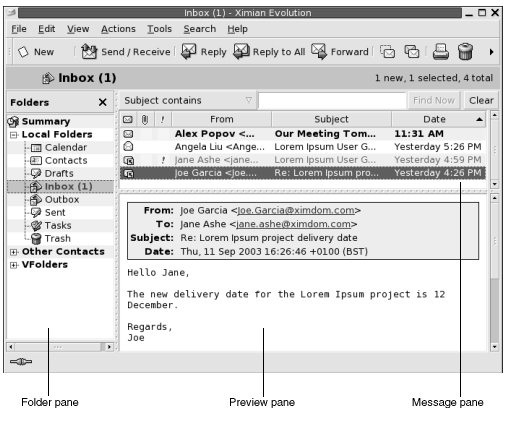
The Inbox window contains a folder pane. The folder pane displays the folders in which you can store your messages. To show or hide the folder pane, choose View -> Folder Bar.
The Inbox window also contains a message pane and a preview pane. In the upper part of the window, the message pane displays a list of your messages. In the lower part of the window, the preview pane displays a preview of the currently selected message. To show or hide the preview pane, choose View -> Preview Pane.
Figure 4–2 shows a typical message pane.
Figure 4–2 Typical Message Pane
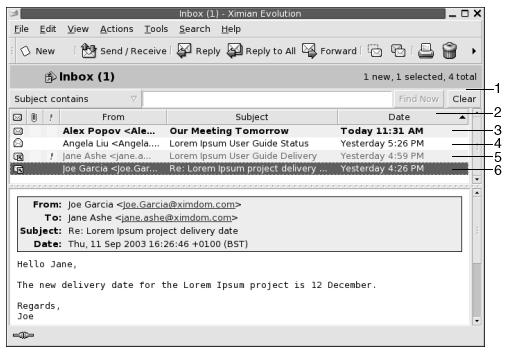
The following table lists the message pane interface components that are in Figure 4–2:
The message header information is displayed in different formats in the message list, depending on the status of the message. Figure 4–2 illustrates these formats in the message list. The following table lists and describes the formats in which the message header information is displayed:
|
Number |
Format |
Description |
|---|---|---|
|
3 |
Bold |
This message has not been read. |
|
4 |
No formatting |
This message has been read. |
|
5 |
Red color |
This message is marked as important. |
|
6 |
Highlighted |
This message is currently selected. |
You can use the Inbox window to perform all of
your email-related tasks, such as reading, composing, and sending messages. Ximian Evolution enables you to organize your messages into
folders, and to sort your messages by different fields. You can mark, flag,
and label your messages to help you to manage your messages.
You can also use the following Evolution
features to help you to manage your messages:
- Views
-
Views enable you to look at your messages in different ways. A view is a particular arrangement of messages. A view specifies which columns are displayed in a message list, and by which fields the messages are sorted. You can use standard views, or you can create custom views.
- Virtual folders
-
A virtual folder represents messages that might reside in more than one folder. Virtual folders enable you to view messages that are located in several folders, as if the messages are in one folder.
- Filters
-
A filter is a tool that you can use to test your messages for specific conditions, then perform actions on the messages that meet the conditions. For example, you can use a filter to automatically move email that you receive from a specific address to a folder.
- Searches
-
The Inbox window contains a searchbar. You can use the searchbar to search the contents of the messages in your message list. You can also perform advanced searches.
Evolutionenables you to save your searches. The saved searches are added to the Search menu, and you can choose the searches from this menu.Evolutionalso contains a search editor that you can use to add, edit, and delete searches.
Receiving Your Messages
To receive your messages, choose Actions -> Send/Receive. Typically, your new messages are displayed in your Inbox. If you have new messages, the title of your Inbox is displayed in bold. The number of new messages is displayed beside the Inbox title.
Displaying Your Messages
You can save and print your messages. You can also change how your messages are displayed.
To Open a Message
To open a message, double-click on the message in the message list.
Alternatively, select the message that you want to open in the message list, then choose File -> Open Message.
To Save a Message
To save a message as a file, open the message, then choose File -> Save As. Enter a name for the file in the Save Message As dialog, then click OK.
To Print a Message
To print a message, open the message, then choose File -> Print. Select the options that you require from the Print Message dialog, then click Print.
To preview how the message looks when printed, choose File -> Print Preview.
To View an Attachment in a Message
An attachment is a file that is included in a message. If you want to send a file to someone, you can attach the file to the message. If a message contains attachments, a button for each attachment appears at the bottom of the message. If your system recognizes the file type of the attachment, the icon for that file type is displayed in the button.
You can perform the following actions on an attachment:
|
Action |
Instructions |
|---|---|
|
View the attachment in the message |
Click on the right arrow icon at the left side of the button. Alternatively, click on the down arrow at the right side of the button, then choose View Inline from the popup menu. If the attachment is already displayed in the message, click on the down arrow icon at the left side of the button to the hide the attachment. Alternatively, click on the down arrow at the right side of the button, then choose Hide from the popup menu. |
|
Save the attachment |
Click on the down arrow at the right side of the button, then choose Save Attachment from the popup menu. A Save Attachment dialog is displayed. Use the Save Attachment dialog to save the attachment. |
|
Open the attachment in an application |
If your system recognizes the file type of the attachment, you can open the attachment in an application. To open the attachment, click on the down arrow at the right side of the button, then choose Open in application-name from the popup menu. |
To View Images in Messages
You might receive messages that contain images in the body
of the message. You might also receive messages that contain links to images
on the Internet. Linked images might be slow to load, and in some cases might
provide information to senders of spam email. By default, Evolution does not display linked images in messages.
To display a linked image in a message, open the message, then choose View -> Message Display -> Load Images.
To Change the Size of Text in Messages
You can change the size in which text is displayed in messages. You can change the size of text in a message window or in the preview pane.
To reduce the size of the text, choose View -> Text Size -> Smaller. To increase the size of the text, choose View -> Text Size -> Larger.
To return the size of the text to the default size, choose View -> Text Size -> Original Size.
To Change the Display of Messages
You can change the way in which your messages are displayed. You can change the message display in a message window, or in the preview pane.
To display full header information for your messages, choose View -> Message Display -> Show Full Headers. The header information contains technical details of the message, such as the server that delivered the message, the format of the message, and so on.
To display the full source for the message, choose View -> Message Display -> Show Email Source. The full source for the message is the source code for the message.
To return to normal display, choose View -> Message Display -> Normal Display.
To Add a Sender to Your Contacts
You can add the sender of a message to your list of contacts. To add a sender to your contacts, perform the following steps:
-
Open the folder that contains the message whose sender you want to add to your list of contacts. In the message list, select the message.
Alternatively, open the message whose sender you want to add to your list of contacts.
-
Choose Actions -> Add Sender to Addressbook. A Sender window opens. The Sender window displays the details for the contact.
-
Click on the Add to Contacts button. A Contact Quick-Add dialog is displayed.
-
To add the contact to your list of contacts, click OK.
Alternatively, to add more information for the contact, click on the Edit Full button. A Contact Editor window opens. For more information on how to complete the details in this window, see To Add a Contact.
Sending Messages
You can send new messages, reply to messages that you receive, or forward messages that you receive. You can enter addresses to which you want to send messages in the following fields in the message window:
- To
-
Enter the addresses to which you want to send the message in this field.
- Cc
-
To cc a message means to copy the message to another address. Enter the addresses to which you want to copy the message in this field. To display the Cc field, choose View -> Cc Field in the message window.
- Bcc
-
Enter the addresses to which you want to blind-copy the message in this field. When you blind-copy a message, the addresses that you blind-copy do not appear in the delivered message. To display the Bcc field, choose View -> Bcc Field in the message window.
You can also use the To, Cc, and Bcc buttons to select contacts to send your message to. For information on how to add contacts from your contacts list to the To field, see To Select Contacts to Send a Message To.
To Send a New Message
To compose and send a new message, perform the following steps:
-
Choose File -> New -> Mail Message. Alternatively, choose Actions -> Compose New Message. A Compose a message window is displayed.
-
Use the Compose a message window to compose your message. The following table describes the elements in the Compose a message window:
Element
Description
From
If you have more than one email account, use this drop-down list to select which email address to put in the From field of the message.
Signature
If you want to add a signature to your message, use this drop-down list to select the signature to add. You can select a signature that is generated automatically from your email account details. You can also create custom signatures. For more information on signatures, see Setting Composer Preferences.
To
Enter the email address to which you want to send the message. If you want to send the message to more than one address, separate the addresses with a comma.
For information on how to add contacts from your contacts list to the To field, see To Select Contacts to Send a Message To.
Subject
Type a brief summary of the topic of your message in this text box.
Content
Type the text of your message in the area of the window under the Subject field and the format toolbar.
You can format messages that you send. For more information, see Composing Messages.
-
You can attach a file to the message. To attach a file to the message, perform the following steps:
-
In the Compose a message window, choose Insert -> Attachment. An Attach file(s) dialog is displayed.
-
Use the dialog to select a file to attach to the message. When you select a file, click OK. The attachment is displayed as an icon in an attachments pane on the Compose a message window.
-
-
To send the message, choose File -> Send.
To Reply to a Message
To reply to a message, perform the following steps:
-
Open the folder that contains the message to which you want to reply. In the message list, select the message to which you want to reply.
Alternatively, open the message to which you want to reply.
-
To reply to the sender of the message, choose Actions -> Reply to Sender.
To reply to the sender of the message, and everyone copied on the message, choose Actions -> Reply to All.
You can reply to a message from a mailing list, so that your reply is sent only to the mailing list, but not sent to the sender, or to individuals copied on the message. To do this, choose Actions -> Reply to List.
A new message window is displayed. Depending on your preference settings, the new message might contain the original message.
-
Type the text of your message in the area of the window under the Subject field and the format toolbar.
-
To send the message, choose File -> Send.
To Forward a Message
You can forward a message to other addresses. You can forward a message in several ways. The following table describes the ways you can forward a message:
|
Forward As |
Description |
|---|---|
|
An attachment |
Attaches the forwarded message as a file to the new message. |
|
Inline |
Inserts the forwarded message in the body of the new message. This style is useful if you want to quote from the forwarded message. |
|
Quoted |
Inserts the forwarded message in the body of the new message, and inserts characters, such as greater-than signs (>), before each line of the forwarded message. This style is useful if you want to quote from the forwarded message, and want to visually mark the lines from the forwarded message. |
|
Redirect |
Forwards the message and preserves the message header information. For example, imagine that you receive a message from Alex Popov, then redirect the message to Joe Garcia. When Joe Garcia opens the message, Alex Popov appears as the sender of the message. This style is useful if you receive a message for which you are not the most appropriate recipient. For example, if you work in customer service, and the message is a sales inquiry. |
To forward a message, perform the following steps:
-
Open the folder that contains the message that you want to forward. In the message list, select the message that you want to forward.
Alternatively, you can open the message that you want to forward.
-
Choose Actions -> Forward Message. A new message window is displayed.
Alternatively, you can use the Actions -> Forward menu to forward the message in another style. The following table describes how to forward a message in other styles:
To Forward a Message as ...
Choose ...
An attachment
Actions -> Forward -> Attached
Inline
Actions -> Forward -> Inline
Quoted
Actions -> Forward -> Quoted
Redirect
Actions -> Forward -> Redirect
-
In the To field, enter the email address to which you want to forward the message. If you want to forward the message to more than one address, separate the addresses with a comma.
For information on how to add contacts to the To field, see To Select Contacts to Send a Message To.
-
If you want to add more text to the message, type the text in the area under the Subject field and the format toolbar.
-
To send the message, choose File -> Send.
You can specify a default forward style. For more information, see Setting Composer Preferences.
To Resend a Message
To resend a message, perform the following steps:
-
Open the folder that contains the message that you want to resend. In the message list, select the message that you want to resend.
Alternatively, open the message that you want to resend.
-
To resend the message, choose Actions -> Resend. A new message window is displayed.
-
To send the message, choose File -> Send.
To Post a Message to a Folder
You can post a message to a folder. Evolution sends the message to users who have subscribed to the folder, and stores a copy of the message in the folder.
To compose and post a new message to a folder, perform the following steps:
-
Choose File -> New -> Post Message. Alternatively, choose Actions -> Post New Message. A Compose a message window is displayed.
-
Use the Compose a message window to compose your message. For information on the elements in the Compose a message window, see To Send a New Message.
-
To select a folder to which to post the message, click on the folder selector button in the Post To field. A Posting destination dialog is displayed. Select the folder in which to store your draft messages from the Posting destination dialog, then click OK.
-
To post the message to the selected folder, choose File -> Send.
To Select Contacts to Send a Message To
You can add contacts from your contacts folders to the To, Cc, and Bcc fields of your message.
To add contacts to a message, perform the following steps:
-
To add contacts, click on the To, Cc, or Bcc buttons in your message. A Select Contacts from Addressbook dialog is displayed.
-
Use the Select Contacts from Addressbook dialog to add contacts to your message. The following table describes the elements in the Select Contacts from Addressbook dialog:
Element
Description
Folder
Click on the folder selector button to select a contacts folder from which you want to select the contacts.
For information on how to specify a default contacts folder, see Setting Folders Preferences.
Category
Select a category to which the contact belongs from the drop-down list. The list of contacts in the lower part of the dialog displays all contacts in that category.
To display contacts in all categories, select All Categories.
Name text box
Type the name of a contact to search for, then click on the Find button to find the contact in the list of contacts.
List of contacts
Displays a list of the contacts and contact lists in the current folder. The contents of the list depend on the following factors:
-
The folder that you select.
-
The category that you select.
-
Whether you search for names.
-
Whether you add contacts to the To, Cc, Bcc fields.
To
To add a contact to the To field of your message, select the contact in the list of contacts, then click on the To button.
Cc
To add a contact to the Cc field of your message, select the contact in the list of contacts, then click on the Cc button.
Bcc
To add a contact to the Bcc field of your message, select the contact in the list of contacts, then click on the Bcc button.
-
-
Click OK to add the contacts to the To, Cc, and Bcc fields of your message, and close the dialog.
To Clear Passwords
When you configure how your email accounts receive messages, you can
select a Remember this password option. You select this
option if you want to connect directly to the mail server, rather than enter
your password each time you connect. Evolution
stores your password, and enters the password to the mail server for you.
You can clear your password or passwords from Evolution. To clear your passwords, choose Actions -> Forget Passwords.
Composing Messages
You can cut, copy, and paste the content of messages that you compose. You can search for text and replace that text. You can check the spelling of your message. You can also save drafts of your messages.
You can use the following formats for your messages:
-
HTML format
You can apply formatting to text in HTML format, as follows:
- Font formatting
-
Bold, italic, underline, font size, font color, and other font formatting.
- Paragraph formatting
-
Paragraph styles, including heading styles, bulleted list styles, and numbered list styles. You can also specify paragraph alignment and indentation.
- Page formatting
-
Enables you to select a message template, to set a document, to specify a background image, and other page formatting.
You can also insert emoticons into your messages. An emoticon is an icon that represents a facial expression.
-
Plain text format
You cannot apply any formatting to plain text messages.
Editing the Content of a Message
You can edit the content of a message when you work in the message composition window. You can edit the content of a message as follows:
-
To select all the text in a message, choose Edit -> Select All.
-
To remove text from a message and place the text on the clipboard, select the text in the message, then choose Edit -> Cut.
-
To copy text from a message to the clipboard, select the text in the message, then choose Edit -> Copy.
-
To paste text from the clipboard into a message, position the cursor in the message where you want to insert the text. Choose Edit -> Paste.
-
To paste text from the clipboard into a message as a quotation, position the cursor in the message where you want to insert the text. Choose Edit -> Paste Quotation. The text is inserted into the message, with greater-than signs (>) before each line of the inserted text.
Using Undo
To undo the last edit action, choose Edit -> Undo.
If you later decide that you do not want to undo the action, choose Edit -> Redo.
Finding and Replacing Text in Message
When you compose a message, you can search for text in the message. You can also replace the text you search for.
To Find Text in a Message
To search for text in a message, perform the following steps:
-
Choose Edit -> Find. Type the text to search for in the text box of the Find dialog.
Alternatively, you can use a regular expression to search for text. A regular expression is a way to specify a text pattern to search for. For example, the regular expression t*e finds the text the, time, table, and so on.
To use a regular expression to search for text, choose Edit -> Find Regular Expression. Type the regular expression to search for in the text box of the Find Regular Expression dialog.
-
Select the Backward option to begin the search from the end of the message, or from the cursor location, and proceed towards the start of the message.
-
Select the Case sensitive option to find occurrences only of the text that match the case of the text that you type in the dialog.
-
Click on the Find button. If the text is found in the message, the first match is highlighted in the message.
-
To find the next occurrence of the text, choose Edit -> Find Again.
To Replace Text in a Message
To search for text, and replace the text with alternative text, perform the following steps:
-
Choose Edit -> Replace.
-
Type the text to search for in the Replace text box.
-
Type the text to use to replace the text that you find, in the With text box.
-
Select the Search backward option to begin the search from the end of the message, or from the cursor location, and proceed towards the start of the message.
-
Select the Case sensitive option to find occurrences only of the text that match the case of the text that you type in the dialog.
-
Click on the Find and Replace button. If the text is found in the message, a Replace confirmation dialog is displayed. Use the buttons on the Replace confirmation dialog to replace the text in the message, as described in the following table.
Button
Function
Replace all
Replaces all occurrences of the search text with the replacement text.
Next
Skips the current occurrence of the search text, and finds the next occurrence.
Close
Closes the Replace confirmation dialog, and does not replace any text.
Replace
Replaces the current occurrences of the search text with the replacement text, and finds the next occurrence.
To Check the Spelling of a Message
To check the spelling in a message, choose Edit -> Spell Check Document.
When the spellchecker encounters a misspelled word, the Spell checker dialog displays a list of suggestions to replace the misspelled word. You can perform the following actions from the Spell checker dialog:
-
To replace the misspelled word with one of the suggestions in the Spell checker dialog, select the suggestion, then click on the Replace button.
-
To ignore the misspelled word, click on the Ignore button. The spellchecker no longer identifies the word as a misspelled word.
-
To move to the next misspelled word and make no change to the current word, click on the Skip button.
-
To return to the previous misspelled word and make no change to the current word, click on the Back button.
-
To add the misspelled word to a dictionary, select the dictionary from the Add to dictionary drop-down list, then click on the Add word button.
Evolution checks the spelling of your messages
against the languages that you have enabled in your Evolution preferences. To use another language to check the spelling
of your message, choose Edit -> Current Languages, then select the language you
require.
For information on how to modify the default spellchecker languages, see Setting Composer Preferences.
To Save a Draft of a Message
If you want to save a message that you do not want to send yet, you can save a draft of the message. To save a draft of a message that you are composing, choose File -> Save Draft. The message is saved in your local Drafts folder.
To continue to compose a draft message, open the message from your local Drafts folder, then complete
To send a draft message, open the message from your local Drafts folder. Complete the message in the composition window, then choose File -> Send.
To Create a Message in HTML Format
To create a message in HTML format, choose File -> New -> Mail Message. In the Compose a message window, choose Format -> HTML so that the HTML menu item is selected.
To Apply Font Formatting to Messages in HTML Format
To apply font formatting, perform the following steps:
-
Select the text that you want to format.
-
To format the selected text, perform one or more of the following actions:
Format
Action
Plain text
Choose Format -> Style -> Plain text.
Bold
Choose Format -> Style -> Bold.
Italic
Choose Format -> Style -> Italic.
Underline
Choose Format -> Style -> Underline.
Strikethrough
Choose Format -> Style -> Strikeout.
Font size
Choose Format -> Font Size, then select the font size from the submenu. You must specify the size of the text in relation to the size of normal text. The options that you can select include +2, +1, -1, -2, and so on.
Font color
Choose Format -> Text. Click on the arrow in the Color drop-down list. Select a color from the color table.
Alternatively, to specify a custom color, click on the Custom Color color selector button. Use the color wheel or the spin boxes to select the color. Click OK to add the new color to the color table.
Click OK to apply the font color formatting, and close the dialog.
You can also use the format toolbar to format text. To use the format toolbar to format text, click on the button that represents the format that you want to apply.
To Apply Paragraph Formatting to Messages in HTML Format
To apply paragraph formatting, perform the following steps:
-
Click in the paragraph that you want to format.
-
To format the selected paragraph, perform one or more of the following actions:
You can also use the format toolbar to format paragraphs. To use the format toolbar to format paragraphs, click on the button that represents the format that you want to apply.
To Apply Page Formatting to Messages in HTML Format
To apply page formatting, perform the following steps:
-
Choose Format -> Page.
-
Select a template for the page from the Template drop-down list in the Properties: Page dialog.
-
Type a name for the page in the Document Title text box.
-
Enter the name of the image file that you want to use for the message background in the Background Image drop-down combination box.
Alternatively, click Browse to display a Background Image dialog. Use the dialog to specify the image file that you want to use.
-
To select a color for the text, links, or message background, click on the arrow in the appropriate drop-down list in the Colors group. Select a color from the color table.
Alternatively, to specify a custom color, click on the Custom Color color selector button. Use the color wheel or the sliders to select the color. Click OK to add the new color to the color table. Click OK to apply the color and close the dialog.
-
Click OK to apply the formatting to the message and close the Properties: Page dialog.
To Insert an Emoticon Into a Message
To insert an emoticon into a message, choose Insert -> Smiley, then choose the emoticon that you require.
Customizing the Message Composition Window
You can customize which message elements are displayed in a message composition window. The following table describes how to display message elements in a message composition window:
|
To Display ... |
Choose ... |
|---|---|
|
Attachments pane |
View -> Show attachments |
|
From field |
View -> From Field |
|
Reply-To field |
View -> Reply-To Field |
|
Cc field |
View -> Cc Field |
|
Bcc field |
View -> Bcc Field |
Deleting Messages
When you delete a message, the following events occur:
-
The message is moved to your Trash folder.
-
If your Inbox is configured to show deleted messages, the message appears in your message list, in strikethrough format. To show deleted messages, choose View -> Hide Deleted Messages so that the Hide Deleted Messages menu item is deselected.
If you need to retrieve a message from Trash, you can undelete the message. When you undelete a message, the message is restored to the folder from which you deleted the message.
You can expunge a folder to remove permanently from the folder the messages that you deleted.
You can empty your Trash folder to delete the contents of Trash permanently. That is, when you empty Trash, you expunge all your folders.
To Delete a Message
To delete a message, select the message that you want to delete in the message list, then choose Edit -> Delete.
To Undelete a Message
To undelete a message, select the message that you want to undelete in the Trash folder, then choose Edit -> Undelete.
To Expunge a Folder
To delete permanently the messages from a folder, open the folder, then choose Actions -> Expunge.
To Empty Trash
To empty Trash, choose Actions -> Empty Trash.
Sending and Receiving International Messages
Each message that you send and receive is in a particular character encoding. Character encoding is the method by which a message is converted into characters. For example, the Greek character encoding converts messages into Greek-language characters.
Evolution displays messages that you receive
in the character encoding in which the message was sent. However, some messages
do not contain enough information in the message header to identify the character
encoding in which the message was sent. Evolution
enables you to change the character encoding for individual messages that
you receive.
You can change the character encoding in a message that you send. When you reply to a message, the message is sent in the character encoding of the original message. If you change the character encoding in your reply, the characters of the original message might not display properly.
To Change the Character Encoding for a Message You Receive
To change the character encoding of a message that you receive, open the message. Choose View -> Character Encoding, then select the character encoding that you require.
For information on how to set a default character encoding for messages that you receive, see Setting Mail Preferences.
To Change the Character Encoding for a Message You Send
To change the character encoding of a message that you send, open a new message, or reply to a message that you receive. In the message composition window, choose Edit -> Character Encoding, then select the character encoding that you require.
For information on how to set a default character encoding for messages that you send, see Setting Composer Preferences.
Working Offline
If you receive your messages from an IMAP server, you can work in offline mode. You can work in offline mode to reduce the amount of time that you spend online.
When you switch to offline mode, Evolution
creates a local copy of folders that you have selected for offline use. You
can read and respond to the messages in the folders in offline mode. When
you send a message, Evolution stores the message
in your Outbox folder until you switch to online mode
again.
Offline mode is not the same as being disconnected. Evolution does not attempt to connect when you work offline. Instead, Evolution completes all actions that you performed offline when
you return to online mode.
To specify which folders to create copies of when you are in offline mode, see Setting Folders Preferences.
To switch to offline mode, choose File -> Work Offline. Alternatively,
click on the connected cables icon at the bottom left of the Evolution window. A cross appears through the connected cables
icon.
To switch to online mode, choose File -> Work Online. Alternatively, click on the connected cables icon. The cross disappears from the connected cables icon.
Working With Secure Messages
Evolution includes security features that you can use to ensure
that messages are not forged, and that the content of your messages cannot
be read by anyone other than the intended recipient. Evolution uses Pretty Good Privacy (PGP) and GNU Privacy Guard (GPG) to implement security features.
PGP and GPG use public key encryption. That is, PGP and GPG use two keys, as follows:
- Public key
-
You give this key to anyone who wants to send you an encrypted message, or to whom you want to send encrypted messages. Messages are encrypted with this key.
You exchange public keys with anyone to whom you want to send and receive signed messages or encrypted messages. The public key is used to sign or encrypt your messages, and your recipients need the public key to verify or decrypt your messages. When you receive a public key from someone, you import the public key to your public keyring. A public keyring is a file that lists all of the public keys that you know.
- Private key
-
This is your secret key. You do not disclose your private key to anyone. Encrypted messages are decrypted with this key.
You can use security features with your messages in the following ways:
-
Add an encrypted signature to a message that you send. The message is not encrypted, but the receiver can use the signature to verify that the message is from you.
-
Encrypt a message that you send.
-
Verify a signed message that you receive.
-
Decrypt a message that you receive.
When you create your public key and private key, you create a security passphrase. You use the security passphrase when you
use the security features in Evolution.
To Sign a Message
To sign a message that you send, choose Security -> PGP Sign from the message composition window. When you send the message, an Enter Password dialog is displayed. Enter your security passphrase in the dialog, then click OK.
To Send an Encrypted Message
To encrypt a message that you send, choose Security -> PGP Encrypt from the message composition window, before you send the message. When you send the message, an Enter Password dialog is displayed. Enter your security passphrase in the dialog, then click OK.
To Verify a Signed Message
To verify a signed message that you receive, open the message and scroll to the end of the message. Click on the lock icon. If the sender is in your public keyring, a message is displayed that confirms that the sender of the message is authentic. If the sender is not in your public keyring, a message is displayed that says that the security features cannot authenticate the sender of the message.
To Decrypt a Message That You Receive
To read a message that has been sent to you and encrypted with your public key, you must provide your security passphrase. When you open the message, an Enter Password dialog is displayed. Enter your security passphrase in the dialog, then click OK.
Managing Your Messages
The following sections describe how you can navigate, select, and sort your messages. The following sections also describe how to mark and flag your messages to help manage your work.
Navigating Messages
You can navigate the messages in your message list in several ways. Table 4–1 describes how to navigate messages in a message list.
Table 4–1 Navigating Messages|
Task |
Action |
|---|---|
|
Go to the first message. |
Press Home. |
|
Go to the last message. |
Press End. |
|
Move up a page in the message list. |
Press Page Up. |
|
Move down a page in the message list. |
Press Page Down. |
|
Go to the next message. |
Choose Actions -> Go To -> Next Message. |
|
Go to the next unread message. |
Choose Actions -> Go To -> Next Unread Message. |
|
Go to the next message that is marked as important. |
Choose Actions -> Go To -> Next Important Message. |
|
Go to the first message of the next thread. |
Choose Actions -> Go To -> Next Thread. |
|
Go to the previous message. |
Choose Actions -> Go To -> Previous Message. |
|
Go to the previous unread message. |
Choose Actions -> Go To -> Previous Unread Message. |
|
Go to the previous message that is marked as important. |
Choose Actions -> Go To -> Previous Important Message. |
Selecting Messages
You can select messages in several ways in a message list. Table 4–2 describes how to select messages in a message list.
Table 4–2 Selecting Messages in a Message List|
Task |
Action |
|---|---|
|
Select a message |
Click on the message. |
|
Select a group of contiguous messages |
Press-and-hold Shift. Click on the first message in the group, then click on the last message in the group. |
|
Select multiple messages |
Press-and-hold Ctrl. Click on the messages that you want to select. |
|
Select all messages in a folder |
Choose Edit -> Select All. |
|
Invert the selection of messages |
Choose Edit -> Invert Selection. The messages that are currently selected become deselected, and the messages that are not selected become selected. |
Note –
Do not click on the icon in the status column to select a message.
Viewing Messages by Thread
You can display your messages by thread. A message thread is a set of emails, composed of an initial email message about a subject and all responses to that message. A message thread is created when you send a message, and you receive a number of replies to the message. When you display your messages by thread, you can view the messages on a particular subject in chronological order. In this way, you can follow an email conversation from one message to the next message.
To display your messages by thread, choose View -> Threaded Message List.
Marking Messages as Read or Unread
When you receive a message, the message is marked as unread. In your message list, the message header information is displayed in bold, and the message icon shows a closed envelope. After you open the message, or display the message in the preview pane, the message is automatically marked as read. The message header information is displayed in normal text, and the message icon shows an open envelope.
You can mark messages that you have read as unread, and you can mark messages that you have not read as read.
To mark a message as unread, select the message in the message list. Choose Edit -> Mark as Unread.
To mark a message as read, select the message in the message list. Choose Edit -> Mark as Read.
To mark all messages in a folder as read, select the folder in the folder pane. Choose Edit -> Mark All as Read.
Marking Messages as Important
You can mark messages that you receive as important, to visually mark the message in your message list. When you mark a message as important, the message header information changes color, and an exclamation-point icon is displayed in the Important column.
To mark a message as important, select the message in the message list. Choose Edit -> Mark as Important.
To mark a message as normal, select the message in the message list. Choose Edit -> Mark as Unimportant.
Flagging Messages for Follow Up
You can add a follow-up flag to a message in your Inbox. A flag can specify a follow-up action for the message, and a due date and due time for the action. Use flags to remind yourself to follow up on issues that arise from your messages.
Flags are displayed at the top of messages. The following figure shows a Follow-Up flag in a message:
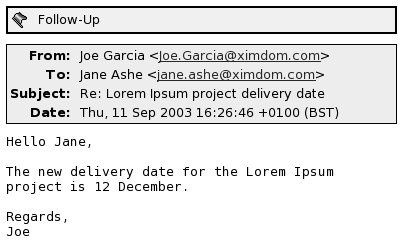
When the action associated with a flag is completed, you can set the status of the flag to completed. You can also clear a flag from a message.
You can display the following flag-related fields in your message list:
-
Flag Status
-
Follow Up Flag
-
Due By
For more information, see To Customize the Current View.
To Flag a Message
To flag a message, perform the following steps:
-
Select the message or messages that you want to flag in the message list.
-
Choose Actions -> Follow Up.
-
Enter the details for the flag in the Flag to Follow Up dialog. The following table describes the elements on the Flag to Follow Up dialog:
Element
Description
Flag
Select the flag that you want to add to the message or messages from the drop-down combination box. For example, if you want to remind yourself to reply to a message, select the Reply flag.
Alternatively, you can type a new flag name in the text box.
Clear
Click on this button to remove the flag from the message.
Due by
Use the drop-down combination boxes to specify the date and time by which the task associated with the flag is due to be completed.
Completed
Select this option to indicate that the action specified by the flag is completed.
-
Click OK.
To Set a Flag to Completed
To set a flag to completed, right-click on the message in the message list. Choose Flag Completed from the popup menu. The flag is removed from the top of the message.
Alternatively, select the message in the message list, then choose Actions -> Follow Up. On the Flag to Follow Up dialog, select the Completed option.
To Clear a Flag
To remove a flag from a message, right-click on the message in the message list. Choose Clear Flag from the popup menu.
Alternatively, you can select the message, then choose Actions -> Follow Up. In the Flag to Follow Up dialog, click on the Clear button.
Labelling Messages
You can add a color label to messages in the message list. The label changes the color of the message header information in the message list to visually mark the message. For example, to mark a message as personal, you can add a Personal label to the message.
To label a message, right-click on the message in the message list. Choose Label from the popup menu, then select the label that you require from the submenu.
You can customize labels and the color associated with labels. For more information, see Setting Mail Preferences.
Hiding Messages
You can hide messages in a message list. To hide messages, select the messages that you want to hide, then choose View -> Hide Selected Messages.
To hide messages that you have read, choose View -> Hide Read Messages.
To show hidden messages, choose View -> Show Hidden Messages. When you show
hidden messages, Evolution does not show deleted
messages.
To show deleted messages, choose View -> Hide Deleted Messages. The deleted messages appear in strikethrough format in the folder from which you deleted the messages.
Using Inbox Folders
You can store your messages in folders. By default, Evolution provides the following folders for your messages:
|
Folder |
Description |
|---|---|
|
Drafts |
The default folder for draft messages. When you compose a message, then choose File -> Save Draft, the message is saved in this folder. When you complete and send the message, the message is deleted from this folder. |
|
Inbox |
The default location of your incoming messages. |
|
Outbox |
Contains messages that you sent, but which |
|
Sent |
The default folder for messages that you send. |
|
Trash |
Contains messages that you deleted. |
To organize your messages, you can create folders, and move or copy messages from your Inbox to the folders. For more information on how to use folders, see the following sections.
To Open the Folder of Another User
You can open the folders of other users, if you have the appropriate permissions. To open the folder of another user, perform the following steps:
-
Choose File -> Open Other User's Folder.
-
Enter the details of the folder that you want to open in the Open Other User's Folder dialog. The following table describes the elements on the Open Other User's Folder dialog:
Element
Description
Account
Use the drop-down list to select the email account that contains the folder that you want to open.
User
In the field, type the name of the user who owns the folder that you want to open. Alternatively, to select a user from a list of contacts, click on the User button. Use the Select Contacts from Addressbook dialog to select a user.
Folder Name
Use the drop-down combination box to specify the name of the folder that you want to open.
-
Click OK.
To close the folder of the other user, choose File -> Remove Other User's Folder.
To View the Properties of a Folder
To view the properties of a folder in your local system, open the folder, then choose File -> Folder -> Properties for “folder-name”. You can view the properties of the folder in the properties dialog.
To Subscribe to a Folder on a Mail Server
To subscribe to a folder on a mail server, perform the following steps:
-
Choose Tools -> Subscribe to Folders.
-
Enter the details of the folder to which you want to subscribe in the Folder Subscriptions dialog. The following table describes the elements on the Folder Subscriptions dialog:
Element
Description
Server
Use the drop-down list to select the mail server that contains the folder to which you want to subscribe.
Folder tree
Select the folder to which you want to subscribe from the tree.
Subscribe
To subscribe to the selected folder, click on the Subscribe button.
Unsubscribe
To unsubscribe from the selected folder, click on the Unsubscribe button.
To Change the Format of a Folder
You can change the email format of your local mail folders to one of the following email formats:
-
maildir
-
mbox
-
mh
If a problem occurs when you convert from one format to another, you might not be able to recover your data.
To change the email format of a local mail folder, perform the following steps:
-
Right-click on the folder whose format you want to change, then choose Properties from the popup menu.
-
Select the email format that you require from the New store format drop-down list in the Reconfigure dialog.
-
If you want to index the contents of the bodies of the messages in the folder, select the Index body contents option.
To Move a Message to a Folder
To move a message to a folder, perform the following steps:
-
Select the message that you want to move, then choose Actions -> Move to Folder.
-
Use the tree in the Move message(s) to dialog to select the folder to which you want to move the message.
To create a new folder, click on the New button. A Create New Folder dialog is displayed. For more information, see To Create a New Folder.
-
Click OK.
Alternatively, to move a message, you can cut a message from a folder, then paste the message to another folder, as follows:
-
Select the message to move.
-
Choose Edit -> Cut.
-
Select the folder to which to move the message.
-
Choose Edit -> Paste.
Alternatively, display the folder pane, then drag the message to the folder in the folder pane.
To Copy a Message to a Folder
To copy a message to a folder, perform the following steps:
-
Select the message that you want to copy, then choose Actions -> Copy to Folder.
-
Use the tree in the Copy message(s) to dialog to select the folder to which you want to copy the message.
To create a new folder, click on the New button. A Create New Folder dialog is displayed. For more information, see To Create a New Folder.
-
Click OK.
Alternatively, to copy a message, you can copy the message, then paste the message to another folder, as follows:
-
Select the message to copy.
-
Choose Edit -> Copy.
-
Select the folder to which to copy the message.
-
Choose Edit -> Paste.
Searching Your Messages
Evolution enables you to search your messages.
You can search for text in individual messages. You can use the searchbar
to perform a simple search of all messages in a folder. For example, you can
search for a message that contains a particular text string.
You can also perform advanced searches that use more complex search criteria. For example, you can search for messages that include an attachment, that are flagged, and that you received on a particular date.
You can also save your searches, then use the searches later from the Search menu.
To Search a Message
To search a message, perform the following steps:
-
Open the message that you want to search.
Alternatively, check that the preview pane is displayed, then select the message that you want to search.
-
Choose Edit -> Search Message.
-
Type the text that you want to search for in the Find text box in the Find in Message dialog. To make the search case sensitive, select the Case Sensitive option.
-
Click Find. The matches are highlighted in the message. The total number of matches is displayed in the Find in Message dialog.
-
To close the Find in Message dialog, click Close.
To Search All Messages in a Folder
To search all messages in a folder, perform the following steps:
-
Display the folder that contains the messages that you want to search.
-
Select the message component in which to search from the drop-down list in the searchbar.
-
Type the text that you want to search for in the text box on the searchbar.
-
Click on the Find Now button. Alternatively, choose Search -> Find Now. The messages that match the search criteria are displayed in the message list.
To save the search, choose Search -> Save Search. A Save Search dialog is displayed. Type a name for the search in the Rule name text box, then click OK.
To clear the search criteria and display all the messages in the folder, choose Search -> Clear. Alternatively, click on the Clear button in the searchbar.
To Perform an Advanced Search
To perform an advanced search on your messages, perform the following steps:
-
Display the folder that contains the messages that you want to search.
-
Choose Search -> Advanced. Alternatively, select Advanced from the drop-down list in the searchbar.
-
Use the If group box in the Advanced Search dialog to create criteria for the search. To create criteria, perform the following steps:
-
From the first drop-down list, select the message component in which to search. For example, select Message Body to search the text in the body of the message.
-
From the second drop-down list, select the relationship between the message component and the search text. For example, to search for messages whose body includes the search text, select contains from the second drop-down list.
-
In the text box, type the search text. This text is not case sensitive.
-
To add more criteria, click on the Add button. To remove a criterion, click on the Remove button beside the criterion.
-
-
Select the appropriate option from the Execute actions drop-down list. Select one of the following options:
-
if any criteria are met: Select this option if you want the search to return matches where any of the specified criteria are met.
-
if all criteria are met: Select this option if you want the search to return only matches where all of the specified criteria are met.
-
-
Click OK to perform the advanced search. The messages that match are displayed in the message list.
Alternatively, to save the search, type a name for the search in the Rule name text box, then click Save. Choose Search -> search-name to perform the search.
To clear the advanced search criteria and display all the messages in the folder, choose Search -> Clear.
Using the Search Editor
Evolution enables you to save your searches. The saved searches
are added to the Search menu, and you can choose the searches
from this menu. Evolution contains a search editor
to enable you to add, edit, and delete your searches. You can also rearrange
the order of the searches in your Search menu.
To Add a Search
To add a search, perform the following steps:
-
Choose Search -> Edit Saved Searches.
-
Click Add in the Search Editor dialog.
-
Enter the details for the search in the Add Rule dialog. The following table describes the elements on the Add Rule dialog:
Element
Description
Rule name
Type a name for the search in the text box.
Add
Click this button to add more criteria.
Execute actions
Use the drop-down list to specify whether the search returns a message if the message meets all, or any, of the criteria in the search.
First drop-down list
Select the message component in which to search. For example, select Message Body to search the text in the body of the message.
Second drop-down list
Select the relationship between the message component and the search text. For example, to search for messages whose body includes the search text, select contains from the second drop-down list.
Text box
Type the search text. This text is not case sensitive.
Remove
To remove a criterion, click on the Remove button beside the criterion.
-
Click OK. The search is added to the Search menu.
You can also save searches that you perform from the searchbar. For more information, see To Search All Messages in a Folder. You can also use the Advanced Search dialog to save a search. For more information, see To Perform an Advanced Search.
To Edit a Search
To edit a search, perform the following steps:
-
Choose Search -> Edit Saved Searches.
-
In the Search Editor dialog, select the search that you want to edit, then click Edit. An Edit Rule dialog is displayed. Modify the details for the search in the Edit Rule dialog. For more information on the elements in the dialog, see To Add a Search.
-
Click OK to save your changes and close the Edit Rule dialog.
-
Click OK to close the Search Editor dialog.
To Delete a Search
To delete a search, perform the following steps:
-
Choose Search -> Edit Saved Searches.
-
In the Search Editor dialog, select the search that you want to delete, then click Remove.
-
Click OK. The search is removed from the Search menu.
To Arrange the Searches in the Search Menu
To arrange the searches in the Search menu, perform the following steps:
-
Choose Search -> Edit Saved Searches. The Search Editor dialog displays your searches in the same order as the Search menu.
-
Select a search whose position you want to change, then click Up button or Down button until the search is in the required position.
-
Click OK. The position of the search is updated in the Search menu.
Using Filters
You can use filters to perform actions on your incoming and outgoing email. For example, you can create a filter that automatically moves email that you receive from a particular address to a particular folder.
Use filters to deal with spam email. For example, you can create a filter to delete messages from a particular address. You can also create filters to delete messages that contain particular terms in the Subject field or in the message body.
Using the Filter Editor
You can use the filter editor to add, edit, and delete message filters. You can also use the filter editor to rearrange the positions of your filters in the filter editor.
To Add a Filter
To add a filter, perform the following steps:
-
Choose Tools -> Filters.
-
From the drop-down list at the top of the Filters dialog, select whether you want the filter to apply to incoming or outgoing email.
-
Click Add.
-
Enter the details for the filter in the Add Rule dialog. Enter the criteria for the filter in the top section of the dialog. The following table describes the elements in the top section of the Add Rule dialog:
Element
Description
Rule name
Type a name for the filter in the text box.
Add
Click this button to add more criteria to the filter.
Execute actions
Use the drop-down list to specify whether to perform the filter actions if the message meets all, or any, of the criteria for the filter.
First drop-down list
Select the message component to use for the criterion. For example, if you want the filter to search the text in the body of the message, select Message Body.
Second drop-down list
Select the relationship between the message component and the search text. For example, if you want the filter to search for messages whose body includes the search text, select contains from the second drop-down list.
Text box
Type the search text. This text is not case sensitive.
Remove
To remove a criterion, click on the Remove button beside the criterion.
-
Enter the actions to take if the criteria are met, in the bottom section of the dialog. The following table describes the elements in the bottom section of the Add Rule dialog:
Element
Description
Add
Click this button to add more actions to the filter.
Drop-down list
Select an action to perform from the drop-down list. Depending on the action that you select, another control might appear beside the drop-down list. For example, if you select the Move to Folder action, a button is displayed. Click on the button to open a dialog from which you can select a folder.
Remove
To remove an action, click on the Remove button beside the action.
-
When you have entered the details for the filter, click OK on the Add Rule dialog.
-
Click OK to close the Filters dialog.
Note –
You can create a filter that copies messages that match your criteria to more than one folder.
To Edit a Filter
To edit a filter, perform the following steps:
-
Choose Tools -> Filters.
-
From the drop-down list at the top of the Filters dialog, select whether the filter that you want to edit is for incoming or outgoing email.
-
Select the filter that you want to edit, then click Edit. An Edit Rule dialog is displayed.
-
Modify the details of the filter in the dialog as required. For more information on the dialog, see To Add a Filter.
-
When you have modified the details for the filter, click OK on the Edit Rule dialog.
-
Click OK to close the Filters dialog.
To Delete a Filter
To delete a filter, perform the following steps:
-
Choose Tools -> Filters.
-
From the drop-down list at the top of the Filters dialog, select whether the filter that you want to delete is for incoming or outgoing email.
-
Select the filter that you want to delete, then click Remove.
-
Click OK to close the Filters dialog.
To Change the Position of a Filter
To change the position of a filter in the Filters dialog, perform the following steps:
-
Choose Tools -> Filters.
-
From the drop-down list at the top of the Filters dialog, select whether the filter whose position you want to change is for incoming or outgoing email.
-
Select the filter whose position you want to change.
-
Click the Up button or the Down button to change the position of the filter. Repeat this step until the filter is in the required position.
-
Click OK to close the Filters dialog.
To Create a Filter From a Message
To create a filter from a message, perform the following steps:
-
Select the message from which you want to create a filter in the message list.
-
Choose Tools -> Create Filter From Message, then choose one of the following menu items:
-
Filter on Subject: Creates a filter from the subject of the selected message.
-
Filter on Sender: Creates a filter from the sender of the selected message.
-
Filter on Recipients: Creates a filter from the recipients of the selected message.
-
Filter on Mailing List: Creates a filter from the mailing lists in the To and Cc fields of the selected message.
An Add Filter Rule dialog is displayed. The dialog contains criteria for the filter, depending on which menu item you chose.
-
-
Modify the details of the filter in the dialog if required. For more information on the dialog, see To Add a Filter.
-
Click OK. The filter is added to your list of filters.
To Apply Filters to Selected Messages
You can apply all the filters in the filter editor to messages that you select. You can use this function to check that a filter works.
To apply filters to messages, perform the following steps:
-
Select the message or messages to which you want to apply filters.
-
Choose Actions -> Apply Filters.
If messages meet the criteria in your filters, the actions that are associated with the filters are performed.
Using Virtual Folders
Virtual folders enable you to use one folder to view messages that are located in several folders. Your virtual folders are listed in VFolders in your folder pane. To display a virtual folder, select the virtual folder from the VFolders item in your folder pane.
If your folder pane is not displayed, choose View -> Folder Bar.
Use virtual folders to organize messages that are located in more than one folder. For example, imagine your company has a product that is called Lorem Ipsum. You have a client called Ximdom.Com. Employees of Ximdom.Com send you messages regularly about Lorem Ipsum, and about other products. You store the messages in many folders.
You can use virtual folders to organize messages from Ximdom.Com that are related to the Lorem Ipsum product, and that are not related to the product. To organize messages in this way, you might create the following virtual folders:
- Ximdom.Com (Lorem Ipsum)
-
Displays messages from all folders that are from addresses that contain @ximdom.com, and that have the text lorem ipsum in the message body.
- Ximdom.Com (Other)
-
Displays messages from all folders that are from addresses that contain @ximdom.com, and that do not have the text lorem ipsum in the message body.
You can create virtual folders in the following ways:
-
Use the virtual folder editor.
-
Use a message in your message list to automatically generate the virtual folder.
-
Perform a search, then use the search to automatically generate the virtual folder.
Using the Virtual Folder Editor
You can use the virtual folder editor to add, edit, and delete virtual folders. You can also use the virtual folder editor to rearrange the positions of your virtual folders in the folder pane.
To Add a Virtual Folder
To add a virtual folder, perform the following steps:
-
Choose Tools -> Virtual Folder Editor.
-
Click Add on the vFolders dialog.
-
Enter the details for the virtual folder in the Add Rule dialog. The following table describes the elements on the Add Rule dialog:
-
When you have entered the details for the virtual folder, click OK on the Add Rule dialog.
-
Click OK to close the vFolders dialog.
To Edit a Virtual Folder
To edit a virtual folder, perform the following steps:
-
Choose Tools -> Virtual Folder Editor.
-
In the vFolders dialog, select the virtual folder that you want to edit, then click Edit.
-
Modify the details of the virtual folder in the Edit Rule dialog as required. For more information on the dialog, see To Add a Virtual Folder.
-
When you have modified the details for the virtual folder, click OK on the Edit Rule dialog.
-
Click OK to close the vFolders dialog.
To Delete a Virtual Folder
To delete a virtual folder, perform the following steps:
-
Choose Tools -> Virtual Folder Editor.
-
In the vFolders dialog, select the virtual folder that you want to delete, then click Remove.
-
Click OK to close the vFolders dialog.
To Change the Position of a Virtual Folder
To change the position of a virtual folder in your folder pane, perform the following steps:
-
Choose Tools -> Virtual Folder Editor.
-
In the vFolders dialog, select the virtual folder whose position you want to change.
-
Click the Up button or the Down button to change the position of the virtual folder. Repeat this step until the virtual folder is in the required position.
-
Click OK to close the vFolders dialog.
To Create a Virtual Folder From a Message
To create a virtual folder from a message, perform the following steps:
-
Select the message from which you want to create a virtual folder in the message list.
-
Choose Tools -> Create Virtual Folder From Message, then choose one of the following menu items:
-
VFolder on Subject: Creates a virtual folder from the subject of the selected message.
-
VFolder on Sender: Creates a virtual folder from the sender of the selected message.
-
VFolder on Recipients: Creates a virtual folder from the recipients of the selected message.
-
VFolder on Mailing List: Creates a virtual folder from the mailing lists in the To and Cc fields of the selected message.
A New VFolder dialog is displayed. The dialog contains criteria for the virtual folder, depending on which menu item you chose.
-
-
Modify the details of the virtual folder in the dialog if required. For more information on the dialog, see To Add a Virtual Folder.
-
Click OK. The virtual folder is added to the list of virtual folders in the folder pane.
To Create a Virtual Folder From a Search
To create a virtual folder from a search, perform the following steps:
-
Perform the search from which you want to create a virtual folder. For more information, see Searching Your Messages.
-
After you perform the search, choose Search -> Create Virtual Folder From Search. A New VFolder dialog is displayed. The dialog contains the search criteria for the search you performed.
-
Modify the details of the virtual folder in the dialog if required. For more information on the dialog, see To Add a Virtual Folder.
-
Click OK. The virtual folder is added to the list of virtual folders in the folder pane.
- © 2010, Oracle Corporation and/or its affiliates
