Part I Using Ximian Evolution
If you want to find out how to implement the various configuration possibilities that are mentioned in this section, see Part II. This part of the manual contains the following chapters:
-
Chapter 1, Overview of Ximian Evolution
Read this chapter for an introduction to the major components and functions of
Evolution. -
Read this chapter for information about how to get started with
Evolution. -
Read this chapter for information about how to use your Summary.
-
Read this chapter for information about how to use your Inbox to compose, send, receive, and manage messages.
-
Read this chapter for information about how to use Calendar to schedule appointments, meetings, and tasks.
-
Read this chapter for information about how to use Tasks to manage the work tasks that you perform.
-
Read this chapter for information about how to use Contacts to create an address book of your contacts.
-
Chapter 8, Using Sun Java System Calendar Server Accounts and Folders
Read this chapter for information about how to use the
Sun Java™ System Calendar Serverconnector to access yourSun Java System Calendar Serverinformation.
Chapter 1 Overview of Ximian Evolution
This chapter provides an overview of Ximian
Evolution.
Introduction to Evolution
Evolution helps you to work in a networked
environment. Evolution contains the following component
applications:
- Calendar
-
You can use Calendar to schedule appointments, meetings, and tasks.
- Contacts
-
You can use Contacts to create an address book of your contacts.
- Inbox
-
You can use Inbox to compose, send, receive, and manage email messages.
- Summary
-
Summary gives you an overview of your day. Summary displays an overview of your email messages, and your appointments, meetings, and tasks.
- Tasks
-
You can use Tasks to manage the work tasks that you perform.
- Connectors
-
You can use connectors to connect to calendar servers.
Figure 1–1 shows an Evolution window that displays Summary.
Figure 1–1 Evolution Summary Window
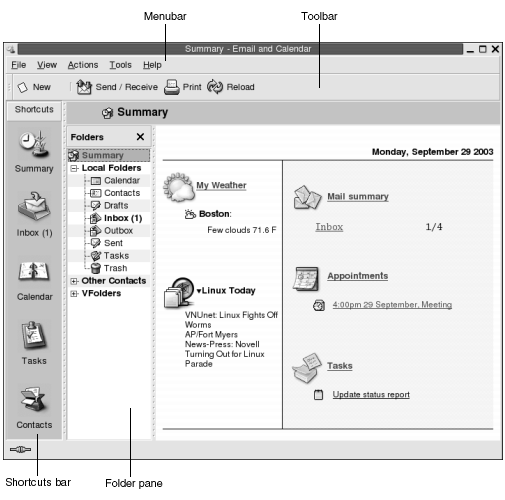
The Evolution window contains the following
items:
- Menubar
-
Contains menus that you use to perform tasks in
Evolution. - Toolbar
-
Contains buttons that you use to perform tasks in
Evolution. - Shortcuts bar
-
Displays your shortcuts. Shortcuts are icons that provide quick access to your folders. The shortcuts bar is located at the extreme left side of the
Evolutionwindow.To display the shortcuts bar, choose View -> Shortcut Bar so that the Shortcut Bar menu item is selected.
To hide the shortcuts bar, choose View -> Shortcut Bar again, so that the Shortcut Bar menu item is deselected.
- Folder pane
-
Displays a list of your folders. The folder pane is located at the left side of the
Evolutionwindow.To display the folder pane, choose View -> Folder Bar so that the Folder Bar menu item is selected. Alternatively, click on the name of the current folder at the top of the message list.
To hide the folder pane, choose View -> Folder Bar again, so that the Folder Bar menu item is deselected. Alternatively, click on the Close button at the top of the folder pane.
Most Evolution components
also contain a searchbar. You can use the searchbar to perform simple searches.
For example, you can search Inbox for a message that
contains a particular text string.
Accessing Evolution Applications
To display one of the component applications in Evolution, perform one of the following actions:
-
Click on the appropriate shortcut in the shortcuts bar. For example, click on the Inbox shortcut to display your email messages.
To display the shortcuts bar, choose View -> Shortcut Bar.
-
Choose the folder for the application from the folder pane. For example, choose Calendar from the folder pane to display your calendar.
To display the folder pane, choose View -> Folder Bar.
-
Choose File -> Go to Folder. Select the folder for the application from the Go to folder dialog, then click OK. Alternatively, double-click on the folder.
Using the Shortcuts Bar
By default, Evolution contains shortcuts
for the following component applications: Calendar, Contacts, Inbox, Summary, Tasks.
You can open shortcuts from the shortcuts bar in any of the following ways:
-
Click on the shortcut.
-
Right-click on the shortcut, then choose Open from the popup menu.
-
To open the shortcut in a new window, right-click on the shortcut, then choose Open in New Window from the popup menu.
You can also customize the shortcuts bar. The following sections describe how to customize the shortcuts bar.
Working With Shortcuts Groups
You can create groups of shortcuts in the shortcuts bar. By default, the shortcuts bar contains one group which is represented by the Shortcuts button at the top of the shortcuts bar.
To open a group, click on the button that represents the group.
To Create a Shortcuts Group
Right-click on a vacant space on the shortcuts bar, then choose Add Group from the popup menu. A Create New Shortcut Group dialog is displayed. Type a name for the new group in the dialog, then click OK. A button that represents the group is added to the shortcuts bar.
To Rename a Shortcuts Group
Right-click on the button that represents the group, then choose Rename this Group from the popup menu. A Rename Shortcut Group dialog is displayed. Type a new name for the group in the dialog, then click OK. The text on the button in the shortcuts bar that represents the group is updated.
To Remove a Shortcuts Group
Right-click on the button that represents the group, then choose Remove this Group from the popup menu. A Remove Shortcut Group dialog is displayed. Click Delete to remove the shortcuts group.
Note –
You cannot remove the Shortcuts group.
To Change the Size of Icons in a Shortcuts Group
Right-click on the button that represents the group, then choose Small Icons or Large Icons from the popup menu.
Working With Shortcuts
You can add, rename, and remove shortcuts from your shortcuts groups. The following sections describe how to work with shortcuts.
To Add a Shortcut
To add a shortcut to a shortcuts group, perform the following steps:
-
Open the shortcuts group to which you want to add the shortcut.
-
In the folder pane, select the folder for which you want to add a shortcut, then choose File -> Folder -> Add to Shortcut Bar. The folder is added to the shortcuts group as a shortcut.
Alternatively, in the folder pane, right-click on the folder for which you want to add a shortcut, then choose Add to Shortcut Bar from the popup menu.
To Add Default Shortcuts
You can add the default shortcuts to a shortcuts group. To add the default shortcuts to a shortcuts group, perform the following steps:
-
Open the shortcuts group to which you want to add the default shortcuts.
-
Right-click on a vacant space on the shortcuts bar, then choose Create Default Shortcuts from the popup menu. The default shortcuts are added to the shortcuts group.
To Rename a Shortcut
To rename a shortcut, right-click on the shortcut, then choose Rename from the popup menu. A Rename Shortcut dialog is displayed. Type a new name for the shortcut in the dialog, then click OK. The text on the shortcut is updated.
To Remove a Shortcut
To remove a shortcut, right-click on the shortcut, then choose Remove from the popup menu.
Using Folders
In Evolution, you store your information
in folders. For example, the default location for your incoming messages is
the Inbox folder.
You can use the following user interface components to work with your folders:
To Open a Folder
Choose File -> Go to Folder. Select the folder that you want to open from the Go to folder dialog, then click OK.
Alternatively, click on the folder in the folder pane.
To open the current folder in a new window, choose File -> Folder -> Open in New Window.
Alternatively, right-click on the folder in the folder pane, then choose Open in New Window from the popup menu.
To Create a New Folder
Perform the following steps:
-
Choose File -> Folder -> New Folder. Alternatively, right-click in the folder pane, then choose New Folder from the popup menu. A Create New Folder dialog is displayed.
-
Enter the details of the folder that you want to create in the Create New Folder dialog. The following table describes the elements on the Create New Folder dialog:
Element
Description
Folder name
Type a name for the folder in the text box.
Folder type
Select the type of folder from the drop-down list.
Specify where to create the folder
Use the tree to select the location where you want to create the new folder.
-
Click OK.
To Move a Folder
Perform the following steps:
-
Open the folder that you want to move, then choose File -> Folder -> Move. Alternatively, right-click on the folder that you want to move in the folder pane, then choose Move from the popup menu. A Move Folder dialog is displayed.
-
Use the tree in the Move Folder dialog to select the location where you want to move the folder.
To create a new folder, click on the New button. A Create New Folder dialog is displayed. For more information, see To Create a New Folder.
-
Click OK.
To Copy a Folder
Perform the following steps:
-
Open the folder that you want to copy, then choose File -> Folder -> Copy. Alternatively, right-click on the folder that you want to copy in the folder pane, then choose Copy from the popup menu. A Copy Folder dialog is displayed.
-
Use the tree in the Copy Folder dialog to select the location where you want to copy the folder.
To create a new folder, click on the New button. A Create New Folder dialog is displayed. For more information, see To Create a New Folder.
-
Click OK.
To Rename a Folder
Perform the following steps:
-
Open the folder that you want to rename, then choose File -> Folder -> Rename. Alternatively, right-click on the folder that you want to rename in the folder pane, then choose Rename from the popup menu. A Rename Folder dialog is displayed.
-
Type a new name for the folder in the dialog, then click OK.
To Delete a Folder
Open the folder that you want to delete, then choose File -> Folder -> Delete. Alternatively, right-click on the folder that you want to delete in the folder pane, then choose Delete from the popup menu. A confirmation dialog is displayed. Click Delete to delete the folder.
Performing Actions in Evolution
In Evolution, you can perform the same action
in several ways. For example, you can delete a message from your Inbox in the following ways:
|
UI Component |
Action |
|---|---|
|
Menubar |
Choose Edit -> Delete. |
|
Toolbar |
Click on the Delete toolbar button. |
|
Popup menu |
Right-click on the message, then choose Delete from the popup menu. |
|
Shortcut keys |
Press Ctrl + D. |
This guide describes functionality from the menubar.
Sorting Items
You can sort
items in Evolution to arrange the items in the
order that you prefer. You can sort messages, tasks, and contacts.
You can sort items by the fields that relate to the item. For example, you can sort tasks by their Summary field.
You can sort items in ascending or descending order. For example, you can sort your messages by date in descending order, so that the most recent messages are at the top of the message list.
You can sort items in Evolution in any of
the following ways:
-
To sort the items in ascending order, click on the column heading that represents the field by which you want to sort the items. A down arrow is displayed in the column heading.
Alternatively, right-click on the column heading, then choose Sort Ascending from the popup menu.
-
To sort the items in descending order, click twice on the column heading that represents the field by which you want to sort the items. An up arrow is displayed in the column heading.
Alternatively, right-click on the column heading, then choose Sort Descending from the popup menu.
-
You can also unsort the items. That is, you can return the items from the current sort order to the default sort order. To return your messages to the default sort order, right-click on the column heading, then choose Unsort from the popup menu.
The default sort order for email messages is sorted by received date in ascending order. The default sort order for tasks is sorted by summary in ascending order. The default sort order for contacts is sorted by organization in ascending order.
Using Views
A view is a particular arrangement of the items in a folder. Views enable you to look at items in different ways.
Standard views are available from the View menu. To use a standard view, choose View -> Current View, then select the view that you require. For example, you can choose to view your calendar with one of the following views:
-
Day View
-
Work Week View
-
Week View
-
Month View
You can modify the current view, then save the current view. You can also create custom views for messages, tasks, and contacts. The following table shows the characteristics that you can modify for message, task, and contact views:
|
Characteristic |
Description |
|---|---|
|
Fields |
You can specify the fields that you want to display in the view. For example, an Inbox view might display only the From, Subject, Date, and Follow Up Flag fields. |
|
Groups |
You can group the items in a view by particular fields. For example, an Inbox view might group messages by the Follow Up Flag field. |
|
Sort order |
You can specify the order in which the items in the view are sorted. For example, an Inbox view might sort messages by the Date field, within the group. |
To Format the Columns in the Current View
You can format the display of columns in the current view in the following ways:
-
To add a column to the view, right-click on any column heading, then choose Add a Column from the popup menu. An Add a column dialog is displayed.
To add a column, drag the column from the dialog to the position in which you want the column to appear.
-
To move a column, drag the column heading. Drop the column heading at the position in which you want the column to appear.
-
To remove a column, right-click on the column heading, then choose Remove This Column from the popup menu.
-
To adjust the width of the columns, point to the edge of the column that you want to change. A resize table column pointer is displayed. Drag the edge of the column to the size that you want.
Alternatively, you can automatically adjust the width of the columns to fit the contents. To automatically adjust the width of the columns, right-click on the column heading, then choose Best Fit from the popup menu.
For information on how to save the current view, see To Save the Current View.
To Customize the Current View
To customize the current view, except for calendar views, perform the following steps:
-
Right-click on any column heading, then choose Customize Current View from the popup menu. A Customize Current View dialog is displayed.
-
To specify the fields displayed in the view, click on the Fields Shown button. A Show Fields dialog is displayed.
To add a field to the view, select the field in the Available Fields list box, then click Add. The field is moved to the Show these fields in order list box.
To remove a field from the view, select the field in the Show these fields in order list box, then click Remove. The field is moved to the Available Fields list box.
To change the position of a field in the view, select the field in the Show these fields in order list box. Click the Move Up button or Move Down button to change the position of the field. Repeat these steps until the field is in the required position.
Click OK to close the Show Fields dialog.
-
To specify how items are grouped in the view, click on the Group By button. A Group dialog is displayed.
Select the first field by which you want to group items from the Group Items By drop-down list. Use the Ascending or Descending options to select the order in which you want to display the items in the group. To display the name of the field by which the items are grouped, select the Show field in View option.
To group items by additional fields, use the Then By drop-down lists and the associated options.
To clear all the settings in all the elements in the Group dialog, click on the Clear All button.
Click OK to save your settings and close the Group dialog.
Note –You cannot specify how to group items in Inbox views.
-
To specify how the fields are sorted in the view, click on the Sort button. A Sort dialog is displayed.
Select the first field by which you want to sort items from the Sort Items By drop-down list. Use the Ascending or Descending options to select the order in which you want to display the items in the view.
To sort items by additional fields, use the Then By drop-down lists and the associated options.
Click OK to close the Sort dialog.
-
Click OK to close the Customize Current View dialog.
For information on how to save the current view, see To Save the Current View.
To Save the Current View
Perform the following steps:
-
Choose View -> Current View -> Save Custom View.
-
To create a new view, select the Create New View Named option. Type a name for the new view in the text box under the Create New View Named option.
Alternatively, to overwrite the current view, select the Replace Existing View option.
-
Click OK.
To Create a Custom View
Perform the following steps:
-
Choose View -> Current View -> Define Views. A Define Views for component dialog is displayed.
-
To create a new view, click New.
-
Type a name for the view in the Name of new view text box. Select a type of view from the Type of view list box. Click OK. A dialog is displayed that you can use to define the characteristics of the view.
-
To specify the fields displayed in the view, click on the Fields Shown button. A Show Fields dialog is displayed. For information on how to use specify the fields displayed in the view, see To Customize the Current View.
-
To specify how the items are grouped in the view, click on the Group By button. A Group dialog is displayed. For information on how to specify how the items are grouped in the view, see To Customize the Current View.
-
To specify how the fields are sorted in the view, click on the Sort button. A Sort dialog is displayed. For information on how to specify how the fields are sorted in the view, see To Customize the Current View.
-
Click OK on the define views dialog to create the view.
Alternatively, to revert to the default view settings, click on the Revert button.
-
Click OK on the Define Views for Mail dialog to close the dialog.
Chapter 2 Getting Started
The information in this chapter describes how to use Evolution Setup Assistant to get started with Ximian Evolution. This chapter contains information on how to
configure your email account, and how to import data from other applications.
This chapter also describes how to configure your Sun Java System Calendar Server account, and how to configure
an LDAP server.
Using the Evolution Setup Assistant
When you start Ximian
Evolution for the first time, the Evolution Setup
Assistant guides you through the initial configuration process
for Evolution. In the initial configuration process,
you do the following:
-
Enter identity information.
-
Create an email account.
-
Select your time zone.
-
Import data from other applications.
The Evolution Setup Assistant displays pages
where you enter the configuration information. The first page displays a welcome
message. To begin the initial configuration process for Evolution, click on the Forward button on the Welcome page.
The Evolution Setup Assistant window contains
the following buttons:
- Forward
-
When you have entered the required information in the page and you are ready to continue to the next page in the configuration process, click on the Forward button.
- Back
-
If you want to return to the previous page, click on the Back button.
- Cancel
-
Click on the Cancel button to stop the
Evolutionconfiguration process and close theEvolution Setup Assistant.
The following sections describe the information that
you need to enter in the Evolution Setup Assistant.
If you are unsure what information to enter, contact your system administrator.
Entering Your Identity Information
Enter your identity
information in the Identity page in the Evolution Setup Assistant. Table 2–1
lists the identity settings that you can configure.
When you complete your identity information, click on the Forward button.
Table 2–1 Identity Settings|
Element |
Description |
|---|---|
|
Full name |
Type your full name in the text box. |
|
Email address |
Type your email address in the text box. |
|
Reply-To |
Optional. In the text box, type the email address to which to send replies to your messages. When someone replies to your messages, the reply goes to this address. If you do not type an address in this text box, the address in the Email address text box is used as your reply-to address. |
|
Organization |
Optional. Type the name of the organization for which you work. |
Configuring a Mail Server From Which to Receive Email
Enter
your receiving mail server information in the first Receiving Mail page in the Evolution Setup Assistant.
Evolution can receive email in several ways.
Select the type of server from which you want to receive email from the Server Type drop-down list. Select one of the following options:
-
IMAP: Internet Message Access Protocol (IMAP) servers receive and store your messages. When you log in to an IMAP server, you can view header information for your messages. You can open the messages that you want to read, and you can also create and use folders on the IMAP server.
Select this option if you want to access your email from multiple systems.
-
POP: Post Office Protocol (POP) servers store your messages until you log in to the server. When you log in to the POP server, all your messages are downloaded to your local area and are deleted from the POP server. You work with your messages in your local area. Typically, a POP server has a permanent connection to the Internet, and the clients of the server connect occasionally to the Internet.
Select this option to download your messages to your local directories.
-
Local delivery: The mbox format stores your messages in one large file in your local file system. This file is called a mail spool.
Select this option if you want to store email from the mail spool in your home directory.
-
MH-format mail directories: Mail servers that use mh format store messages in individual files. Select this option if you want to use an application that uses the mh format.
-
Maildir-format mail directories: Mail servers that use maildir format also store messages in individual files. The maildir format is similar to the mh format. Select this option if you want to use an application that uses the maildir format, for example,
qmail. -
Standard Unix mbox spool or directory: This option uses mbox format. Select this option if you want to store email from the mail spool in a directory other than your home directory.
-
None: Select this option if you do not want to use this email account to receive email messages.
-
Microsoft Exchange: Select this option if you want to access your account on a Microsoft Exchange 2000 server. This option is only available if you purchase Ximian Connector for Microsoft Exchange.
When you select an option from the Server Type drop-down list, more options are displayed in the Receiving Mail page. Different options are displayed, depending on the option that you select . Table 2–2 lists the receiving mail server settings that you can configure.
When you complete the receiving mail server information, click on the Forward button.
Table 2–2 Receiving Mail Server Settings
Configuring Receiving Email Options
Enter your
receiving email options in the second Receiving Mail
page in the Evolution Setup Assistant. Table 2–3
lists the options for receiving email that you can configure.
When you complete the receiving email options, click on the Forward button.
Table 2–3 Receiving Email Options
Configuring How to Send Email
Enter your
sending email configuration information in the Sending Mail
page in the Evolution Setup Assistant. Evolution can send email in several ways. Select the type of
server that you want to use to send email from the Server Type
drop-down list. Select one of the following options:
-
SMTP: Uses Simple Mail Transfer Protocol (SMTP) to forward messages to a server. The server sends the messages.
-
Sendmail: Uses the sendmail program to send email from your system.
-
Microsoft Exchange: Uses a Microsoft Exchange server which uses several protocols to send email. This option is only available with Ximian Connector for Microsoft Exchange.
When you select an option from the Server Type drop-down list, more dialog elements are displayed in the Sending Mail page. Depending on the option that you select, different elements are displayed in the page. Table 2–4 lists the sending email settings that you can configure.
When you complete the configuration information for sending email, click on the Forward button.
Table 2–4 Sending Email Settings|
Element |
Description |
|---|---|
|
Host |
Enter the DNS name or the IP address of the mail server in this field. SMTP, Microsoft Exchange options only. |
|
Server requires authentication |
Select this option if the server requires you to authenticate when you log in to send email. SMTP option only. |
|
Authentication Type |
Select a type of authentication to use for the account. SMTP option only. |
|
Check for supported types |
Click on this button to check what types of authentication the server supports. The types of authentication that the server supports are added to the Authentication Type drop-down list. SMTP option only. |
|
Username |
Enter your username for your account on the mail server in this field. SMTP option only. |
|
Remember this password |
Select this option if you want to connect directly to the mail server, rather than enter your password each time you connect. SMTP option only. |
Configuring Account Management Settings
Enter your account management information
in the Account Management page in the Evolution
Setup Assistant. Table 2–5 lists
the account management settings that you can configure.
When you complete the account management information, click on the Forward button.
Table 2–5 Account Management Settings|
Element |
Description |
|---|---|
|
Name |
Type a name for this email account in the text box. |
|
Make this my default account |
Select this option to make the new account your default email account. |
Selecting a Time Zone
Select your time zone in the Timezone
page in the Evolution Setup Assistant. The Timezone page shows a map of the world. The red dots on the map
represent major cities and other locations.
Use your mouse to select a time zone, as follows:
- Mouse
-
Point to a red dot on the map to display the name of the location. The name is displayed under the map.
- Left mouse button
-
Click on an area on the map to zoom in to that area and to select that time zone.
- Right mouse button
-
Click the right mouse button on the map to zoom out.
Alternatively, select a time zone from the Selection drop-down list.
When you select a time zone, click on the Forward button.
Importing Data
Evolution searches
for email and contact data to import. For information on the data that Evolution can import, see the next section.
If Evolution finds email or contact data
on your system, the Evolution Setup Assistant displays
an Importing Files page. The Importing Files page displays a list of the applications for which Evolution has found email or contact data.
To import data, select the data that you want to import, then click on the Import button.
When you complete the import, click on the Forward button.
When you complete entering configuration information, click on the Apply button.
Note –
If you do not want to import data when you do the initial configuration
of Evolution, you can use the Evolution
Import Assistant. For more information, see the following section.
Importing Email and Contacts
Evolution can import email and contact data
in the following formats:
- mbox format
-
Evolution,NetscapeVersion 4.7x,Mozilla,Eudora,Pine, andElmuse this email format. - .mbx format
-
Microsoft Outlook Express 4uses this email format. - Vcard format
-
GnomeCard, other GNOME applications, KDE, and other contact management applications use this format for contact information. Typically, files in this format have .vcf or .gcrd file extensions.
To import data, choose File -> Import from the Evolution window. The Evolution Import Assistant guides you through the process to import data to Evolution.
If Evolution finds email or contact data
from the listed applications on your system, the Evolution Import
Assistant displays an Importing Files page.
The Importing Files page displays a list of the applications
for which Evolution has found email or contact
data.
If Evolution finds email data for an application,
a mail check box is displayed under the application.
If Evolution finds contact data for an application,
an address book check box is displayed under the application.
To import data, select the check boxes for the data that you want to import, then click on the Import button.
When you complete the import, click on the Forward button.
Importing Email from mutt
The mutt email client is text-based. Linux and UNIX distributions
often include mutt. You can import your email easily
from mutt to Evolution
because mutt uses the standard mbox, maildir, and mh formats.
By default, mutt stores your email as follows:
|
Format |
Directory |
|---|---|
|
mbox |
~/mbox |
|
maildir |
~/Maildir |
To import email from mutt to Evolution, perform the following steps:
-
Choose File -> Import from the
Evolutionwindow. -
Click on the Forward button in the
Evolution Import Assistantto begin the configuration process. -
Select the Import a single file option from the Importer Type page, then click on the Forward button.
-
Enter the name of the file that you want to import in the Filename field. Alternatively, to browse for the file, click on the Browse button. When you select a file, click OK, then click on the Forward button.
-
Click on the Import button. A Select folder dialog is displayed.
-
Select the
Evolutionfolder to which you want to import themuttemail. Alternatively, click on the New button to create a new folder.When you select a folder, click OK. Your
muttemail is imported to the folder that you specified.
Importing Email from KMail
KMail
is the email client for KDE. You can import your email easily from KMail to Evolution because KMail uses the standard mbox format. By default, KMail stores your email in the Mail directory
of your home directory.
To import email from KMail to Evolution, perform the following steps:
-
Choose File -> Import from the
Evolutionwindow. -
Click on the Forward button in the
Evolution Import Assistantto begin the configuration process. -
Select the Import a single file option from the Importer Type page, then click on the Forward button.
-
Enter the name of the file that you want to import in the Filename field. Alternatively, to browse for the file, click on the Browse button. When you select a file, click OK, then click on the Forward button.
-
Click on the Import button.
-
Select the
Evolutionfolder to which you want to import theKMailmail in the Select folder dialog. Alternatively, click on the New button to create a new folder.When you select a folder, click OK. Your
KMailemail is imported to the folder that you specified.
Configuring Your Sun Java System Calendar Server Account
The Sun Java System Calendar Server
connector for Evolution allows you to use Evolution as a client for the Sun Java System Calendar
Server.
To configure a Sun Java System Calendar Server
account, perform the following steps:
-
Choose Tools -> Settings.
-
Click on Sun One accounts in the left pane of the Evolution Settings dialog. A table for
Sun Java System Calendar Serveraccounts is displayed in the right pane. -
Click Add. An Add new account dialog is displayed.
-
Enter the
Sun Java System Calendar Serveraccount information in the Add new account dialog. The following table describes the elements on the Add new account dialog: -
Click OK to save your changes and close the Add new account dialog.
Evolutionchecks yourSun Java System Calendar Serveraccount information, then displays an Information dialog that tells you that you must restartEvolutionfor these settings to take effect. -
Restart
Evolution.
Configuring an LDAP Server
The Lightweight Directory Access Protocol (LDAP) enables users to access contact information over a network. Users can share the same contact information. A typical application of LDAP is a single address book for all employees in a company, that all employees can access.
To configure an LDAP server, perform the following steps:
-
Choose Tools -> Settings.
-
Click on Directory Servers in the left pane of the Evolution Settings dialog. A table for LDAP servers is displayed in the right pane.
-
Click Add. An
LDAP Configuration Assistantis displayed. TheLDAP Configuration Assistantguides you through the configuration process for an LDAP server. Click on the Forward button to begin the configuration process. -
Enter general server information in the Server Information page. The following table describes the elements on the Server Information page:
When you complete the general server information, click on the Forward button. A Connecting to Server page is displayed.
-
Enter server connection information in the Connecting to Server page. The following table describes the elements on the Connecting to Server page:
When you complete the server connection information, click on the Forward button.
-
Enter search details for the directory on the server in the Searching the Directory page. The following table describes the elements on the Searching the Directory page:
When you complete the search information, click on the Forward button.
-
Type a name for the server in the Display name text box. This name is displayed in your
Evolutioninterface.When you complete the display name, click on the Forward button. A Finished page is displayed.
-
Click on the Apply button to create the LDAP server and close the
LDAP Configuration Assistant.
Chapter 3 Using Summary
The information in this chapter describes how to use Ximian Evolution Summary.
Introduction to Summary
Summary gives you an overview of your day. Figure 3–1 shows a typical Summary window.
Figure 3–1 Typical Summary Window
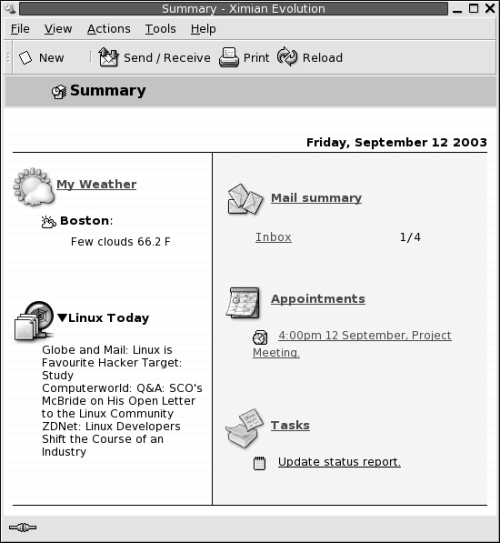
The Summary window shows the following information:
- My Weather
-
Displays weather information from the Internet. To view the website that provides the weather information, click on the My Weather link. You can customize your summary to show weather information for different locations.
- News feeds
-
Displays news headlines from websites that provide news feeds. To view a story, click on the headline for the story. To view the website that provides the news headlines, click on the link at the top of the news headlines.
- Mail summary
-
Shows the number of new messages in your folders, and the total number of messages in your folders. To display your email, click on the Mail summary link. If your Mail summary displays other folders, click on the link to the folder to display the folder.
- Appointments
-
Shows your appointments and meetings. To display your calendar, click on the Appointments link.
- Tasks
-
Shows your tasks that are not completed. Tasks that are overdue are displayed in different color than tasks that are in progress. To display your tasks, click on the Tasks link.
To reload your summary display, click on the Reload button.
You can perform some common actions from Summary, such as updating your appointments and tasks.
You can customize what information is displayed in your summary. For example, you can specify which folders to show in your mail summary. You can also specify the number of days for which you want to display appointments and tasks. For more information on customizing your summary, see Setting Summary Preferences.
Note –
By default, Summary displays only the appointments,
meetings, and tasks, that are in your local folders. You can customize Ximian Evolution to display appointments, meetings, and tasks
from your Sun Java System Calendar Server account.
For more information on how to customize Evolution
to display information from your Sun Java System Calendar Server account, see Sun Java System Calendar Server Accounts.
To Print Your Summary
To print your summary, click on the Print button. A Print Summary dialog is displayed. Select the options that you require from the Print Message dialog, then click on the Print button.
If you want to preview how the message looks when printed, click on the Print Preview button in the Print Summary dialog.
Using Summary to Update Appointments and Tasks
To update an appointment from Summary, click on the appointment. An Appointment window is displayed. Modify the details of the appointment in the Appointment window, choose File -> Save. For more information on working with appointments, see Chapter 5, Using Calendar.
To update a task from Summary, click on the task. A Task window is displayed. Modify the details of the task in the Task window, choose File -> Save. For more information on working with tasks, see Chapter 6, Using Tasks.
Chapter 4 Using Inbox
The information in this chapter describes how to use Inbox.
Introduction to Inbox
Inbox is the default location for your email messages. You can use Inbox to compose, send, and receive messages. Figure 4–1 shows a typical Inbox window.
Figure 4–1 Typical Inbox Window
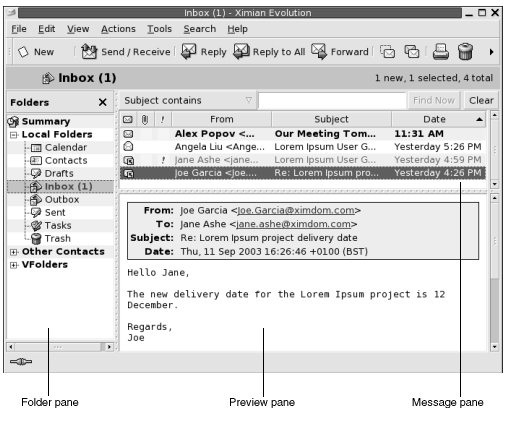
The Inbox window contains a folder pane. The folder pane displays the folders in which you can store your messages. To show or hide the folder pane, choose View -> Folder Bar.
The Inbox window also contains a message pane and a preview pane. In the upper part of the window, the message pane displays a list of your messages. In the lower part of the window, the preview pane displays a preview of the currently selected message. To show or hide the preview pane, choose View -> Preview Pane.
Figure 4–2 shows a typical message pane.
Figure 4–2 Typical Message Pane
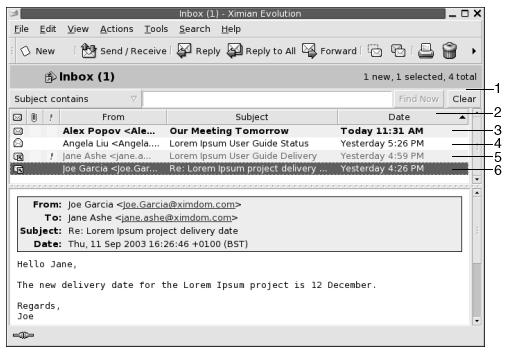
The following table lists the message pane interface components that are in Figure 4–2:
The message header information is displayed in different formats in the message list, depending on the status of the message. Figure 4–2 illustrates these formats in the message list. The following table lists and describes the formats in which the message header information is displayed:
|
Number |
Format |
Description |
|---|---|---|
|
3 |
Bold |
This message has not been read. |
|
4 |
No formatting |
This message has been read. |
|
5 |
Red color |
This message is marked as important. |
|
6 |
Highlighted |
This message is currently selected. |
You can use the Inbox window to perform all of
your email-related tasks, such as reading, composing, and sending messages. Ximian Evolution enables you to organize your messages into
folders, and to sort your messages by different fields. You can mark, flag,
and label your messages to help you to manage your messages.
You can also use the following Evolution
features to help you to manage your messages:
- Views
-
Views enable you to look at your messages in different ways. A view is a particular arrangement of messages. A view specifies which columns are displayed in a message list, and by which fields the messages are sorted. You can use standard views, or you can create custom views.
- Virtual folders
-
A virtual folder represents messages that might reside in more than one folder. Virtual folders enable you to view messages that are located in several folders, as if the messages are in one folder.
- Filters
-
A filter is a tool that you can use to test your messages for specific conditions, then perform actions on the messages that meet the conditions. For example, you can use a filter to automatically move email that you receive from a specific address to a folder.
- Searches
-
The Inbox window contains a searchbar. You can use the searchbar to search the contents of the messages in your message list. You can also perform advanced searches.
Evolutionenables you to save your searches. The saved searches are added to the Search menu, and you can choose the searches from this menu.Evolutionalso contains a search editor that you can use to add, edit, and delete searches.
Receiving Your Messages
To receive your messages, choose Actions -> Send/Receive. Typically, your new messages are displayed in your Inbox. If you have new messages, the title of your Inbox is displayed in bold. The number of new messages is displayed beside the Inbox title.
Displaying Your Messages
You can save and print your messages. You can also change how your messages are displayed.
To Open a Message
To open a message, double-click on the message in the message list.
Alternatively, select the message that you want to open in the message list, then choose File -> Open Message.
To Save a Message
To save a message as a file, open the message, then choose File -> Save As. Enter a name for the file in the Save Message As dialog, then click OK.
To Print a Message
To print a message, open the message, then choose File -> Print. Select the options that you require from the Print Message dialog, then click Print.
To preview how the message looks when printed, choose File -> Print Preview.
To View an Attachment in a Message
An attachment is a file that is included in a message. If you want to send a file to someone, you can attach the file to the message. If a message contains attachments, a button for each attachment appears at the bottom of the message. If your system recognizes the file type of the attachment, the icon for that file type is displayed in the button.
You can perform the following actions on an attachment:
|
Action |
Instructions |
|---|---|
|
View the attachment in the message |
Click on the right arrow icon at the left side of the button. Alternatively, click on the down arrow at the right side of the button, then choose View Inline from the popup menu. If the attachment is already displayed in the message, click on the down arrow icon at the left side of the button to the hide the attachment. Alternatively, click on the down arrow at the right side of the button, then choose Hide from the popup menu. |
|
Save the attachment |
Click on the down arrow at the right side of the button, then choose Save Attachment from the popup menu. A Save Attachment dialog is displayed. Use the Save Attachment dialog to save the attachment. |
|
Open the attachment in an application |
If your system recognizes the file type of the attachment, you can open the attachment in an application. To open the attachment, click on the down arrow at the right side of the button, then choose Open in application-name from the popup menu. |
To View Images in Messages
You might receive messages that contain images in the body
of the message. You might also receive messages that contain links to images
on the Internet. Linked images might be slow to load, and in some cases might
provide information to senders of spam email. By default, Evolution does not display linked images in messages.
To display a linked image in a message, open the message, then choose View -> Message Display -> Load Images.
To Change the Size of Text in Messages
You can change the size in which text is displayed in messages. You can change the size of text in a message window or in the preview pane.
To reduce the size of the text, choose View -> Text Size -> Smaller. To increase the size of the text, choose View -> Text Size -> Larger.
To return the size of the text to the default size, choose View -> Text Size -> Original Size.
To Change the Display of Messages
You can change the way in which your messages are displayed. You can change the message display in a message window, or in the preview pane.
To display full header information for your messages, choose View -> Message Display -> Show Full Headers. The header information contains technical details of the message, such as the server that delivered the message, the format of the message, and so on.
To display the full source for the message, choose View -> Message Display -> Show Email Source. The full source for the message is the source code for the message.
To return to normal display, choose View -> Message Display -> Normal Display.
To Add a Sender to Your Contacts
You can add the sender of a message to your list of contacts. To add a sender to your contacts, perform the following steps:
-
Open the folder that contains the message whose sender you want to add to your list of contacts. In the message list, select the message.
Alternatively, open the message whose sender you want to add to your list of contacts.
-
Choose Actions -> Add Sender to Addressbook. A Sender window opens. The Sender window displays the details for the contact.
-
Click on the Add to Contacts button. A Contact Quick-Add dialog is displayed.
-
To add the contact to your list of contacts, click OK.
Alternatively, to add more information for the contact, click on the Edit Full button. A Contact Editor window opens. For more information on how to complete the details in this window, see To Add a Contact.
Sending Messages
You can send new messages, reply to messages that you receive, or forward messages that you receive. You can enter addresses to which you want to send messages in the following fields in the message window:
- To
-
Enter the addresses to which you want to send the message in this field.
- Cc
-
To cc a message means to copy the message to another address. Enter the addresses to which you want to copy the message in this field. To display the Cc field, choose View -> Cc Field in the message window.
- Bcc
-
Enter the addresses to which you want to blind-copy the message in this field. When you blind-copy a message, the addresses that you blind-copy do not appear in the delivered message. To display the Bcc field, choose View -> Bcc Field in the message window.
You can also use the To, Cc, and Bcc buttons to select contacts to send your message to. For information on how to add contacts from your contacts list to the To field, see To Select Contacts to Send a Message To.
To Send a New Message
To compose and send a new message, perform the following steps:
-
Choose File -> New -> Mail Message. Alternatively, choose Actions -> Compose New Message. A Compose a message window is displayed.
-
Use the Compose a message window to compose your message. The following table describes the elements in the Compose a message window:
Element
Description
From
If you have more than one email account, use this drop-down list to select which email address to put in the From field of the message.
Signature
If you want to add a signature to your message, use this drop-down list to select the signature to add. You can select a signature that is generated automatically from your email account details. You can also create custom signatures. For more information on signatures, see Setting Composer Preferences.
To
Enter the email address to which you want to send the message. If you want to send the message to more than one address, separate the addresses with a comma.
For information on how to add contacts from your contacts list to the To field, see To Select Contacts to Send a Message To.
Subject
Type a brief summary of the topic of your message in this text box.
Content
Type the text of your message in the area of the window under the Subject field and the format toolbar.
You can format messages that you send. For more information, see Composing Messages.
-
You can attach a file to the message. To attach a file to the message, perform the following steps:
-
In the Compose a message window, choose Insert -> Attachment. An Attach file(s) dialog is displayed.
-
Use the dialog to select a file to attach to the message. When you select a file, click OK. The attachment is displayed as an icon in an attachments pane on the Compose a message window.
-
-
To send the message, choose File -> Send.
To Reply to a Message
To reply to a message, perform the following steps:
-
Open the folder that contains the message to which you want to reply. In the message list, select the message to which you want to reply.
Alternatively, open the message to which you want to reply.
-
To reply to the sender of the message, choose Actions -> Reply to Sender.
To reply to the sender of the message, and everyone copied on the message, choose Actions -> Reply to All.
You can reply to a message from a mailing list, so that your reply is sent only to the mailing list, but not sent to the sender, or to individuals copied on the message. To do this, choose Actions -> Reply to List.
A new message window is displayed. Depending on your preference settings, the new message might contain the original message.
-
Type the text of your message in the area of the window under the Subject field and the format toolbar.
-
To send the message, choose File -> Send.
To Forward a Message
You can forward a message to other addresses. You can forward a message in several ways. The following table describes the ways you can forward a message:
|
Forward As |
Description |
|---|---|
|
An attachment |
Attaches the forwarded message as a file to the new message. |
|
Inline |
Inserts the forwarded message in the body of the new message. This style is useful if you want to quote from the forwarded message. |
|
Quoted |
Inserts the forwarded message in the body of the new message, and inserts characters, such as greater-than signs (>), before each line of the forwarded message. This style is useful if you want to quote from the forwarded message, and want to visually mark the lines from the forwarded message. |
|
Redirect |
Forwards the message and preserves the message header information. For example, imagine that you receive a message from Alex Popov, then redirect the message to Joe Garcia. When Joe Garcia opens the message, Alex Popov appears as the sender of the message. This style is useful if you receive a message for which you are not the most appropriate recipient. For example, if you work in customer service, and the message is a sales inquiry. |
To forward a message, perform the following steps:
-
Open the folder that contains the message that you want to forward. In the message list, select the message that you want to forward.
Alternatively, you can open the message that you want to forward.
-
Choose Actions -> Forward Message. A new message window is displayed.
Alternatively, you can use the Actions -> Forward menu to forward the message in another style. The following table describes how to forward a message in other styles:
To Forward a Message as ...
Choose ...
An attachment
Actions -> Forward -> Attached
Inline
Actions -> Forward -> Inline
Quoted
Actions -> Forward -> Quoted
Redirect
Actions -> Forward -> Redirect
-
In the To field, enter the email address to which you want to forward the message. If you want to forward the message to more than one address, separate the addresses with a comma.
For information on how to add contacts to the To field, see To Select Contacts to Send a Message To.
-
If you want to add more text to the message, type the text in the area under the Subject field and the format toolbar.
-
To send the message, choose File -> Send.
You can specify a default forward style. For more information, see Setting Composer Preferences.
To Resend a Message
To resend a message, perform the following steps:
-
Open the folder that contains the message that you want to resend. In the message list, select the message that you want to resend.
Alternatively, open the message that you want to resend.
-
To resend the message, choose Actions -> Resend. A new message window is displayed.
-
To send the message, choose File -> Send.
To Post a Message to a Folder
You can post a message to a folder. Evolution sends the message to users who have subscribed to the folder, and stores a copy of the message in the folder.
To compose and post a new message to a folder, perform the following steps:
-
Choose File -> New -> Post Message. Alternatively, choose Actions -> Post New Message. A Compose a message window is displayed.
-
Use the Compose a message window to compose your message. For information on the elements in the Compose a message window, see To Send a New Message.
-
To select a folder to which to post the message, click on the folder selector button in the Post To field. A Posting destination dialog is displayed. Select the folder in which to store your draft messages from the Posting destination dialog, then click OK.
-
To post the message to the selected folder, choose File -> Send.
To Select Contacts to Send a Message To
You can add contacts from your contacts folders to the To, Cc, and Bcc fields of your message.
To add contacts to a message, perform the following steps:
-
To add contacts, click on the To, Cc, or Bcc buttons in your message. A Select Contacts from Addressbook dialog is displayed.
-
Use the Select Contacts from Addressbook dialog to add contacts to your message. The following table describes the elements in the Select Contacts from Addressbook dialog:
Element
Description
Folder
Click on the folder selector button to select a contacts folder from which you want to select the contacts.
For information on how to specify a default contacts folder, see Setting Folders Preferences.
Category
Select a category to which the contact belongs from the drop-down list. The list of contacts in the lower part of the dialog displays all contacts in that category.
To display contacts in all categories, select All Categories.
Name text box
Type the name of a contact to search for, then click on the Find button to find the contact in the list of contacts.
List of contacts
Displays a list of the contacts and contact lists in the current folder. The contents of the list depend on the following factors:
-
The folder that you select.
-
The category that you select.
-
Whether you search for names.
-
Whether you add contacts to the To, Cc, Bcc fields.
To
To add a contact to the To field of your message, select the contact in the list of contacts, then click on the To button.
Cc
To add a contact to the Cc field of your message, select the contact in the list of contacts, then click on the Cc button.
Bcc
To add a contact to the Bcc field of your message, select the contact in the list of contacts, then click on the Bcc button.
-
-
Click OK to add the contacts to the To, Cc, and Bcc fields of your message, and close the dialog.
To Clear Passwords
When you configure how your email accounts receive messages, you can
select a Remember this password option. You select this
option if you want to connect directly to the mail server, rather than enter
your password each time you connect. Evolution
stores your password, and enters the password to the mail server for you.
You can clear your password or passwords from Evolution. To clear your passwords, choose Actions -> Forget Passwords.
Composing Messages
You can cut, copy, and paste the content of messages that you compose. You can search for text and replace that text. You can check the spelling of your message. You can also save drafts of your messages.
You can use the following formats for your messages:
-
HTML format
You can apply formatting to text in HTML format, as follows:
- Font formatting
-
Bold, italic, underline, font size, font color, and other font formatting.
- Paragraph formatting
-
Paragraph styles, including heading styles, bulleted list styles, and numbered list styles. You can also specify paragraph alignment and indentation.
- Page formatting
-
Enables you to select a message template, to set a document, to specify a background image, and other page formatting.
You can also insert emoticons into your messages. An emoticon is an icon that represents a facial expression.
-
Plain text format
You cannot apply any formatting to plain text messages.
Editing the Content of a Message
You can edit the content of a message when you work in the message composition window. You can edit the content of a message as follows:
-
To select all the text in a message, choose Edit -> Select All.
-
To remove text from a message and place the text on the clipboard, select the text in the message, then choose Edit -> Cut.
-
To copy text from a message to the clipboard, select the text in the message, then choose Edit -> Copy.
-
To paste text from the clipboard into a message, position the cursor in the message where you want to insert the text. Choose Edit -> Paste.
-
To paste text from the clipboard into a message as a quotation, position the cursor in the message where you want to insert the text. Choose Edit -> Paste Quotation. The text is inserted into the message, with greater-than signs (>) before each line of the inserted text.
Using Undo
To undo the last edit action, choose Edit -> Undo.
If you later decide that you do not want to undo the action, choose Edit -> Redo.
Finding and Replacing Text in Message
When you compose a message, you can search for text in the message. You can also replace the text you search for.
To Find Text in a Message
To search for text in a message, perform the following steps:
-
Choose Edit -> Find. Type the text to search for in the text box of the Find dialog.
Alternatively, you can use a regular expression to search for text. A regular expression is a way to specify a text pattern to search for. For example, the regular expression t*e finds the text the, time, table, and so on.
To use a regular expression to search for text, choose Edit -> Find Regular Expression. Type the regular expression to search for in the text box of the Find Regular Expression dialog.
-
Select the Backward option to begin the search from the end of the message, or from the cursor location, and proceed towards the start of the message.
-
Select the Case sensitive option to find occurrences only of the text that match the case of the text that you type in the dialog.
-
Click on the Find button. If the text is found in the message, the first match is highlighted in the message.
-
To find the next occurrence of the text, choose Edit -> Find Again.
To Replace Text in a Message
To search for text, and replace the text with alternative text, perform the following steps:
-
Choose Edit -> Replace.
-
Type the text to search for in the Replace text box.
-
Type the text to use to replace the text that you find, in the With text box.
-
Select the Search backward option to begin the search from the end of the message, or from the cursor location, and proceed towards the start of the message.
-
Select the Case sensitive option to find occurrences only of the text that match the case of the text that you type in the dialog.
-
Click on the Find and Replace button. If the text is found in the message, a Replace confirmation dialog is displayed. Use the buttons on the Replace confirmation dialog to replace the text in the message, as described in the following table.
Button
Function
Replace all
Replaces all occurrences of the search text with the replacement text.
Next
Skips the current occurrence of the search text, and finds the next occurrence.
Close
Closes the Replace confirmation dialog, and does not replace any text.
Replace
Replaces the current occurrences of the search text with the replacement text, and finds the next occurrence.
To Check the Spelling of a Message
To check the spelling in a message, choose Edit -> Spell Check Document.
When the spellchecker encounters a misspelled word, the Spell checker dialog displays a list of suggestions to replace the misspelled word. You can perform the following actions from the Spell checker dialog:
-
To replace the misspelled word with one of the suggestions in the Spell checker dialog, select the suggestion, then click on the Replace button.
-
To ignore the misspelled word, click on the Ignore button. The spellchecker no longer identifies the word as a misspelled word.
-
To move to the next misspelled word and make no change to the current word, click on the Skip button.
-
To return to the previous misspelled word and make no change to the current word, click on the Back button.
-
To add the misspelled word to a dictionary, select the dictionary from the Add to dictionary drop-down list, then click on the Add word button.
Evolution checks the spelling of your messages
against the languages that you have enabled in your Evolution preferences. To use another language to check the spelling
of your message, choose Edit -> Current Languages, then select the language you
require.
For information on how to modify the default spellchecker languages, see Setting Composer Preferences.
To Save a Draft of a Message
If you want to save a message that you do not want to send yet, you can save a draft of the message. To save a draft of a message that you are composing, choose File -> Save Draft. The message is saved in your local Drafts folder.
To continue to compose a draft message, open the message from your local Drafts folder, then complete
To send a draft message, open the message from your local Drafts folder. Complete the message in the composition window, then choose File -> Send.
To Create a Message in HTML Format
To create a message in HTML format, choose File -> New -> Mail Message. In the Compose a message window, choose Format -> HTML so that the HTML menu item is selected.
To Apply Font Formatting to Messages in HTML Format
To apply font formatting, perform the following steps:
-
Select the text that you want to format.
-
To format the selected text, perform one or more of the following actions:
Format
Action
Plain text
Choose Format -> Style -> Plain text.
Bold
Choose Format -> Style -> Bold.
Italic
Choose Format -> Style -> Italic.
Underline
Choose Format -> Style -> Underline.
Strikethrough
Choose Format -> Style -> Strikeout.
Font size
Choose Format -> Font Size, then select the font size from the submenu. You must specify the size of the text in relation to the size of normal text. The options that you can select include +2, +1, -1, -2, and so on.
Font color
Choose Format -> Text. Click on the arrow in the Color drop-down list. Select a color from the color table.
Alternatively, to specify a custom color, click on the Custom Color color selector button. Use the color wheel or the spin boxes to select the color. Click OK to add the new color to the color table.
Click OK to apply the font color formatting, and close the dialog.
You can also use the format toolbar to format text. To use the format toolbar to format text, click on the button that represents the format that you want to apply.
To Apply Paragraph Formatting to Messages in HTML Format
To apply paragraph formatting, perform the following steps:
-
Click in the paragraph that you want to format.
-
To format the selected paragraph, perform one or more of the following actions:
You can also use the format toolbar to format paragraphs. To use the format toolbar to format paragraphs, click on the button that represents the format that you want to apply.
To Apply Page Formatting to Messages in HTML Format
To apply page formatting, perform the following steps:
-
Choose Format -> Page.
-
Select a template for the page from the Template drop-down list in the Properties: Page dialog.
-
Type a name for the page in the Document Title text box.
-
Enter the name of the image file that you want to use for the message background in the Background Image drop-down combination box.
Alternatively, click Browse to display a Background Image dialog. Use the dialog to specify the image file that you want to use.
-
To select a color for the text, links, or message background, click on the arrow in the appropriate drop-down list in the Colors group. Select a color from the color table.
Alternatively, to specify a custom color, click on the Custom Color color selector button. Use the color wheel or the sliders to select the color. Click OK to add the new color to the color table. Click OK to apply the color and close the dialog.
-
Click OK to apply the formatting to the message and close the Properties: Page dialog.
To Insert an Emoticon Into a Message
To insert an emoticon into a message, choose Insert -> Smiley, then choose the emoticon that you require.
Customizing the Message Composition Window
You can customize which message elements are displayed in a message composition window. The following table describes how to display message elements in a message composition window:
|
To Display ... |
Choose ... |
|---|---|
|
Attachments pane |
View -> Show attachments |
|
From field |
View -> From Field |
|
Reply-To field |
View -> Reply-To Field |
|
Cc field |
View -> Cc Field |
|
Bcc field |
View -> Bcc Field |
Deleting Messages
When you delete a message, the following events occur:
-
The message is moved to your Trash folder.
-
If your Inbox is configured to show deleted messages, the message appears in your message list, in strikethrough format. To show deleted messages, choose View -> Hide Deleted Messages so that the Hide Deleted Messages menu item is deselected.
If you need to retrieve a message from Trash, you can undelete the message. When you undelete a message, the message is restored to the folder from which you deleted the message.
You can expunge a folder to remove permanently from the folder the messages that you deleted.
You can empty your Trash folder to delete the contents of Trash permanently. That is, when you empty Trash, you expunge all your folders.
To Delete a Message
To delete a message, select the message that you want to delete in the message list, then choose Edit -> Delete.
To Undelete a Message
To undelete a message, select the message that you want to undelete in the Trash folder, then choose Edit -> Undelete.
To Expunge a Folder
To delete permanently the messages from a folder, open the folder, then choose Actions -> Expunge.
To Empty Trash
To empty Trash, choose Actions -> Empty Trash.
Sending and Receiving International Messages
Each message that you send and receive is in a particular character encoding. Character encoding is the method by which a message is converted into characters. For example, the Greek character encoding converts messages into Greek-language characters.
Evolution displays messages that you receive
in the character encoding in which the message was sent. However, some messages
do not contain enough information in the message header to identify the character
encoding in which the message was sent. Evolution
enables you to change the character encoding for individual messages that
you receive.
You can change the character encoding in a message that you send. When you reply to a message, the message is sent in the character encoding of the original message. If you change the character encoding in your reply, the characters of the original message might not display properly.
To Change the Character Encoding for a Message You Receive
To change the character encoding of a message that you receive, open the message. Choose View -> Character Encoding, then select the character encoding that you require.
For information on how to set a default character encoding for messages that you receive, see Setting Mail Preferences.
To Change the Character Encoding for a Message You Send
To change the character encoding of a message that you send, open a new message, or reply to a message that you receive. In the message composition window, choose Edit -> Character Encoding, then select the character encoding that you require.
For information on how to set a default character encoding for messages that you send, see Setting Composer Preferences.
Working Offline
If you receive your messages from an IMAP server, you can work in offline mode. You can work in offline mode to reduce the amount of time that you spend online.
When you switch to offline mode, Evolution
creates a local copy of folders that you have selected for offline use. You
can read and respond to the messages in the folders in offline mode. When
you send a message, Evolution stores the message
in your Outbox folder until you switch to online mode
again.
Offline mode is not the same as being disconnected. Evolution does not attempt to connect when you work offline. Instead, Evolution completes all actions that you performed offline when
you return to online mode.
To specify which folders to create copies of when you are in offline mode, see Setting Folders Preferences.
To switch to offline mode, choose File -> Work Offline. Alternatively,
click on the connected cables icon at the bottom left of the Evolution window. A cross appears through the connected cables
icon.
To switch to online mode, choose File -> Work Online. Alternatively, click on the connected cables icon. The cross disappears from the connected cables icon.
Working With Secure Messages
Evolution includes security features that you can use to ensure
that messages are not forged, and that the content of your messages cannot
be read by anyone other than the intended recipient. Evolution uses Pretty Good Privacy (PGP) and GNU Privacy Guard (GPG) to implement security features.
PGP and GPG use public key encryption. That is, PGP and GPG use two keys, as follows:
- Public key
-
You give this key to anyone who wants to send you an encrypted message, or to whom you want to send encrypted messages. Messages are encrypted with this key.
You exchange public keys with anyone to whom you want to send and receive signed messages or encrypted messages. The public key is used to sign or encrypt your messages, and your recipients need the public key to verify or decrypt your messages. When you receive a public key from someone, you import the public key to your public keyring. A public keyring is a file that lists all of the public keys that you know.
- Private key
-
This is your secret key. You do not disclose your private key to anyone. Encrypted messages are decrypted with this key.
You can use security features with your messages in the following ways:
-
Add an encrypted signature to a message that you send. The message is not encrypted, but the receiver can use the signature to verify that the message is from you.
-
Encrypt a message that you send.
-
Verify a signed message that you receive.
-
Decrypt a message that you receive.
When you create your public key and private key, you create a security passphrase. You use the security passphrase when you
use the security features in Evolution.
To Sign a Message
To sign a message that you send, choose Security -> PGP Sign from the message composition window. When you send the message, an Enter Password dialog is displayed. Enter your security passphrase in the dialog, then click OK.
To Send an Encrypted Message
To encrypt a message that you send, choose Security -> PGP Encrypt from the message composition window, before you send the message. When you send the message, an Enter Password dialog is displayed. Enter your security passphrase in the dialog, then click OK.
To Verify a Signed Message
To verify a signed message that you receive, open the message and scroll to the end of the message. Click on the lock icon. If the sender is in your public keyring, a message is displayed that confirms that the sender of the message is authentic. If the sender is not in your public keyring, a message is displayed that says that the security features cannot authenticate the sender of the message.
To Decrypt a Message That You Receive
To read a message that has been sent to you and encrypted with your public key, you must provide your security passphrase. When you open the message, an Enter Password dialog is displayed. Enter your security passphrase in the dialog, then click OK.
Managing Your Messages
The following sections describe how you can navigate, select, and sort your messages. The following sections also describe how to mark and flag your messages to help manage your work.
Navigating Messages
You can navigate the messages in your message list in several ways. Table 4–1 describes how to navigate messages in a message list.
Table 4–1 Navigating Messages|
Task |
Action |
|---|---|
|
Go to the first message. |
Press Home. |
|
Go to the last message. |
Press End. |
|
Move up a page in the message list. |
Press Page Up. |
|
Move down a page in the message list. |
Press Page Down. |
|
Go to the next message. |
Choose Actions -> Go To -> Next Message. |
|
Go to the next unread message. |
Choose Actions -> Go To -> Next Unread Message. |
|
Go to the next message that is marked as important. |
Choose Actions -> Go To -> Next Important Message. |
|
Go to the first message of the next thread. |
Choose Actions -> Go To -> Next Thread. |
|
Go to the previous message. |
Choose Actions -> Go To -> Previous Message. |
|
Go to the previous unread message. |
Choose Actions -> Go To -> Previous Unread Message. |
|
Go to the previous message that is marked as important. |
Choose Actions -> Go To -> Previous Important Message. |
Selecting Messages
You can select messages in several ways in a message list. Table 4–2 describes how to select messages in a message list.
Table 4–2 Selecting Messages in a Message List|
Task |
Action |
|---|---|
|
Select a message |
Click on the message. |
|
Select a group of contiguous messages |
Press-and-hold Shift. Click on the first message in the group, then click on the last message in the group. |
|
Select multiple messages |
Press-and-hold Ctrl. Click on the messages that you want to select. |
|
Select all messages in a folder |
Choose Edit -> Select All. |
|
Invert the selection of messages |
Choose Edit -> Invert Selection. The messages that are currently selected become deselected, and the messages that are not selected become selected. |
Note –
Do not click on the icon in the status column to select a message.
Viewing Messages by Thread
You can display your messages by thread. A message thread is a set of emails, composed of an initial email message about a subject and all responses to that message. A message thread is created when you send a message, and you receive a number of replies to the message. When you display your messages by thread, you can view the messages on a particular subject in chronological order. In this way, you can follow an email conversation from one message to the next message.
To display your messages by thread, choose View -> Threaded Message List.
Marking Messages as Read or Unread
When you receive a message, the message is marked as unread. In your message list, the message header information is displayed in bold, and the message icon shows a closed envelope. After you open the message, or display the message in the preview pane, the message is automatically marked as read. The message header information is displayed in normal text, and the message icon shows an open envelope.
You can mark messages that you have read as unread, and you can mark messages that you have not read as read.
To mark a message as unread, select the message in the message list. Choose Edit -> Mark as Unread.
To mark a message as read, select the message in the message list. Choose Edit -> Mark as Read.
To mark all messages in a folder as read, select the folder in the folder pane. Choose Edit -> Mark All as Read.
Marking Messages as Important
You can mark messages that you receive as important, to visually mark the message in your message list. When you mark a message as important, the message header information changes color, and an exclamation-point icon is displayed in the Important column.
To mark a message as important, select the message in the message list. Choose Edit -> Mark as Important.
To mark a message as normal, select the message in the message list. Choose Edit -> Mark as Unimportant.
Flagging Messages for Follow Up
You can add a follow-up flag to a message in your Inbox. A flag can specify a follow-up action for the message, and a due date and due time for the action. Use flags to remind yourself to follow up on issues that arise from your messages.
Flags are displayed at the top of messages. The following figure shows a Follow-Up flag in a message:
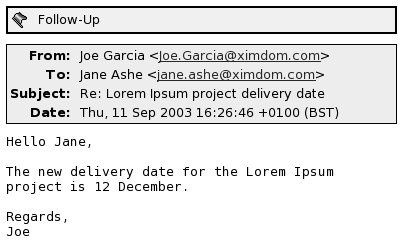
When the action associated with a flag is completed, you can set the status of the flag to completed. You can also clear a flag from a message.
You can display the following flag-related fields in your message list:
-
Flag Status
-
Follow Up Flag
-
Due By
For more information, see To Customize the Current View.
To Flag a Message
To flag a message, perform the following steps:
-
Select the message or messages that you want to flag in the message list.
-
Choose Actions -> Follow Up.
-
Enter the details for the flag in the Flag to Follow Up dialog. The following table describes the elements on the Flag to Follow Up dialog:
Element
Description
Flag
Select the flag that you want to add to the message or messages from the drop-down combination box. For example, if you want to remind yourself to reply to a message, select the Reply flag.
Alternatively, you can type a new flag name in the text box.
Clear
Click on this button to remove the flag from the message.
Due by
Use the drop-down combination boxes to specify the date and time by which the task associated with the flag is due to be completed.
Completed
Select this option to indicate that the action specified by the flag is completed.
-
Click OK.
To Set a Flag to Completed
To set a flag to completed, right-click on the message in the message list. Choose Flag Completed from the popup menu. The flag is removed from the top of the message.
Alternatively, select the message in the message list, then choose Actions -> Follow Up. On the Flag to Follow Up dialog, select the Completed option.
To Clear a Flag
To remove a flag from a message, right-click on the message in the message list. Choose Clear Flag from the popup menu.
Alternatively, you can select the message, then choose Actions -> Follow Up. In the Flag to Follow Up dialog, click on the Clear button.
Labelling Messages
You can add a color label to messages in the message list. The label changes the color of the message header information in the message list to visually mark the message. For example, to mark a message as personal, you can add a Personal label to the message.
To label a message, right-click on the message in the message list. Choose Label from the popup menu, then select the label that you require from the submenu.
You can customize labels and the color associated with labels. For more information, see Setting Mail Preferences.
Hiding Messages
You can hide messages in a message list. To hide messages, select the messages that you want to hide, then choose View -> Hide Selected Messages.
To hide messages that you have read, choose View -> Hide Read Messages.
To show hidden messages, choose View -> Show Hidden Messages. When you show
hidden messages, Evolution does not show deleted
messages.
To show deleted messages, choose View -> Hide Deleted Messages. The deleted messages appear in strikethrough format in the folder from which you deleted the messages.
Using Inbox Folders
You can store your messages in folders. By default, Evolution provides the following folders for your messages:
|
Folder |
Description |
|---|---|
|
Drafts |
The default folder for draft messages. When you compose a message, then choose File -> Save Draft, the message is saved in this folder. When you complete and send the message, the message is deleted from this folder. |
|
Inbox |
The default location of your incoming messages. |
|
Outbox |
Contains messages that you sent, but which |
|
Sent |
The default folder for messages that you send. |
|
Trash |
Contains messages that you deleted. |
To organize your messages, you can create folders, and move or copy messages from your Inbox to the folders. For more information on how to use folders, see the following sections.
To Open the Folder of Another User
You can open the folders of other users, if you have the appropriate permissions. To open the folder of another user, perform the following steps:
-
Choose File -> Open Other User's Folder.
-
Enter the details of the folder that you want to open in the Open Other User's Folder dialog. The following table describes the elements on the Open Other User's Folder dialog:
Element
Description
Account
Use the drop-down list to select the email account that contains the folder that you want to open.
User
In the field, type the name of the user who owns the folder that you want to open. Alternatively, to select a user from a list of contacts, click on the User button. Use the Select Contacts from Addressbook dialog to select a user.
Folder Name
Use the drop-down combination box to specify the name of the folder that you want to open.
-
Click OK.
To close the folder of the other user, choose File -> Remove Other User's Folder.
To View the Properties of a Folder
To view the properties of a folder in your local system, open the folder, then choose File -> Folder -> Properties for “folder-name”. You can view the properties of the folder in the properties dialog.
To Subscribe to a Folder on a Mail Server
To subscribe to a folder on a mail server, perform the following steps:
-
Choose Tools -> Subscribe to Folders.
-
Enter the details of the folder to which you want to subscribe in the Folder Subscriptions dialog. The following table describes the elements on the Folder Subscriptions dialog:
Element
Description
Server
Use the drop-down list to select the mail server that contains the folder to which you want to subscribe.
Folder tree
Select the folder to which you want to subscribe from the tree.
Subscribe
To subscribe to the selected folder, click on the Subscribe button.
Unsubscribe
To unsubscribe from the selected folder, click on the Unsubscribe button.
To Change the Format of a Folder
You can change the email format of your local mail folders to one of the following email formats:
-
maildir
-
mbox
-
mh
If a problem occurs when you convert from one format to another, you might not be able to recover your data.
To change the email format of a local mail folder, perform the following steps:
-
Right-click on the folder whose format you want to change, then choose Properties from the popup menu.
-
Select the email format that you require from the New store format drop-down list in the Reconfigure dialog.
-
If you want to index the contents of the bodies of the messages in the folder, select the Index body contents option.
To Move a Message to a Folder
To move a message to a folder, perform the following steps:
-
Select the message that you want to move, then choose Actions -> Move to Folder.
-
Use the tree in the Move message(s) to dialog to select the folder to which you want to move the message.
To create a new folder, click on the New button. A Create New Folder dialog is displayed. For more information, see To Create a New Folder.
-
Click OK.
Alternatively, to move a message, you can cut a message from a folder, then paste the message to another folder, as follows:
-
Select the message to move.
-
Choose Edit -> Cut.
-
Select the folder to which to move the message.
-
Choose Edit -> Paste.
Alternatively, display the folder pane, then drag the message to the folder in the folder pane.
To Copy a Message to a Folder
To copy a message to a folder, perform the following steps:
-
Select the message that you want to copy, then choose Actions -> Copy to Folder.
-
Use the tree in the Copy message(s) to dialog to select the folder to which you want to copy the message.
To create a new folder, click on the New button. A Create New Folder dialog is displayed. For more information, see To Create a New Folder.
-
Click OK.
Alternatively, to copy a message, you can copy the message, then paste the message to another folder, as follows:
-
Select the message to copy.
-
Choose Edit -> Copy.
-
Select the folder to which to copy the message.
-
Choose Edit -> Paste.
Searching Your Messages
Evolution enables you to search your messages.
You can search for text in individual messages. You can use the searchbar
to perform a simple search of all messages in a folder. For example, you can
search for a message that contains a particular text string.
You can also perform advanced searches that use more complex search criteria. For example, you can search for messages that include an attachment, that are flagged, and that you received on a particular date.
You can also save your searches, then use the searches later from the Search menu.
To Search a Message
To search a message, perform the following steps:
-
Open the message that you want to search.
Alternatively, check that the preview pane is displayed, then select the message that you want to search.
-
Choose Edit -> Search Message.
-
Type the text that you want to search for in the Find text box in the Find in Message dialog. To make the search case sensitive, select the Case Sensitive option.
-
Click Find. The matches are highlighted in the message. The total number of matches is displayed in the Find in Message dialog.
-
To close the Find in Message dialog, click Close.
To Search All Messages in a Folder
To search all messages in a folder, perform the following steps:
-
Display the folder that contains the messages that you want to search.
-
Select the message component in which to search from the drop-down list in the searchbar.
-
Type the text that you want to search for in the text box on the searchbar.
-
Click on the Find Now button. Alternatively, choose Search -> Find Now. The messages that match the search criteria are displayed in the message list.
To save the search, choose Search -> Save Search. A Save Search dialog is displayed. Type a name for the search in the Rule name text box, then click OK.
To clear the search criteria and display all the messages in the folder, choose Search -> Clear. Alternatively, click on the Clear button in the searchbar.
To Perform an Advanced Search
To perform an advanced search on your messages, perform the following steps:
-
Display the folder that contains the messages that you want to search.
-
Choose Search -> Advanced. Alternatively, select Advanced from the drop-down list in the searchbar.
-
Use the If group box in the Advanced Search dialog to create criteria for the search. To create criteria, perform the following steps:
-
From the first drop-down list, select the message component in which to search. For example, select Message Body to search the text in the body of the message.
-
From the second drop-down list, select the relationship between the message component and the search text. For example, to search for messages whose body includes the search text, select contains from the second drop-down list.
-
In the text box, type the search text. This text is not case sensitive.
-
To add more criteria, click on the Add button. To remove a criterion, click on the Remove button beside the criterion.
-
-
Select the appropriate option from the Execute actions drop-down list. Select one of the following options:
-
if any criteria are met: Select this option if you want the search to return matches where any of the specified criteria are met.
-
if all criteria are met: Select this option if you want the search to return only matches where all of the specified criteria are met.
-
-
Click OK to perform the advanced search. The messages that match are displayed in the message list.
Alternatively, to save the search, type a name for the search in the Rule name text box, then click Save. Choose Search -> search-name to perform the search.
To clear the advanced search criteria and display all the messages in the folder, choose Search -> Clear.
Using the Search Editor
Evolution enables you to save your searches. The saved searches
are added to the Search menu, and you can choose the searches
from this menu. Evolution contains a search editor
to enable you to add, edit, and delete your searches. You can also rearrange
the order of the searches in your Search menu.
To Add a Search
To add a search, perform the following steps:
-
Choose Search -> Edit Saved Searches.
-
Click Add in the Search Editor dialog.
-
Enter the details for the search in the Add Rule dialog. The following table describes the elements on the Add Rule dialog:
Element
Description
Rule name
Type a name for the search in the text box.
Add
Click this button to add more criteria.
Execute actions
Use the drop-down list to specify whether the search returns a message if the message meets all, or any, of the criteria in the search.
First drop-down list
Select the message component in which to search. For example, select Message Body to search the text in the body of the message.
Second drop-down list
Select the relationship between the message component and the search text. For example, to search for messages whose body includes the search text, select contains from the second drop-down list.
Text box
Type the search text. This text is not case sensitive.
Remove
To remove a criterion, click on the Remove button beside the criterion.
-
Click OK. The search is added to the Search menu.
You can also save searches that you perform from the searchbar. For more information, see To Search All Messages in a Folder. You can also use the Advanced Search dialog to save a search. For more information, see To Perform an Advanced Search.
To Edit a Search
To edit a search, perform the following steps:
-
Choose Search -> Edit Saved Searches.
-
In the Search Editor dialog, select the search that you want to edit, then click Edit. An Edit Rule dialog is displayed. Modify the details for the search in the Edit Rule dialog. For more information on the elements in the dialog, see To Add a Search.
-
Click OK to save your changes and close the Edit Rule dialog.
-
Click OK to close the Search Editor dialog.
To Delete a Search
To delete a search, perform the following steps:
-
Choose Search -> Edit Saved Searches.
-
In the Search Editor dialog, select the search that you want to delete, then click Remove.
-
Click OK. The search is removed from the Search menu.
To Arrange the Searches in the Search Menu
To arrange the searches in the Search menu, perform the following steps:
-
Choose Search -> Edit Saved Searches. The Search Editor dialog displays your searches in the same order as the Search menu.
-
Select a search whose position you want to change, then click Up button or Down button until the search is in the required position.
-
Click OK. The position of the search is updated in the Search menu.
Using Filters
You can use filters to perform actions on your incoming and outgoing email. For example, you can create a filter that automatically moves email that you receive from a particular address to a particular folder.
Use filters to deal with spam email. For example, you can create a filter to delete messages from a particular address. You can also create filters to delete messages that contain particular terms in the Subject field or in the message body.
Using the Filter Editor
You can use the filter editor to add, edit, and delete message filters. You can also use the filter editor to rearrange the positions of your filters in the filter editor.
To Add a Filter
To add a filter, perform the following steps:
-
Choose Tools -> Filters.
-
From the drop-down list at the top of the Filters dialog, select whether you want the filter to apply to incoming or outgoing email.
-
Click Add.
-
Enter the details for the filter in the Add Rule dialog. Enter the criteria for the filter in the top section of the dialog. The following table describes the elements in the top section of the Add Rule dialog:
Element
Description
Rule name
Type a name for the filter in the text box.
Add
Click this button to add more criteria to the filter.
Execute actions
Use the drop-down list to specify whether to perform the filter actions if the message meets all, or any, of the criteria for the filter.
First drop-down list
Select the message component to use for the criterion. For example, if you want the filter to search the text in the body of the message, select Message Body.
Second drop-down list
Select the relationship between the message component and the search text. For example, if you want the filter to search for messages whose body includes the search text, select contains from the second drop-down list.
Text box
Type the search text. This text is not case sensitive.
Remove
To remove a criterion, click on the Remove button beside the criterion.
-
Enter the actions to take if the criteria are met, in the bottom section of the dialog. The following table describes the elements in the bottom section of the Add Rule dialog:
Element
Description
Add
Click this button to add more actions to the filter.
Drop-down list
Select an action to perform from the drop-down list. Depending on the action that you select, another control might appear beside the drop-down list. For example, if you select the Move to Folder action, a button is displayed. Click on the button to open a dialog from which you can select a folder.
Remove
To remove an action, click on the Remove button beside the action.
-
When you have entered the details for the filter, click OK on the Add Rule dialog.
-
Click OK to close the Filters dialog.
Note –
You can create a filter that copies messages that match your criteria to more than one folder.
To Edit a Filter
To edit a filter, perform the following steps:
-
Choose Tools -> Filters.
-
From the drop-down list at the top of the Filters dialog, select whether the filter that you want to edit is for incoming or outgoing email.
-
Select the filter that you want to edit, then click Edit. An Edit Rule dialog is displayed.
-
Modify the details of the filter in the dialog as required. For more information on the dialog, see To Add a Filter.
-
When you have modified the details for the filter, click OK on the Edit Rule dialog.
-
Click OK to close the Filters dialog.
To Delete a Filter
To delete a filter, perform the following steps:
-
Choose Tools -> Filters.
-
From the drop-down list at the top of the Filters dialog, select whether the filter that you want to delete is for incoming or outgoing email.
-
Select the filter that you want to delete, then click Remove.
-
Click OK to close the Filters dialog.
To Change the Position of a Filter
To change the position of a filter in the Filters dialog, perform the following steps:
-
Choose Tools -> Filters.
-
From the drop-down list at the top of the Filters dialog, select whether the filter whose position you want to change is for incoming or outgoing email.
-
Select the filter whose position you want to change.
-
Click the Up button or the Down button to change the position of the filter. Repeat this step until the filter is in the required position.
-
Click OK to close the Filters dialog.
To Create a Filter From a Message
To create a filter from a message, perform the following steps:
-
Select the message from which you want to create a filter in the message list.
-
Choose Tools -> Create Filter From Message, then choose one of the following menu items:
-
Filter on Subject: Creates a filter from the subject of the selected message.
-
Filter on Sender: Creates a filter from the sender of the selected message.
-
Filter on Recipients: Creates a filter from the recipients of the selected message.
-
Filter on Mailing List: Creates a filter from the mailing lists in the To and Cc fields of the selected message.
An Add Filter Rule dialog is displayed. The dialog contains criteria for the filter, depending on which menu item you chose.
-
-
Modify the details of the filter in the dialog if required. For more information on the dialog, see To Add a Filter.
-
Click OK. The filter is added to your list of filters.
To Apply Filters to Selected Messages
You can apply all the filters in the filter editor to messages that you select. You can use this function to check that a filter works.
To apply filters to messages, perform the following steps:
-
Select the message or messages to which you want to apply filters.
-
Choose Actions -> Apply Filters.
If messages meet the criteria in your filters, the actions that are associated with the filters are performed.
Using Virtual Folders
Virtual folders enable you to use one folder to view messages that are located in several folders. Your virtual folders are listed in VFolders in your folder pane. To display a virtual folder, select the virtual folder from the VFolders item in your folder pane.
If your folder pane is not displayed, choose View -> Folder Bar.
Use virtual folders to organize messages that are located in more than one folder. For example, imagine your company has a product that is called Lorem Ipsum. You have a client called Ximdom.Com. Employees of Ximdom.Com send you messages regularly about Lorem Ipsum, and about other products. You store the messages in many folders.
You can use virtual folders to organize messages from Ximdom.Com that are related to the Lorem Ipsum product, and that are not related to the product. To organize messages in this way, you might create the following virtual folders:
- Ximdom.Com (Lorem Ipsum)
-
Displays messages from all folders that are from addresses that contain @ximdom.com, and that have the text lorem ipsum in the message body.
- Ximdom.Com (Other)
-
Displays messages from all folders that are from addresses that contain @ximdom.com, and that do not have the text lorem ipsum in the message body.
You can create virtual folders in the following ways:
-
Use the virtual folder editor.
-
Use a message in your message list to automatically generate the virtual folder.
-
Perform a search, then use the search to automatically generate the virtual folder.
Using the Virtual Folder Editor
You can use the virtual folder editor to add, edit, and delete virtual folders. You can also use the virtual folder editor to rearrange the positions of your virtual folders in the folder pane.
To Add a Virtual Folder
To add a virtual folder, perform the following steps:
-
Choose Tools -> Virtual Folder Editor.
-
Click Add on the vFolders dialog.
-
Enter the details for the virtual folder in the Add Rule dialog. The following table describes the elements on the Add Rule dialog:
-
When you have entered the details for the virtual folder, click OK on the Add Rule dialog.
-
Click OK to close the vFolders dialog.
To Edit a Virtual Folder
To edit a virtual folder, perform the following steps:
-
Choose Tools -> Virtual Folder Editor.
-
In the vFolders dialog, select the virtual folder that you want to edit, then click Edit.
-
Modify the details of the virtual folder in the Edit Rule dialog as required. For more information on the dialog, see To Add a Virtual Folder.
-
When you have modified the details for the virtual folder, click OK on the Edit Rule dialog.
-
Click OK to close the vFolders dialog.
To Delete a Virtual Folder
To delete a virtual folder, perform the following steps:
-
Choose Tools -> Virtual Folder Editor.
-
In the vFolders dialog, select the virtual folder that you want to delete, then click Remove.
-
Click OK to close the vFolders dialog.
To Change the Position of a Virtual Folder
To change the position of a virtual folder in your folder pane, perform the following steps:
-
Choose Tools -> Virtual Folder Editor.
-
In the vFolders dialog, select the virtual folder whose position you want to change.
-
Click the Up button or the Down button to change the position of the virtual folder. Repeat this step until the virtual folder is in the required position.
-
Click OK to close the vFolders dialog.
To Create a Virtual Folder From a Message
To create a virtual folder from a message, perform the following steps:
-
Select the message from which you want to create a virtual folder in the message list.
-
Choose Tools -> Create Virtual Folder From Message, then choose one of the following menu items:
-
VFolder on Subject: Creates a virtual folder from the subject of the selected message.
-
VFolder on Sender: Creates a virtual folder from the sender of the selected message.
-
VFolder on Recipients: Creates a virtual folder from the recipients of the selected message.
-
VFolder on Mailing List: Creates a virtual folder from the mailing lists in the To and Cc fields of the selected message.
A New VFolder dialog is displayed. The dialog contains criteria for the virtual folder, depending on which menu item you chose.
-
-
Modify the details of the virtual folder in the dialog if required. For more information on the dialog, see To Add a Virtual Folder.
-
Click OK. The virtual folder is added to the list of virtual folders in the folder pane.
To Create a Virtual Folder From a Search
To create a virtual folder from a search, perform the following steps:
-
Perform the search from which you want to create a virtual folder. For more information, see Searching Your Messages.
-
After you perform the search, choose Search -> Create Virtual Folder From Search. A New VFolder dialog is displayed. The dialog contains the search criteria for the search you performed.
-
Modify the details of the virtual folder in the dialog if required. For more information on the dialog, see To Add a Virtual Folder.
-
Click OK. The virtual folder is added to the list of virtual folders in the folder pane.
Chapter 5 Using Calendar
The information in this chapter describes how to use Ximian Evolution Calendar.
Introduction to Calendar
You can use Calendar to schedule appointments,
meetings, and tasks. This chapter describes the features of a local calendar. Most
of the features in a Sun Java System Calendar Server
are the same as those in a local calendar. See Chapter 8, Using Sun Java System Calendar Server Accounts and Folders
for more information about the differences between a local calendar and a Sun Java System Calendar Server calendar.
Figure 5–1 shows a typical Calendar window.
Figure 5–1 Typical Calendar Window
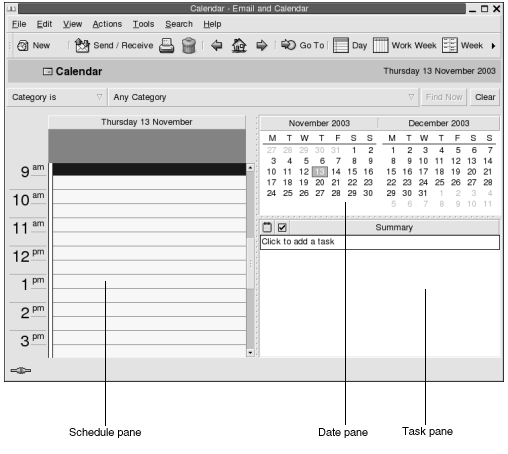
The Calendar window contains the following panes:
|
Pane |
Description |
|---|---|
|
Schedule pane |
The schedule pane is the largest pane in the Calendar window. The schedule pane displays the schedule for the selected dates, using the specified view. |
|
Date pane |
In the upper right area of the Calendar window, the date pane displays all of the dates in the current month as dark numerals. Dates in the previous month and next month, if included, are shown as light numerals. The date for today is outlined with a red box. Dates on which an appointment is scheduled are displayed in bold type. Currently selected dates are highlighted. |
|
Task pane |
In the lower right area of the Calendar window, the task pane displays the task list from the default tasks folder. |
Viewing Your Calendar
You can change the view that Evolution uses
to display the schedule, as follows:
|
View |
Description |
|---|---|
|
View -> Current View -> Day View |
Displays
the schedule for a single day. By default, |
|
View -> Current View -> Work Week View |
Displays the schedule for a work week. By default, this view displays the schedule for Monday to Friday inclusive. |
|
View -> Current View -> Week View |
Displays the schedule for a week. |
|
View -> Current View -> Month View |
Displays the schedule for a month. |
Navigating Your Calendar
Evolution automatically displays the schedule
for today. You can navigate to another date to display the schedule for that
date.
To Go to a Particular Date
To go to a particular date, perform the following steps:
-
Choose View -> Go to Date, to display the Go To Date dialog.
-
Use the month drop-down list to select the required month.
-
Use the year spin box to select the required year, or type the year in the text box.
Evolutiondisplays the dates in the specified month, in the main section of the Go To Date dialog. -
Select the required date.
Evolutioncloses the Go To Date dialog, then displays the schedule for the selected date.
To Return to the Schedule for Today
To return to the schedule for today, choose View -> Go to Today.
Creating an Appointment
You can use Calendar to create an all-day appointment, or an appointment of short duration. You can create a standalone appointment, or a series of appointments.
To Create a Standalone Appointment
To create a standalone appointment, perform the following steps:
-
Choose File -> New -> Appointment.
-
Enter the appointment details in the Appointment tabbed section. The following table describes the elements in the Appointment tabbed section:
-
To schedule an alert to remind you about the appointment, click on the Reminder tab. The following table describes the elements in the Reminder tabbed section:
Element
Description
Basics
Displays the date, start time, and end time of the appointment.
Display a Message
Select one of the following alert types from the drop-down list:
-
Display a message
-
Play a sound
-
Run a program
-
Send an Email
Time-units spin box
Use the spin box to specify the number of time units.
minute(s)
Select one of the following time-unit types from the drop-down list:
-
minute(s)
-
hour(s)
-
day(s)
before
Select one of the following options from the drop-down list:
-
before
-
after
start of appointment
Select one of the following options from the drop-down list:
-
start of appointment
-
end of appointment
Options
Click on the Options button to display an Alarm Options dialog. See Alarm Options Dialog.
Alarm list
This element displays a list of the alarms that are set for the currently selected appointment.
Add
Click Add to add the specified alarm to the Reminders list.
Remove
Click Remove to remove the selected alarm from the Reminders list.
-
-
To save the appointment, choose File -> Save.
To save the appointment and then close the Appointment window, choose File -> Save and Close.
To save the appointment in a file, choose File -> Save As to display the Save as window. Type the filename, then click OK.
To close the Appointment window without saving the appointment, choose File -> Close.
-
To preview the details of the appointment, choose File -> Print Preview.
To print the details of the appointment, choose File -> Print.
Alarm Options Dialog
Use the Alarm Options dialog to specify additional options for an alarm. The following table describes the elements in the Alarm Options dialog:
To Create an All-Day Appointment
To create an all-day appointment, perform the following steps:
-
Choose File -> New -> All Day Appointment. An Appointment window is displayed, with the All day event option selected. The Appointment window is similar to that displayed when you choose File -> New -> Appointment, except that the start time and end time are not displayed.
-
Enter the appropriate details in the Appointment window, as described in To Create a Standalone Appointment.
-
Choose File -> Save and Close.
Evolutionsaves the all-day appointment and then closes the Appointment window.
To Create a Recurring Appointment
To create a recurring appointment, perform the following steps:
-
Create an appointment as described in To Create a Standalone Appointment.
-
In the Appointment window, click on the Recurrence tab to display the Recurrence tabbed section. The following table describes the elements in the Recurrence tabbed section:
Element
Description
Basics
Displays the date, start time, and end time of the appointment.
Recurrence Rule
Select one of the following options:
-
No recurrence: Select this option to schedule one appointment only.
-
Simple recurrence: Select this option to use predefined settings to schedule a series of appointments.
-
Custom recurrence: If this option is selected, the appointment contains recurrences that you cannot edit in
Evolution.
Every
Use this spin box to specify the number of time units between each appointment in the series.
day(s)
Select one of the following time-unit types from the drop-down list:
-
day(s)
-
week(s)
-
month(s)
-
year(s)
forever
Select one of the following options from the drop-down list, to specify when the series of appointments ends:
-
forever: Select this option to specify that the series of appointments continues indefinitely.
-
for: Select this option to display the occurrences spin box. Use the spin box to specify the number of appointments in the series.
-
until: Select this option to display a drop-down combination box. Use the drop-down combination box to specify the date of the last appointment in the series.
Exceptions
Use this drop-down combination box to specify the dates in the series when you do not want to schedule an appointment.
Add
Click Add to add the specified date to the list of exceptions.
Modify
Click Modify to make the specified changes to the selected date in the list of exceptions.
Remove
Click Remove to remove the selected date from the list of exceptions.
Preview
The Preview section displays all of the dates in the current month. The current date is outlined in red. Dates on which an appointment is scheduled in the current series are displayed in bold. Figure 5–2 shows a typical Preview section.
Click on the left arrow, to the left of the month name in the Preview section, to display the previous month. Click on the left arrow several times to scroll back through several months.
Click on the right arrow, to the right of the month name in the Preview section, to display the next month. Click on the right arrow several times to scroll forward through several months.
-
-
Choose File -> Save and Close.
Evolutionsaves the series of appointments and then closes the Appointment window.
Figure 5–2 Typical Preview Section
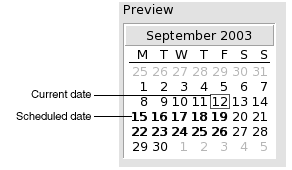
Deleting an Appointment
You can delete a standalone appointment, a series of appointments, or an appointment within a series of appointments.
To Delete a Standalone Appointment
To delete a standalone appointment, perform the following steps:
-
Double-click on the appointment in the schedule pane, to open the Appointment window.
-
Choose File -> Delete.
-
If a confirmation alert appears, click Yes.
To Delete a Series of Appointments
To delete a series of appointments, perform the following steps:
-
Double-click on any appointment in the series, in the schedule pane, to open the Appointment window.
-
Choose File -> Delete.
-
If a confirmation alert appears, click Yes.
To Delete an Appointment Within a Series of Appointments
To delete an appointment within a series of appointments, perform the following steps:
-
Choose View -> Current View -> Day View.
-
Right-click on the appointment that you want to delete, in the schedule pane.
-
Choose Delete this Occurrence from the popup menu.
Creating a Meeting
You can use Evolution to create a meeting,
to invite others to the meeting, and book the necessary resources for the
meeting.
To Create a Meeting
To create a meeting, perform the following steps:
-
Choose File -> New -> Meeting. An Appointment window is displayed similar to that when you choose File -> New -> Appointment, except that the window contains two additional tabs: Scheduling and Meeting.
-
Enter the appropriate details in the Appointment, Reminder, and Recurrence tabs in the Appointment window, as described in To Create a Standalone Appointment and To Create a Recurring Appointment.
-
To enter more details about the meeting, click on the Meeting tab to display the Meeting tabbed section.
-
Select the organizer of the meeting from the Organizer drop-down list.
Evolutionautomatically enters the name of the current user in the Organizer text box. If you maintain severalEvolutionaccounts, select the appropriate account from the drop-down list. -
The meeting attendees are listed in table format. From left to right, the meeting attendees table contains the following columns by default:
Press Return to add the new entry to the attendee list.
To delete an attendee from the list, right-click on the entry in the attendee list, then choose Delete from the popup menu.
For information on how to change the current view, save the current view, or create custom views, see Using Views.
-
Click on the Invite Others button to create a new entry in the table.
Evolutionalso displays the Select Contacts from Addressbook dialog, which you can use to select attendees. -
Click on the Scheduling tab to display the Scheduling tabbed section. You can use the Scheduling tabbed section to identify a time period when all attendees are free to attend the meeting, and when the necessary resources are available for the meeting. The following table describes the elements in the Scheduling tabbed section:
Element
Description
Attendee list
Displays the list of meeting attendees. This attendee list is the same as that in the Meeting tabbed section, except that the Role and RSVP columns are not displayed. You can customize the contents of this table, as described in Using Views.
Legend
Describes the color codes that are used in the schedule to indicate the following:
-
Tentative:
The attendee has another appointment but has marked the time as free, so the attendee might be able to attend this meeting at the indicated time.
-
Busy: The attendee has another appointment and cannot attend this meeting at the indicated time.
-
Out of Office: The attendee is out of the office and cannot attend this meeting at the indicated time.
-
No Information: The attendee has not published their free or busy information, so
Evolutioncannot determine whether the attendee can attend this meeting at the indicated time.
Schedule
Displays the schedule for each of the meeting attendees. The time segments for the currently selected time period have a light background, all other time segments have a dark background. The free or busy time for each attendee is indicated by colored squares.
Invite Others
Click on the Invite Others button to create a new entry in the attendee list.
Evolutionalso displays the Select Contacts from Addressbook dialog, which you can use to select attendees.Options
Click on the Options button to display a popup menu that contains the following menu items:
-
Show Only Working Hours: Select this option to change the schedule to show only the work hours in each day. Deselect this option to show all hours in each day.
Work hours are defined as the hours between Day begins and Day ends.
-
Show Zoomed Out: Select this option to change the schedule to show a summarized schedule for several days. Deselect this option to show a detailed schedule for each day.
-
Update Free/Busy: Choose this menu item to update the free or busy information in the schedule, for each attendee in the attendee list.
<< button
Click on the << button to highlight in the schedule the previous time period that meets the selected Autopick criteria.
Evolutionautomatically updates the Meeting start time and Meeting end time values.Autopick
Click on the Autopick button to display a popup menu that contains the following menu items:
-
All People and Resources: Choose this menu item to highlight a time period when all of the specified people and all of the specified resources are free.
-
All People and One Resource: Choose this menu item to highlight a time period when all of the specified people and any of the specified resources are free.
-
Required People: Choose this menu item to highlight a time period when all of the required people are free.
-
Required People and One Resource: Choose this menu item to highlight a time period when all of the required people and any of the specified resources are free.
>> button
Click on the >> button to highlight in the schedule the next time period that meets the selected Autopick criteria.
Evolutionautomatically updates the Meeting start time and Meeting end time values.Meeting start time
Use these drop-down combination boxes to specify the meeting start date and time.
Meeting end time
Use these drop-down combination boxes to specify the meeting end date and time.
-
-
Choose File -> Save and Close.
Evolutioncreates the meeting and then asks if you would like to send the meeting information. -
Click Yes to send the meeting information to the specified mail addresses.
Click No to save the meeting information without sending the information to the specified mail addresses. You can send the meeting information at a later time, as described in Sending Meeting Information.
Sending Meeting Information
To send meeting information, perform the following steps:
-
Double-click on the meeting in the schedule pane, to open the Appointment window.
-
Choose Actions -> Forward as iCalendar to display an email message window, similar to the Inbox Compose a message window.
Evolutionautomatically inserts text in the Subject text box and in the message content area.Evolutionincludes the meeting information in the message body. -
Enter the email addresses to which you want to send the meeting information, in the To field. If you want to send the information to more than one address, separate the addresses with a comma.
For more information about the elements in the message window, see To Send a New Message.
-
Choose File -> Send to send the meeting information to the specified email addresses.
-
Choose File -> Close to close the Appointment window.
Canceling a Meeting
You can cancel a meeting, or revoke an invitation to a meeting for individual attendees.
To Cancel a Meeting
To cancel a meeting, perform the following steps:
-
Double-click on the meeting in the schedule pane, to open the Appointment window.
-
Choose Action -> Cancel Meeting to display a confirmation alert.
-
Click Yes to cancel the meeting.
Evolutionsends a cancellation notice to the specified mail addresses.
To Revoke an Invitation to a Meeting
To revoke an invitation to a meeting, perform the following steps:
-
Double-click on the meeting in the schedule pane, to open the Appointment window.
-
Click on the Meeting tab to display the Meeting tabbed section.
-
Right-click on the attendee whose invitation you want to revoke, then choose Delete from the popup menu.
Evolutiondeletes the attendee from the attendee list.Repeat this step for each additional attendee whose invitation you want to revoke.
-
Choose File -> Save and Close.
Evolutionasks if you would like to send the updated meeting information. -
Click Yes to send the updated meeting information to the specified mail addresses:
-
A message with the subject Cancel:Calendar Information is sent to the attendees whose invitation is revoked.
-
A message with the subject Calendar information is sent to the attendees who remain on the attendee list.
Click No to save the updated meeting information without sending a message to the specified mail addresses.
-
Replying to a Meeting Invitation
Evolution sends meeting invitations to your Inbox, as attachments to email messages. To reply to a meeting invitation, perform the following steps:
-
Open the email message to which the meeting invitation is attached.
-
Open the meeting invitation by viewing the attachment in the message, as described in To View an Attachment in a Message.
-
Select one of the following options:
-
Accept
-
Tentatively Accept
-
Decline
If you accept the invitation,
Evolutionadds the event to your calendar when you close the meeting invitation. -
-
Select the RSVP option to specify that you want to reply to the meeting organizer.
If you select the RSVP option,
Evolutionsends an email to the meeting organizer with the details of your reply, when you close the meeting invitation.If you do not select the RSVP option,
Evolutiondoes not send a reply to the meeting organizer. -
Click on the calendar button to display a popup menu that lists your calendar folders. Select the calendar where you want to save the details of this invitation.
-
Click OK to close the meeting invitation.
-
Close the email message.
Updating a Meeting Based on Invitation Replies
When a meeting attendee replies to your meeting invitation, you receive an email with the reply attached. To update the meeting based on the reply, perform the following steps:
-
Open the email message to which the reply is attached.
-
Open the reply by viewing the attachment in the message, as described in To View an Attachment in a Message.
-
Click OK to close the reply.
Evolutionupdates the attendee list, based on the details of the reply. -
Close the email message.
Refreshing the Meeting Details
When you accept a meeting invitation, you add the meeting to your calendar. You might want to check that the meeting details are still up-to-date. To do this, perform the following steps:
-
Double-click on the meeting in the schedule pane, to open the Appointment window.
-
Choose Actions -> Refresh Meeting to send an email message to the meeting organizer. The subject of the email is Refresh: Calendar information.
-
The organizer decides whether to send you the latest meeting details.
Only the organizer can change the details of a meeting. Any changes made by a meeting attendee are ignored.
Publishing Free or Busy Information
You can publish the free or busy information for an account, so that other users on the network can consult the schedule for that account when they want to organize a meeting.
To Publish Free or Busy Information
To publish the free or busy information for an account, perform the following steps:
-
Choose Actions -> Publish Free/Busy Information, to display the Calendar information window. The Calendar information window is an email window, similar to the Inbox Compose a message window.
Evolutionautomatically inserts text in the Subject text box and in the message content area.Evolutionincludes the free or busy information as an attachment to the email. -
Type, in the To text box, the email addresses to which you want to send the free or busy information. If you want to send the information to more than one address, separate the addresses with a comma.
Alternatively, click on the To button. Use the Select Contacts from Addressbook dialog to select addresses.
For more information about the elements in the Calendar information window, see To Send a New Message.
-
Choose File -> Send to send the free or busy information to the specified email addresses.
Chapter 6 Using Tasks
This chapter provides information on how to work with Ximian Evolution Tasks.
Introduction to Tasks
You can use Tasks to create a task, view existing tasks, sort the task list, or change the status of a task.
Figure 6–1 shows a typical Tasks window.
Figure 6–1 Typical Tasks Window
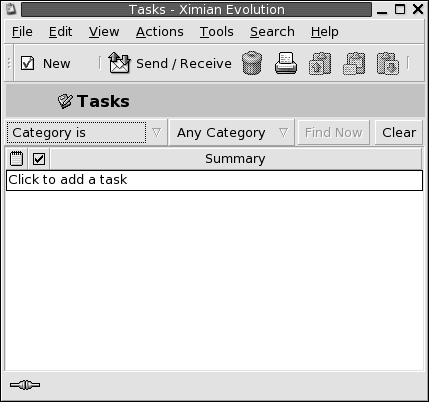
In the Tasks window, your tasks are organized as a table. The rows of the table display information about your tasks. The columns represent information fields for your tasks, such as the completed status of the task, the summary of the task, and so on. From left to right, the Tasks window displays the following columns by default:
-
Type
The task type is indicated by an icon. The following table lists and describes the task-type icons:
Icon
Description

Task is unassigned.

Task is assigned.
-
Complete
The completion status is indicated by an icon. The following table lists and describes the completion-status icons:
Icon
Description

Task is incomplete.

Task is complete.
-
Summary
The Summary is a short text description of the task.
For information on how to change the current view, save the current view, or create custom views, see Using Views.
Tasks are displayed in different formats in the Tasks window, depending on the status of the task. The following table lists and describes the task formats:
|
Format |
Description |
|---|---|
|
Normal |
Task is not started or is in progress. |
|
Highlighted |
Task is currently selected. |
|
Strikethrough |
Task is completed. |
|
Colored |
Task is overdue or is due today. |
Creating a Task
To create a task, perform the following steps:
-
Choose File -> New -> Task.
-
Enter the task information in the Basic tabbed section in the Task window. The following table describes the elements in the Basic tabbed section:
-
To enter more details about the task, click on the Details tab. The following table describes the elements in the Details tabbed section:
-
To save the task, choose File -> Save.
To save the task and then close the Task window, choose File -> Save and Close.
To save the task details in a file, choose File -> Save As to display the Save as window. Enter the filename, then click OK.
To close the Task window without saving the task, choose File -> Close.
-
To preview the details of the task, choose File -> Print Preview.
To print the details of the task, choose File -> Print.
Assigning a Task
You can only assign a task from a local folder. You cannot
assign a task from a Sun Java System Calendar Server
folder.
To assign a task, perform the following steps:
-
Double-click on the task in the Tasks window to open a Task window containing the tabbed sections described in Creating a Task.
-
Choose Actions -> Assign Task to display the Assignment tabbed section.
-
Select the organizer of the task from the Organizer drop-down list.
-
The task assignments are listed in table format. You can customize the table by adding or removing columns, as described in Using Views. By default, the task assignments table contains the columns described in the following table:
-
Click on the Invite Others button to create a new entry in the assignments table.
Evolutionalso displays the Select Contacts from Addressbook dialog, which you can use to select attendees. -
Choose File -> Save and Close.
Evolutioncreates the task assignments and then asks if you would like to send the task assignment information. -
Click Yes to send the task assignment information to the specified mail addresses.
Click No to save the task assignment information without sending to the specified mail addresses. You can send the task assignment information at a later time, as described in Sending Task Information.
Sending Task Information
To send task information, perform the following steps:
-
Double-click on the task in the Tasks window to open a Task window.
-
Choose Actions -> Forward as iCalendar to display a task information window. The task information window is an email message window, similar to the Inbox Compose a message window.
Evolutionautomatically inserts text in the Subject text box and in the message content area.Evolutionincludes the task information as an attachment to the message. -
Type the email addresses to which you want to send the task information, in the To text box. If you want to send the information to more than one address, separate the addresses with a comma. Alternatively, click on the To button. Use the Select Contacts from Addressbook dialog to select addresses.
For more information about the elements in the task information window, see To Send a New Message.
-
Choose File -> Send to send the task information to the specified email addresses.
-
Choose File -> Close to close the Task window.
Marking a Task as Complete
To mark a task as complete, perform the following steps:
-
Select the task in the Tasks window.
-
Choose Edit -> Mark as Complete.
Deleting Tasks
You can delete individual tasks, or all tasks marked as complete.
To Delete Individual Tasks
To delete individual tasks, perform the following steps:
-
Select the tasks in the Tasks window.
-
Choose Edit -> Delete to display a confirmation alert.
-
Click Yes to delete the selected tasks.
To Delete All Tasks Marked As Complete
To delete all tasks marked as complete, perform the following steps:
-
Choose Actions -> Expunge to display a confirmation alert.
-
Click Yes to delete all tasks marked as completed.
Chapter 7 Using Contacts
The information in this chapter describes how to use Evolution to manage your contact information.
Introduction to Contacts
Evolution enables you to store
information about your contacts in contacts folders. For each contact, you
can store the name, job title, telephone numbers, email addresses, and so
on. You can also create contact lists. You can use a contact list to send
a message to many of your contacts at one time.
Figure 7–1 shows a typical contacts window.
Figure 7–1 Typical Contacts Window
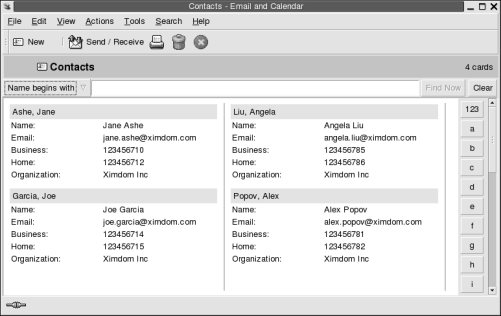
Evolution uses the Vcard format for contact
information.
Evolution also enables you to use an LDAP
server for your contact information. For more information on how to configure
an LDAP server, see Configuring an LDAP Server.
Searching Your Contacts
Evolution enables you to search your contacts.
You can use the searchbar to perform a simple search of all contacts in a
folder. For example, you can search for a message that contains a particular
text string. You can use the alphabetic index buttons to search for a contact
whose name begins with a particular letter.
You can also perform advanced searches that use more complex search criteria. For example, you can search for contacts by email address or category.
To Search All Contacts in a Folder
To search all contacts in a folder, perform the following steps:
-
Display the folder that contains the contacts that you want to search.
-
Select the contact component in which to search from the drop-down list in the searchbar.
-
Type the text that you want to search for in the text box on the searchbar.
-
Click on the Find Now button. Alternatively, choose Search -> Find Now. The contacts that match the search criteria are displayed.
To clear the search criteria and display all the contacts in the folder, choose Search -> Clear. Alternatively, click on the Clear button in the searchbar.
You can also use the alphabetic index buttons at the right side of the window to search for contacts. To search for a contact whose name begins with a particular letter, click on that letter. To search for contacts whose name begins with a number or another non-alphabetic character, click on the 123 index button.
To Perform an Advanced Search
To perform an advanced search on your contacts, perform the following steps:
-
Display the folder that contains the contacts that you want to search.
-
Choose Tools -> Search for Contacts. Alternatively, select Advanced from the drop-down list in the searchbar. An Advanced Search dialog is displayed.
-
Use the If group box to create criteria for the search. To create criteria, perform the following steps:
-
From the first drop-down list, select the contact component in which to search. For example, select Email to search the text in the email address of the contact.
-
From the second drop-down list, select the relationship between the contact component and the search text. For example, to search for contacts whose email address includes the search text, select contains from the second drop-down list.
-
In the text box, type the search text. This text is not case sensitive.
-
To add more criteria, click on the Add button. To remove a criterion, click on the Remove button beside the criterion.
-
-
Select the appropriate option from the Execute actions drop-down list. Select one of the following options:
-
if any criteria are met: Select this option if you want the search to return matches where any of the specified criteria are met.
-
if all criteria are met: Select this option if you want the search to return only matches where all of the specified criteria are met.
-
-
Click OK to perform the advanced search. The contacts that match are displayed in the contacts folder.
To clear the advanced search criteria and display all the messages in the folder, choose Search -> Clear.
Managing Your Contacts
The following sections describe how to perform the following tasks:
-
Add contacts and contact lists.
-
Edit contacts and contact lists.
-
Delete contacts and contact lists.
-
Save contacts and contact lists.
-
Forward contacts and contact lists.
-
Save contacts and contact lists.
-
Move and copy contacts and contact lists.
-
Send messages to contacts and contact lists.
-
Select multiple contacts and contact lists.
To Add a Contact
To add a contact, perform the following steps:
-
Choose File -> New -> Contact. A Contact Editor window is displayed.
-
Enter the contact details in the General tabbed section. The following table describes the elements in the General tabbed section:
Element
Description
Full Name
Type the full name of the contact.
Alternatively, click on the Full Name button. Use the Full Name dialog to create the full name of the contact.
Job title
Type the job title of the contact.
Organization
Type the organization to which the contact belongs.
File as
Use the drop-down list to select how to file the contact in your list of contacts. The options in the drop-down list are generated from the full name that you enter.
Business, Home, Business fax, Mobile
Use these elements to enter the telephone numbers of the contact, and other information.
Select the category of information that you want to enter from the category drop-down list to the left of the text box. For example, to enter the business telephone number of the contact, select Business from the drop-down list. To enter the pager number of the contact, select Pager, and so on.
Type the contact information for the category that you selected in the text box.
Primary email
Type the primary email address for the contact.
To enter another email address, select Email 2 or Email 3 from the category drop-down list to the left of the text box. Type the other email address for the contact in the text box.
Wants to receive HTML mail
Select this option if this contact wants to receive email in HTML format. If you do not select this option, when you send email in HTML format to this contact,
Evolutionconverts the email to plain text format.Business
Select the category of address that you want to enter from the category drop-down list to the left of the address text area. For example, to enter the home address of the contact, select Home from the drop-down list.
Address field
Enter the address of the contact.
Alternatively, click on the Address button. Use the Full Address dialog to create the full address of the contact.
This is the mailing address
Select this option to use the address in the address field as the mail address for the contact.
Web page address
Enter a URL for a web page for the contact in the field. Click on the connect button to open the specified URL in the default web browser.
Categories
Type the categories to which the contact belongs in the text box. If you type more than one category, separate the categories with a comma.
Alternatively, click on the Categories button. An Edit Categories dialog is displayed. To select a category, click on the check box for the category to display a check mark.
To add a new category, click on the Edit Master Category List button. An Edit Global Category List dialog is displayed. Click on the text area at the top of the category list, type the name of the new category, then press Return. To delete a category, select the category, then click on the Remove button. Click Close to close the Edit Global Category List dialog.
Click OK to put the information from the Edit Categories dialog into the text box in the General tabbed section, and close the dialog.
-
To enter more contact details, click on the Details tab. The following table describes the elements in the Details tabbed section:
Element
Description
Department
Type the department in which the contact works.
Office
Type the office in which the contact works.
Profession
Type the profession of the contact.
Manager's name
Type the name of the manager of the contact.
Assistant's name
Type the name of the assistant to the contact.
Nickname
Type the nickname of the contact.
Spouse
Type the name of the spouse of the contact.
Birthday
Use the drop-down combination box to specify the date of the birthday of the contact.
Anniversary
Use the drop-down combination box to specify the date of the wedding anniversary of the contact.
Notes
Type any other information that you want to add for the contact.
-
To enter free or busy information, or other calendar information for the contact, click on the Collaboration tab. The following table describes the elements in the Collaboration tabbed section:
Element
Description
Public Calendar URL
Enter a URL that you can access to view the public calendar information for the contact. Click on the connect button to open the specified URL in the default web browser.
Free/Busy URL
Enter a URL that you can access to view the free or busy information for the contact. Click on the connect button to open the specified URL in the default web browser.
-
To save the contact, choose File -> Save.
To save the contact and then close the Contact Editor window, choose File -> Save and Close.
To save the contact as a Vcard-format file, choose File -> Save As to display the Save Contact as VCard window. Type the filename, then click OK.
To close the Contact Editor window without saving the contact, choose File -> Close.
-
To print the details of the contact, choose File -> Print.
Note –
In Phone List and By Company views, you can add a contact directly into the contacts window. To add a contact in these views, click on the Click here to add a contact area, then enter contact information in each of the available fields.
To Add a Contact List
To add a contact list, perform the following steps:
-
Choose File -> New -> Contact List.
-
Type a name for the list in the List name text box in the Contact List Editor window.
-
To add an email address to the contact list, type the email address in the text box at the top of the Members group box, then click on the Add button. The email address is added to the contact list.
-
To add a contact from your Contacts folder to the list, open your Contacts folder in a separate window. Drag the contact from the Contacts folder to the list in the lower part of the Members group box.
-
To remove a member from the contact list, select the member in the list in the lower part of the Members group box, then click Remove.
-
When you send a message to a contact list, the names or email addresses of members of the list are added to the To field of the message. If you do not want to send the names or email addresses of members when you send messages to the list, select the Hide addresses when sending mail to this list option. If you select this option, when you send a message to the contact list, the names or email addresses of members of the list are added to the Bcc field of the message.
-
To save the contact list, choose File -> Save.
To save the contact list and then close the Contact List Editor window, choose File -> Save and Close.
To save the contact list as a Vcard-format file, choose File -> Save As to display the Save List as VCard window. Type the filename, then click OK.
To close the Contact List Editor window without saving the contact, choose File -> Close.
To Edit a Contact
To edit a contact, perform the following steps:
-
In a contacts folder, select the contact that you want to edit, then choose File -> Open. Alternatively, double-click on the contact.
A Contact Editor dialog is displayed with the details of the contact.
-
Use the Contact Editor dialog to modify the information for the contact. For information on the elements in the Contact Editor dialog, see To Add a Contact.
-
Choose File -> Save to save your changes.
To Edit a Contact List
To edit a contact list, perform the following steps:
-
In a contacts folder, select the contact list that you want to edit, then choose File -> Open. Alternatively, double-click on the contact list.
A Contact List Editor dialog is displayed with the details of the contact list.
-
Use the Contact List Editor dialog to modify the information for the contact list. For information on the elements in the Contact List Editor dialog, see To Add a Contact List.
-
Choose File -> Save to save your changes.
To Save a Contact or Contact List in Vcard Format
To save a contact or contact list as a file in Vcard format, perform the following steps:
-
In a contacts folder, select the contact or contact list that you want to save, then choose File -> Save as VCard.
Alternatively, select the contact or contact list, then right-click on the contact or contact list. Choose Save as VCard from the popup menu.
-
Use the Save as VCard dialog to specify a location and name for the file.
To Forward a Contact or Contact List
To send a contact or contact list as a file attachment in Vcard format, perform the following steps:
-
In a contacts folder, select the contact or contact list that you want to send, then choose Actions -> Forward Contact.
Alternatively, select the contact or contact list, then right-click on the contact or contact list. Choose Forward Contact from the popup menu.
A message window is displayed, with the contact or contact list added as an attachment.
-
Enter the email address to which you want to send the contact or contact list in the To field.
-
Type any text that you want to add to the message in the content area, then choose File -> Send from the message window.
To Save a Contact or Contact List That You Receive
If you receive a contact or contact list in a message as a file attachment in Vcard format, you can save the contact or contact list to your contacts.
In the message, click on the right arrow icon at the left side of the button, then choose View Inline. The contact or contact list is displayed in the message. Click on the Save to addressbook button to add the contact or contact list.
To Move a Contact or Contact List
To move a contact or contact list to another folder, perform the following steps:
-
In a contacts folder, select the contact or contact list that you want to move, then choose Actions -> Move to Folder.
Alternatively, select the contact or contact list, then right-click on the contact or contact list. Choose Move to folder from the popup menu.
-
Use the Move card to dialog to specify the folder to which you want to move the contact or contact list.
Note –
You can only move a contact or contact list to folders whose folder type is Contacts.
To Copy a Contact or Contact List
To copy a contact or contact list to another folder, perform the following steps:
-
In a contacts folder, select the contact or contact list that you want to copy, then choose Actions -> Copy to Folder.
Alternatively, select the contact or contact list, then right-click on the contact or contact list. Choose Copy to folder from the popup menu.
-
Use the Copy card to dialog to specify the folder to which you want to copy the contact or contact list.
Note –
You can only copy a contact or contact list to folders whose folder type is Contacts.
To Delete a Contact or Contact List
To delete a contact or contact list, select the contact or contact list that you want to delete, then choose Edit -> Delete.
A confirmation dialog is displayed. Click Delete to delete the contact or contact list.
To Send a Message to a Contact or Contact List
To send a message to a contact or contact list, select the contact or contact list in a contacts folder, then choose Actions -> Send Message to Contact. A Compose a message window opens, with the contacts in the appropriate field. Compose the message, then send the message.
Chapter 8 Using Sun Java System Calendar Server Accounts and Folders
The information in this chapter describes how to use Sun Java System Calendar Server for Ximian Evolution accounts and folders.
Introduction to Sun Java System Calendar Server
The Sun Java System Calendar
Server connector enables you to use Evolution
as a client for the Sun Java System Calendar Server.
You can access one or more accounts on Sun Java System Calendar
Server, send and receive invitations to meetings, and share
calendar access with other people in your organization. The server is designed
to work with LDAP directory servers and POP or IMAP email servers, which you
can configure separately.
Sun Java System Calendar Server accounts
are distinct from email or directory server accounts, and have their own section
in the Evolution Settings dialog. Sun Java
System Calendar Server accounts and folders differ from other Evolution folders in the following ways:
-
A
Sun Java System Calendar Serveraccount always has at least three folders: Personal Calendar, Personal Tasks, and Personal Invitations. You cannot delete these three folders. To delete other folders that you create, right-click on the folder then select Delete from the popup menu. -
The
Sun Java System Calendar Serverdoes not support nested folders more than one level deep. Each folder that you create or open exists on the same level as all other folders. Each folder that you create automatically contains three subfolders: Calendar, Tasks, and Invitations. -
As with individual mail accounts, each
Sun Java System Calendar Serveraccount is displayed as a top-level folder in the folder pane. You can drag one or more folders to the shortcuts bar to create shortcuts, but no shortcuts are created automatically. To display the folder pane, choose View -> Folder Bar from the mainEvolutionwindow. -
Each
Sun Java System Calendar Serverfolder has two types of ownership: primary ownership and normal ownership. If you create a folder, you are the primary owner and have all of the access permissions for the folder. You can also add others to the list of owners for that folder. You can set different access levels for the other owners. For more information, see Setting Access Permissions.
Working with Sun Java System Calendar Server Accounts
This section describes how to create,
edit, or delete a Sun Java System Calendar Server
account.
To Create a Sun Java System Calendar Server Account
For information on how to create a new Sun Java System Calendar Server account, see Configuring Your Sun Java System Calendar Server Account.
To Edit a Sun Java System Calendar Server Account
To edit a Sun Java System
Calendar Server account, perform the following steps:
-
Choose Tools -> Settings to display the Evolution Settings dialog.
-
Click on Sun ONE accounts in the left pane.
Evolutiondisplays a table of accounts that you have created, in the right pane. -
Select the account that you want to edit.
-
Click Edit to display an Options for account name dialog. For information on the contents of the Options for account name dialog, see Configuring Your Sun Java System Calendar Server Account.
-
Use the Options for account name dialog to modify the details of the
Sun Java System Calendar Serveraccount. -
Click OK to save your changes and close the Options for account name dialog.
-
Click OK to close the Information alert that tells you that you must restart
Evolutionfor the change to take effect. -
Restart
Evolution.
To Delete a Sun Java System Calendar Server Account
To delete a Sun Java System
Calendar Server account, perform the following steps:
-
Choose Tools -> Settings to display the Evolution Settings dialog.
-
Click on the Sun ONE accounts button in the left pane.
Evolutiondisplays a table of accounts that you have created, in the right pane. -
Select the account that you want to delete.
-
Click Remove to display a confirmation alert.
-
Click Delete to delete the selected account.
-
Click OK to close the Information alert that tells you that you must restart
Evolutionfor the change to take effect. -
Restart
Evolution.
Using the Personal Calendar Folder
A calendar that is stored on a Sun
Java System Calendar Server functions in a similar way to a
calendar stored locally, as described in Chapter 5, Using Calendar. There
are some differences, as described in this section:
-
Every event in a
Sun Java System Calendar Servercalendar is a meeting, which includes schedule and invitation data as well as time, recurrence, and reminder data. -
The reminder feature for calendars stored on a
Sun Java System Calendar Serverworks in the same way as the reminder feature for local calendars, except as follows:-
For security reasons, you can send an email message as a reminder for
Sun Java System Calendar Servermeetings, but not for locally stored calendars. -
The
Sun Java System Calendar Serverstores a maximum of one reminder per meeting. Locally stored meetings can have one of each supported reminder type. -
If you create a reminder and then change the meeting time for a meeting stored on a
Sun Java System Calendar Server, the reminder does not adjust automatically. You must delete the old reminder then create a new reminder.
-
-
When you use the
Sun Java System Calendar Servercalendar to create a meeting, attendees with aSun Java System Calendar Serveraccount receive their meeting invitation in their Personal Invitations folder. If you enter an email address that is not associated with an account on theSun Java System Calendar Serverserver, that attendee receives an email notification of the event. -
When you modify or delete a series of appointments, or an appointment within a series of appointments, in a
Sun Java System Calendar Servercalendar,Evolutiondisplays a Question dialog when you save the changes. Select one of the following options in the Question dialog, then click OK:-
This Instance Only: Select this option to delete only the selected appointment.
-
This and Future Instances: Select this option to delete the selected appointment and all future appointments in the series.
-
All Instances: Select this option to delete all appointments in the series.
-
Free or Busy Information and the Directory Server
You can publish the free or busy information for an account, so that other users on the network can consult the schedule for that account when they want to organize a meeting.
To take advantage of free or busy information, and other Sun Java System Calendar Server calendar server features, use
the Sun Java™ System Directory Server where
possible. Alternatively, copy cards from the directory server to your local
address book. Contact cards that come from the server have a special attribute
that identifies that they have calendars on a Sun Java System
Calendar Server. Cards that you create may appear identical
to cards from the server. However, cards that you create function by email
address only, and are not identified and integrated into the Sun Java System Calendar Server system.
Using the Personal Tasks Folder
Task folders stored on a Sun Java System Calendar
Server server appear identical to those stored locally, as described
in Chapter 6, Using Tasks.
Using the Personal Invitations Folder
When someone else creates a meeting in their Sun Java System Calendar Server calendar and lists you as a
participant, a new invitation appears in your Personal Invitations folder. Invitation folders are structured as follows: the top
half of the folder displays a list of invitations, and the bottom half of
the folder displays details about the selected item.
The invitations are listed in table format. The following table describes the columns in the invitations table:
For information on how to change the current view, save the current view, or create custom views, see Using Views.
Managing Subscriptions
If you have the required access permissions, you can subscribe to calendars owned by other users. If you do not have permission to read a calendar, you can see that the calendar exists and subscribe to the calendar, but you cannot read any of the calendar contents.
To Display All Calendars
To display all calendar folders on the Sun
Java System Calendar Server, including folders that belong to
other people, right-click on any Sun Java System Calendar Server folder. Choose Manage Subscriptions
from the popup menu to open the SunOne Calendar Subscriptions
dialog.
The available calendars are listed in table format. The following table describes the columns in the calendars table:
|
Column |
Description |
|---|---|
|
Subscribed |
Indicates whether you are subscribed to the calendar. |
|
Calendar ID |
Provides a unique identifier for the calendar. |
|
Owner |
Specifies the owner of the calendar. |
|
Description |
Provides a short description of the calendar. |
For information on how to change the current view, save the current view, or create custom views, see Using Views.
Click Cancel to close the SunOne Calendar Subscriptions dialog.
To Display a Subset of Calendars
By default, all calendars are listed. To display a subset of calendars, perform the following steps:
-
Right-click on any
Sun Java System Calendar Serverfolder, then choose Manage Subscriptions from the popup menu to open the SunOne Calendar Subscriptions dialog. -
Select one of the following search criteria from the drop-down list:
-
Any field contains
-
Calendar ID contains
-
Owner contains
-
Description contains
-
-
Type the search text in the text box.
-
Click on the Find Now button.
Evolutionlists only the calendars that match the search criteria.To clear the search, click on the Clear button.
-
Click Cancel to close the SunOne Calendar Subscriptions dialog.
To Subscribe to a Calendar
To subscribe to a calendar, perform the following steps:
-
Right-click on any
Sun Java System Calendar Serverfolder, then choose Manage Subscriptions from the popup menu to open the SunOne Calendar Subscriptions dialog. -
Select the calendar to which you want to subscribe.
-
Click on the Subscribe button.
-
Click OK to save your changes and close the SunOne Calendar Subscriptions dialog.
Evolution displays the selected calendar as a subfolder of the specified
Sun Java System Calendar Serverfolder.
To Unsubscribe From a Calendar
To unsubscribe from a calendar, perform the following steps:
-
Right-click on any
Sun Java System Calendar Serverfolder, then choose Manage Subscriptions from the popup menu to open the SunOne Calendar Subscriptions window. -
Select the calendar from which you want to unsubscribe.
-
Click on the Unsubscribe button.
-
Click OK to save your changes and close the SunOne Calendar Subscriptions dialog.
Evolution deletes the selected calendar from the specified
Sun Java System Calendar Serverfolder.
Setting Access Permissions
Access permissions control who can view or change each calendar folder.
Primary calendar owners have full access to their own calendars. The Sun Java System Calendar Server does not perform any access
control checks when primary owners access their own calendars. Primary calendar
owners can designate other owners for their calendars. The other owner can
then act on behalf of the primary owner to schedule, delete, modify, accept,
or decline events or tasks for a calendar.
Access Control Rule Ordering
The order in which the access control rules are listed is significant, because the server follows the first rule that grants or denies access, and ignores all subsequent conflicts.
Always put the most specific rules first, and the more general rules
later. For example, suppose the first rule for the calendar jane.ashe:sports grants read access to all users. Then, the Sun Java
System Calendar Server encounters a second rule that denies angela.liu read access to this calendar. In this case, the Sun Java System Calendar Server grants angela.liu
read access to this calendar and ignores the second rule because of the conflict.
To ensure that an access right for a specific user such as angela.liu is honored, place the rule for angela.liu before more global entries such as a rule that applies to all users of a calendar.
To Display the Access Permissions
To display the access permissions for a folder, perform the following steps:
-
Right-click on the folder, then choose Permissions from the popup menu to display the Folder permissions dialog.
-
The access control rules are listed in the Permissions tabbed section. The following table describes the elements in the Permissions tabbed section:
Element
Description
Name
Name of the person or group with access permissions.
Availability
Select this option to allow the named person to see that the folder exists.
Invite
Select this option to allow the named person to invite you to meetings.
Read
Select this option to allow the named person to read the contents of the folder.
Delete
Select this option to allow the named person to delete the contents of the folder.
Modify
Select this option to allow the named person to modify the contents of the folder.
Add
Click Add to add a new entry to the permissions list.
Edit
Click Edit to edit an entry in the permissions list.
Remove
Click Remove to remove an entry from the permissions list.
OK
Click OK to save your changes and close the Folder permissions dialog.
Cancel
Click Cancel to close the Folder permissions dialog without saving your changes.
-
To display the list of owners for the folder, click on the Owners tab. The following table describes the elements in the Owners tabbed section:
Element
Description
User
Displays the list of owners of the folder.
Add
Click Add to add a user to the User list.
Remove
Click Remove to remove the selected user from the User list.
OK
Click OK to save your changes and close the Folder permissions dialog.
Cancel
Click Cancel to close the Folder permissions dialog without saving your changes.
To Grant Access Permissions to a User
To grant access permissions for a folder to a user, perform the following steps:
-
Right-click on the folder and choose Permissions from the popup menu to display the Folder permissions dialog.
-
Click Add to display the Add permission dialog.
-
Type the name of the user in the User text box.
-
Select some or all of the required permissions:
-
Availability
-
Invite
-
Read
-
Delete
-
Modify
-
-
Click OK to save your changes and close the Add permission dialog.
-
Click OK to save your changes and close the Folder permissions dialog.
To Add a User to the List of Owners
To add a user to the list of owners for a folder, perform the following steps:
-
Right-click on the folder and choose Permissions from the popup menu to display the Folder permissions dialog.
-
Click on the Owners tab to display the Owners tabbed section.
-
Click Add to display the Add owner dialog.
-
Type the name of the user in the Enter user name text box.
-
Click OK to save your changes and close the Add owner dialog.
-
Click OK to save your changes and close the Folder permissions dialog.
You can grant different levels of access to the owners. Unless you choose otherwise, the owners can view and edit Public, Private, and Confidential tasks and events for that folder.
To Remove Access Permissions from a User
To remove access permissions for a folder from a user, perform the following steps:
-
Right-click on the folder and choose Permissions from the popup menu to display the Folder permissions dialog.
-
Select the user in the Permissions tabbed section.
-
Deselect some or all of the required permissions:
-
Availability
-
Invite
-
Read
-
Delete
-
Modify
Alternatively, click Remove to remove the user from the list.
-
-
Click OK to save your changes and close the Folder permissions dialog.
To Remove a User from the List of Owners
To remove a user from the list of owners for a folder, perform the following steps:
-
Right-click on the folder and choose Permissions from the popup menu to display the Folder permissions dialog.
-
Click on the Owners tab to display the Owners tabbed section.
-
Select the user in the list.
-
Click Remove to remove the user from the list of owners.
-
Click OK to save your changes and close the Folder permissions dialog.
- © 2010, Oracle Corporation and/or its affiliates
