Tuning Your Patch Management Environment by Using the Browser Interface (Task Map)
The following table identifies the optional tasks that you might perform when you use the browser interface to tune the patch management environment for your system.
If you want to use the smpatch command to tune your patch management environment, see Tuning Your Patch Management Environment by Using the Command-Line Interface (Task Map).
|
Task |
Description |
For Instructions |
|---|---|---|
|
(Optional) Obtain configuration information about your patch management environment. |
View the configuration of your patch management environment, which might help you diagnose problems. |
How to View the Configuration Settings for Your Patch Management Environment (Web Browser) |
|
(Optional) Change the policy for applying patches for your system. |
Patch Manager can update your system with standard patches automatically. If you want to update your system with some types of nonstandard patches, you must change your policy for applying patches. By default, only patches that are associated with the standard, rebootafter, or reconfigafter properties are applied by an update operation. | |
|
(Optional) Change the patch set to use for system analysis. |
Patch Manager bases analyses on all available Sun patches. If you want to apply only patches from a different patch set, such as the Recommended Patch Cluster, you must change the patch set. | |
|
(Optional) Set different directory locations. |
You might want to specify a different location for the download directory or the backout directory if the default locations are not large enough. | |
|
(Optional) Schedule a regular patch analysis to determine the list of appropriate patches. |
You might want to analyze your system on a regular basis to determine the list of appropriate patches. By default, no analysis is scheduled. | |
|
(Optional) Reset configuration parameters to the default values. |
You might want to reset configuration parameters to the default values. Note that some configuration parameters have an empty default value. |
 How to View the Configuration Settings for Your
Patch Management Environment (Web Browser)
How to View the Configuration Settings for Your
Patch Management Environment (Web Browser)
You can check the configuration settings of your patch management environment to help diagnose problems or to understand your system's patch-related settings.
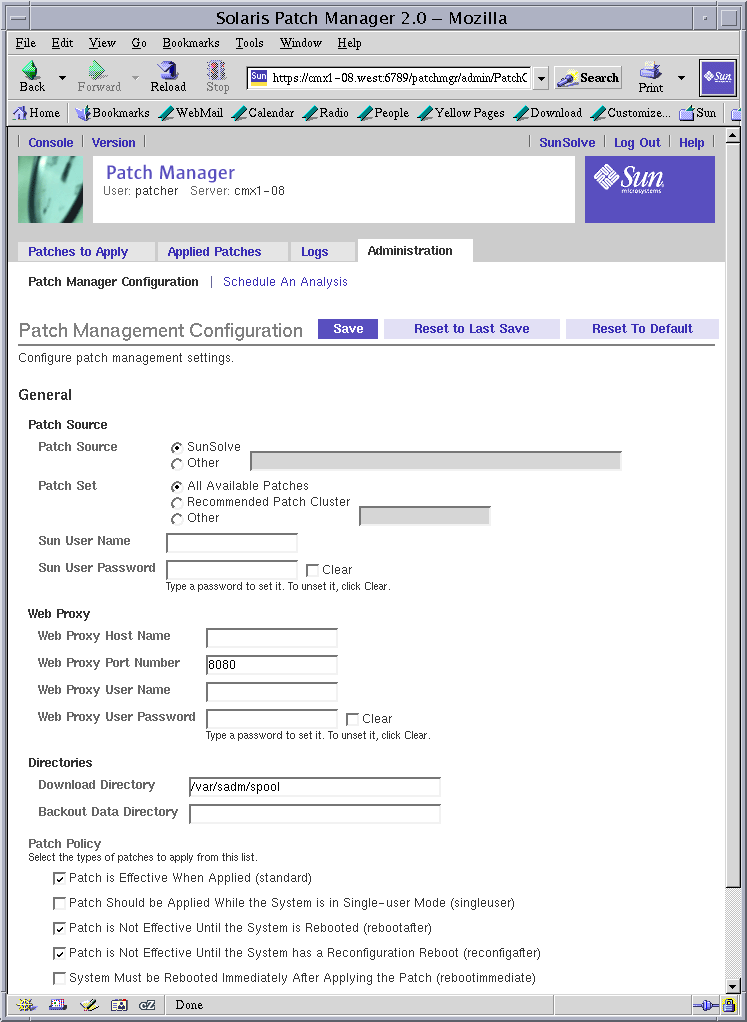
-
Access the Patch Manager browser interface.
See How to Access the Sun Patch Manager Browser Interface (Web Browser).
-
Click the Administration tab to access the Patch Management Configuration page.
The current configuration settings appear in the fields of that page.
-
Click the Schedule An Analysis subtab to view those settings.
 How to Change the Policy for Applying Patches
(Web Browser)
How to Change the Policy for Applying Patches
(Web Browser)
If you want to configure your system to apply some nonstandard patches during an update operation, you must change the policy for applying patches.
By default, only patches that are associated with the standard, rebootafter, or reconfigafter properties can be applied by an update operation.
If you change your policy from the default, Sun makes no guarantees that the patches apply correctly to your system or that your system will function properly.
For more information about the policy for applying patches, see Customizing the Policy for Applying Patches.
-
Access the Patch Manager browser interface.
See How to Access the Sun Patch Manager Browser Interface (Web Browser).
-
Click the Administration tab to access the Patch Management Configuration page.
-
Go to the Patch Policy section.
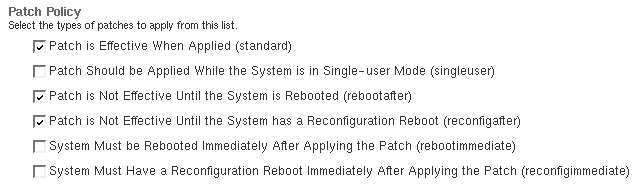
-
Select the checkbox next to the patch property types that you want to add to the policy.
-
Click Save.
 How to Change the Patch Set (Web Browser)
How to Change the Patch Set (Web Browser)
You can choose to analyze your system based on different sets of Sun patches, such as the Recommended Patch Cluster. By default, you use the patch set All Available Patches.
As of June 2005, the only patch sets available from Sun are All Available Patches and Recommended Patch Cluster.
-
Access the Patch Manager browser interface.
See How to Access the Sun Patch Manager Browser Interface (Web Browser).
-
Click the Administration tab to access the Patch Management Configuration page.
-
Go to the Patch Set section under Patch Source.
-
Select the patch set to use.
-
To base your analysis on all patches, select All Available Patches.
-
To base your analysis on recommended patches, select Recommended Patch Cluster.
-
To base your analysis on another patch set, select Other and type the name of the patch set in the field.
-
-
Click Save.
Example 6–3 Changing the Patch Set
This example shows how to specify a Sun-defined patch set other than All Available Patches or Recommended Patch Cluster.
In this example, you specify a fictitious patch set called patchset1.

 How to Change Directory Locations (Web Browser)
How to Change Directory Locations (Web Browser)
Patch Manager is configured to use these default locations for storing patch-related data:
-
Download directory – Directory in which patches are stored when they are downloaded from the patch source. This is also the directory from which patches are applied. Patches remain in this directory until they are successfully applied. The default location is /var/sadm/spool.
-
Backout data directory – Directory in which data that enables a patch to be backed out is stored. By default, backout data is stored in the default locations used by patchadd. This is the save directory of each package that was modified by the patch. For example, if a patch modifies the SUNWcsr package, the backout data for that package is stored in the /var/sadm/pkg/SUNWcsr/save directory.
If you run out of available disk space in the default locations, specify different locations for these directories.
Note –
If you specify a different directory, you must manually create that directory before performing any patch operations.
-
Access the Patch Manager browser interface.
See How to Access the Sun Patch Manager Browser Interface (Web Browser).
-
Click the Administration tab to access the Patch Management Configuration page.
-
Go to the Directories section.
-
Determine which directory locations you want to change.
-
To change the location of the download directory, where patches are downloaded and from where patches are applied, type the new directory name in the Download Directory field.
For example, you might configure the download directory for a system to be /export/patches.

-
To specify a location for the backout data directory, type the new directory name in the Backout Data Directory field.
For example, you might configure the backout data directory for a system to be /export/patches/backout.

-
-
Click Save.
 How to Schedule a Regular Analysis of Patches
(Web Browser)
How to Schedule a Regular Analysis of Patches
(Web Browser)
You might want to configure the Patch Manager browser interface to generate an up-to-date list of patches that you can apply each time you access the interface. You do this by scheduling a patch analysis to occur on a regular basis.
-
Access the Patch Manager browser interface.
See How to Access the Sun Patch Manager Browser Interface (Web Browser).
-
Click the Administration tab to access the Patch Management Configuration page.
-
Click the Schedule An Analysis subtab.
-
Select Enabled to permit a patch analysis to be run at a regular interval.
Select Disabled to disable a scheduled patch analysis.
-
Schedule the analysis.
Note –The month and year that you specify is only used to determine the day of the week on which to perform a weekly analysis or the day of the month on which to perform a monthly analysis. The analysis is performed when the next interval begins.
-
Specify the date on which to start the analysis, using one of these methods:
-
In the Start Date field, type the start date in the form mm/dd/yyyy.
-
From the drop-down menus, choose the month and year you want, and click the day of the month in the calendar.
-
-
From the Start Time drop-down menus, choose the hour and minute of the start time.
-
From the Repeat Interval drop-down menu, choose the interval in which to perform the analysis.
The analysis is performed at the time you specified based on these intervals:
-
Daily – At the next occurrence of the time you specified
-
Weekly – On the day of the week represented by the date you specified
-
Monthly – On the day of the month represented by the date you specified
-
-
-
Click Save.
Example 6–4 Scheduling a Regular Analysis of Patches
This example shows how to schedule a regular analysis of patches each day at 17:15 Pacific time starting on March 11, 2004.
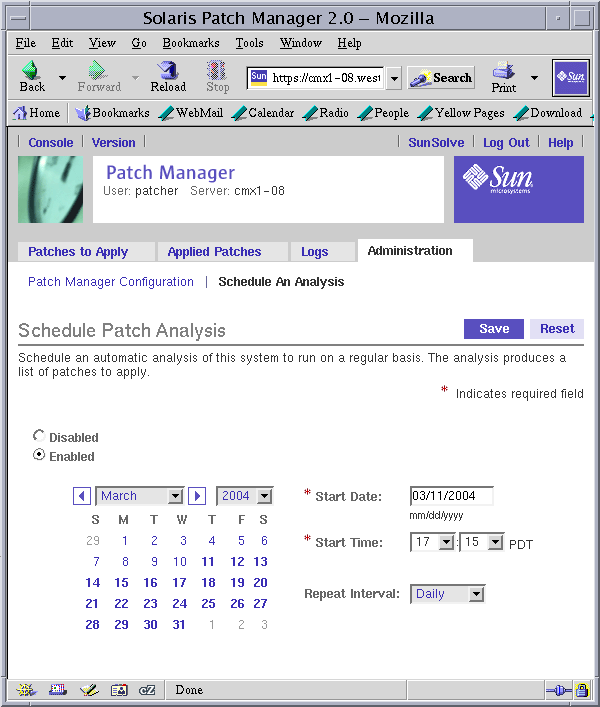
 How to Reset Configuration Parameter Values (Web
Browser)
How to Reset Configuration Parameter Values (Web
Browser)
The browser interface enables you to reset all parameter values in two ways:
-
To the default values
-
To the previously saved values
-
Access the Patch Manager browser interface.
See How to Access the Sun Patch Manager Browser Interface (Web Browser).
-
Click the Administration tab to access the Patch Management Configuration page.
-
Reset all of the configuration parameter values for your patch management environment.
-
Click Reset to Default to reset all of the configuration parameters for your patch management environment to the default values.
The default values appear in the parameter fields.
-
Click Reset to Last Save to reset all of the configuration parameters for your patch management environment to the previously saved values.
The previously saved values appear in the parameter fields.
-
-
Click Save.
- © 2010, Oracle Corporation and/or its affiliates
