Managing Patches by Using the Browser Interface (Task Map)
You can use the Patch Manager browser interface to perform the following tasks:
-
Analyze your system to determine the list of appropriate patches
-
Update your system with patches automatically
-
Remove a patch from your system
Perform these tasks and more by using the command-line interface. See Managing Patches by Using the Command-Line Interface (Task Map).
The following table identifies the common patch management tasks.
|
Task |
Description |
For Instructions |
|---|---|---|
|
Analyze your system to determine the list of patches. |
You want to analyze your system to obtain the list of appropriate patches. Based on the analysis, you can update your system with one or more patches in the list. Note that the browser interface lists the appropriate patches. If you request another analysis, the list of patches is changed to reflect any new patches that are needed. |
How to Analyze Your System to Obtain the List of Patches to Apply (Web Browser) |
|
Automatically update your system with one or more patches in a single procedure. |
You want to automatically download and apply the patches that are appropriate for your system. The list of patches is determined by having Patch Manager analyze your system. | |
|
(Optional) Resolve patch dependencies. |
Determine whether the patches you want to apply depend on other patches being applied first. | |
|
Remove patches from your system. |
You want to remove, or back out, patches that you applied to your system. | |
|
(Optional) View the Patch Manager log. |
View the logs to identify problems with managing patches. |
 How to Analyze Your System to Obtain the List of
Patches to Apply (Web Browser)
How to Analyze Your System to Obtain the List of
Patches to Apply (Web Browser)
Patch Manager can analyze your system to determine the list of patches that are appropriate for your system.
To schedule a periodic patch analysis of your system, see How to Schedule a Regular Analysis of Patches (Web Browser).
-
Access the Patch Manager browser interface.
See How to Access the Sun Patch Manager Browser Interface (Web Browser).
-
Click the Patches to Apply tab to access the Patches to Apply page.
-
Click Update Patch List to analyze your system for the list of appropriate patches.
-
When the job completes, click Back to Patches to Apply to view the list of patches to apply.
-
(Optional) Click View README in the SunSolve Actions column to see detailed information about a patch.
A new browser window opens to show the contents of the patch's README file.
What to Do Next
After you have a list of patches to apply, you can update your system with patches. See How to Update Your System With Patches (Web Browser).
 How to Update Your System With Patches (Web Browser)
How to Update Your System With Patches (Web Browser)
You can update your system by downloading and applying all of the patches that are listed on the Patches to Apply page. Or, you can select one or more of the patches to download and apply.
The Patches to Apply page lists patches that you can apply to your system.
Each patch entry includes the following information:
-
Name – Identification number for the patch, which is its patch ID.
-
Description – Synopsis of the patch.
-
Special Handling – The patch properties listed in this column describe the special handling measures that are required to apply the patch. To apply the special-handling patches by clicking Apply or Apply All, the policy for applying patches must include the appropriate patch properties. See How to Change the Policy for Applying Patches (Web Browser).
-
Sun Alert Patch – A checkmark in this column means that the patch is part of the Recommended Patch Cluster, which is associated with Sun Alert notifications.
-
Security Patch – A checkmark in this column means that the patch fixes a security problem.
-
SunSolve Actions – Link to the patch's README file. Click View README to open a browser window that displays the patch's README file.
By default, only standard patches and those patches with the rebootafter or reconfigafter patch properties are applied when you click Apply or Apply All.
Any patches in the list that do not have a checkbox cannot be applied because they do not meet the current policy for applying patches. To apply such patches, you must change the policy for applying patches.
If all patches are not applied, you can use the smpatch command to apply them. For more information, see How to Apply Patches to Your System (Command Line) and How to Apply a Nonstandard Patch (Command Line). Also, see the smpatch(1M) man page.
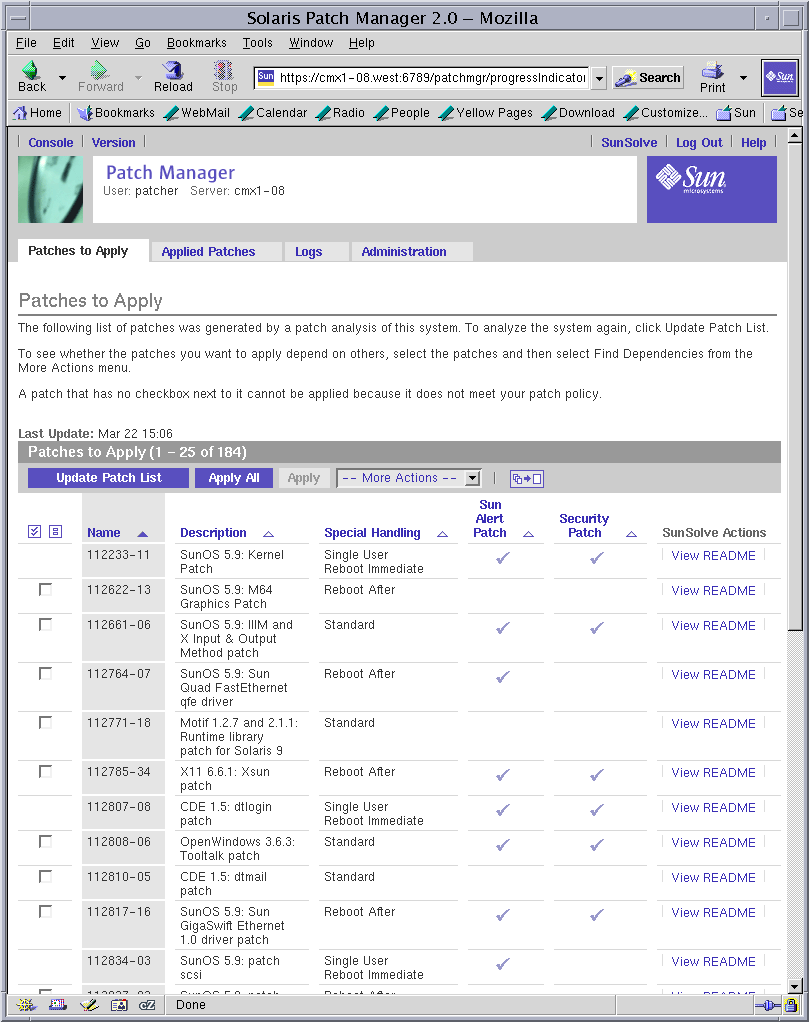
-
Access the Patch Manager browser interface.
See How to Access the Sun Patch Manager Browser Interface (Web Browser).
-
Click the Patches to Apply tab to access the Patches to Apply page.
-
Determine whether to perform a patch analysis to obtain the most up-to-date list of patches.
-
If you are logging in to the browser interface for the first time, the list of patches to apply is empty. You must first analyze the system to determine the list of appropriate patches.
To schedule a periodic patch analysis of your system, see How to Schedule a Regular Analysis of Patches (Web Browser).
-
If the list of patches appears, check the date of the last analysis to determine whether you want to perform the analysis again to get the most up-to-date list of patches.
-
-
(Optional) Click Update Patch List to perform an analysis.
-
(Optional) When the job in Step 4 completes, click Back to Patches to Apply to view the list of patches to apply.
-
(Optional) Click View README in the SunSolve Actions column to see detailed information about a patch.
A new browser window opens to show the contents of the patch's README file.
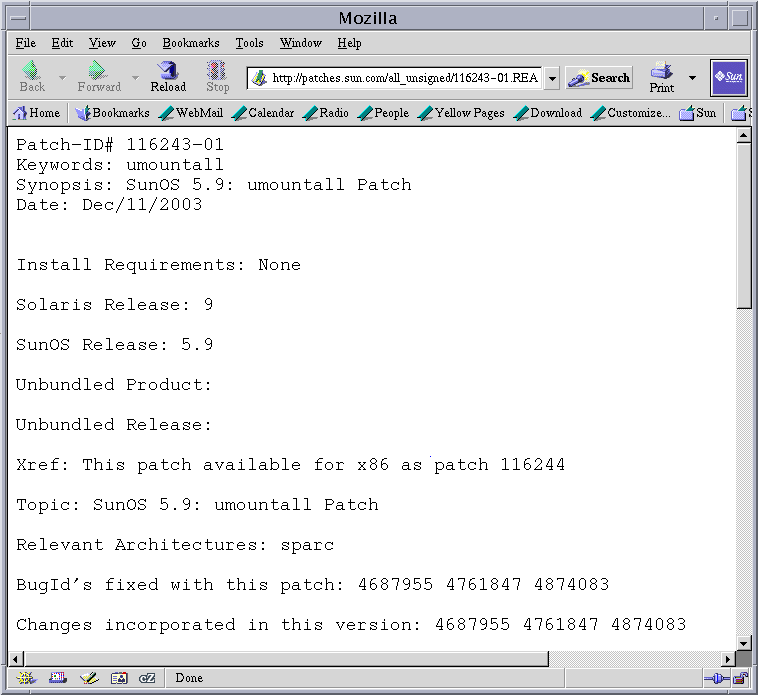
-
From the Patches to Apply page, apply the appropriate patches.
-
To apply all of the patches in the list that meet the current policy for applying patches, click Apply All.
-
To apply specific patches that meet the current policy for applying patches, select the patches to apply and click Apply.
If the patches that you select depend on other patches being applied to the system first, those other patches are added to your selection.
The patches are downloaded and then applied. The progress is indicated on the page.
When the job completes, the following information appears:
-
Patches that you selected
-
Patches that are added to the selection due to dependencies
-
Patches that are successfully downloaded and applied
-
Errors that occurred while applying patches
-
-
Click Back to Patches to Apply to return to the Patches to Apply page.
 How to Resolve a List of Patches (Web Browser)
How to Resolve a List of Patches (Web Browser)
Sometimes a patch depends on another patch, that is, the first patch cannot be applied to the system until the other patch is applied. The first patch is said to have a dependency on the second patch.
If you specify a list of patches to apply, you can resolve the list for patch dependencies. The resulting list might include additional patches that you must apply before applying the patches you specified.
-
Access the Patch Manager browser interface.
See How to Access the Sun Patch Manager Browser Interface (Web Browser).
-
Click the Patches to Apply tab to access the Patches to Apply page.
-
Select the patches that you want to apply.
-
Choose Find Dependencies from the More Actions menu to resolve the list of specified patches.
The progress is indicated on the page.
-
When the job completes, click Back to Patches to Apply to view the list of patches to apply.
Any patch dependencies are listed in an alert at the top of the page. In addition, those patches are added to the patch selection.
-
Click Apply to apply the patches you selected.
What to Do Next
After the list of patches is resolved, you can update your system with patches. See How to Update Your System With Patches (Web Browser).
 How to Remove Patches From Your System (Web Browser)
How to Remove Patches From Your System (Web Browser)
Do not remove the Sun Patch Manager 2.0 WBEM patch (117680-01 for x86 and 117679-01 for SPARC) from a system, or Patch Manager will not work properly.
-
Access the Patch Manager browser interface.
See How to Access the Sun Patch Manager Browser Interface (Web Browser).
-
Click the Applied Patches tab to access the Applied Patches page.
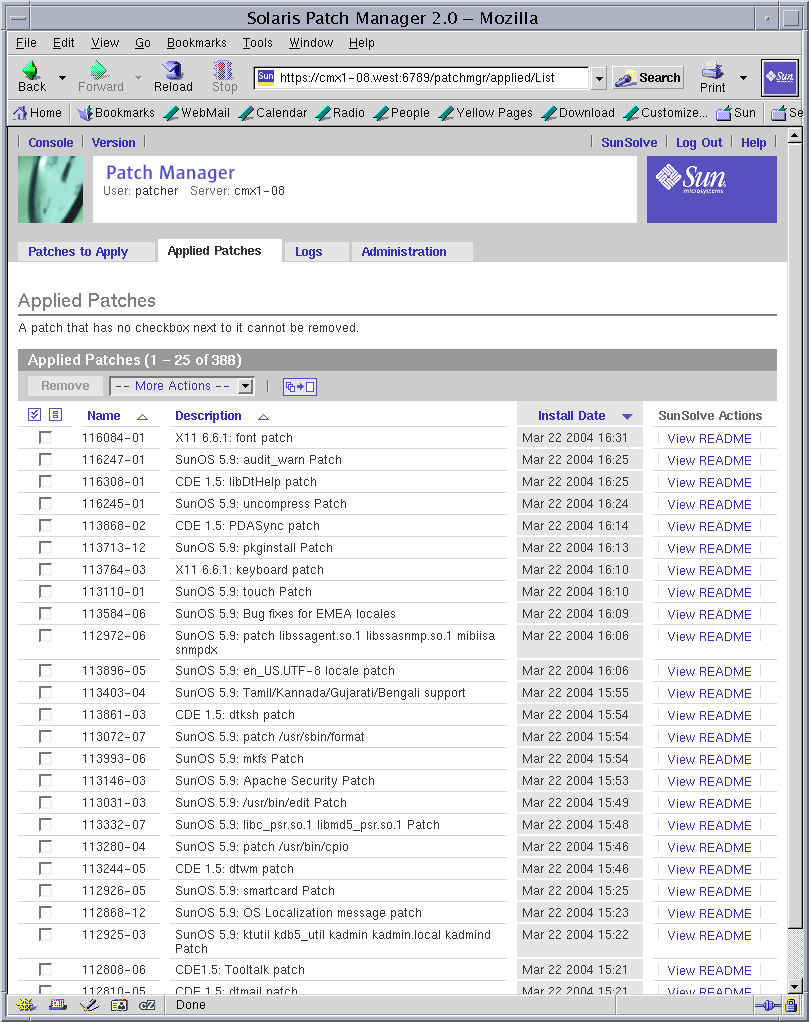
-
(Optional) Click the icon next to the More Actions drop-down menu to show all applied patches on a single page.
-
Select the checkbox next to the patches that you want to remove.
Note that some patches cannot be removed by Patch Manager because they were applied as a part of a Solaris release or because they were applied without preserving backout information. If the patch entry does not have a checkbox next to it, you cannot use Patch Manager to remove the patch.
-
Click Remove to remove the patches you selected.
The patches are removed. The progress is indicated on the page.
When the job completes, the following information appears:
-
Patches that you selected
-
Patches that are also removed due to dependencies
-
Patches that are successfully removed
-
Errors that occurred while removing patches
-
-
Click Back to Applied Patches to view the list of applied patches.
 How to View Patch Manager Log Entries (Web
Browser)
How to View Patch Manager Log Entries (Web
Browser)
The Patch Manager log entries can help you identify problems with managing patches.
Each log entry contains the following information:
-
Date – Date and time of the log entry
-
User – User who performed the operation
-
Type – Log entry type: Error, Warning, Informational, or Invalid
-
Message – Text of the log message
Log entries appear in chronological order. The most recent entries are added to the top of the log. To see older entries, scroll down the page or go to subsequent pages of the log.
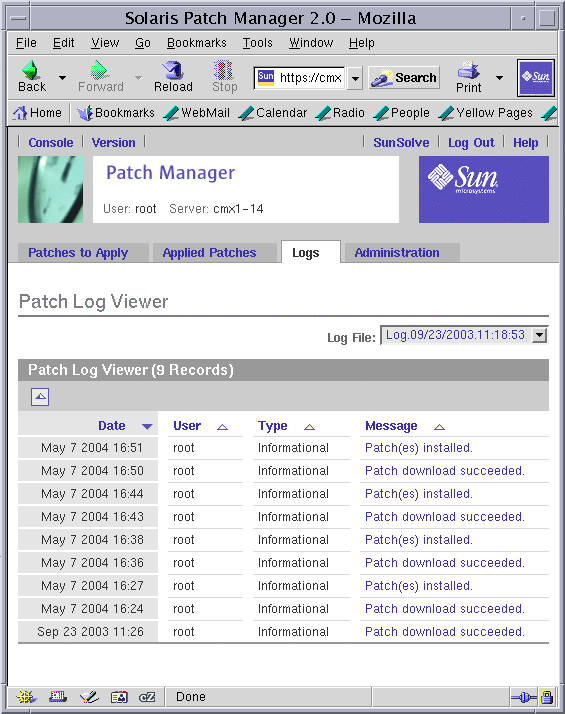
-
Access the Patch Manager browser interface.
See How to Access the Sun Patch Manager Browser Interface (Web Browser).
-
Click the Logs tab to access the Patch Log Viewer page.
-
Choose the log file you want to view from the Log File drop-down menu.
-
Click the link in the Message column to view the log entry details.
- © 2010, Oracle Corporation and/or its affiliates
