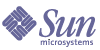
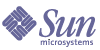
| |
| Sun Java System Application Server Enterprise Edition 8 2004Q4 Beta Administration Guide | |
Chapter 4
Configuring Load Balancing and FailoverThis chapter describes how to set up load balancing of HTTP requests in the Sun Java System Application Server. It also explains how to configure failover between server instances controlled by the load balancer. In addition, it discusses RMI-IIOP load balancing and Failover.
It contains the following sections:
About HTTP Load Balancing and FailoverHTTP Load Balancing and Failover
The goal of load balancing is to evenly distribute the workload between multiple Sun Java System Application Server instances, standalone or clustered, thereby increasing the overall throughput of the system. Using a load balancer also enables requests to fail over from one server instance to another.
Use the asadmin tool, not the Admin Console to configure HTTP load balancing.
Requirements for HTTP Load Balancing
You must meet the following requirements before you can use the load balancer plug-in for HTTP requests:
- Sun Java System Application Server Enterprise Edition is installed.
- A web server is installed.
- Applications are deployed to all application server instances or clusters that will participate in load balancing. Server instances and clusters must have a homogenous environment to participate in load balancing. Usually that means that the server instances reference the same server configuration and have the same applications deployed to them.
Load balancing configuration is extremely flexible:
Understanding Assigned Requests and Unassigned Requests
When a request first comes in from a HTTP client to the load balancer, it is a request for a new session. A request for a new session is called an unassigned request. The load balancer routes this request to an application server instance in the cluster according to a round-robin algorithm. For more information, see "HTTP Load Balancing Algorithm".
Once a session is created on an application server instance, the load balancer routes all subsequent requests for this session only to that particular instance. A request for an existing session is called an assigned or a sticky request.
HTTP Load Balancing Algorithm
The Sun Java System Application Server load balancer uses a sticky round robin algorithm to load balance incoming HTTP and HTTPS requests. All requests for a given session are sent to the same application server instance. With a sticky load balancer, the session data is cached on a single application server rather than being distributed to all instances in a cluster.
Therefore, the sticky round robin scheme provides significant performance benefits that normally override the benefits of a more evenly distributed load obtained with pure round robin.
About the Sticky Round Robin Load Balancing Algorithm
When a new HTTP request is sent to the load balancer plug-in, it's forwarded to an application server instance based on a simple round robin scheme. Subsequently, this request is "stuck" to this particular application server instance, either by using cookies, or explicit URL rewriting.
From the sticky information, the load balancer plug-in first determines the instance to which the request was previously forwarded. If that instance is found to be healthy, the load balancer plug-in forwards the request to that specific application server instance. Therefore, all requests for a given session are sent to the same application server instance.
The load balancer plug-in uses the following methods to determine session stickiness:
Cookie-Based Method
In the cookie-based method, the load balancer plug-in uses a separate cookie to record the route information.
Explicit URL Rewriting Method
In the explicit URL rewriting method, the sticky information is appended to the URL. This method works even if the HTTP client does not support cookies.
Overview of HTTP Load Balancing Setup
Use the
asadmintool to configure load balancing in your environment. Follow these steps:
- Complete the "Requirements for HTTP Load Balancing", including installing and configuring a web server and clustered instances.
- Create a load balancer configuration using the
asadmincommandcreate-http-lb-config.- Add references to clusters and standalone server instances for the load balancer to manage using
asadmincreate-http-lb-ref.- Enable the clusters or standalone server instances reference by the load balancer using
asadmin enable-http-lb-server.- Enable applications for load balancing using
asadmin enable-http-lb-application.These applications must already be deployed and enabled for use on the clusters or standalone instances that the load balancer references. Enabling for load balancing is a separate step from enabling them for use.
- Create a health checker using
asadmincreate-health-checker.The health checker monitors unhealthy server instances so that when they become healthy again, the load balancer can send new requests to them.
- Generate the load balancer configuration file using
asadminexport-http-lb-config.This command generates a configuration file to use with the load balancer plug-in shipped with the Sun Java System Application Server.
- Copy the load balancer configuration file to your web server
configdirectory where the load balancer plug-in configuration files are stored.For more information on these topics, see the Administration Guide.
Configuring Web Servers for HTTP Load BalancingThe load balancer plug-in installation program makes a few modifications to the web server's configuration files. This section details the changes to the following web server's configuration files:
Modifications to Sun ONE Web Server
The installation program makes the following changes to the Sun ONE Web Server's configuration files:
- Adds the following load balancer plug-in specific entries to the web server instance's
magnus.conffile:
##EE lb-pluginwebserver_install_dir
Init fn="load-modules" shlib="/plugins/lbplugin/bin/libpassthrough.so" funcs="init-passthrough,service-passthrough,name-trans-passthrough" Thread="no"
Init fn="init-passthrough"
##end addition for EE lb-plugin- Adds the following entries specific to the load balancer plug-in to the web server instance's
obj.conffile:
<Object name=default>
NameTrans fn="name-trans-passthrough" name="lbplugin" config-file="webserver_install_dir/webserver_instance/config/loadbalancer.xml"
<Object name="lbplugin">
ObjectType fn="force-type" type="magnus-internal/lbplugin"
PathCheck fn="deny-existence" path="*/WEB-INF/*"
Service type="magnus-internal/lbplugin" fn="service-passthrough"
Error reason="Bad Gateway" fn="send-error" uri="$docroot/badgateway.html"
</object>
lbpluginis a name that uniquely identifies theObject, and webserver_install_dir/webserver_instance/config/loadbalancer.xmlis the location of the XML configuration file for the virtual server on which the load balancer is configured to run.After installing, configure the load balancer as described in "Overview of HTTP Load Balancing Setup".
Modifications to Apache Web Server
Before installing the load balancer plug-in on Apache, see information on compiling and configuring Apache in Appendix A, "Compiling and Configuring Apache Web Server."
The load balancer plug-in installation program extracts the necessary files to the
libexec(Apache 1.3) ormodules(Apache 2.0) folder under the web server's root directory. It adds the following entries specific to the load balancer plug-in to the web server instance'shttpd.conffile:
<VirtualHostmachine_name:443>
##Addition for EE lb-plugin
LoadFile /usr/lib/libCstd.so.1
LoadModule apachelbplugin_module libexec/mod_loadbalancer.sowebserver_instance
#AddModule mod_apachelbplugin.cpp
<IfModule mod_apachelbplugin.cpp>
config-file/conf/loadbalancer.xml
locale en
</IfModule>
<VirtualHostmachine_ip_address>webserver_instance
DocumentRoot "/htdocs"
ServerName server_name
</VirtualHost>
##END EE LB Plugin ParametersVersion 7
This completes the installation of load balancer plug-in on Apache Web Server.
Modifications to Microsoft IIS
To configure Microsoft Internet Information Services (IIS) to use the load balancer plug-in, modify certain properties in Windows Internet Services Manager. The Internet Services Manager is located in the Administrative Tools folder in the Control Panel folder.
Make these modifications after installing the Sun Java System Application Server.
- Open the Internet Services Manager.
- Select the web site for which you want to enable the plug-in. This web site is typically named the Default Web Site.
- Right click on the web site and select Properties to open the Properties notebook.
- To add a new ISAPI filter, open the ISAPI Filters tab, click Add, and follow the steps given below:
- Create and configure a new virtual directory:
- Right click on the default web site, select New, and then Virtual Directory.
The Virtual Directory Creation Wizard opens.
- In the Alias field, type
sun-passthrough.- In the Directory field, type
C:\Inetpub\wwwroot\sun-passthrough- Check the Execute Permission checkbox. Leave all other permission-related check boxes are left unchecked.
- Click Finish.
- Add the path of
sun-passthrough.dllfile and application_server_install_dir/binto the system'sPATHenvironment variable.- Stop and start the web server for the new settings to take effect.
To stop the web server, right click on the web site and select
Stop. To start the web server, right click on the web site and selectStart.Next, type the following in a web browser to access the web application context root:
http://webserver_name/web_applicationwhere webserver_name is the hostname or IP address of the web server and
/web_application is the context root that you listed in theC:\Inetpub\wwwroot\sun-passthrough\sun-passthrough.propertiesfile. Verify that the web server, load balancer plug-in, and Application Server are operating correctly.The installer automatically configures the following properties in
sun-passthrough.properties. You can change the default values.
Configuring Multiple Web Server Instances
The Sun Java System Application Server installer doesn't allow the installation of multiple load balancer plug-ins on a single machine. To have multiple web servers with the load balancer plug-in on a single machine, in either a single cluster or multiple clusters, a few manual steps are required to configure the load balancer plug-in.
- Configure the new web server instance to use the load balancer plug-in, as described in "Modifications to Sun ONE Web Server", "Modifications to Apache Web Server", or "Modifications to Microsoft IIS".
- Copy the
sun-loadbalancer_1_1.dtdfile from the existing web server instance'sconfigdirectory to the new instance'sconfigdirectory.- To use the same load balancer configuration, copy the
loadbalancer.xmlfile from the existing web server instance'sconfigdirectory to the new instance'sconfigdirectory.- To use a different load balancer configuration:
- Create a new load balancer configuration using
asadmin create-http-lb-config.- Export your new configuration to a
loadbalancer.xmlfile usingasadmin export http-lb-config.- Copy that
loadbalancer.xmlfile to the new web server'sconfigdirectory.For information on creating a load balancer configuration and exporting it to a
loadbalancer.xmlfile, see "HTTP Load Balancer Configuration Tasks."
HTTP Load Balancer Configuration TasksCreating an HTTP Load Balancer Configuration
A load balancer configuration is a named configuration in the
domain.xmlfile that defines a load balancer. Create it using theasadmincommandcreate-http-lb-config. Specify the following parameters:
Specifies whether HTTPS requests to the load balancer result in HTTPS or HTTP requests to the server instance.
For more information, see "Configuring HTTP/S Session Failover".
The interval between checks for changes to the load balancer configuration file
loadbalancer.xml. When the check detects changes, the configuration file is reloaded. A value of 0 disables reloading.For more information, see "Enabling Dynamic Reconfiguration".
Specifies whether monitoring is enabled for the load balancer.
For more information, see "Monitoring the HTTP Load Balancer Plug-in".
For more information see the documentation for c
reate-http-lb-config,delete-http-lb-config, andlist-http-lb-configs.Creating an HTTP Load Balancer Reference
When you create a reference in the load balancer to a standalone server or cluster, the server or cluster is added to the list of servers and clusters the load balancer controls. The referenced server or cluster still needs to be enabled (using
enable-http-lb-server) before requests to it are load balanced.You create a reference using
ceate-http-lb-ref. You must supply the load balancer configuration name and the target server instance or cluster.For more information, see the documentation for
create-http-lb-refanddelete-http-lb-ref.Enabling Server Instances for Load Balancing
After creating a reference to the server instance or cluster, enable the server instance or cluster using
enable-http-lb-server. If you used a server instance or cluster as the target when you created the load balancer configuration, you must enable it.For more information, see the documentation for
enable-http-lb-server.Enabling Applications for Load Balancing
All servers managed by a load balancer must have homogenous configurations, including the same set of applications deployed to them. Once an application is deployed and enabled for access (this happens during or after the deployment step) you must enable it for load balancing. If an application is not enabled for load balancing, requests to it are not load balanced and failed over, even if requests to the servers the application is deployed to are load balanced and failed over.
When enabling the application, specify the application name and target. If the load balancer manages multiple targets (for example, two clusters), enable the application on all targets.
For more information, see the online help for
enble-http-lb-application.Disabling (Quiescing) a Server Instance or Cluster
Before you stop an application server for any reason, you want the instance to complete serving requests. The process of gracefully disabling a server instance or cluster is called quiescing.
The load balancer uses the following policy for quiescing application server instances:
- If an instance (either standalone or part of a cluster) is disabled, and the timeout has not expired, sticky requests continue to be delivered to that instance. New requests, however, are not sent to the disabled instance.
- When the timeout expires, the instance is disabled. All open connections from the load balancer to the instance are closed. The load balancer does not send any requests to this instance, even if all sessions sticking to this instance were not invalidated. Instead, the load balancer fails over sticky requests to another healthy instance.
To disable a server instance or cluster:
Disabling (Quiescing) an Application
Before you undeploy a web application, you want to the application to complete serving requests. The process of gracefully disabling an application is called quiescing.
The load balancer uses the following policy for quiescing applications:
- If an application is disabled, and the timeout has not expired, new requests to the disabled applications are not forwarded by the load balancer. These requests are returned to the web server. Sticky requests continue to be forwarded until the timeout expires.
- When the timeout expires, the application is disabled. The load balancer does not accept any requests for this application, including sticky requests.
When you disable an application from every server instance or cluster the load balancer references, the users of the disabled application experience loss of service until the application is enabled again.
If you disable the application from one server instance or cluster while keeping it enabled in another server instance or cluster, users can still access the application.
To disable an application:
Run asadmin disable-http-lb-application, specifying the timeout (in minutes) the name of the application to disable, and the target cluster or instance on which to disable it.- Export the load balancer configuration file using
asadmin export-http-lb-config.- Copy the exported configuration to the web server
configdirectory.Creating the HTTP Health Checker
The load balancer's health checker periodically checks all the configured Application Server instances that are marked as unhealthy. A health checker is not required, but if no health checker exists, or if the health checker is disabled, the periodic health check of unhealthy instances is not performed.
The load balancer's health check mechanism communicates with the application server instance using HTTP. The health checker sends an HTTP request to the URL specified and waits for a response. A status code in the HTTP response header between 100 and 500 means the instance is healthy.
To create the health checker, use the
asadmincreate-http-health-checker command. Specify the following parameters:
- url
Specifies the listener's URL that the load balancer checks to determine its state of health. The default is
"/".intervalSpecifies the interval in seconds at which health checks of instances occur. The default is 30 seconds. Specifying 0 disables the health checker.
- timeout
Specifies the timeout interval in seconds within which a response must be obtained for a listener to be considered healthy. The default is
10seconds.If an application server instance is marked as unhealthy, the health checker polls the unhealthy instances to determine if the instance has become healthy. The health checker uses the specified URL to check all unhealthy application server instances to determine if they have returned to the healthy state.
If the health checker finds that an unhealthy instance has become healthy, that instance is added to the list of healthy instances.
For more information see the documentation for c
reate-http-health-checkeranddelete-http-health-checker.Exporting the Load Balancer Configuration File
The load balancing plug-in shipped with Sun Java System Application Server uses a configuration file called
loadbalancer.xml.Use theasadmintool to create a load balancer configuration in thedomain.xmlfile. After configuring your load balancing environment, you must export it to a file:
- Export a
loadbalancer.xmlfile using theasadmincommandexport-http-lb-config.You export the
loadbalancer.xmlfile for a particular load balancer configuration. You can specify a path and a different file name; the default file name isloadbalancer.xml. If you specify a path on Windows, you must use quotes around the path, for example,"c:\sun\AppServer\loadbalancer.xml".- Copy the exported load balancer configuration file to the location of the load balancer plug-in's configuration files.
For example, for the Sun ONE Web Server, that location might be web_server_root
/config.Changing Your HTTP Load Balancer Configuration
If you change your HTTP load balancer configuration by creating or deleting references to servers, enabling or disabling servers or applications, and so on, you must export your load balancer configuration file again and copy it to the web server's
configdirectory. For more information, see "Exporting the Load Balancer Configuration File".The load balancer plug-in checks for an updated configuration periodically based on the reload interval specified in the load balancer configuration. After the specified amount of time, if the load balancer discovers a new configuration file, it starts using that configuration.
Enabling Dynamic Reconfiguration
When dynamic reconfiguration is enable, the load balancer plug-in periodically checks for an updated configuration. To enable dynamic reconfiguration:
Once you have changed these settings, export your load balancer configuration file again and copy it to your web server's
configdirectory.If you enable dynamic reconfiguration after it has previously been disabled, you also must restart the web server.
Configuring HTTP/S Session Failover
The load balancer plug-in fails over HTTP /HTTPS sessions to another application server instance if the original application server instance to which the session was connected becomes unavailable. This section describes how to configure the load balancer plug-in to enable HTTP/HTTPS routing and session failover.
The following topics are discussed in this section:
About HTTPS Routing
All incoming requests, whether HTTP or HTTPS, are routed by the load balancer plug-in to application server instances. However, if HTTPS routing is enabled, a HTTPS request will be forwarded by the load balancer plug-in to the application server using an HTTPS port only. Note that HTTPS routing is performed on both new and sticky requests.
If an HTTPS request is received and no session is in progress, then the load balancer plug-in selects an available application server instance with a configured HTTPS port, and forwards the request to that instance.
In an ongoing HTTP session, if a new HTTPS request for the same session is received, then the session and sticky information saved during the HTTP session is used to route the HTTPS request. The new HTTPS request is routed to the same server where the last HTTP request was served, but on the HTTPS port.
Configuring HTTPS Routing
The
httpsroutingoption of thecreate-http-lb-configcommand controls whether HTTPS routing is turned on or off for all the application servers that are participating in load balancing. If this option is set to false, all HTTP and HTTPS requests are forwarded as HTTP. You can set it to true when you create a new load balancer configuration, or change it later using theasadmin setcommand.
Known Issues in Load Balancing HTTP/HTTPS Requests
The following list discusses the limitations in Load Balancer with respect to HTTP/HTTPS request processing.
- If a session uses a combination of HTTP and HTTPS requests, then the first request must be an HTTP Request. If the first request is an HTTPS request, it cannot be followed by an HTTP request. This is because the cookie associated with the HTTPS session is not returned by the browser. The browser interprets the two different protocols as two different servers, and initiates a new session.
Configuring Idempotent URLs
To enhance the availability of deployed applications, configure your environment to retry failed idempotent HTTP requests on all the application server instances serviced by a load balancer. This option is used for read-only requests, for example, to retry a search request.
An idempotent request is one that does not cause any change or inconsistency in an application when retried. In HTTP, some methods (such as GET) are idempotent, while other methods (such as POST) are not. Retrying an idempotent URL must not cause values to change on the server or in the database. The only difference is a change in the response received by the user.
Examples of idempotent requests include search engine queries and database queries. The underlying principle is that the retry does not cause an update or modification of data.
Configure idempotent URLs in the
sun-web.xmlfile. When you export the load balancer configuration, idempotent URL information is automatically added to theloadbalancer.xmlfile.For more information on configuring idempotent URLs, see the Developer's Guide.
Configuring HTML Error Pages
You can specify your own error page or a URL to an error page to be displayed to the end user. Specifying an error page, overrides all other mechanisms configured for error reporting.
Configure HTML error pages in the
sun-web.xmlfile. When you export the load balancer configuration, HTML error page information is automatically added to theloadbalancer.xmlfile from thesun-web.xmlfile.For more information on configuring HTML error pages, see the Developer's Guide.
Monitoring the HTTP Load Balancer Plug-inConfiguring Log Messages
The load balancer plug-in uses the web server's logging mechanism to write log messages. The default log level on the Application Server is set to the default logging level on Sun ONE Web Server (
INFO), Apache Web Server (WARN) and Microsoft IIS(INFO).The application server log levels -FINE,FINER, andFINESTmap to theDEBUGlevel on the web server.These log messages are written to the web server log files, and are in the form of raw data that can be parsed using scripts, or imported into spreadsheets to calculate required metrics.
Types of Log Messages
The load balancer plug-in generates the following three different sets of log messages:
Load Balancer Configurator Log Messages
These messages will be logged when you are using idempotent URLs and error page settings.
An output for idempotent URL pattern configuration contains the following information:
An output for error page URL configuration contains the following information:
CONFxxxx: Invalid error-url for web-module <web-module>Request Dispatch and Runtime Log Messages
These log messages are generated while a request is being load balanced and dispatched.
Configurator Error Messages
These errors appear if there are configuration problems, for example, if the custom error page referenced is missing.
Configuring Monitoring
Perform the following steps to turn on load balancer plug-in log messages:
- Set the logging options in the web server.
- Set the load balancer configuration's
monitoroption to true.Use the
asadmin create-http-lb-configcommand to set monitoring to true when you initially create the load balancer configuration, or use theasadmin setcommand to set it to true later. Monitoring is disabled by default.The load balancer plug-in logs the following information:
- Request start/stop information for every request.
- Failed-over request information when the request fails over from an unhealthy instance to a healthy instance.
- List of unhealthy instances at the end of every health check cycle.
Understanding Monitoring Messages
The format of the load balancer plug-in log messages is as follows.
About RMI-IIOP Load Balancing and FailoverRequirements for RMI-IIOP Load Balancing and Failover
Sun Java™ System Application Server provides high availability of remote EJB references and name service objects over RMI-IIOP. Before you can use these features, your environment must meet the following requirements:
For more information on clusters, see Chapter 2, "Configuring Clusters."
Load balancing is supported for the following RMI-IIOP clients:
The configuration settings required to enable RMI-IIOP-based applications depend on the type of client. For more information on configuring RMI-IIOP client applications for load balancing, see the Sun Java System Application Server Developer's Guide.
RMI-IIOP Failover Algorithm
Sun Java System Application Server employs a randomization and round-robin algorithm for load balancing of remote EJB references and name service objects on the RMI-IIOP path.
When an RMI-IIOP client first creates a new
InitialContextobject, the list of available Application Server IIOP endpoints is randomized for that client. For thatInitialContextobject, the load balancer directs lookup requests and otherInitialContextoperations to the first endpoint on the list. If the first endpoint is not available then the second endpoint in the list is used, and so on.Each time the client subsequently creates a new
InitialContextobject, the endpoint list is rotated so that a different IIOP endpoint is used forInitialContextoperations.When you obtain or create beans from references obtained by an
InitialContextobject, those beans are created on the Application Server instance serving the IIOP endpoint assigned to theInitialContextobject. The references to those beans contain the IIOP endpoint addresses of all Application Server instances in the cluster.The primary endpoint is the bean endpoint corresponding to the
InitialContextendpoint used to look up or create the bean. The other IIOP endpoints in the cluster are designated as alternate endpoints. If the bean's primary endpoint becomes unavailable, further requests on that bean fail over to one of the alternate endpoints.