 To Set Up and Verify the External OTP Installation Server
To Set Up and Verify the External OTP Installation Server
-
Log in as root (su - root) to the external OTP installation server.
-
If the external OTP installation server is the same server to which you downloaded the Open Telecommunications Platform software, go to Step 2.
-
If the external OTP installation server is not the same server to which you downloaded the Open Telecommunications Platform software, perform the following steps.
-
Copy the entire Open Telecommunications Platform installation directory from the download server or from the OTP Installation DVD-ROMto the external OTP installation server.
The download server is the server to which you downloaded the Open Telecommunications Platform product in To Download and Uncompress the OTP and Solaris OS Installation Zip Files. :
For example:
-
If your download server name is downloads
-
You have moved the unzipped OTP install directory to /otp1.0
-
You have NFS-mounted the /otp1.0 directory on the download server
You would then type:
# cp -r /net/downloads/otp1.0 /otp1.0
-
-
Add the following line to the /etc/dfs/dfstab file.
share -F nfs -o ro,log=global -d "OTP 1.0 Installation Directory" /otp1.0
Note –The /otp1.0 directory is referred to throughout this document as the OTP installation directory.
-
Type svcadm restart nfs/server to stop and then restart NFS and NFS-mount the installation directory.
-
-
Type pkgadd -d /otp1.0/Products/packages -R / SUNWotpcli
The directory /opt/SUNWotp10/CLI is created.
-
Set up the external OTP installation server.
Type /opt/SUNWotp10/CLI/setupExternalInstallServer /otp1.0
The installation process installs the OTP application provisioning service and the Open Telecommunications Platform plug-in.
Wait for the installation process to complete. The installation process may take up to 10 minutes to complete.
-
Open a Web browser.
Go to URL http://install server:9090 where install server is either the IP address or the fully qualified name of the external OTP installation server.
If installation was successful, the service provisioning system log in page appears.
-
(Optional) Click change password and change the password on the next page.
Type the default user name and password admin in the user name: and current password: fields.
Type the new password in the new password: and confirm new password: fields, and then click continue to change password.
The log in page appears. Log in to the service provisioning system. The Common Tasks page appears.
Figure 5–2 Common Tasks Page
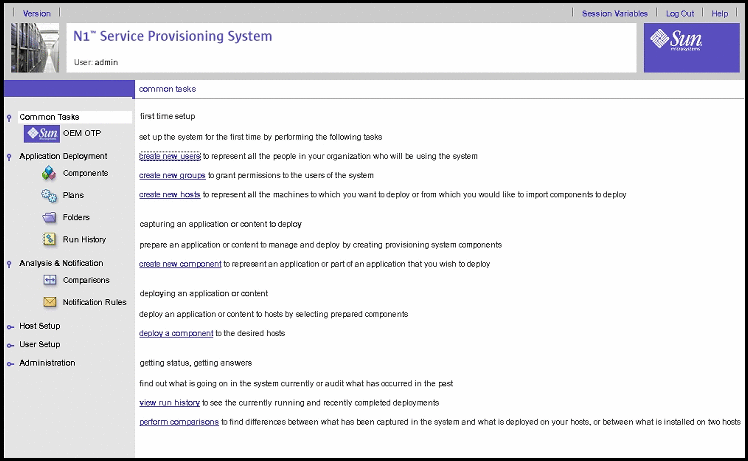
-
Click OEM OTP under Common Tasks in the left menu to display the Open Telecommunications Platform home page.
Figure 5–3 Open Telecommunications Platform Tasks Page
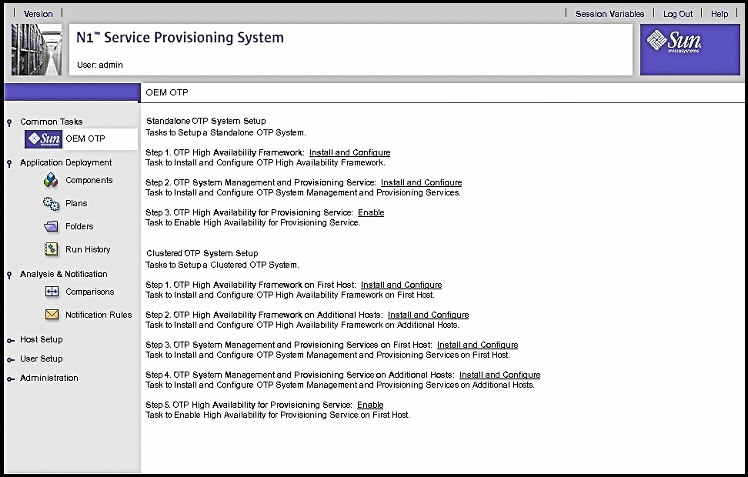
-
Click Plans under Application Deployment to display the plans screen.
Figure 5–4 Plans Screen
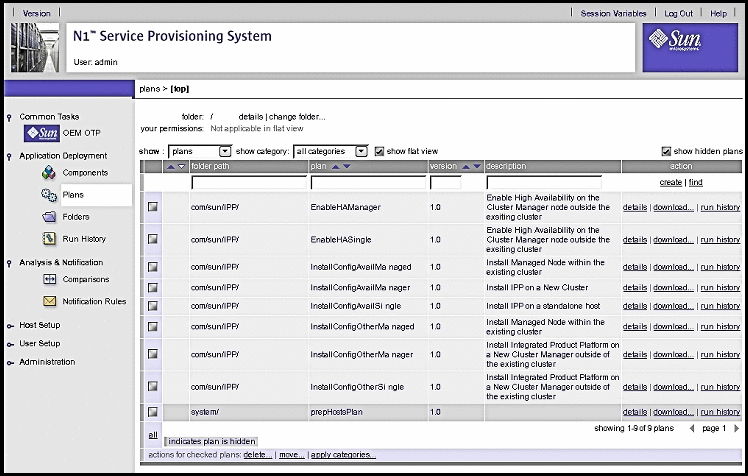
Successful display of the screens verifies installation of the service provisioning system and the Open Telecommunications Platform plug-in.
-
Next Steps
Set up the service provisioning remote agent on the clustered OTP systems as described in the next procedure.
- © 2010, Oracle Corporation and/or its affiliates
