 To Create the ALOM Target Host
To Create the ALOM Target Host
-
Open a Web browser and go to URL http://external OTP installation server:9090 where external OTP installation server is either the IP address or the fully qualified name of the external OTP installation server.
The OTP provisioning service log in screen appears. Log in to the service provisioning system.
-
Click OS Provisioning.
The OS Provisioning screen appears.
-
Click the Sun ALOM Target Create link.
The Create ALOM Targets run screen appears.
-
Click run.
The Create ALOM Targets variable settings run screen appears.
Figure 3–24 Create ALOM Target Variable Settings Run Screen

-
Click select from list... beneath variable settings.
The select variable setting from list... screen appears.
Figure 3–25 Create ALOM Target Select Variable Settings Screen
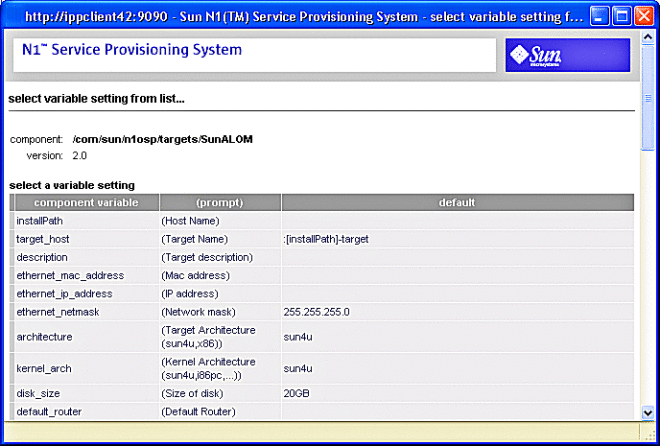
-
Scroll to the bottom of the select variable settings screen and click create set.
The Create ALOM Target Create Set variables screen appears:
Figure 3–26 Create ALOM Target Create Set Variables Screen
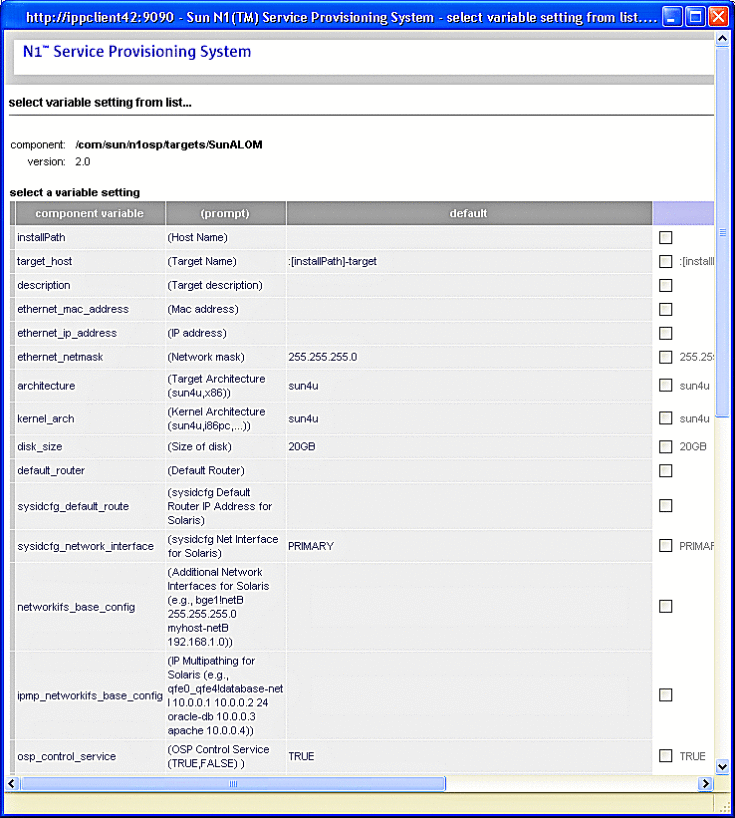
-
Enter the values on the Create ALOM Target Create Set Variables Screen as follows.
Scroll as needed, and click check boxes to activate text entry fields.
The following list describes only the required fields. All other fields are optional.
- Set Name
-
Type a name for the ALOM target in the Set Name field.
For example, otphost01. The name must start with an alphabetic character.
- installPath
-
The name to be assigned to the new OTP host.
- ethernet_mac_address
-
The MAC address of the new OTP host.
- ethernet_ip_address
-
The IP address of the primary Ethernet port of the new OTP host.
- disk_size
-
(Optional) The size of the new OTP host hard drive in Gbytes.
- default_router
-
(Optional) The IP address of the default router for the subnet to which the new OTP host is assigned.
- alom_ip_address
-
The IP address assigned to the service processor of the new OTP host.
- alom_access_userid
-
The ALOM user account name.
- alom_access_password
-
The encrypted ALOM user account password.
Create the encrypted password as described in Password Encryption in Sun N1 Service Provisioning System User’s Guide for OS Provisioning Plug-In 3.1. For example:
# /opt/SUNWn1osp/sbin/n1osp_encrypter admin Encrypted Text: Clz6pK2b6qw=
-
Click save.
The ALOM Target Create Set Variables screen refreshes and displays the values you entered.
-
Click the right-most select button.
The Create Set Variables screen closes. and the Create ALOM Target Variable Settings Plan Run Screen is updated.
If the variable settings field does not display the plan set you created, click select from list... and click the name of the set you created.
-
Click on the target host field select from list... link on the Settings Plan Run screen.
The target host select from list screen appears.
-
Click masterserver-osp, and then click add hosts to main window.
The Target Host Select From List screen closes, and the target host field on the Solaris Images Plan Run screen is populated with masterserver-osp.
-
Under plan variables, click the check box If you are specifying the ALOM password below.
Type the ALOM password in the Password to access ALOM: field.
-
Click run plan (includes preflight).
The Create ALOM Target plan will take about a minute to complete. When the plan completes, the deployment results screen appears.
-
Click done.
Next Steps
Install the Solaris OS on the new OTP host as described in the next procedure.
- © 2010, Oracle Corporation and/or its affiliates
