 To create a Structure
To create a Structure
-
To create a structure, first click on the Structures tab in the Journal Portlet, and then click on the Add Structure button. The structure creation page is displayed.
Specify an ID, or Select the Autogenerate ID checkbox for the system to generate an ID. It is recommended that you choose your own ID so that the structure will be easier to identify when associating it with templates and articles. The convention is to separate words in the ID with a hyphen, e.g., “BASIC-STRUCTURE-NAME.” The structure ID can not be changed once your structure has been saved, so be sure that the ID is exactly how you would want it to appear.
Enter a name and a description for the structure.
To start adding fields to the structure, click the Add Row button. This will show a new field where you can enter a name and a content type for this field (image, text, boolean flag, etc.). Those comfortable with XML or HTML can edit the XSL directly by clicking Launch Editor. Both methods of adding/editing elements will work, and both can be used in the same session. One simple approach is to add a few elements using the GUI and then to edit the XML directly (which will contain the syntax for the already added elements and can be copy-pasted).
Empty spaces are not allowed within a field name. Rows can be moved up or down by clicking on Arrow buttons. You can use the Plus button to add a row.
Figure 4–27 To create a Structure
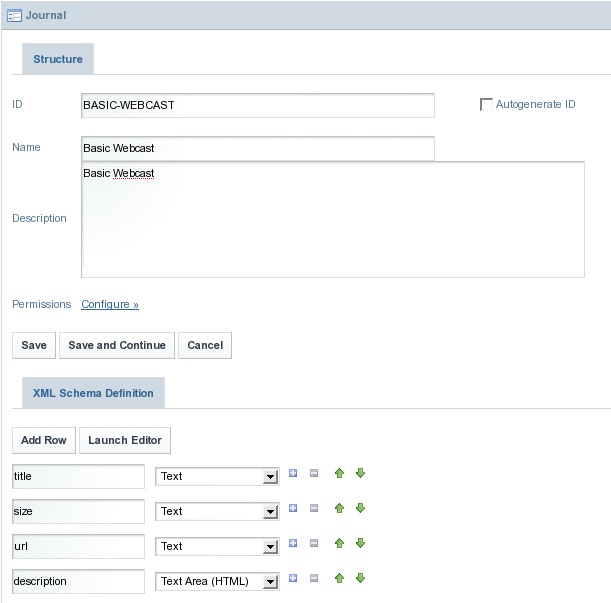
-
Click Save.
The Structure is created successfully.
Figure 4–28 To create a Structure
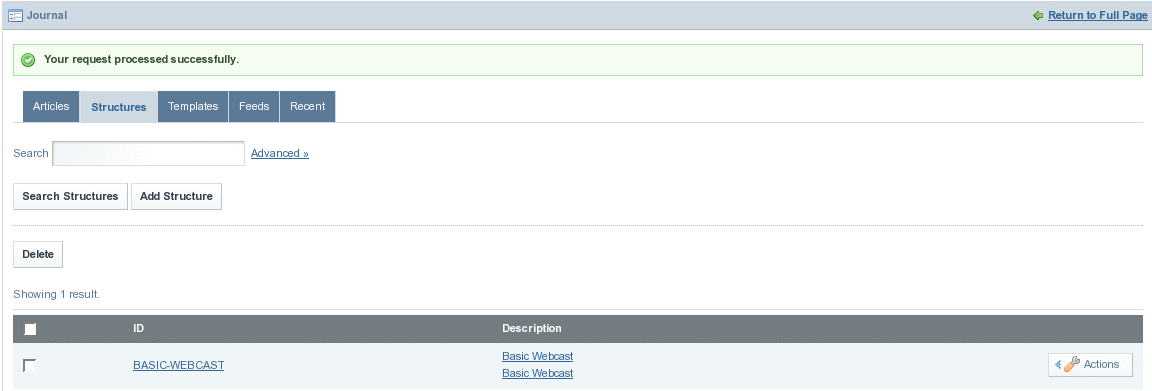
- © 2010, Oracle Corporation and/or its affiliates
