Definitions
Before getting into the details of how to use the Journal portlet, it is useful to understand structures, templates, and articles; they are the backbone of the Journal portlet's functionality.
-
Structures define the type and number of content pieces (e.g. text, text area, images, selection lists, etc.)
-
Templates determine how content pieces will be arranged or laid out
-
Articles are where each content piece is populated with actual text and images
The point of a structure is to unify journal articles with the same numbers and types of items. For example, a Management Bio section of a website might have ten biographies, each requiring an image for the executive headshot, a text for the headline, and a text area for the main biography. A structure would be created with one image, one text, and one text area, each named accordingly. This allows writers to create the individual biographies and other texts without needing to recreate the page structure for each biography.
Designers can create several templates for one structure to allow for a variety of presentations or they can give writers discretion in deciding the best layout.
All specific text and images are entered when a user adds or edits an article. This is also where a user chooses the layout based on the templates affiliated with a structure. Since multiple templates can be associated to a structure, the user can select the template that formats their article the way they want.
 To add a Journal Portlet to the Page
To add a Journal Portlet to the Page
-
Login to WebSynergy.
-
Click Add Applications and expand the CMS folder.
-
Click Add against the Journal Portlet.
The Journal Portlet is added to your page.
Figure 4–25 Journal Portlet
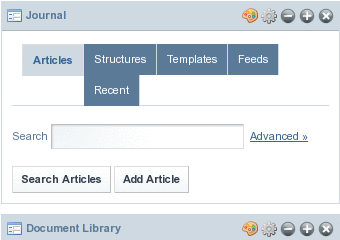
The user interface of the portlet contains Articles, Structures, Templates, Feeds and Recent tabs. You can search documents using the Search Articles button in the Articles tab. You can add an article using the Add Article button.
-
Click the Articles tab to view all currently available Journal Articles.
Figure 4–26 Journal Articles displayed in the Journal portlet
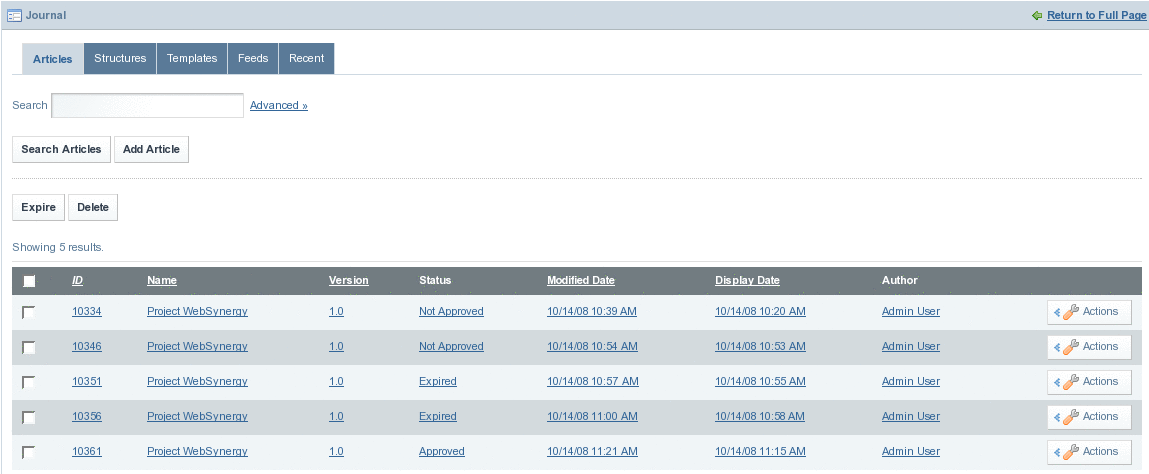
- © 2010, Oracle Corporation and/or its affiliates
