Structures
 To create a Structure
To create a Structure
-
To create a structure, first click on the Structures tab in the Journal Portlet, and then click on the Add Structure button. The structure creation page is displayed.
Specify an ID, or Select the Autogenerate ID checkbox for the system to generate an ID. It is recommended that you choose your own ID so that the structure will be easier to identify when associating it with templates and articles. The convention is to separate words in the ID with a hyphen, e.g., “BASIC-STRUCTURE-NAME.” The structure ID can not be changed once your structure has been saved, so be sure that the ID is exactly how you would want it to appear.
Enter a name and a description for the structure.
To start adding fields to the structure, click the Add Row button. This will show a new field where you can enter a name and a content type for this field (image, text, boolean flag, etc.). Those comfortable with XML or HTML can edit the XSL directly by clicking Launch Editor. Both methods of adding/editing elements will work, and both can be used in the same session. One simple approach is to add a few elements using the GUI and then to edit the XML directly (which will contain the syntax for the already added elements and can be copy-pasted).
Empty spaces are not allowed within a field name. Rows can be moved up or down by clicking on Arrow buttons. You can use the Plus button to add a row.
Figure 4–27 To create a Structure
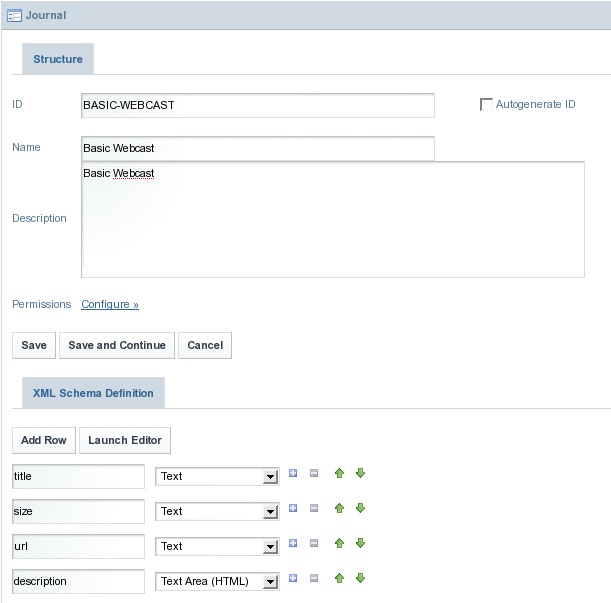
-
Click Save.
The Structure is created successfully.
Figure 4–28 To create a Structure
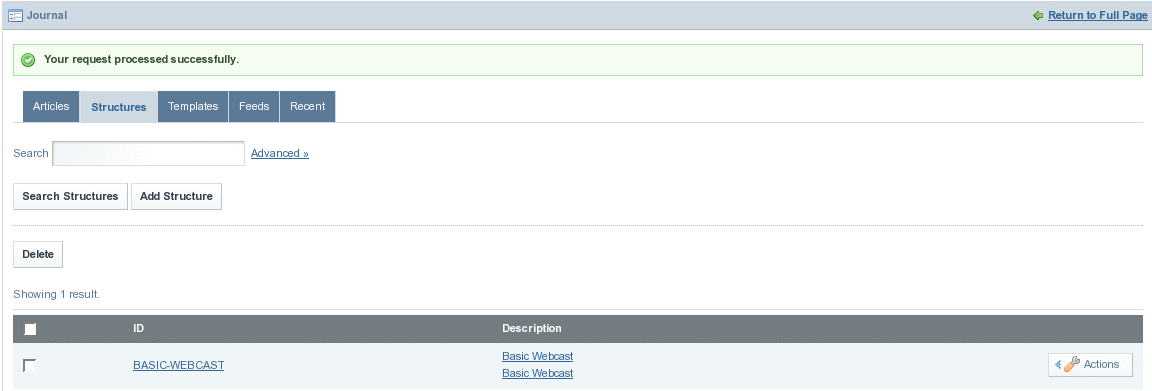
 To Edit a Structure
To Edit a Structure
-
Click on Actions tab against the Structure, and select Edit from the menu.
Figure 4–29 To edit a Structure
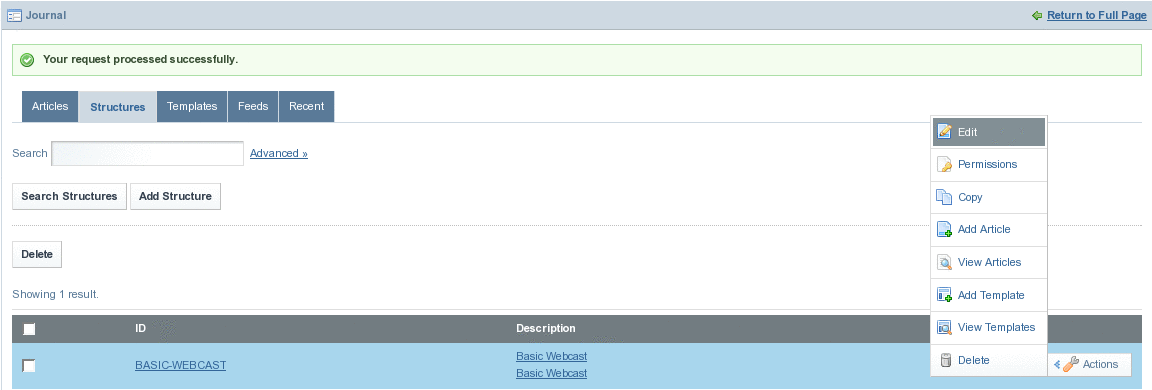
The Structure opens in Edit mode.
Figure 4–30 To edit a Structure
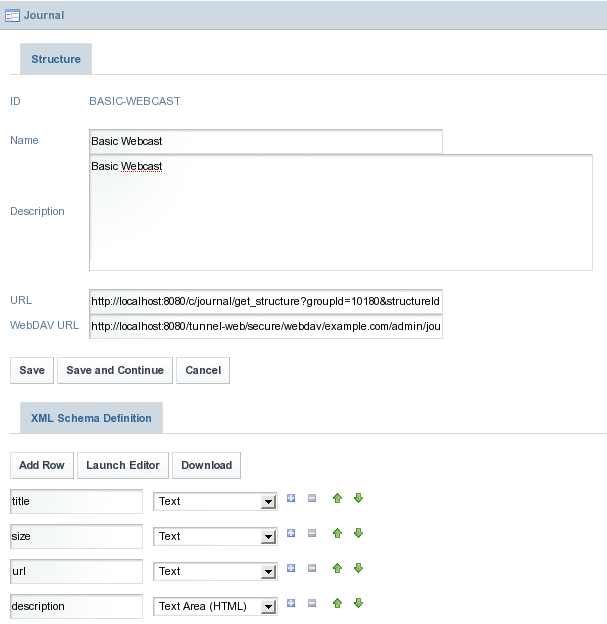
In the edit screen, you can edit anything in the structure except for the structure ID, which can not be changed once the structure has been created.
Editing the name and description will not affect other features of the Journal portlet, but adding, deleting, and modifying fields will affect the templates and articles that are associated with the structure. It is advisable to backup the current XML file first by clicking the Download button so that it will be easy to revert to your old structure if necessary.
If you add fields, the articles associated will have extra fields for additional content. If you delete fields, associated content in associated articles will be deleted. For example, an article using the template Basic Webcast has title, size, url and description fields, as these are the fields available on the template.
Figure 4–31 To edit a Structure
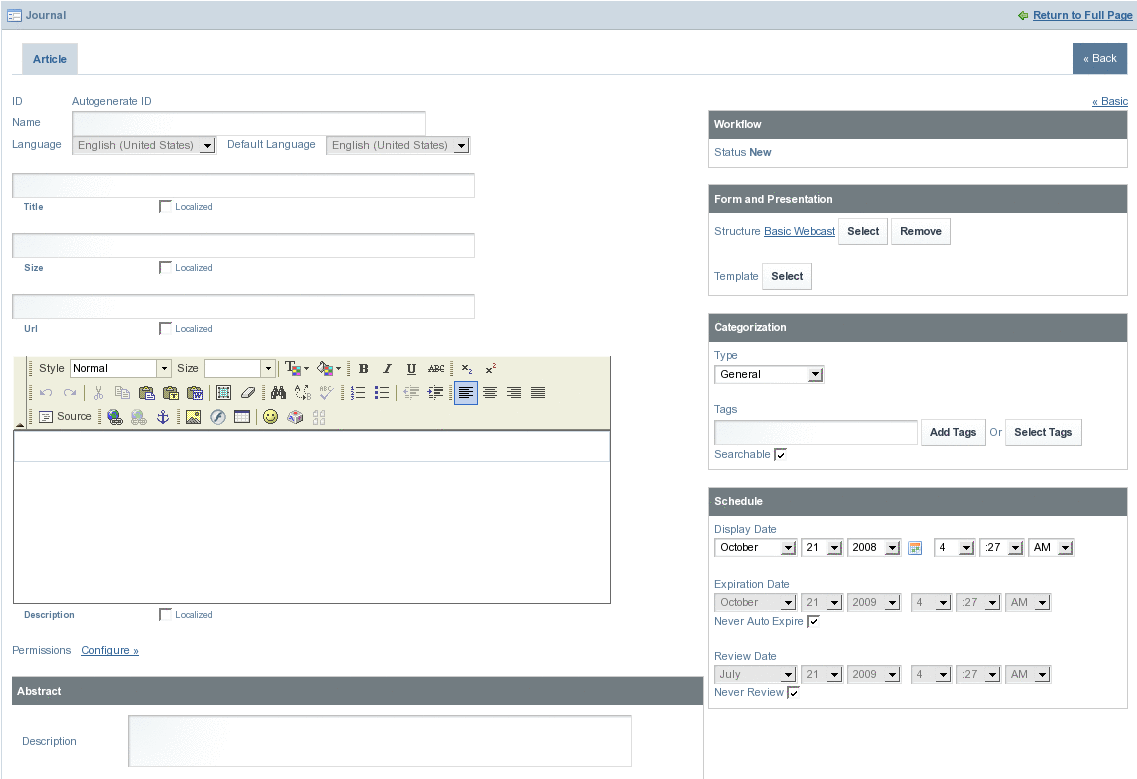
-
Make desired changes to the Structure, and click Save to save changes.
 To Delete a Structure
To Delete a Structure
-
To delete a structure, you must first delete all articles and disassociate or delete all templates associated with that structure.
To delete all articles, click on the Actions button and select View Articles from the menu.
Figure 4–32 To delete a Structure
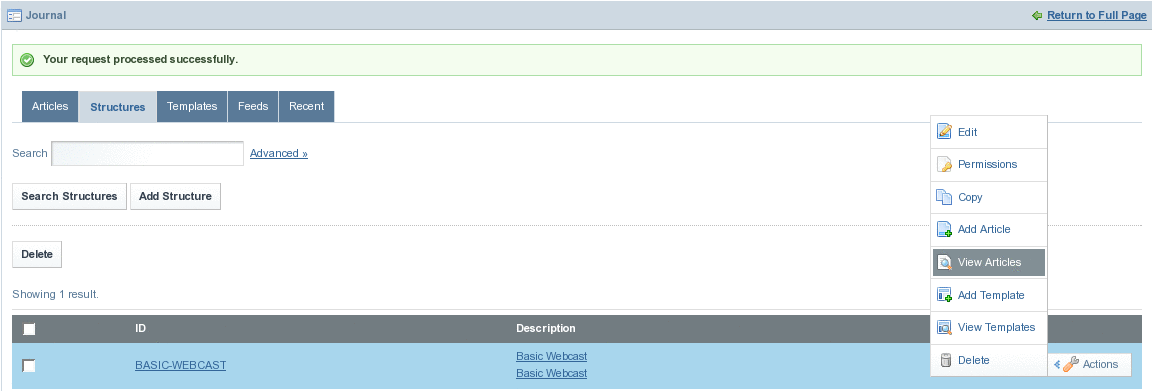
All the articles associated with the Structure are listed.
Figure 4–33 To delete a Structure
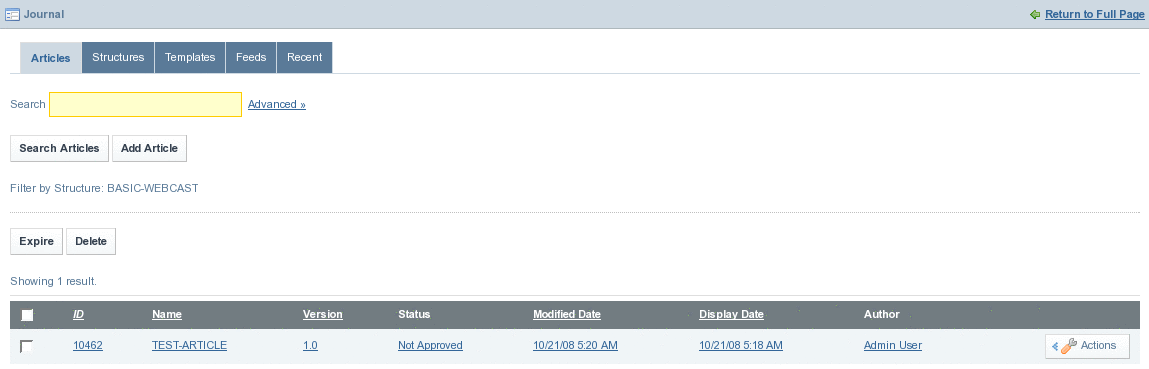
-
Select all articles, and click on the Delete button.
-
Click on the Structure tab again. Click on the Actions button against the Structure, and select View Templates from the menu.
All the templates associated with the structure are listed.
Figure 4–34 To delete a Structure
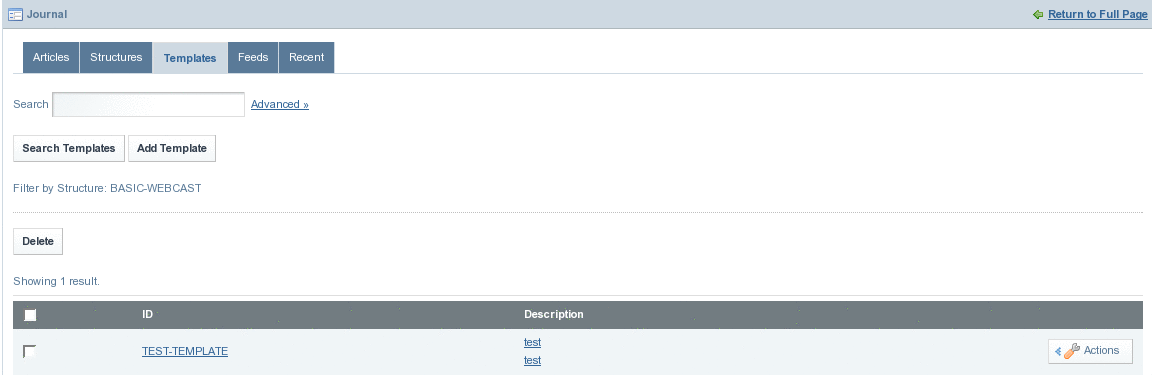
You can delete all the Templates associated with the Structure. To do this, select all Templates and then click the Delete button.
-
Select the Structure and click on the Delete button to delete the template.
Alternatively, you click Delete from the menu appearing on clicking the Actions button.
Figure 4–35 To delete a Structure

- © 2010, Oracle Corporation and/or its affiliates
