 To Approve an Expense Report
To Approve an Expense Report
-
Login to WebSynergy as Mary Manager.
-
Add the Expense Report Portlet to your page.
The report submitted by Paul is displayed under the List/History of Expense Reports Raised by Reportees.
Figure 1–19 To Approve an Expense Report
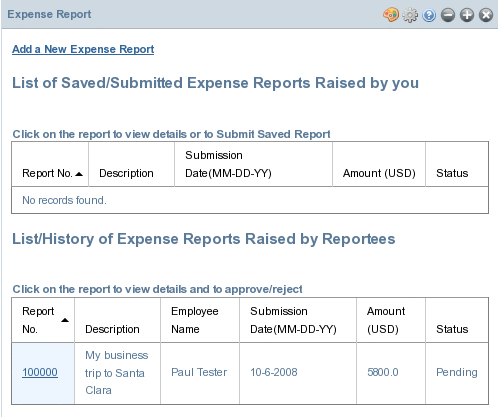
-
Click on the report ID.
Details of the Submitter are displayed. Also, the Approve Report and Reject Report buttons appear.
Figure 1–20 To Approve an Expense Report
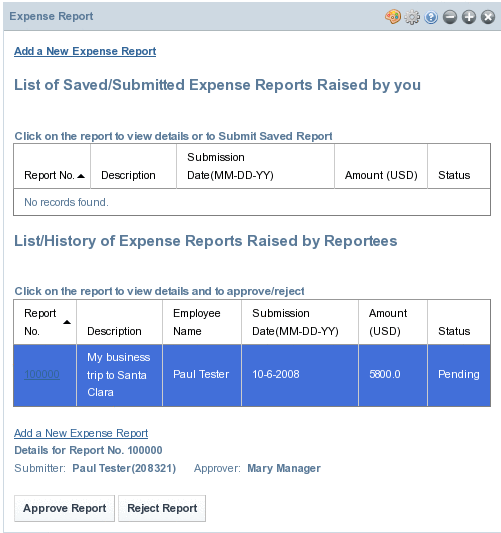
-
Click on the Approve Report button to approve the report.
- © 2010, Oracle Corporation and/or its affiliates
