The Look and Feel Button
A window pops-up on clicking the Look and Feel button. The window provides options to customize the look and feel of the portlet.
Figure 2–16 Customizing the Look and Feel
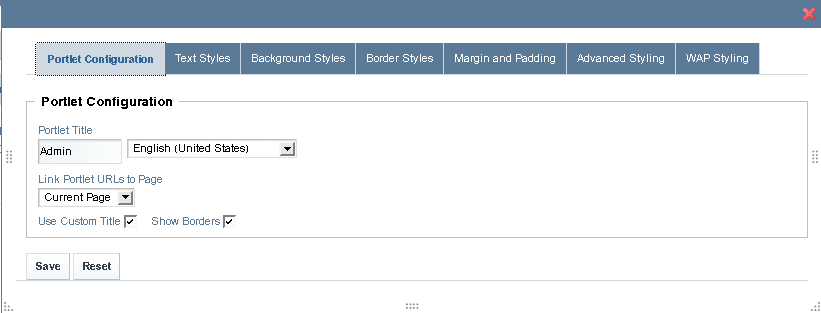
The window has tabs for Portlet Configuration, Text Styles, Background Styles, Border Styles, Margin and Padding, Advanced Styling, and WAP Styling.
Portlet Configuration tab
If you enable the Use Custom Title option, you can change the value in the Portlet Title field. When you click Save, the new title for the portlet takes effect. The Show Borders option can be used to enable or disable the display of borders.
Text Styles tab
Using this tab, you can change the default settings for text such as, font, size, color, alignment, bold, and italic.
Background Styles tab
Using this tab, you can change the default background color for the portlet.
Border Styles tab
Using this tab, you can change the border styles for the portlet. You can change the default settings for the Border Width, Border Style, and Border Color. You can set different width, style, and colors for different borders by disabling the Same for All option.
- © 2010, Oracle Corporation and/or its affiliates
