Site Layout and Navigation
Layout Templates are ways of choosing how your portlets will be arranged on a page. They make up the body of your page, the large area where you drag and drop your portlets to create your pages. WebSynergy comes with several built-in layout templates, but if you have a complex page layout (especially for your home page), you may wish to create a custom layout template of your own. You can refer to the development document in Liferay Documentation for the procedure to create a custom Layout Template.
 To change the Site Layout
To change the Site Layout
-
Login to Project WebSynergy as Admin user.
-
Click on Layout Template from the Welcome menu.
Figure 3–9 Welcome menu – Layout Template
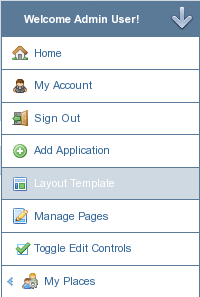
-
The Layout page appears.
Figure 3–10 Layout Templates
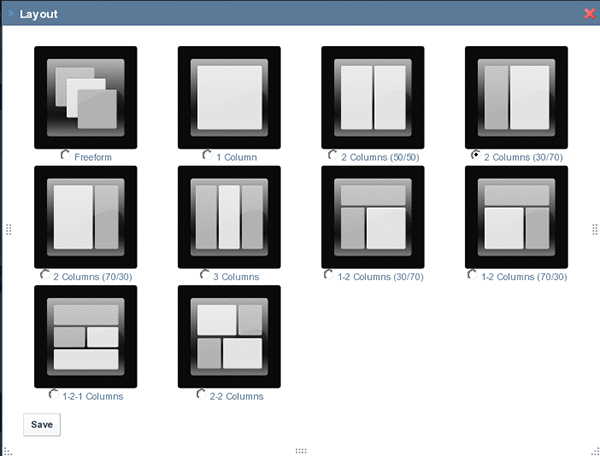
-
Select the Layout you want to use and click Save.
 To create a new Layout
To create a new Layout
Changing the Page Theme
Themes are hot deployable plugins which can completely transform the look and feel of the portal. Most organizations have their own look and feel standards which go across all of the web sites and web applications in the infrastructure. WebSynergy makes it possible for a site designer to create a theme plugin which can then be installed, allowing for the complete transformation of the portal to whatever look and feel is needed. You can refer to the development document in Liferay Documentation for the procedure to create a custom theme.
 To Change the Page Theme
To Change the Page Theme
-
Login to Project WebSynergy.
Any user can change themes, but only the admin user has access to all available themes, and has the privilege to install more themes.
-
Choose Manage Pages from the welcome menu.
-
Click on the Look and Feel tab.
The Current Theme for the page and all the available themes are displayed.
Figure 3–11 Page Theme
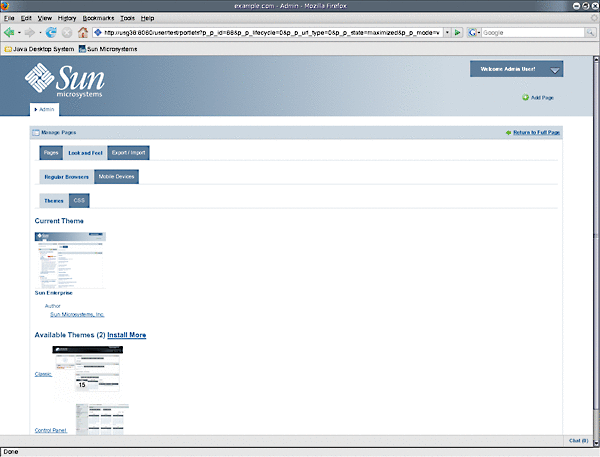
-
To change the theme, click on a theme from Available Themes.
The theme is applied to your page.
- © 2010, Oracle Corporation and/or its affiliates
