Activating Staging
The admin user can activate staging for Communities and Organizations. When you activate staging for Communities or Organizations, they can be used in the production environment.
WebSynergy by default has Content Management Sample, Knowledge Management Sample, and Collaboration Sample Communities. For the procedure to create a new Community, see NULL.
The below procedure explains how we can stage Communities. You can stage Organizations by following the similar procedure.
 To Stage a Community
To Stage a Community
-
Login to Project WebSynergy as Admin User.
-
Click on the Communities I Own tab in the My Communities portlet.
-
To stage a Community, click on the Actions button against a Community and choose Manage Pages from the menu.
In this example, choose the 'Knowledge Management Sample' Community.
Figure 7–24 Staging Communities

-
Click on the Settings tab, and enable the Activate Staging option.
The community is staged to the production environment.
Figure 7–25 Staging Communities
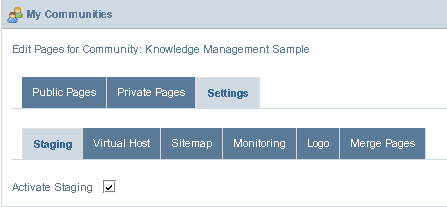
-
Choose My Places from the welcome menu and navigate to the page.
The live page for 'Knowledge Management Sample' is displayed.
Figure 7–26 Staging Communities

-
To view the staged page, choose Staging –> View Staged Page from the welcome menu.
Figure 7–27 Staging Communities

-
To publish the page to live, choose Staging —> Publish to live from the welcome menu and follow the UI instructions.
Figure 7–28 Staging Communities
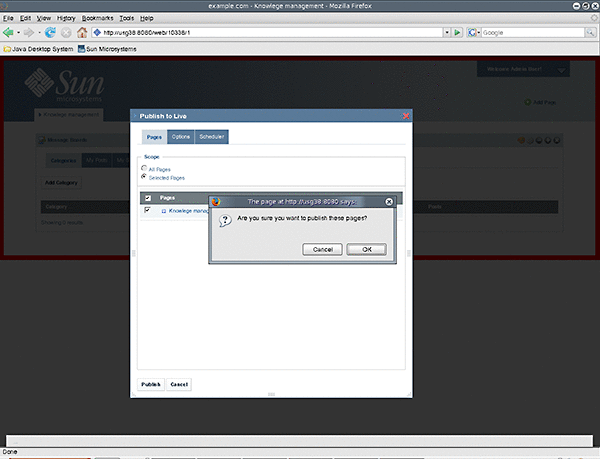
-
To view the live page, choose Staging —> View Live Page from the welcome menu.
- © 2010, Oracle Corporation and/or its affiliates
