Working with Communities and Organizations
To be done.
Adding Public and Private Pages
You can add public and private pages to Communities and Organizations.
The below procedure explains how you can add a public page and a private page to an Organization. You can add public page and private pages to a Community by following the similar procedure.
For the procedure to create an Organization, see To Create an Organization.
 To add a Public and a Private Page to an Organization
To add a Public and a Private Page to an Organization
-
Login to Project WebSynergy as Admin User.
-
Click on the Organizations tab in the Enterprise Admin portlet.
All existing Organizations are listed.
-
To add a page, click on the Actions button against an Organization and choose Manage Pages from the menu.
In this example, we are adding pages to an Organization called 'Test Organization'.
Figure 7–21 Adding a page
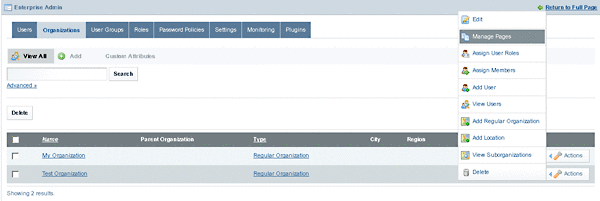
-
To add a public page, choose the Public Pages tab and specify Name and Type for the page.
In this example, we are creating a public page named as 'Public' with the type 'portlet'
-
Click on the Add Page button.
The page is added to the Organization.
Figure 7–22 Adding a page
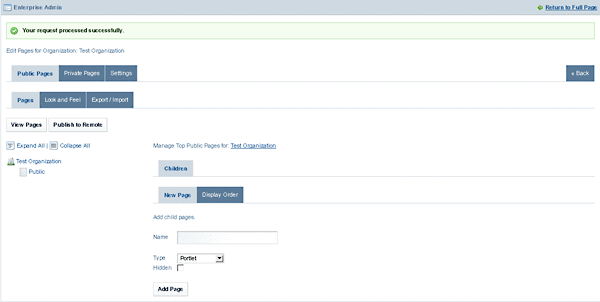
-
To add a private page, click on the Private Pages tab and specify Name and Type for the page.
In this example, we are creating a private page named as 'Private' with the type 'portlet'
-
Click on the Add Page button.
The page is added to the Organization.
Figure 7–23 Adding a page
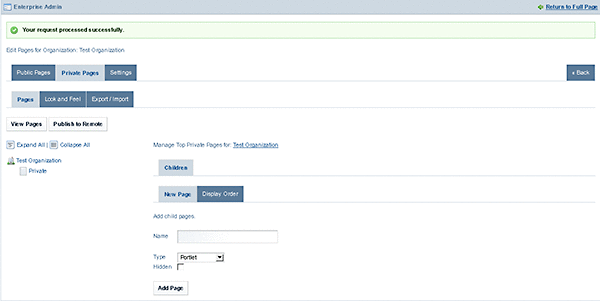
You can add more Public or Private pages and can change the display order for pages by clicking on the Display Order tab.
Activating Staging and Workflow
To be done.
Activating Staging
The admin user can activate staging for Communities and Organizations. When you activate staging for Communities or Organizations, they can be used in the production environment.
WebSynergy by default has Content Management Sample, Knowledge Management Sample, and Collaboration Sample Communities. For the procedure to create a new Community, see NULL.
The below procedure explains how we can stage Communities. You can stage Organizations by following the similar procedure.
 To Stage a Community
To Stage a Community
-
Login to Project WebSynergy as Admin User.
-
Click on the Communities I Own tab in the My Communities portlet.
-
To stage a Community, click on the Actions button against a Community and choose Manage Pages from the menu.
In this example, choose the 'Knowledge Management Sample' Community.
Figure 7–24 Staging Communities

-
Click on the Settings tab, and enable the Activate Staging option.
The community is staged to the production environment.
Figure 7–25 Staging Communities
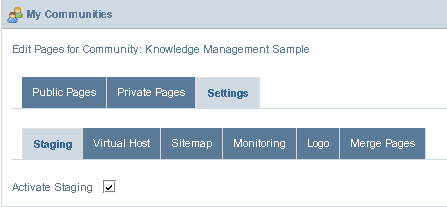
-
Choose My Places from the welcome menu and navigate to the page.
The live page for 'Knowledge Management Sample' is displayed.
Figure 7–26 Staging Communities

-
To view the staged page, choose Staging –> View Staged Page from the welcome menu.
Figure 7–27 Staging Communities

-
To publish the page to live, choose Staging —> Publish to live from the welcome menu and follow the UI instructions.
Figure 7–28 Staging Communities
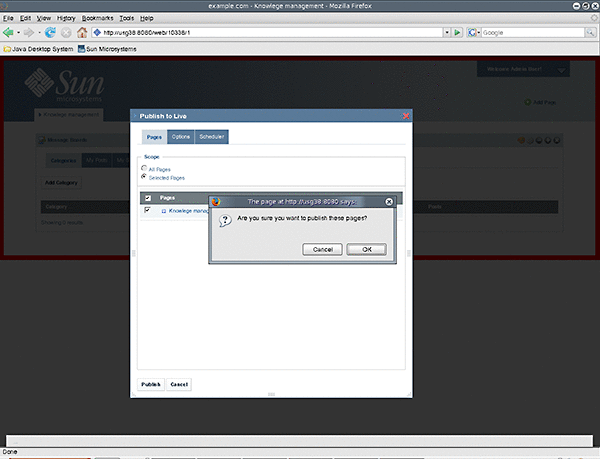
-
To view the live page, choose Staging —> View Live Page from the welcome menu.
Activating Workflow
In the above described procedure, when you select the Activate Staging option, the Activate Workflow option appears. If you select the Activate Workflow option, you are allowed to define a Workflow to the Community or the Organization.
Enabling Crawling of Page URLs by Search Engines
You can enable crawling of a page url by a search engine for the pages on Communities and Organizations.
The below procedure discusses enabling crawling of a page url on the Collaboration Sample Community. You can enable crawling for the pages on any other Community or Organization by following the similar procedure.
 To Enable Crawling of Page URLs by Search Engines
To Enable Crawling of Page URLs by Search Engines
-
Login to Project WebSynergy as Admin User.
-
Click on the Communities I Own tab in the My Communities portlet.
-
Click on the Actions button against the Collaboration Sample community and select Manage Pages from the menu.
-
Navigate to Settings —> Sitemap.
You have Google and Yahoo links are available. By clicking on the Google link, you add your Sitemap to the Sitemaps to crawl on Google search engine. It works similarly for Yahoo. By clicking on the preview link, you can view the XML file which is sent to the webmaster on the selected serach engine for sitemap.
- © 2010, Oracle Corporation and/or its affiliates
