Exporting and Importing of Portlet Data
You can take a backup for the data that you have on a portlet by exporting it to the disk. When you upgrade the WebSynergy installation on your machine, or when you reinstall WebSynergy due to some other reason, you can import the data back to your portlet. Consider the example of exporting the date available on the Calendar portlet.
The following is the scenario involved:
-
Add the Calender portlet to your page. The portlet is available by default on some sample user pages.
-
Added an event to the Calendar.
-
Export the date to your disk. The data is exported to the disk in .ics format. You can open the file in any text editor and can view the information related with the event. The ICS file can be used to import the event information when needed.
Note –
ICS is a data format store calendar information in a text file on the Internet. ICS stands for iCalendar Calendar Data. ICS files have .ics extension.
 To Demonstrate Exporting the Data on Calendar Portlet
To Demonstrate Exporting the Data on Calendar Portlet
-
Login to Project WebSynergy as Paul Tester.
-
Click on the Add Event button.
In this example, we are adding a weekly event called project meeting. You can modify permissions for the guest user by clicking on the Permissions link.
Figure 7–32 Adding an event
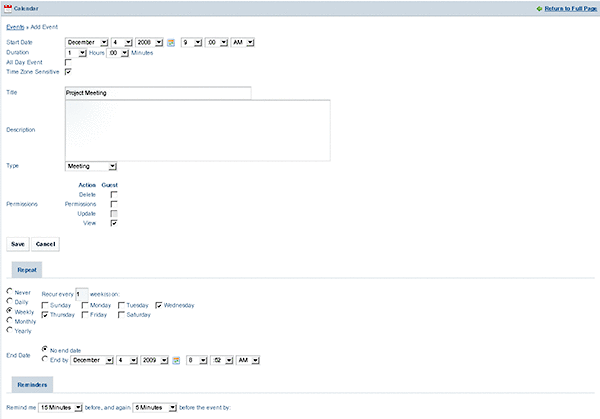
-
Click Save.
-
Click on the Export/Import tab.
-
Click Export and save the file to the disk.
You can open the file by using any text editor. The file includes the event description. You can import the event information by importing the file to the Calendar portlet.
Figure 7–33 The event data
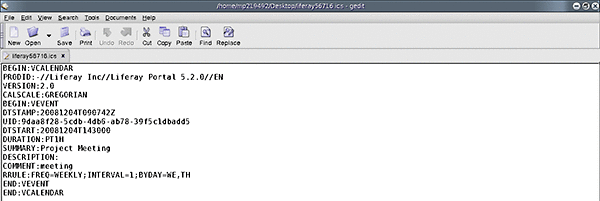
- © 2010, Oracle Corporation and/or its affiliates
