| Skip Navigation Links | |
| Exit Print View | |

|
Sun Blade X6275 M2 Server Module Product Documentation |
About This Documentation (PDF and HTML)
Hardware Installation and Product Notes
Overview of the Sun Blade X6275 M2 Server Module
Installing and Powering On the Server Module
Overview of the Sun Blade X6275 M2 Server Module Product Notes
System Software Release Features
Hardware, Firmware, and BIOS Issues
Installing the Oracle Solaris Operating System
Installing Oracle Linux from Distribution Media
How to Download Oracle Linux Media
How to Install Oracle Linux From a PXE Image
How to Install Required Drivers
How to Update the Oracle Linux Operating System
Installing Red Hat Enterprise Linux
RHEL Installation and Administration Documentation
How to Install the OS From the Distribution Media
How to Install RHEL From a PXE Image
How to Install Required Drivers
Installing the SLES Operating System
SLES Installation and Configuration Documentation
Installing the SLES OS From the Distribution Media
How to Install SLES From the Distribution Media
Installing SLES From a PXE Server
How to Install SLES From a PXE Server
Updating the SLES Operating System
How to Configure Your SLES Operating System to Work With a Proxy Server
How to Update Your SLES Operating System Online
Introduction to Oracle VM Installation
Creating a PXE Installation Image for Oracle VM
Introduction to Windows Installation
Getting Started With Windows Server 2008 Installation
Installing the Windows Server 2008 R2 Operating System
Updating Critical Drivers and Installing Supplemental Software
Incorporating Device Drivers into a WIM Image for WDS
Administration, Diagnostics, and Service
Overview of the ILOM Supplement
Managing Power Usage and Monitoring Power Consumption
Configuring the Server Power Restore Policy
Switching the Default Serial Port Output Between SP and Host Console
Indicators, Sensors, and Traps
Introduction to Diagnostic Tools
U-Boot Diagnostic Startup Tests
Accessing the Pc-Check Diagnostics Utility on the Tools and Drivers CD/DVD
Server Module and Components Overview
Preparation Procedures for Service and Operation
Component Removal and Installation Procedures
BIOS messages appear on the console.
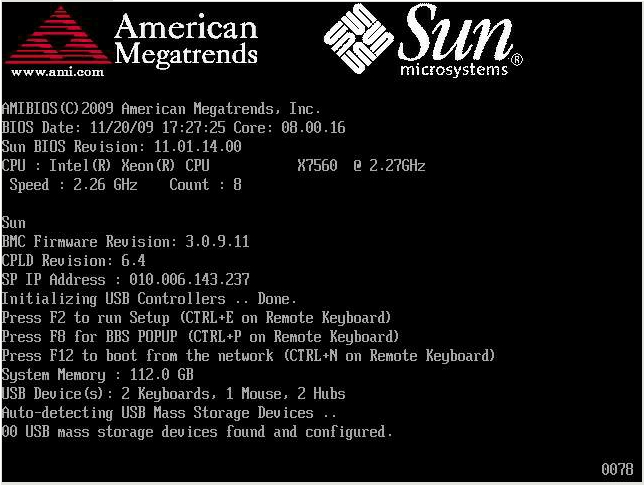
After a delay, a menu offers a selection of boot devices (see the following example).
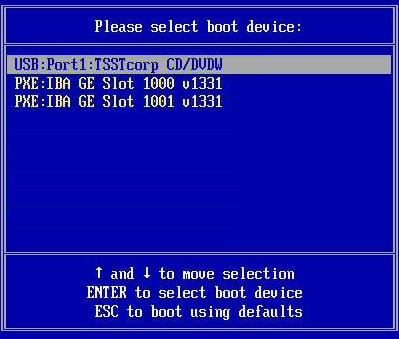
To boot from a physical CD/DVD or from an ISO image, select CD/DVD.
Control passes to the OS installation program on the media.
For additional information, refer to the Oracle Linux 5 installation article on the web at:
http://www.oracle-base.com/articles/linux/OracleEnterpriseLinux5Installation.php
Note - If you already have an operating system besides Linux installed (for example, the Solaris OS), it will appear as a partition during the installation process. If you choose to install Oracle Linux on that partition, it will overwrite the OS. If you wish to preserve the partition, you must install Oracle Linux on a different partition.
Next Steps
Proceed to How to Install Required Drivers